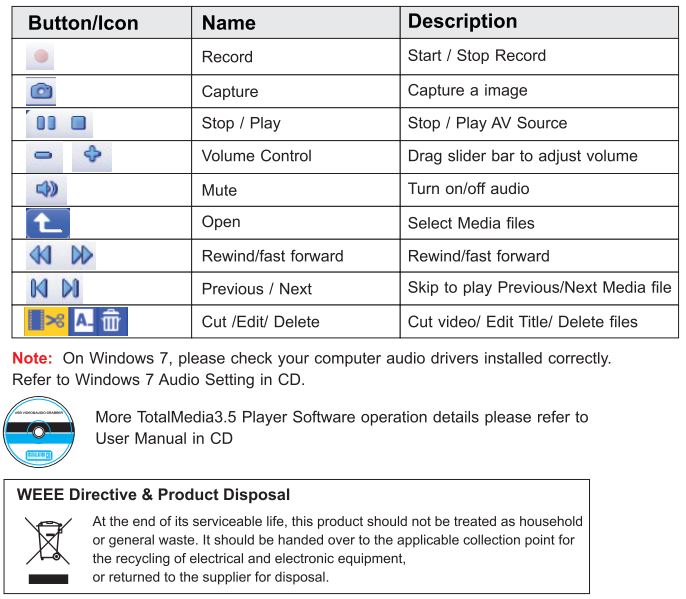NEXTECH XC4991 Economy DVD Maker Installation
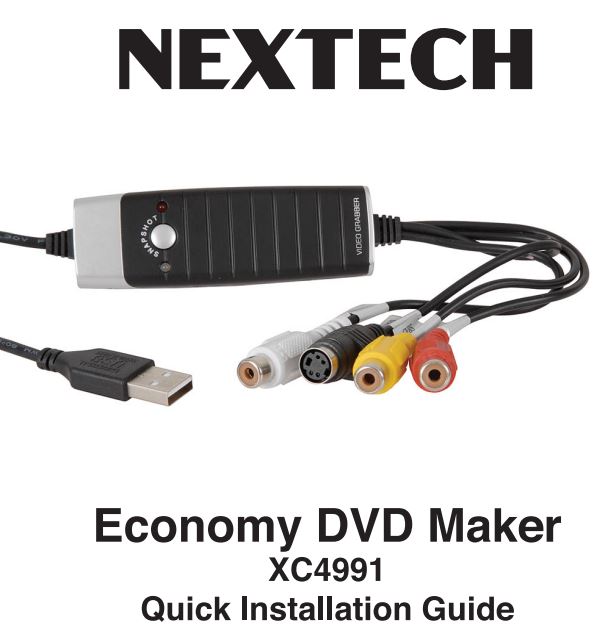
Distributed by:
TechBrands by Electus Distribution Pty. Ltd.
320 Victoria Rd, Rydalmere
NSW 2116Australia
Ph: 1300 738 555
lnt’I: +61 2 8832 3200
Fax: 1300 738 500
www.techbrands.com
Made in China
INTRODUCTION
Introduction
USB 2.0 AV Grabber is capture equipment specified designed for capturing MPEG, which transmit screened important images to HDD by connection of AV and S-Video with high resolution as 720*576.
Features
- USB 2.0 Interface, USB video/audio transfer
- Create your High Definition Home Video Library
- USB audio support, one USB cable to your PC, especially for Notebook without Line in port.
- Real-Time MPEG 2/1 encoding
- Burn edited files onto DVD, VCD, and SVCD …
- Capture video source from VHS, VB, and Hi8 …
System requirement
- Pentium-IV 1.6GHz or higher (recommended)
- 512 MB RAM of system memory or above (recommended)
- One available USB port (preferably USB2.0)
- Graphics Card (Must support DirectX 9.0c)
- Sound Card (AC97 compatible sound card)
- 1 GB Free HD Space
- Microsoft Windows XP / Windows Vista/ Windows 7/8/10
Package Contents
- 1 x USB 2.0 AV Grabber
- 1 x Installation CD
- 1 x Installation Manual
Installation
Hardware Installation
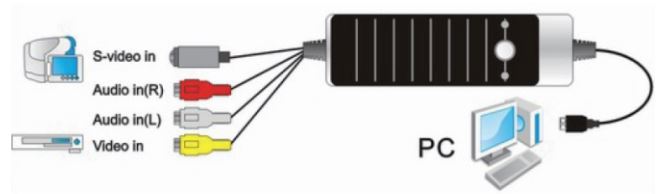
Please ensure that windows is correctly installed and started before connecting the USB 2.0 AV Grabber to your Computers USB 2.0 port. Connect the USB 2.0 AV Grabber to the USB connection of your computer.
Driver Installation
Note: “If you have any anti-virus software enabled, please disable it during the installation of the software.”
When you first connect the USB 2.0 AV Grabber to your computer a Hardware Assistant will appear, the “SM-USB 007” will be recognized. Please select “Close”
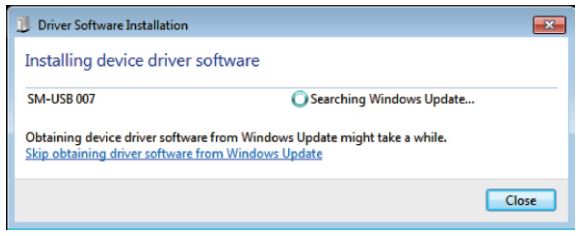
Insert the Drivers CD into your CD drive. Please double click
Setup.exe , and then click the “Install Windows Drivers” from
Autorun Setup cover page.
Wait for the installer to run. Select your language for
the installation and Click “Next” Then please follow the
instructions of the wizard to complete the installation
process.
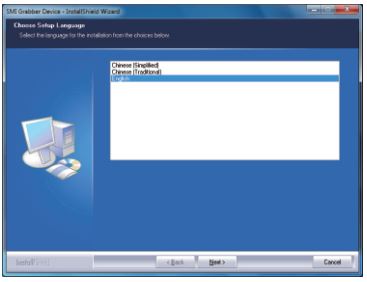
Than Click on “Finish” to finish Drivers installer
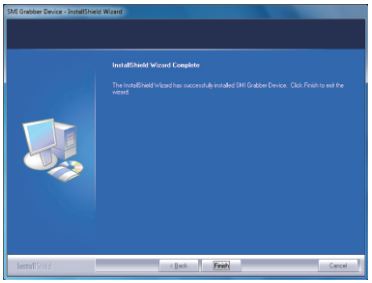
Drivers Installation Verification
Maybe, your pc will pop windows log verify dialog box, Then you should select continue anyway.
After finishing driver installation and plugging this USB 2.0 AV Grabber to your computer, the system will detect the device. You can go to Device Manager to verify the entire installation.
Right Click on My Computer and Left Click on Properties. Click on Hardware tab and then Device Manager.
In the “Device Manager”, click on the “+” symbol on the “Sound Video and Game controllers” section.
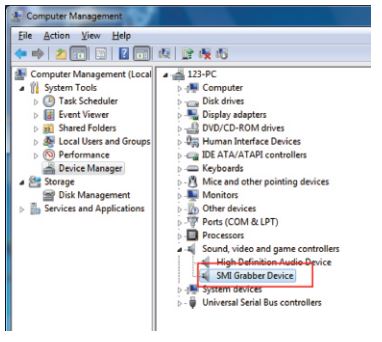
If the driver is installed correctly you should see the “SMI Grabber Device”. If it has a Yellow mark next to it then this means that the driver is not installed correctly. You will need to remove the driver and disconnect the USB 2.0 AV Grabber from the computer and re-connect is to install the driver again.
Total Media Player Software Installation
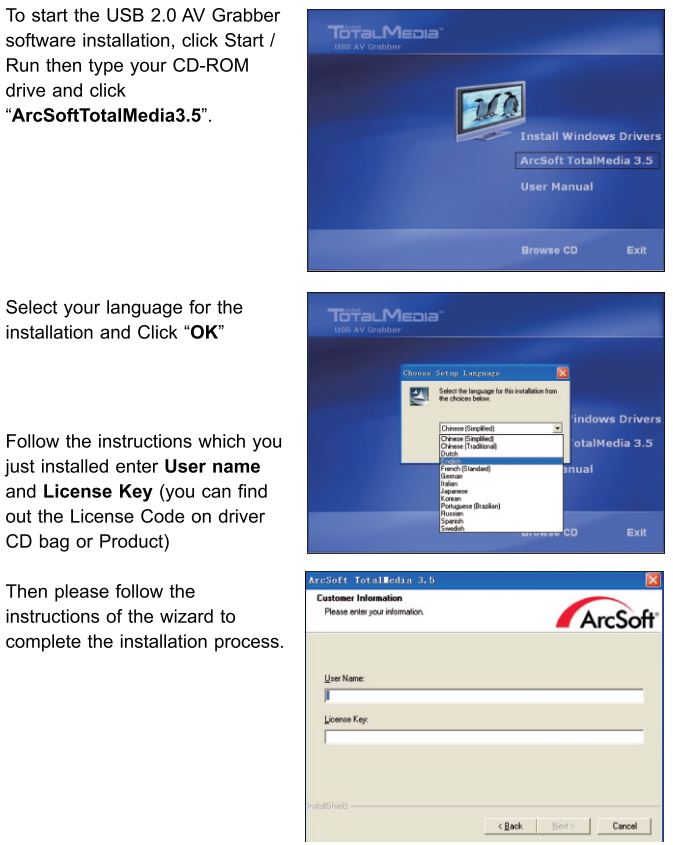
When done click on “Finish” to complete setup.
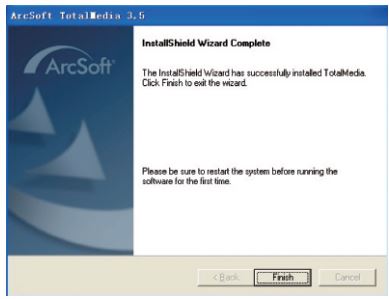
Click on Video of Total Media player, then click on Capture of Total Media player you can find the signal.
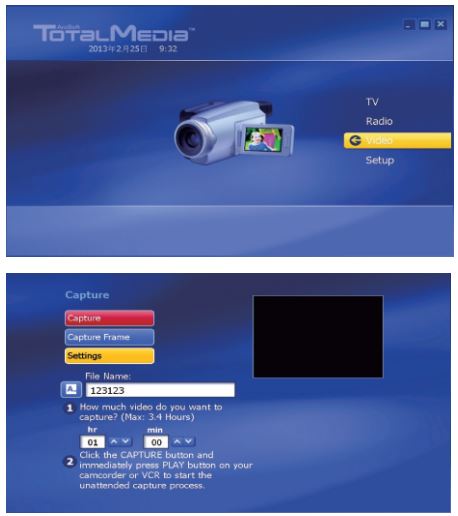
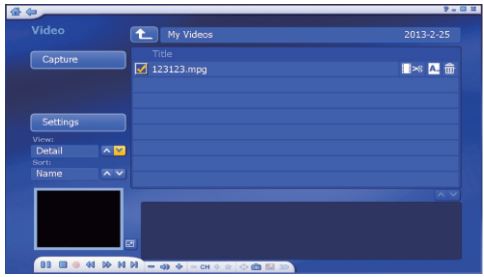
Appearance & Menus