
PRODUCT FEATURES:
– Enables wireless (Wi-Fi) Audio/Video mirroring from mobile devices to the OEM display screen for shared linking of functions from most Smartphones to the OEM Screen.
– Provides an audio/video input that can also be used for a camera.
– Includes a USB input to play Audio and Video files.
– Provides a virtual remote control via a smartphone wifi connection.
– Dual band (5GHz and 2.4GHz) Wifi capability for clear connection.
– Includes HMDI output for high quality video.
– Works with Facetime, Navigation apps, Skype, E-mail, text, and other apps.
– Streams Youtube® videos.
WORKS WITH:

PARTS INCLUDED:
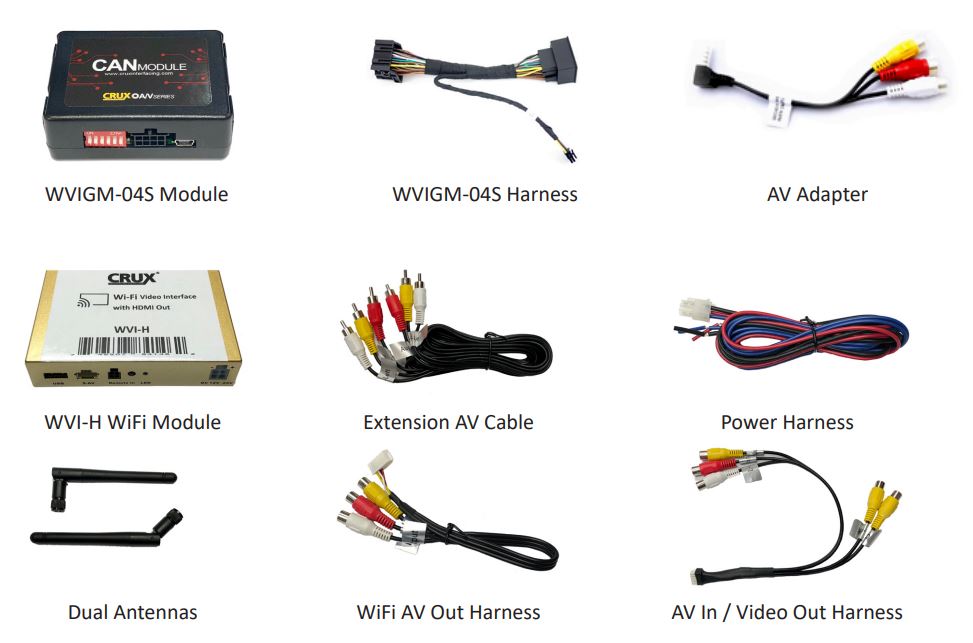
INSTALLATION DIAGRAM:
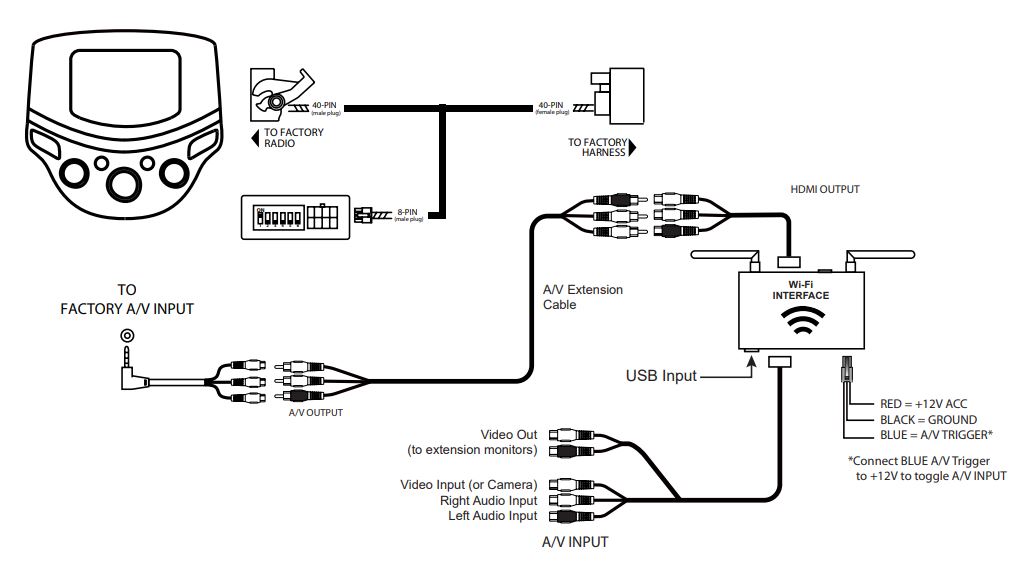
INSTALLATION INSTRUCTIONS:
THE AV INTERFACE:
- Remove the factory radio from the dashboard.
- Remove the factory connectors from behind the factory radio.
- Mate the T-Harness connections to the factory connectors. (Make sure all connectors are properly seated into the interface and into the radio.)
- On the WVIGM-04S module, set DIP switch 1 to the ON position
THE WIFI INTERFACE:
- Connect the power/video cable to the Wi-Fi Interface module.
- Connect the antennas to the module.
- Connect the RED power lead to +12V ACC and the BLACK wire to Ground.
- Connect the BLUE wire to +12V to trigger the optional video input feature. The video input can also be connected to a camera source. A toggle switch (not included), wired between the BLUE wire and +12V can be used to switch the video input feature ON or OFF.
- An HDMI video output is available for HD video resolution. Connect to a screen that has an HDMI input. The HDMI cable is not included in the kit.
- If the USB input feature will be used, you can use the virtual remote control on your smartphone to control the USB functions. See VIRTUAL REMOTE section for details. Extended the USB cable to an easily accessible location.
- Plug in the Composite RCA output of the WVI-H harness to the CH-03 T Harness AV input.
- See below on how to activate the AV Input on the radio.
- Test the interface and re-install the radio into the dash.
ACTIVATING THE AV INPUT
- Once the AV Input Adapter is plugged into the OE AV jack, you will notice the AUX (Movie) source will be activated.
- Use the instructions on page 3 to pair your phone to the WVI-H WiFi interface.
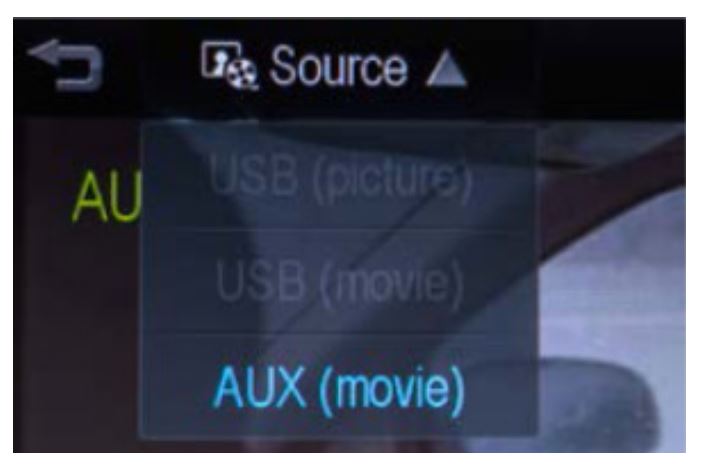
SETTING YOUR DEVICE:
With the WVI-H module ON and READY:
For iOS Devices:
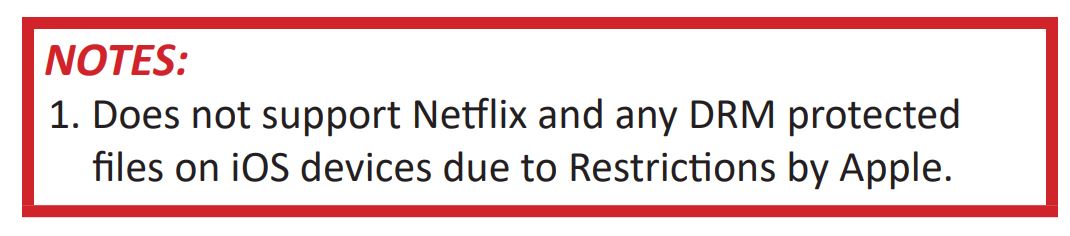
Open settings > Select Wi-Fi > Under ‘Choose Network’ Select “Crux WiFi ***”
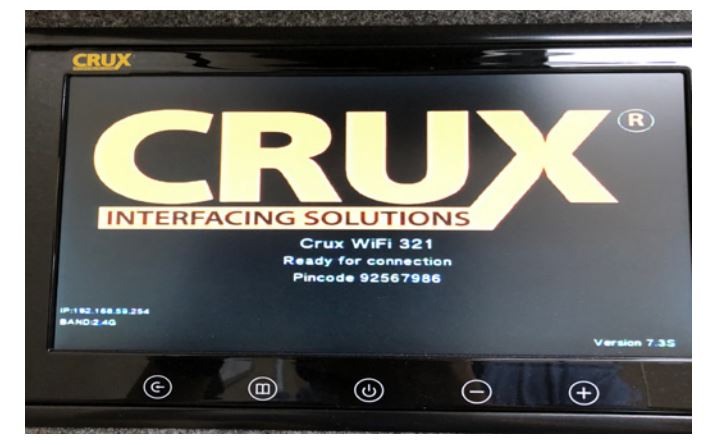
After connecting to Crux Wifi, select “SCREEN MIRRORING” from the Control
Center and tap Crux Wifi ***. To access Control Center, on iPhone X, pull down
from the upper right corner of the screen, on other iPhone models, pull up from the bottom of the screen.
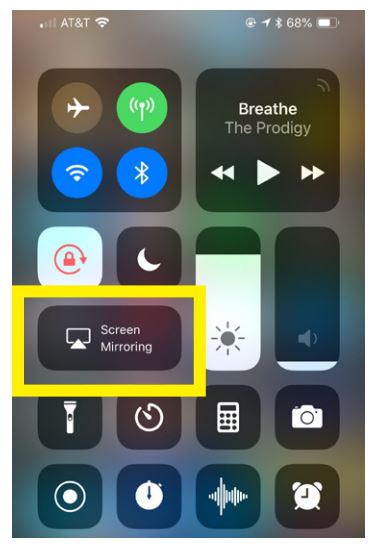
For Android Devices:
From the drop down drawer, press “Quick Connect” > Select “Crux Wifi ***”
Notes:
1) Make sure the “Power Saving Mode” is turned off.
2) Make sure Quick Connect is updated to the latest version.
MIRRORING:
The mirroring connection uses a direct Wi-Fi connection to transfer the Audio and Video from your device to the WVI-H module. This does not require an active network. If your smartphone has the Screen Time Out enabled and your display goes to sleep mode, you will no longer see the image on the screen. Deactivate this feature for continuous viewing.
VIRTUAL REMOTE CONTROL:
The WVI-H comes with a Virtual Remote Control via a Wifi connection. To access the virtual remote control, make sure that the phone is connected to Crux Wifi ***. Open your web browser and type in the following on the address bar: 192.168.59.254
The Virtual Remote control will open. Use the virutal remote control to PLAY, PAUSE, STOP, TRACK UP/DOWN, VOLUME UP/DOWN, etc.
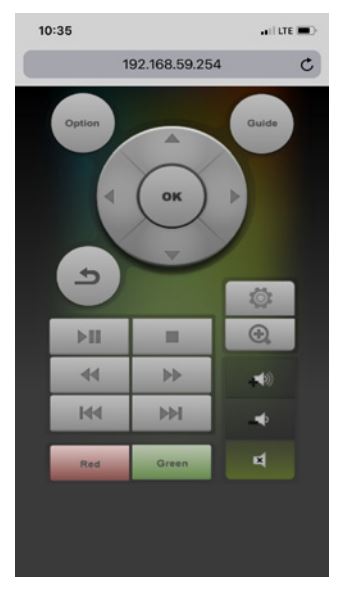
Plug in a USB thumb drive to the USB cable port of the WVI-H. Tap OPTIONS on the Vritual Remote Control to select MOVIES, PHOTOS, MUSIC, etc. Use the remote to play/pause or skip tracks.
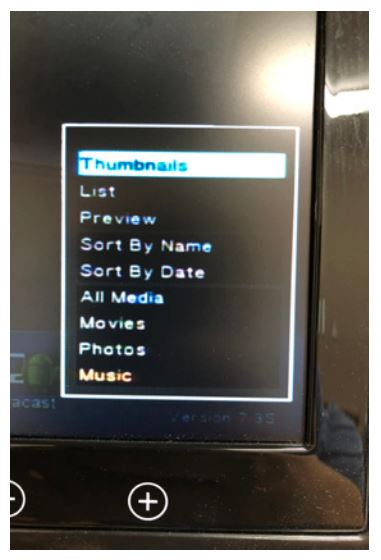
Tap SETUP to change settings on VIDEO, SYSTEM, NETWORK, and AUDIO. We recommend NOT to change any SYSTEM settings as this would interfere with the WVI-H functionality.
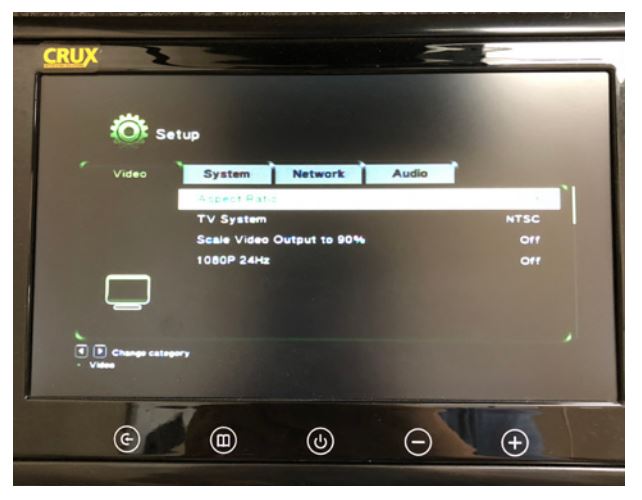
VEHICLE APPLICATIONS:
CHEVROLET
2012 – 2014 Sonic
2012 – 2014 Spark
NOTES:
– Compatible with iOS 7 & newer and Android OS 4.2 & newer.
– Does NOT support Netflix on iOS devices due to Apple restrictions.

