
PRODUCT FEATURES:
– Enables wireless (Wi-Fi) Audio/Video mirroring from mobile devices to the OEM display screen for shared linking of functions from most Smartphones to the OEM Screen.
– Includes a USB input to play Audio and Video files.
– Provides a virtual remote control via a smartphone wifi connection.
– Dual band (5GHz and 2.4GHz) Wifi capability for clear connection.
– Includes HMDI output for high quality video.
– Works with Facetime, Navigation apps, Skype, E-mail, text, and other apps.
– Streams Youtube® videos.
WORKS WITH:

PARTS INCLUDED:
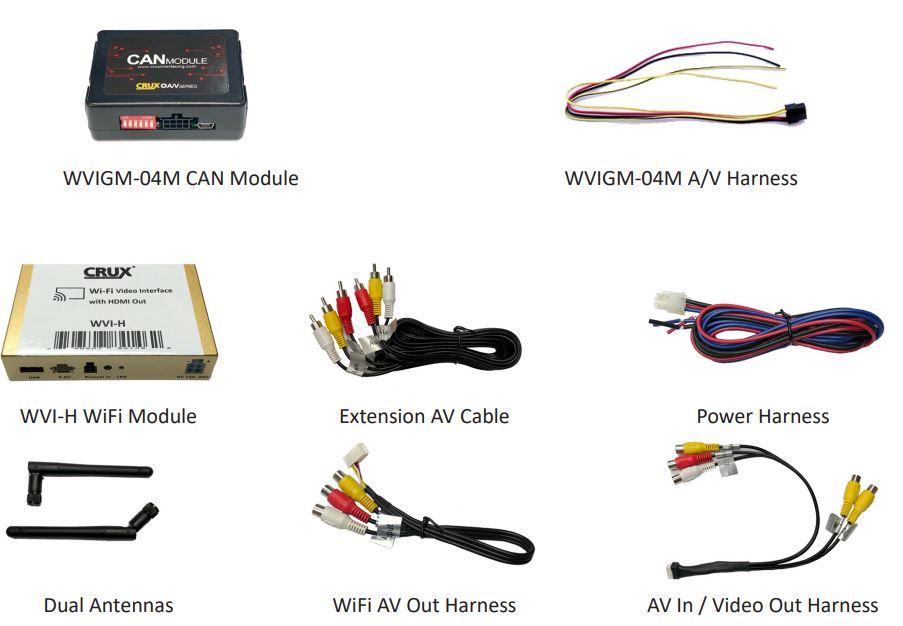
INSTALLATION DIAGRAM:
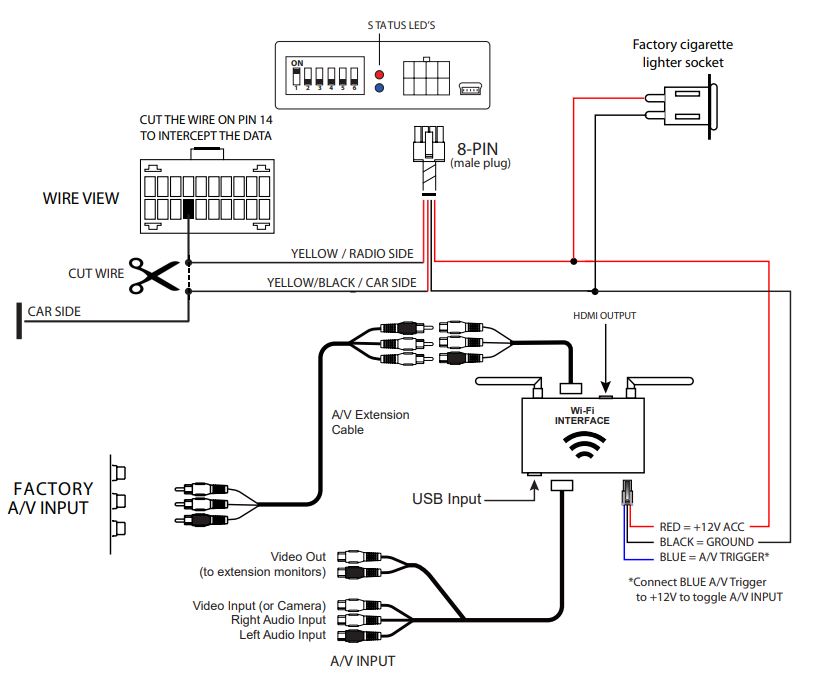
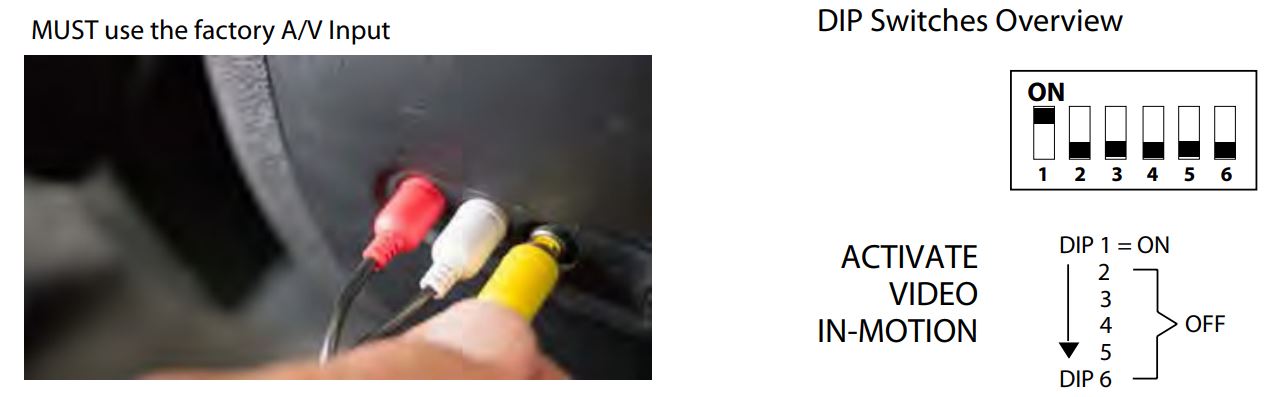
INSTALLATION INSTRUCTIONS:
Remove the RADIO panel to gain access to the factory 20-PIN Harnesses. You will need to locate the CAN wire on the vehicle. The Installation Overview on page 1 will give you details on how to connect.

Using the provided 8-Pin harness, you will need to connect the DATA wire from the vehicle harness to the module. The CAN wire is located on the factory tuner’s 20-pin connector. The tuner is located below or behind the factory screen.
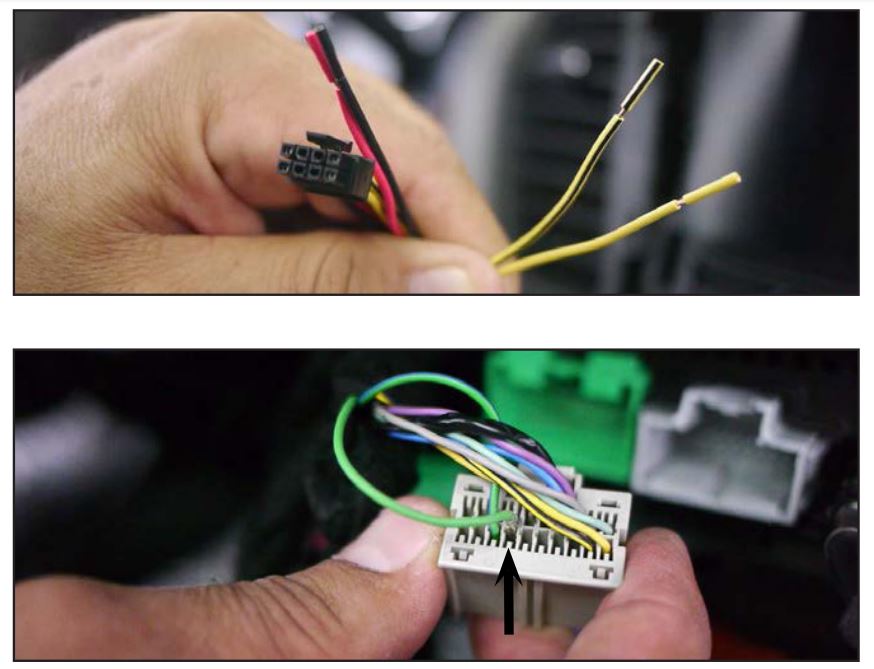
Cut the data wire on pin 14 of the 20-pin connector of the vehicle harness and connect it to the YELLOW and YELLOW/BLACK wires on the VIMGM-94M harness. See chart below for wire descriptions. Note that the wire color on pin 14 may vary. Make sure the connections are solid to ensure proper data transfer. We recommend soldering the connections and applying heatshrink.
Loose wires on VIMGM-94M harness:
RED = 12V Constant
BLACK = Ground
YELLOW = Data Output (To Radio)
YELLOW/BLACK = Data Input (From Car)
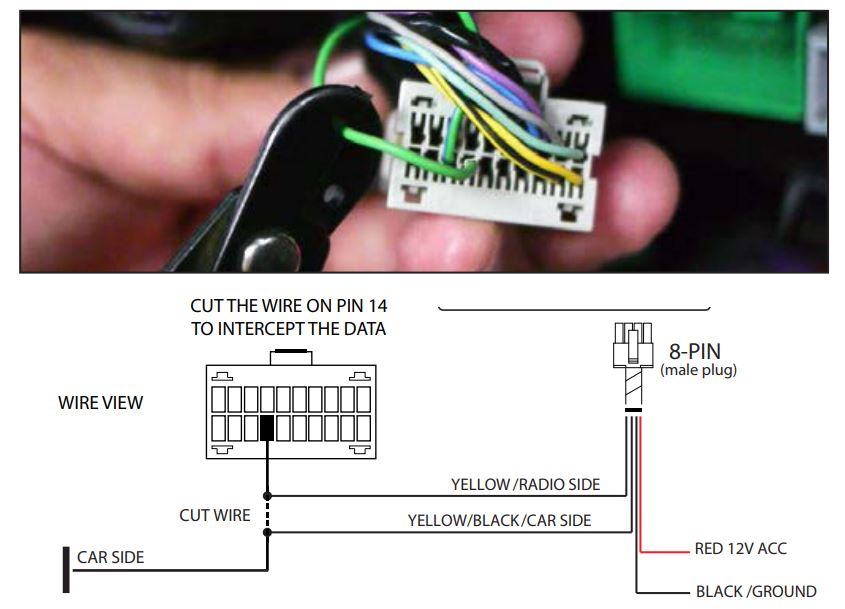
Tap power for the module from the GREEN 16-pin connector located next to the GRAY 20-pin connector. RED = 12V CONSTANT / BL ACK = GROUND (Use a volt meter to confirm)
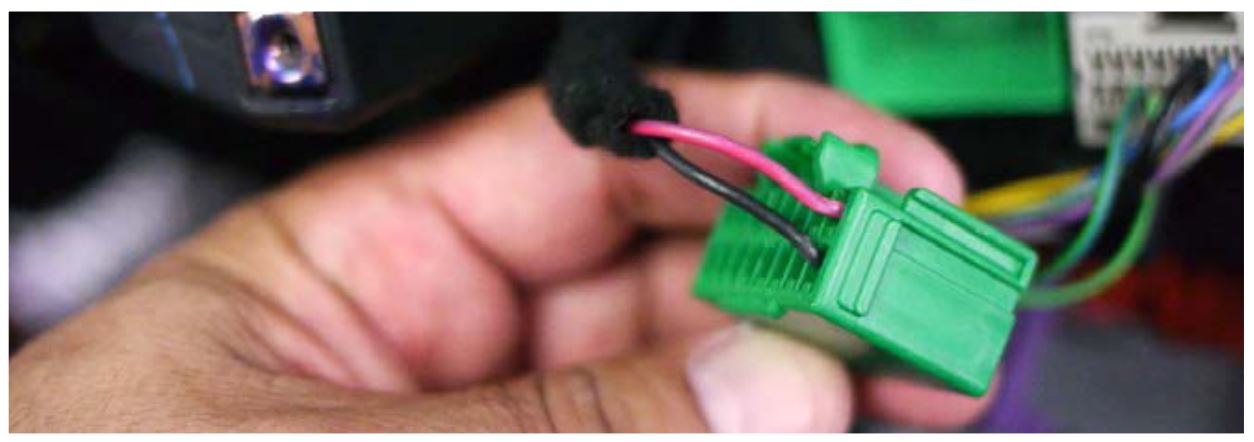
DIP SWITCH SETTINGS:
Connect the 8-Pin connector to the VIMGM-94M module and set your DIP switch #1 to ON. If the vehicle has a factory rear view camera set DIP switch #2 to ON, if not set to OFF.
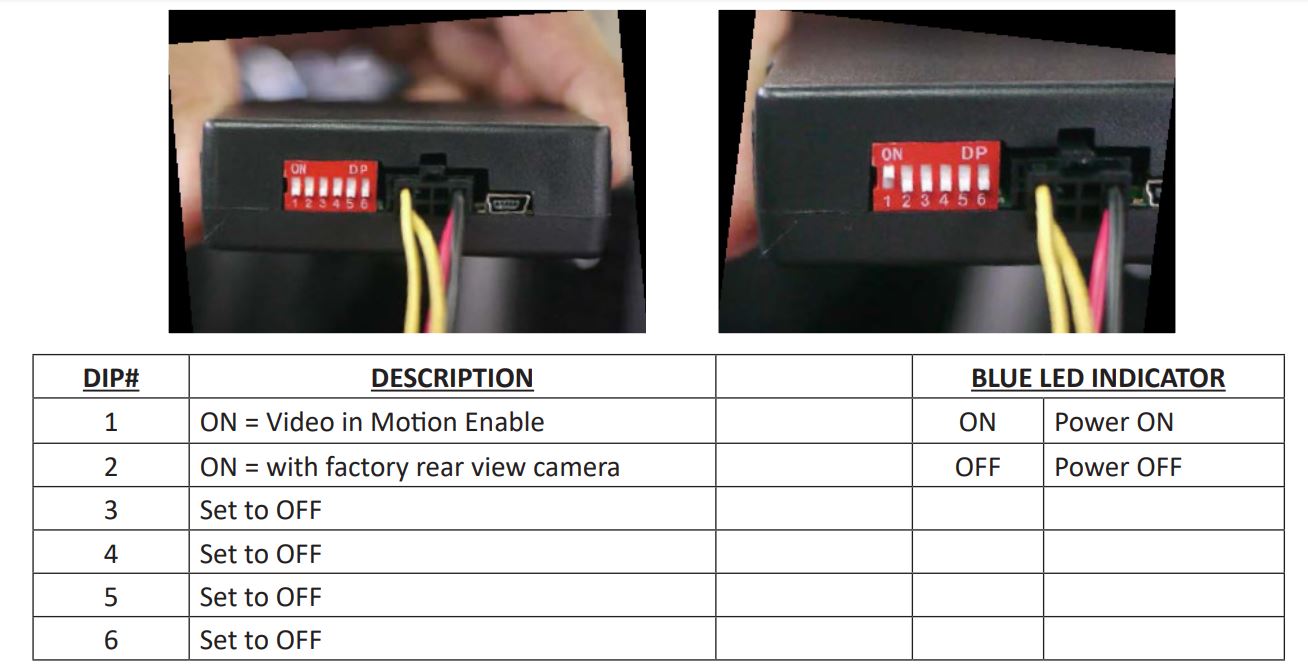
TESTING FOR FUNCTIONALITY:
Activating and Deactivating the VIM feature:
Set DIP1 on the VIMGM-94M module to the OFF position and on the Driver door window control panel, Select nuetral on the Side Mirror buttons. Pressing the side mirror UP button Activates the VIM feature and pressing the side mirror DOWN button deactivates the VIM feature. Note that a Beep will be heard for confirmation of the Selected function.
Make sure to test the interface while the vehicle is in motion.
Step 1: Use the features on the factory display to test the interface module. Using the VIDEO source will be your fastest way to test for functionality.
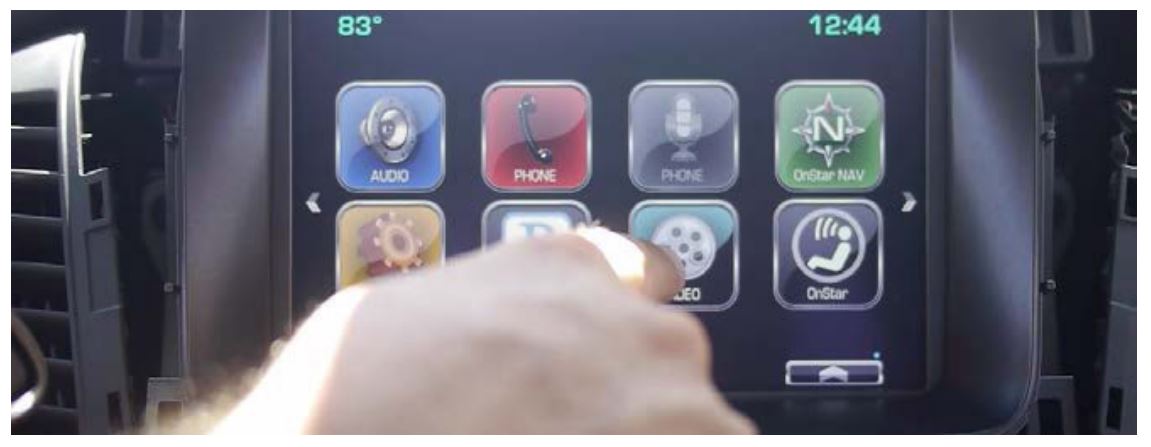
INSTALLATION INSTRUCTIONS:
CONNECTING THE WVI-H WiFi MODULE
To power the WiFi module, tap power and ground to factory cigarette lighter socket wires.
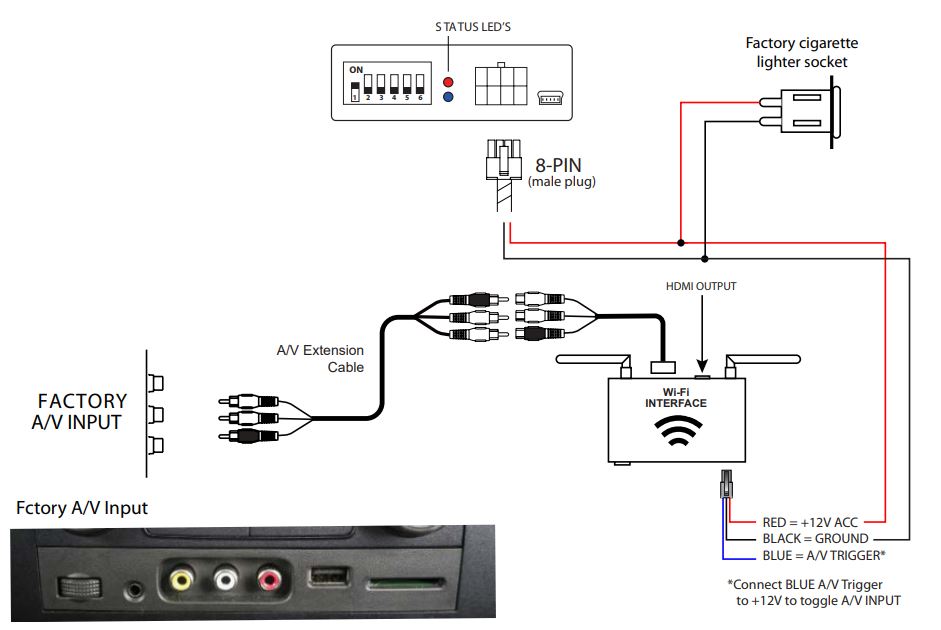
VIRTUAL REMOTE CONTROL:
The WVI-H comes with a Virtual Remote Control via a Wifi connection. To access the virtual remote control, make sure that the phone is connected to Crux Wifi ***. Open your web browser and type in the following on the address bar: 192.168.59.254
The Virtual Remote control will open. Use the virutal remote control to PLAY, PAUSE, STOP, TRACK UP/DOWN, VOLUME UP/DOWN, etc.
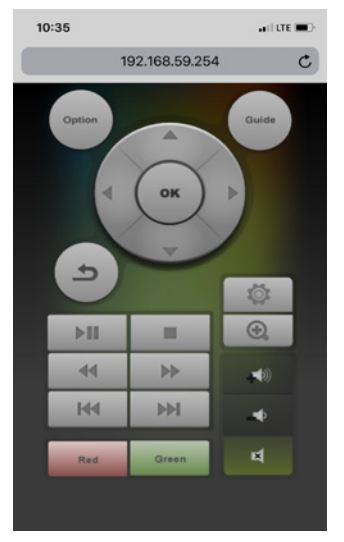
Plug in a USB thumb drive to the USB cable port of the WVI-H. Tap OPTIONS on the Vritual Remote Control to select MOVIES, PHOTOS, MUSIC, etc. Use the remote to play/pause or skip tracks.
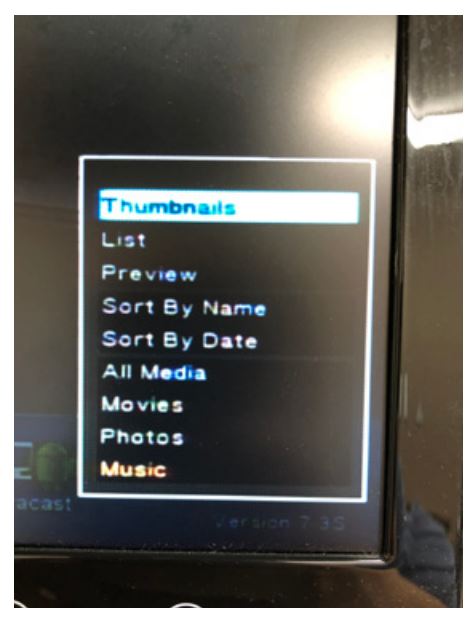
Tap SETUP to change settings on VIDEO, SYSTEM, NETWORK, and AUDIO. We recommend NOT to change any SYSTEM settings as this would interfere with the WVI-H functionality.
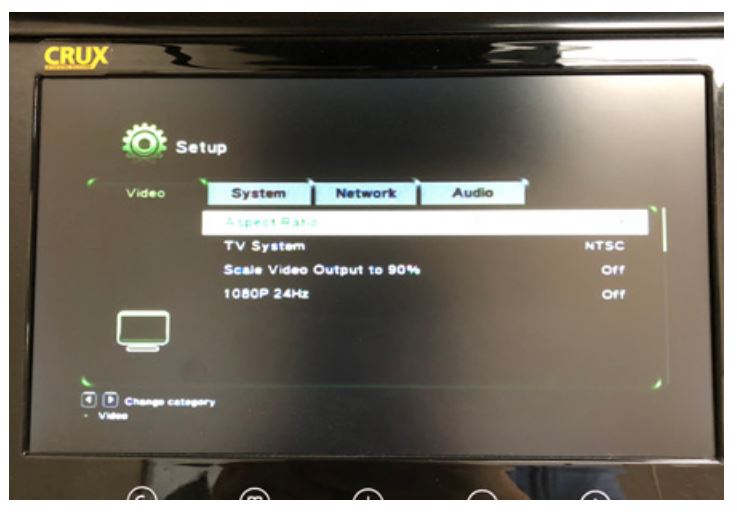
SETTING YOUR DEVICE:
With the WVI-H module ON and READY:
For iOS Devices:
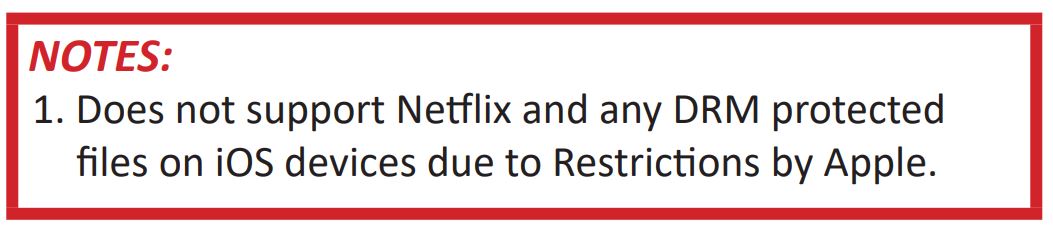
Open settings > Select Wi-Fi > Under ‘Choose Network’ Select “Crux WiFi ***”
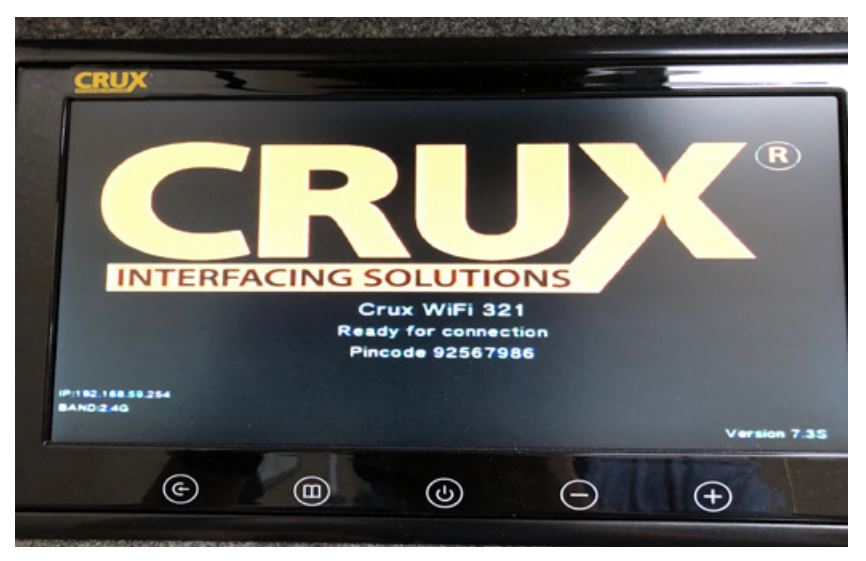
After connecting to Crux Wifi, select “SCREEN MIRRORING” from the Control
Center and tap Crux Wifi ***. To access Control Center, on iPhone X, pull down
from the upper right corner of the screen, on other iPhone models, pull up from the bottom of the screen.
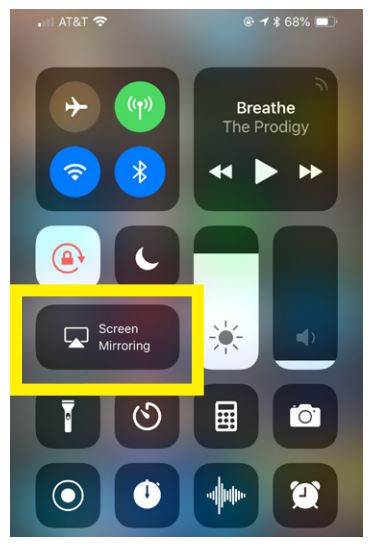
For Android Devices:
From the drop down drawer, press “Quick Connect” > Select “Crux Wifi ***”
Notes:
1) Make sure the “Power Saving Mode” is turned off.
2) Make sure Quick Connect is updated to the latest version
MIRRORING:
The mirroring connection uses a direct Wi-Fi connection to transfer the Audio and Video from your device to the WVI-H module. This does not require an active network. If your smartphone has the Screen Time Out enabled and your display goes to sleep mode, you will no longer see the image on the screen. Deactivate this feature for continuous viewing.
VEHICLE APPLICATIONS:
CADILLAC
2015-2018 Escalad
CHEVROLET
2014-2018 Silverado
2015-2018 Suburban
2015-2018 Tahoe
2016-2017 Volt
GMC
2014-2018 Sierra HD 2500+
2014-2018 Sierra Pickup
2014-2018 Yukon
SYSTEM COMPATIBILITY:
7” MyLink & CUE Radios



