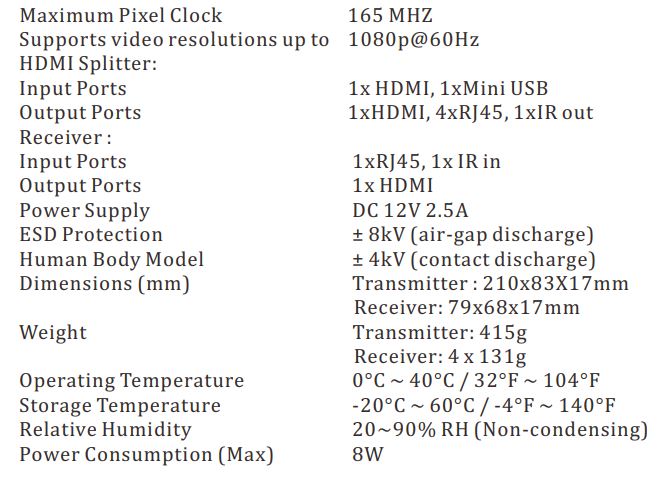User Manual of PWAY CAT5E HDMI Splitter 1x4 Over
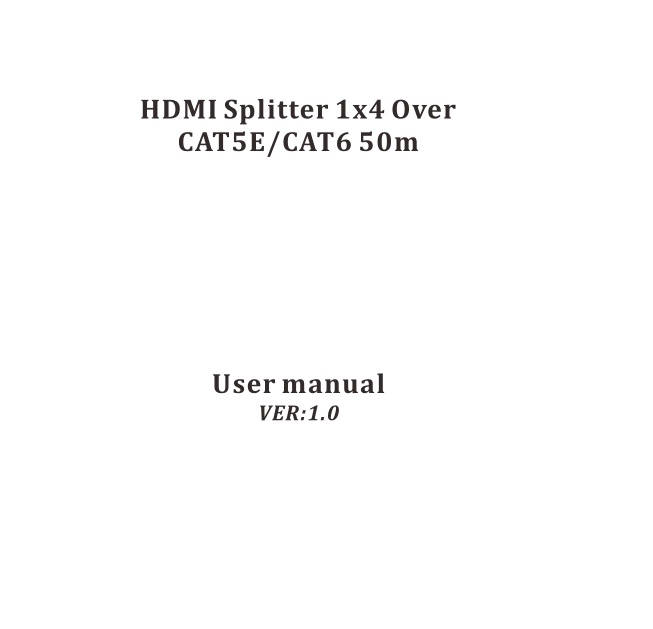
Thank you for purchasing this product. For optimum performance and safety, please read these instructions carefully before connecting, operating or adjusting this product. Please keep this manual for future reference.
1. Introduction
The Splitter is a product for splitting and extending your HDMI signal over long distances to a compatible display. It is designed to convert the HDMI signal and transmit by Internet cable. The splitter supports resolutions up to 1080p@60Hz, and supports smart EDID management.
2. Features
- Compliant with HDMI1.3, HDCP 1.2 and DVI 1.0.
- Full HD support: 1080p@60Hz@24 bit/pixels.
- Supports LPCM 7.1CH, Dolby True HD, and DTS-HD Master Audio.
- Operates for TMDS clock frequencies up to 148.5MHz.
- Support Power over cable function.
- Use single UTP LAN cable (CAT5E/6) to substitute HDMI cable to
- achieve long distances transmission.
- UTP cable termination follows the standard of IEEE-568B.
- Supports EDID control via EDID selector.
3. Package
- HDMI Splitter —————————————————-1PCS
- Receiver ———————————————————-4PCS
- 12V2.5A DC Power Supply adapter —————————-1PCS
- Wideband IR Tx cable——————————————-1PCS
- Wideband IR Rx cable——————————————-4PCS
- Operation Manual ———————————————–1PCS
- Mounting ears—————————————————-2pcs
4. Specifications
5. Operation controls and Functions
Splitter
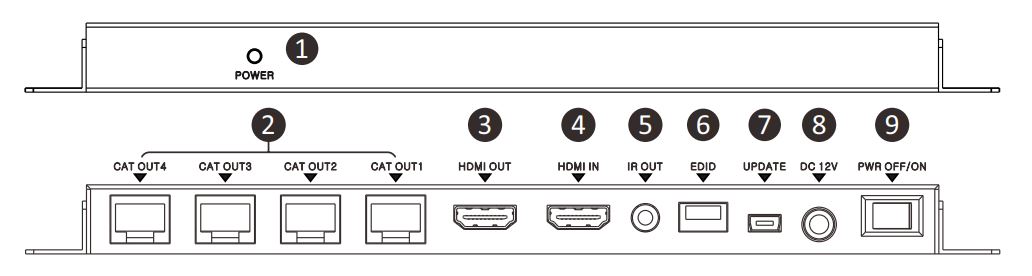
- POWER LED: The red LED illuminates when the device is connected with power supply.
- CAT OUT1-OUT4: Four RJ45 Jacks provide signal output.
- HDMI OUT: Local HDMI loop output port.
- HDMI IN: HDMI Input port. Connecting source with HDMI cable.
- IR OUT: Connecting the IR Blaster cable included in the package for IR signal transmission. Pacing the IR blaster in direct line-of -sight of the equipment to be controlled.
- EDID Selector: Selecting output signal format via EDID Selector. See the description 1
- UPDATE: System software to update.
- DC IN: Pluging the 12V2.5A DC power supply into the unit.
- POWER SWITCH: Power ONOFF Switch.
Receiver
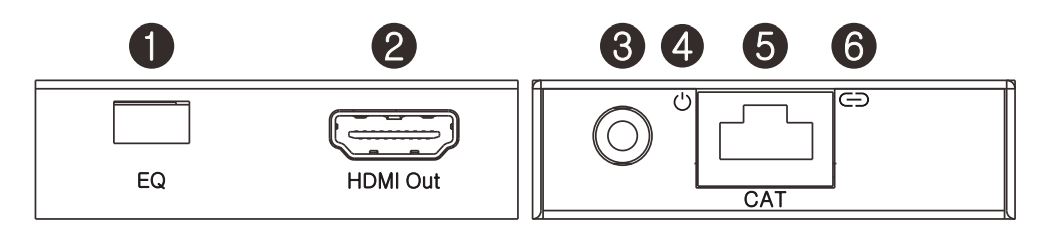
- EQ switcher: HDMI Receiver equalizer switcher.
♦ See the description 2 - HDMI out: The slot is to connect the HDMI input port of your display such as an HDTV.
- IR in: Connecting to the IR Receiver for IR signal reception.
Ensure that remote being used is within the direct line-of-sight of the IR receiver. - Power LED: The LED will illuminate when the device is connected with power supply.
- CAT: Connecting the CAT input of the receiver with the CAT output of the transmitter with CAT5E/6 cable.
- Lock LED: The LED will illuminate when the HDMI signal from the transmitter is stable.
See the description 1
EDID Control
Under normal circumstances, a source device (digital and analog) will require information about a connected device/display to assess what resolutions and features are available. The source can then cater its output to send only resolutions and features that are compatible with the attached device/display. This information is called EDID (Extended Display Information Data) and a source device can only accept and read one EDID from a connected device/display. Likewise, the source an only output one resolution for use by a connected device/display.
The EDID switch allows for EDID learning or to pre-set an EDID to encourage a “handshake” between the display and source.
Manual EDID Learning Mode
When you switch to any number of”0-8″,the Transmitter will set aixed EDID to the source. The detail EDID description, please refer to the EDID table.
Auto EDID Learning Mode.
When you switch to “9”,the Transmitter will copy the HDMI LOOP OUT port display EDID to source.
Attention: Please confirm the extender is work normally, when you want modify the new EDID to source, toggle the EDID switcher to the corresponding number irst, then plug the Transmitter power again. The extender will send the new EDID to source.
EDID TABLE:
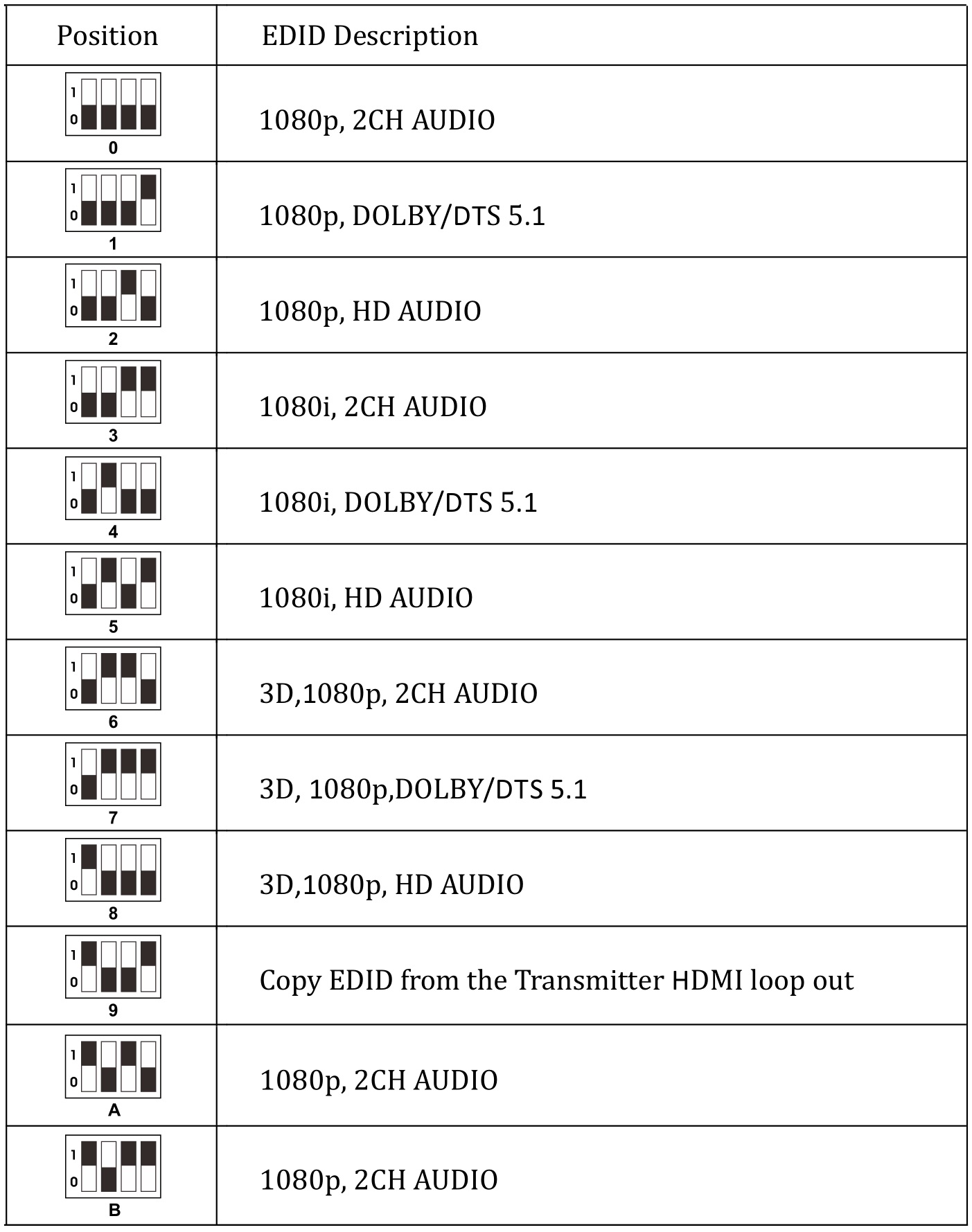
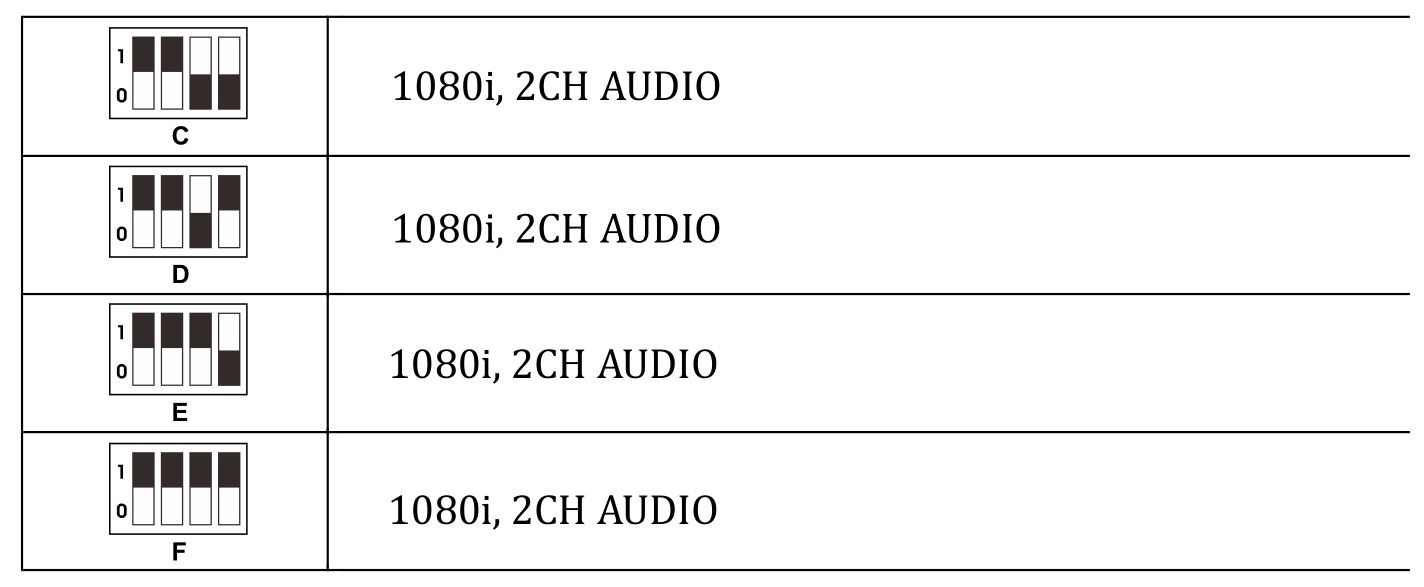
※ See the description 2
RX Equalizer distance adjust
If you see lickering or blinking image on the display, adjust the EQ switch to improve the cable skew. MAX stands for the strongest HDMI signal level for the longest possible transmission length while MIN stands for the weakest HDMI signal level for short transmission length. Adjust the signal level from MIN to MAX until desired video quality is displayed.
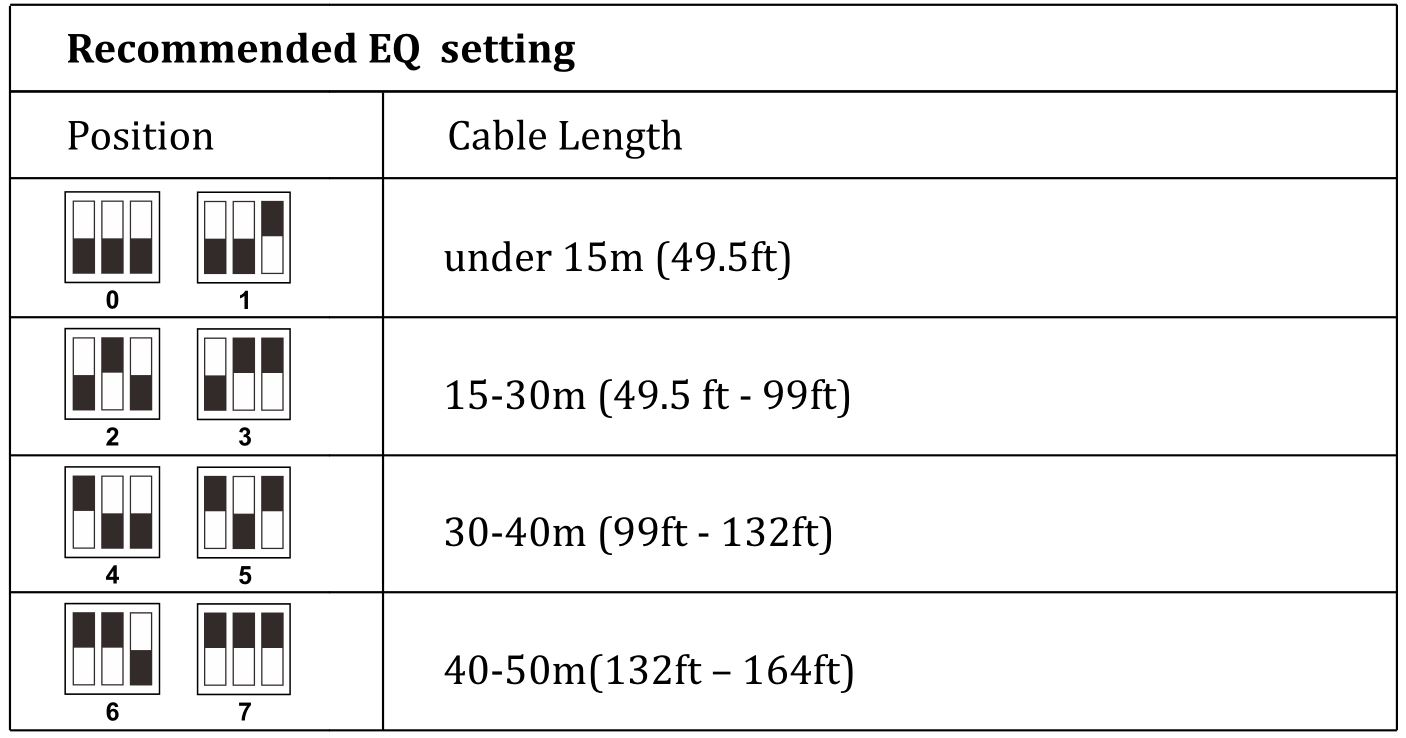
Wideband IR(30KHz—60KHz) introduction
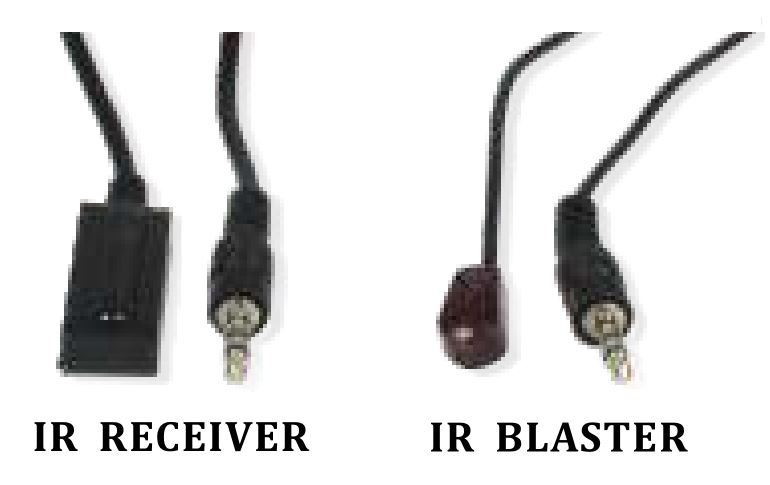
IR Cable Pin Assignment
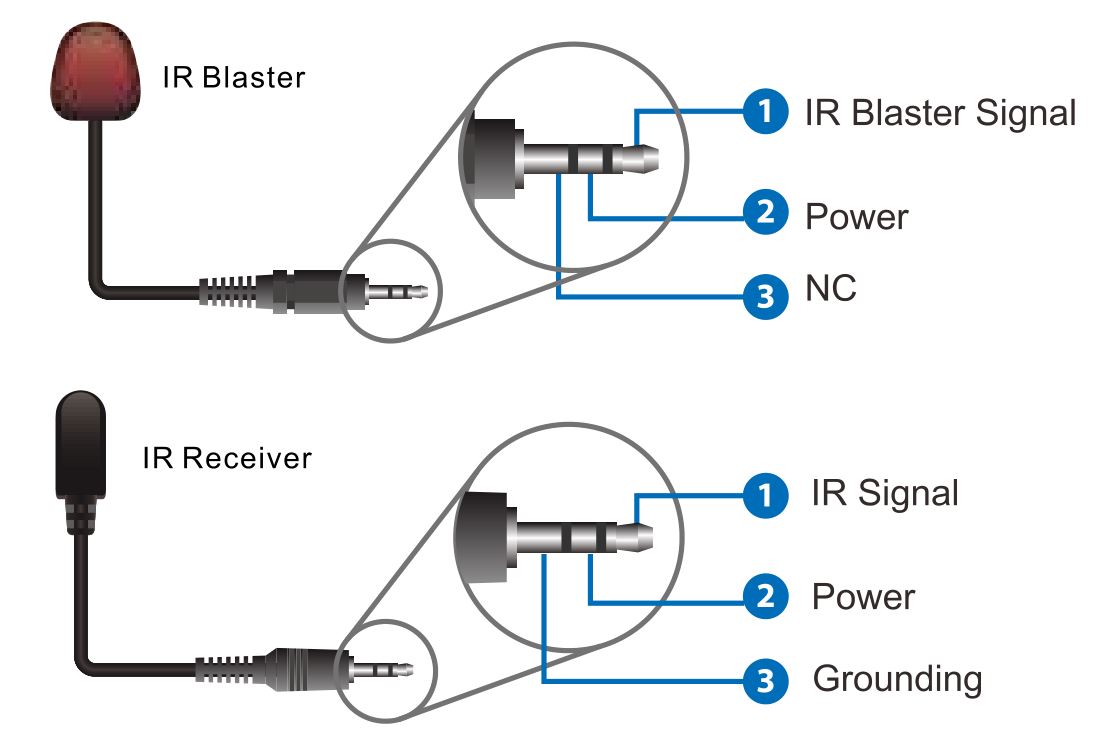
Control local device (Blu-ray player or DVD player, etc) from remote: The IR Receiver is connected to the receiver IR in port. The CAT output connector on the HDMI Splitter is connected via CAT6 cable to an HDMI receiver. The IR Transmitter is connected to the HDMI Splitter IR OUT port.
IR remote can be used to control local source device from remote.
6. Application Example
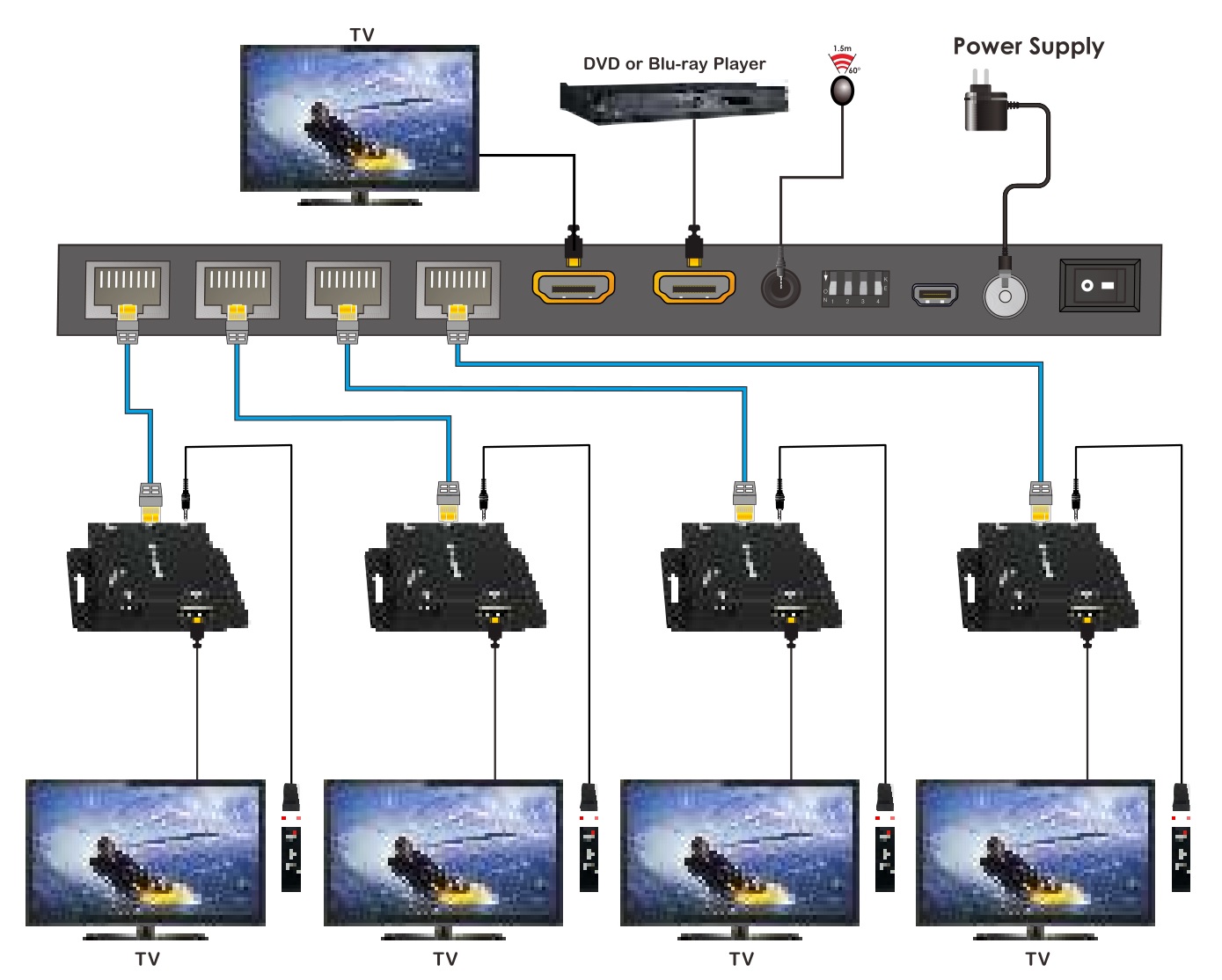
- Connect a source such as a Blu-Ray Player, game console, A/V Receiver, Cable or Satellite Receiver, etc. to the HDMI input on the Transmitting unit.
- Connect a display such as an HDTV or HD Projector to the HDMI output on the Receiving unit.
- Connect a single Cat5e/6 up to 164ft/50m to the output of the Transmitting unit, and the other end to the input of the Receiving unit.
- Connect the DC 12V Locking power supply to the power receptacle on the splitter
- Connect the power supply to an available electrical outlet.