User Guide of tobii dynavox 801301 SC Tablet Mini

What’s in the Box?
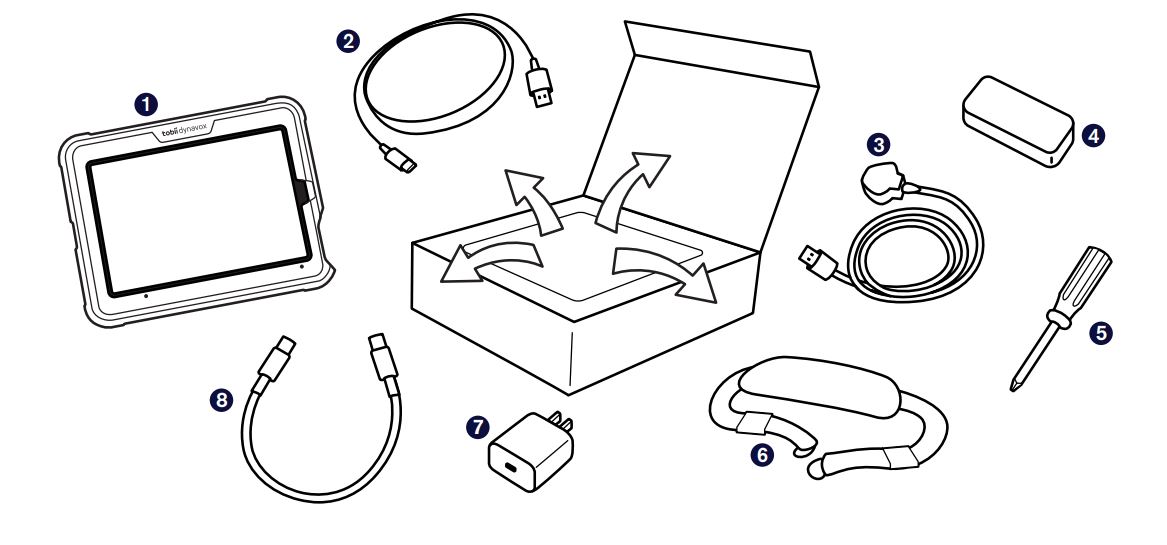
- Assembled SC Tablet Mini
(TD Speech Case Mini and iPad Mini) - USB-C to USB-A Cable
- Speech Case Mini Power Cable
- Speech Case Power Supply
(dual USB) - Screwdriver
- Shoulder Strap
- USB-C iPad Power Adapter
- USB-C iPad Power Cable
 If you purchased any accessories, look for the separate installation instructions.
If you purchased any accessories, look for the separate installation instructions.
Getting to Know Your Device
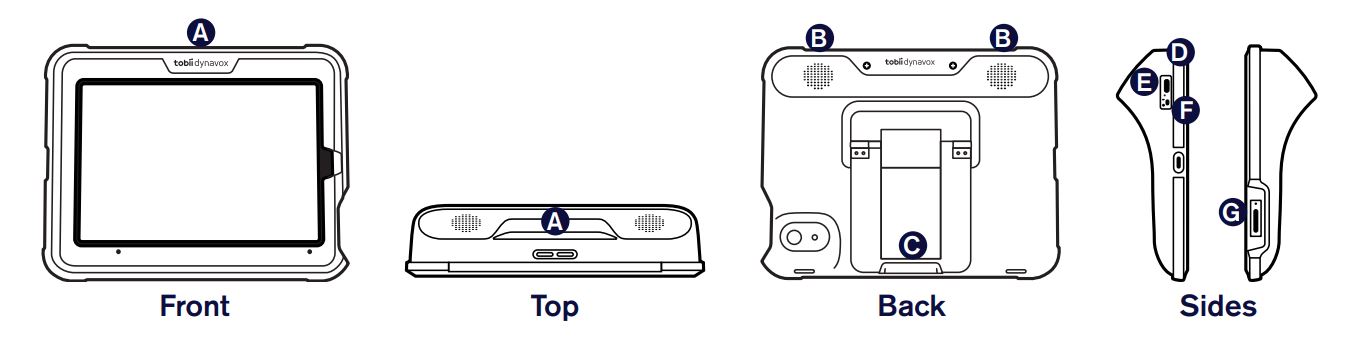
A) Volume Rocker Switch
B) Speakers
C) Foldable Leg
D) Charging Port
E) Charging Indicator Light (Power LED)
F) On/Off Selector
G) iPad Mini Power Button
Step 1: Power On
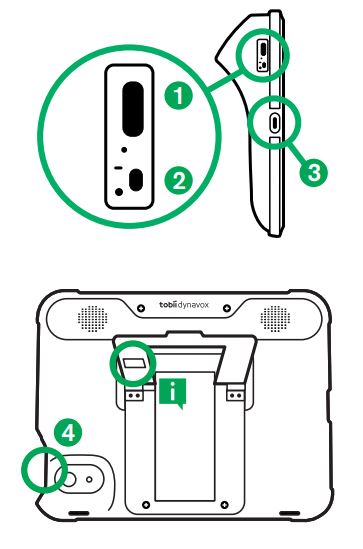
- Connect the power cable to the Speech Case Mini and then plug into a socket.
- Switch the Speech Case Mini power toggle to the ON position.
- Connect the USB-C iPad power cable to the iPad and power adapter, then plug the power adapter into a socket.
- Press the Power button on the iPad to turn it on.
![]() If using multiple Speech Cases in one room, you can identify each Speech Case by the last five digits of the Bluetooth ID. It will match the unique five-digit serial number located under the foldable leg on the Speech Case.
If using multiple Speech Cases in one room, you can identify each Speech Case by the last five digits of the Bluetooth ID. It will match the unique five-digit serial number located under the foldable leg on the Speech Case.
Step 2: Bluetooth Pairing
- On the iPad, go to Settings > Bluetooth.
- Make sure that Bluetooth is turned ON.
- Select SCmini.
Step 3: Choose a Communication App
Use the table below to identify the communication app that best suits the user.
Both TD Snap and TD Talk are pre-installed on your SC Tablet Mini, so just tap your preferred app icon to start communicating!
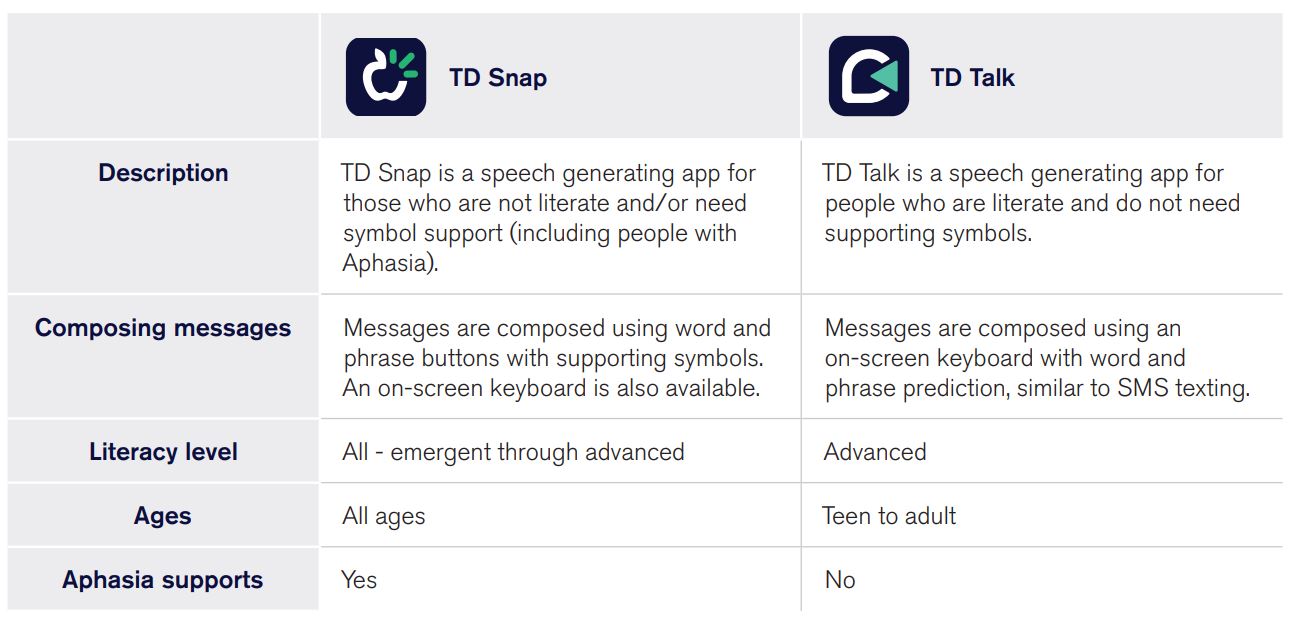
Step 4: Learn, Practice, and Troubleshoot
Your SC Tablet Mini is now ready to use! Feel free to start exploring your device and apps. When you are ready to learn more, check out the TD Snap and TD Talk Training Cards. The training cards teach you how to use the main features of your communication software, grow your AAC communication skills, and troubleshoot issues.
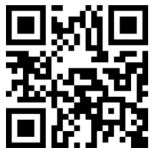
TD Snap Core First Training Cards
qrco.de/bbWKbL
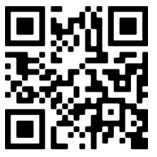
TD Talk Training Cards
qrco.de/bcya3k
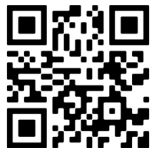
TD Snap Aphasia Training Cards
qrco.de/AphasiaCards
Additional Resources
Scan the QR codes or use the links.
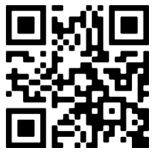
SC Tablet Mini User’s Manual
qrco.de/bd5yfd
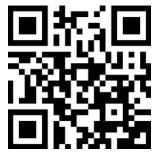
Tobii Dynavox Learning Hub
learn.tobiidynavox.com
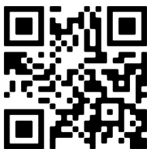
TD Speech Case Support Page
qrco.de/bczj7y
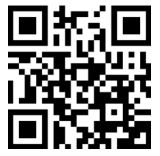
myTobiiDynavox
mytobiidynavox.com
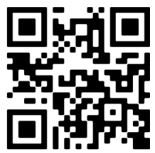
TD Facebook Community
qrco.de/TDFB
![]()
UK Technical Support
0114 481 0011
support.uk@tobiidynavox.com
