User Guide of Roku RSS4K Streaming Stick 4K
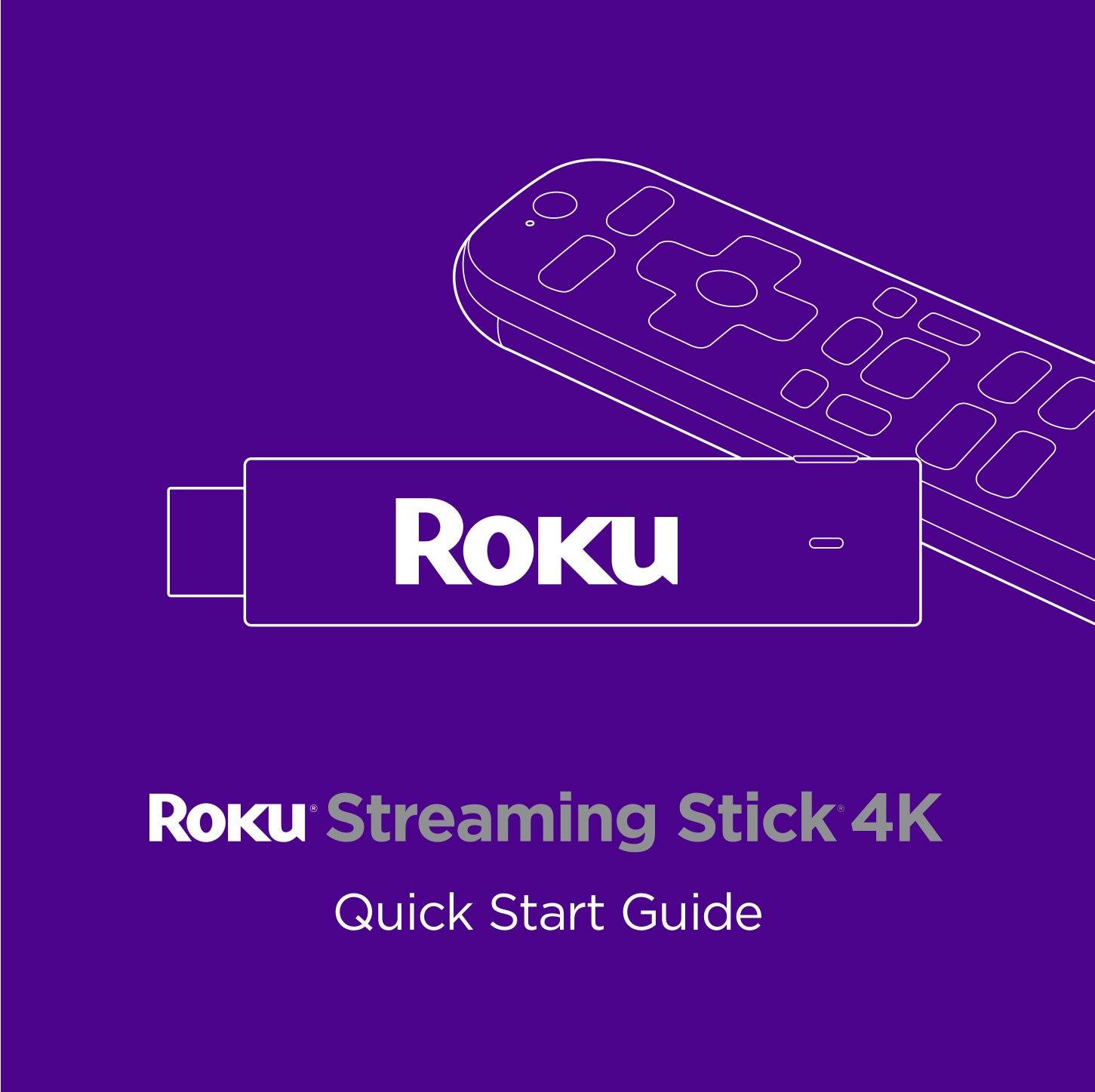
What’s included
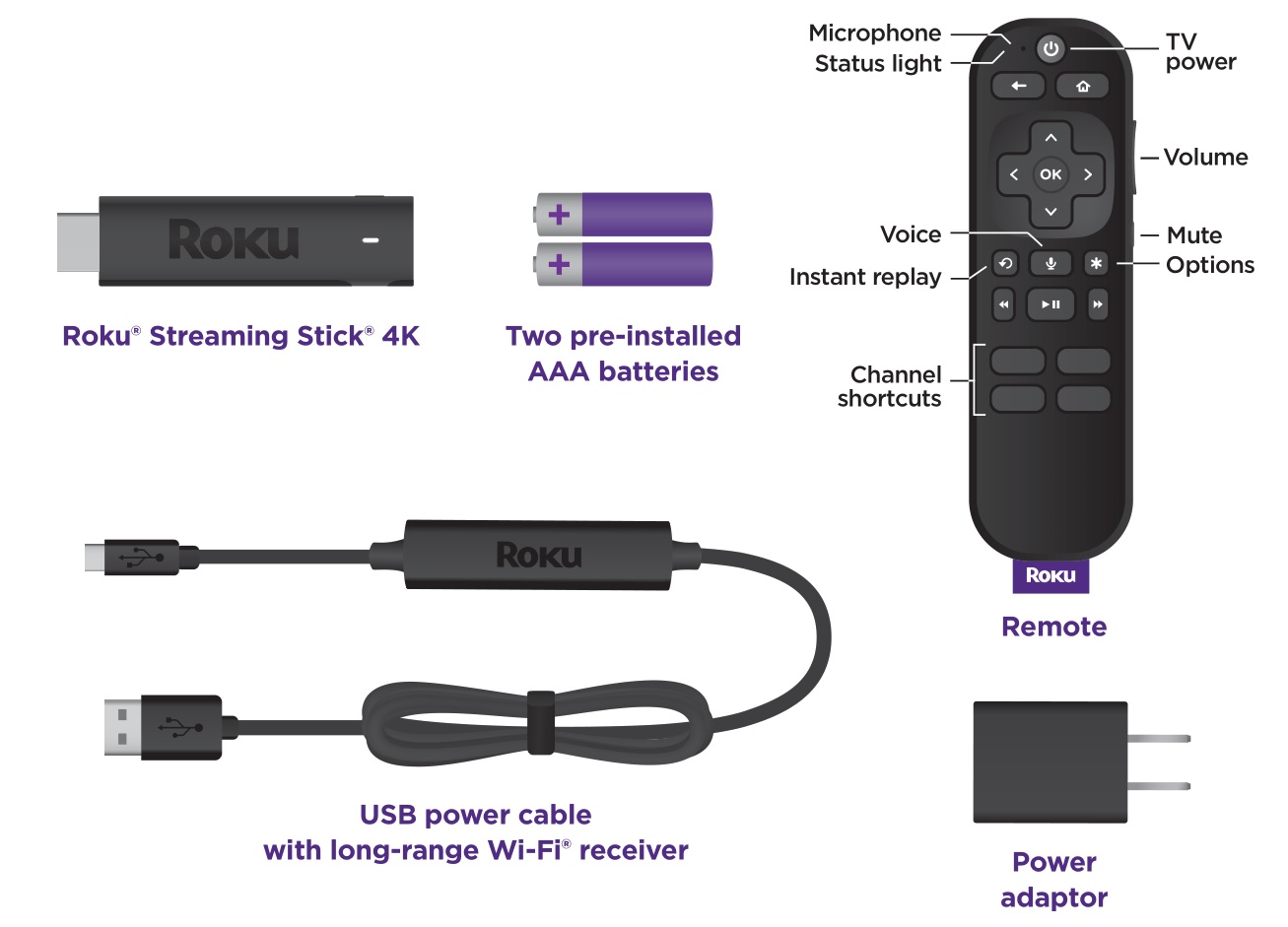
Details
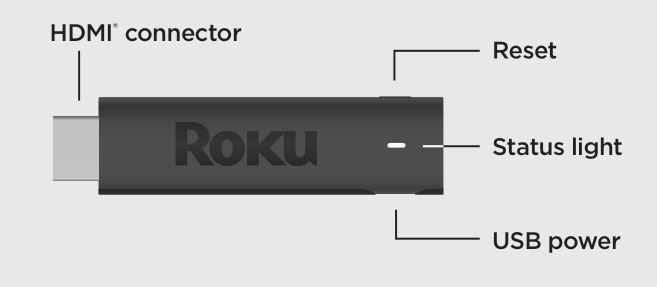
Let’s get started
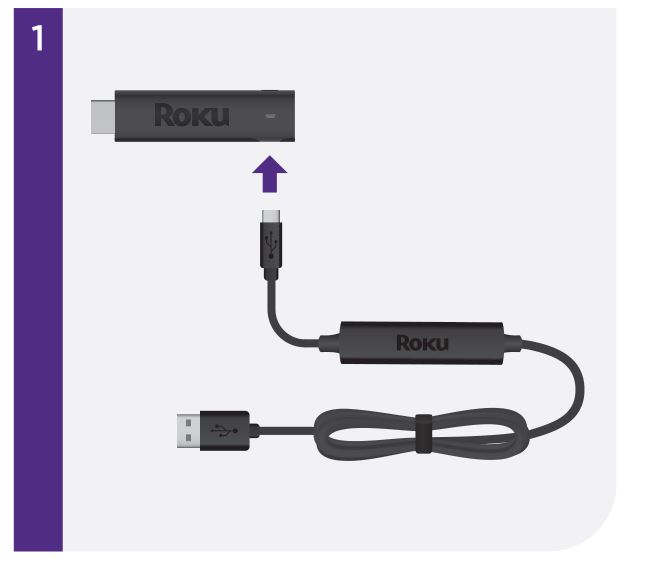
STEP 1: Connect your streaming player
Plug the USB power cable into your streaming player. We recommend keeping the power cable coiled in the velcro wrap.
TIP:
For help setting up your device, visit go.roku.com/rss4k
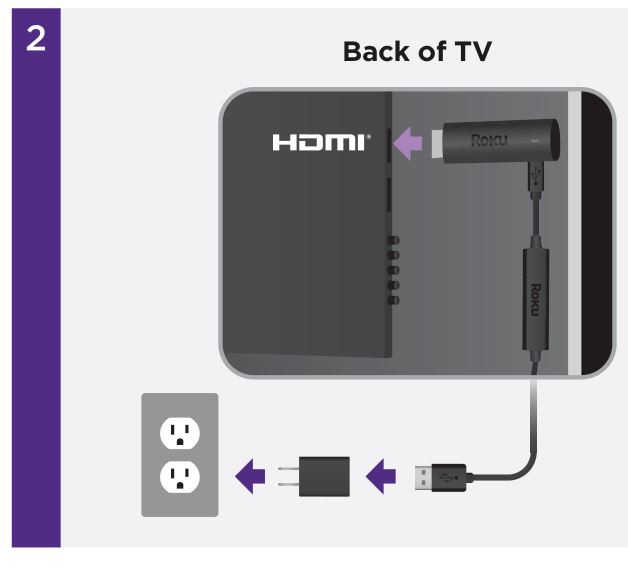
STEP 2: Connect to TV
For the best streaming experience, use the included USB power cable and power adaptor to connect your streaming player to a wall outlet.
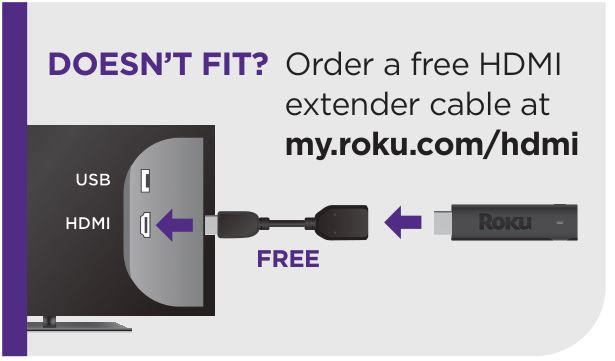
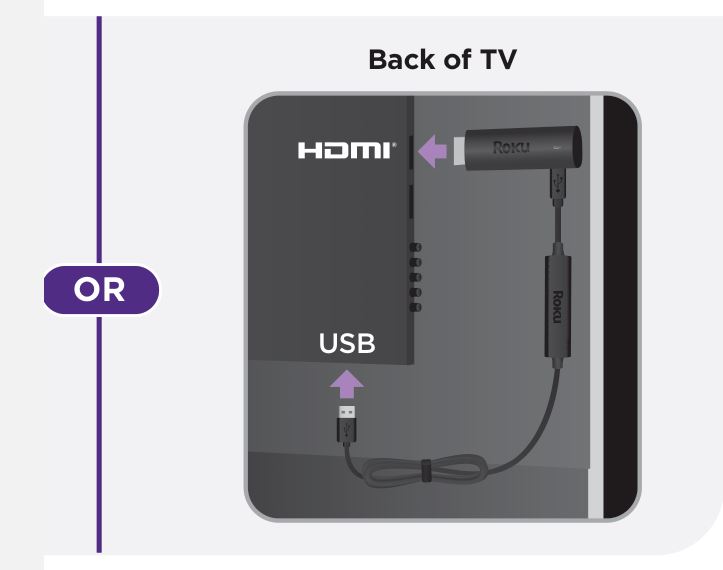
Or use the included USB power cable to connect to the USB port on your TV.
See Wi-Fi® tips on the back of this guide for more information.
NOTE: See a red light on your streaming player?
That means the USB port on your TV is not providing enough power. Use the included power adaptor instead.
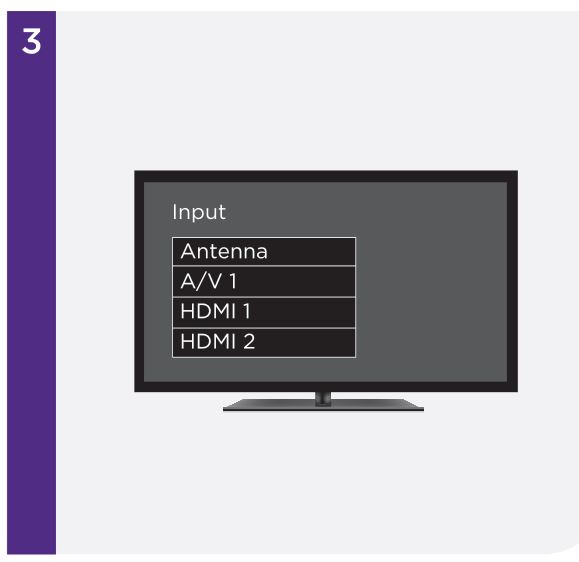
STEP 3: Select input
Use your TV remote to power on your TV and select the input (source) you used to connect your streaming player.
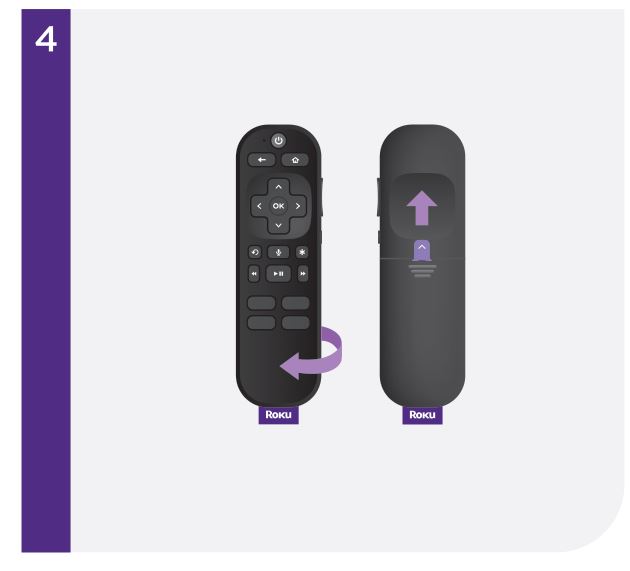
STEP 4: Pair your remote
Pull out the battery tab on the back of your remote. It will pair to your streaming player automatically.
TIP:
For more help, visit go.roku.com/remotepair
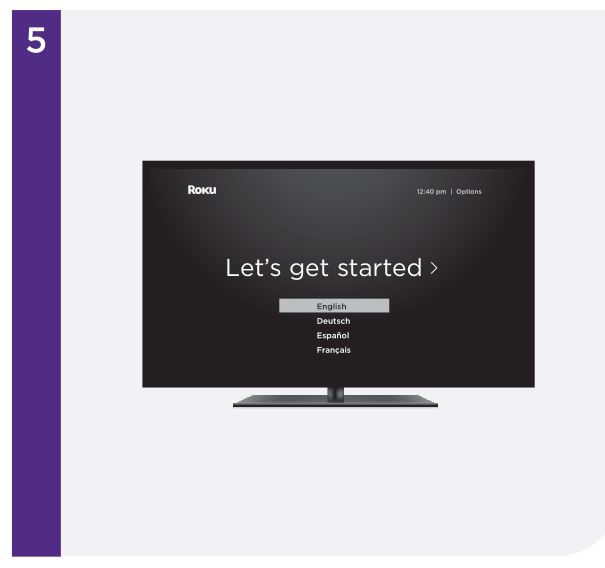
STEP 5: Follow on-screen setup
Follow the instructions on your TV screen. Activate your streaming player by using your computer or smartphone to link a Roku account.
IMPORTANT:
Roku never charges for activation support.
Tips for better Wi-Fi® performance
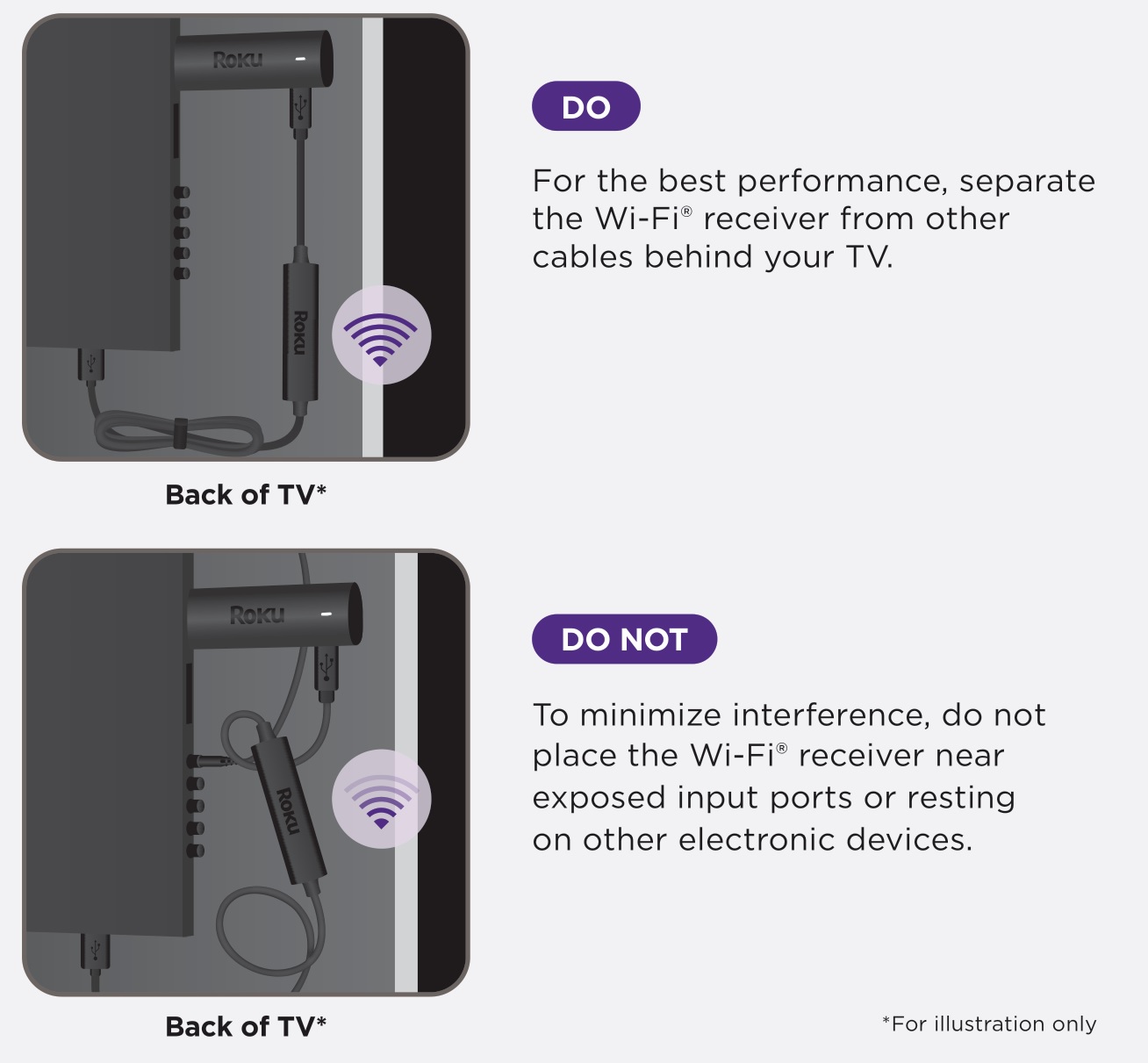
Common questions
Why do I need to create a Roku account?
You’ll need a Roku account to stream, add channels, easily manage subscriptions, rent movies, and more.
Why do I need to enter a credit card?
Saving a payment method makes it easy to rent or buy movies, subscribe to popular channels, and start free trials in just a click.
No charges will be made without your authorization.
What type of voice commands can I use with this remote?
“Play classic rock”
“Turn captions on”
“Launch The Roku Channel”
“Skip 30 seconds”
“Show me action movies”
Visit go.roku.com/rss4k for more information
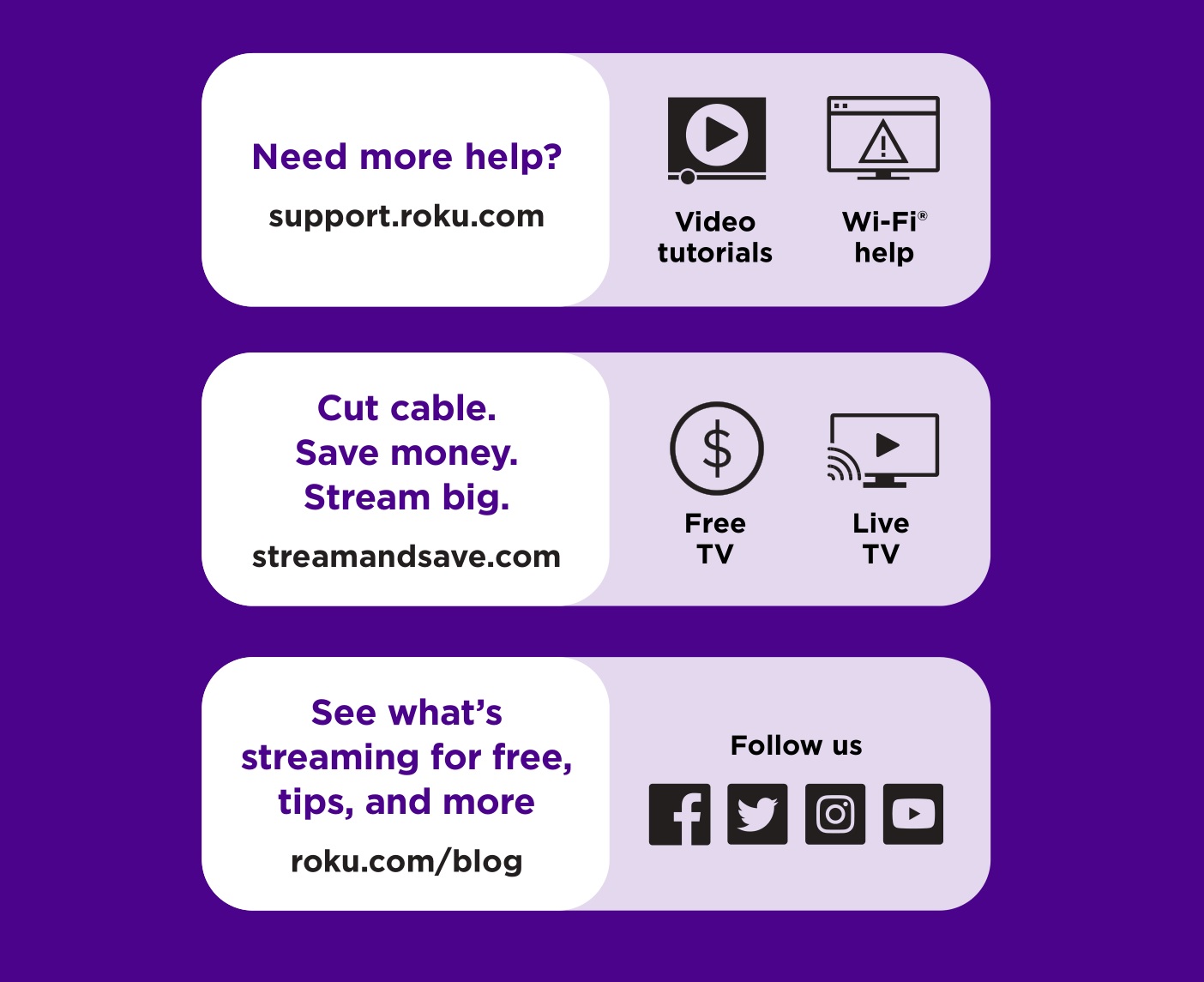
support.roku.com
streamandsave.com
roku.com/blog

© 2022 Roku, Inc. All rights reserved. Roku, the Roku logo, and STREAMING STICK are the registered trademarks of Roku, Inc. All other logos and trademarks herein not owned by Roku, Inc. are the property of their respective owners.
![]()
