TOSHIBA A4 Series Paper Trays User Guide
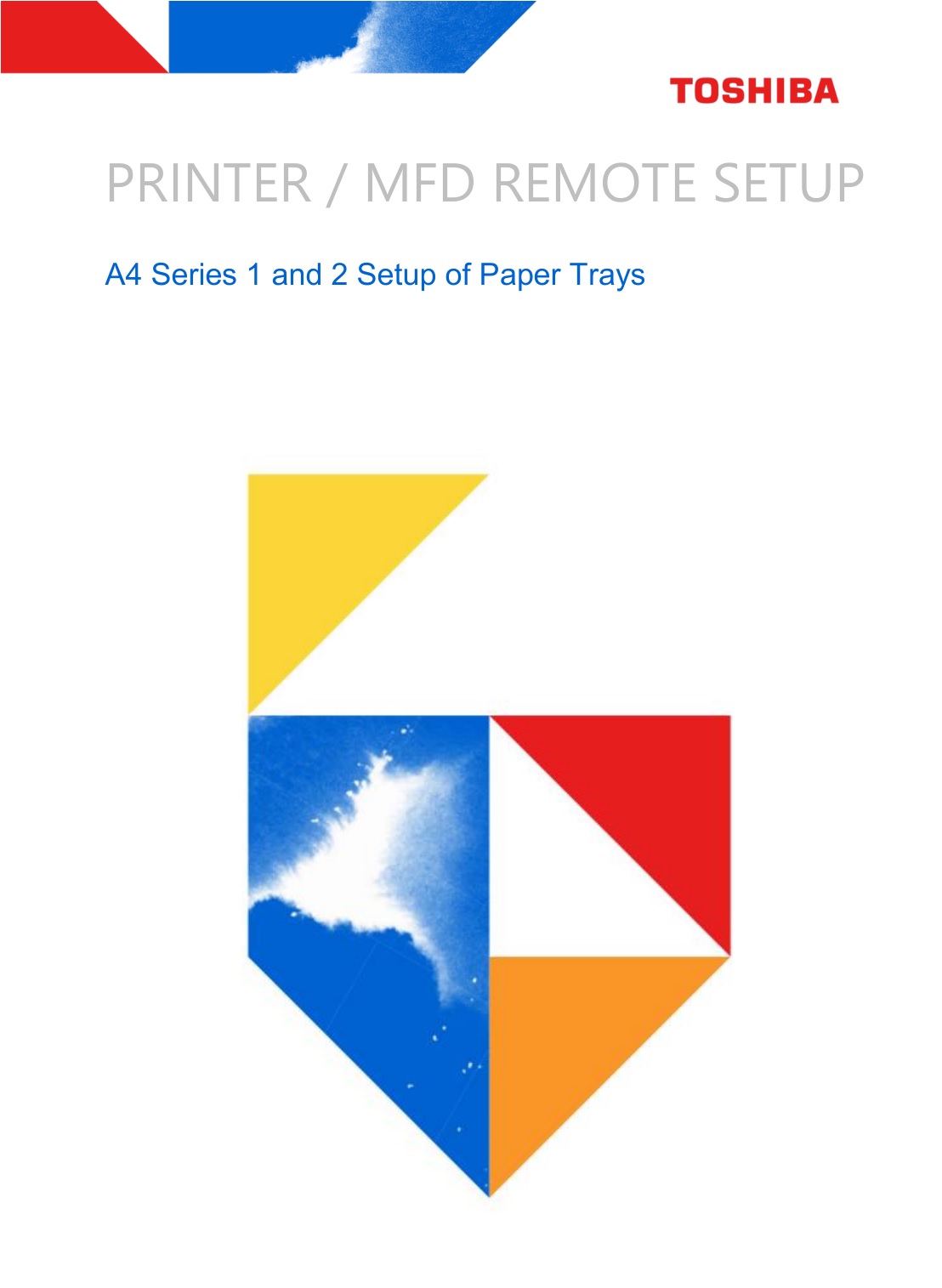
Device prompting to load A4 paper into the manual tray
Models Supported
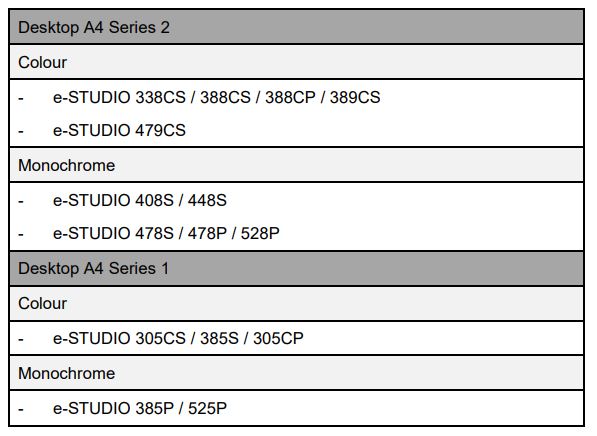
Default Tray not set correctly
- Click on Settings
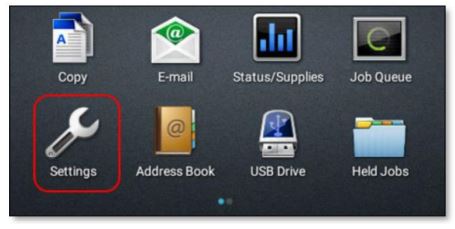
- Click on the Paper Menu
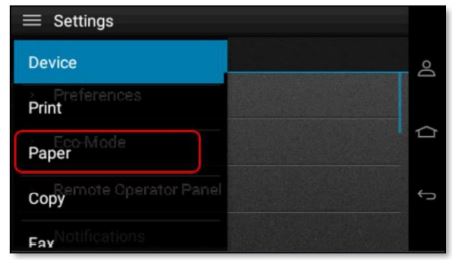
- Click on Tray Configuration
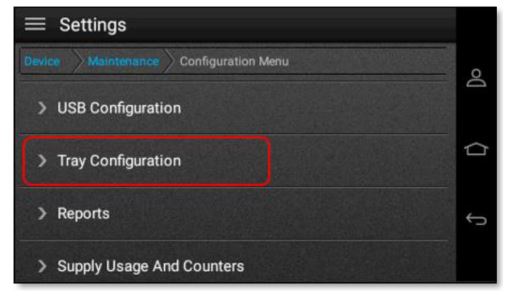
- Click on Paper Size / Type
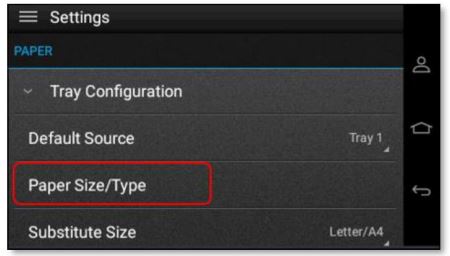
- Choose Tray 1*
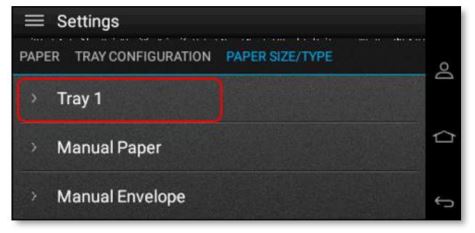
- Under Tray 1* ensure this is set to A4 and Plain Paper
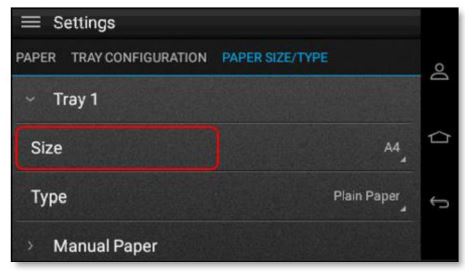
- If you need to set the Tray to A4. Press the size menu and Choose A4 from the list
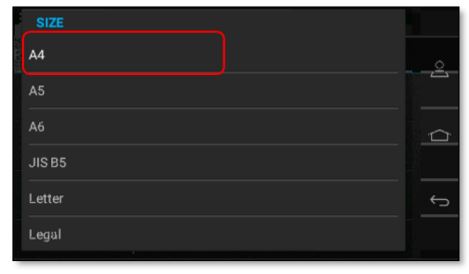
- If you have any other size set, click on Size and Choose A4
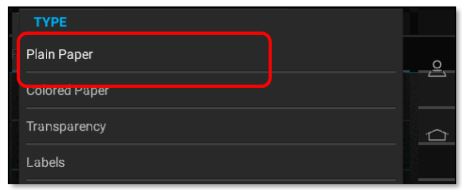
Tray Guides not Adjusted
This issue is normally caused by the paper tray back stop, being bumped from its A4 setting. Ensure this is set on A4, or you will be prompted to load the manual feed. This is due to the printer not recognising the tray size. Or will believe itis set to legal or universal size.
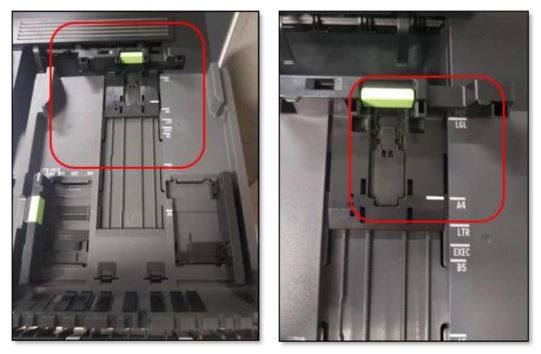
The other setting you can change is to “ignore tray settings”. So if it accidently gets bumped it will not be looking for another tray size to be loaded.
- Click on Settings
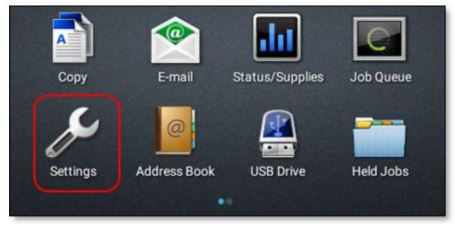
- Choose Device
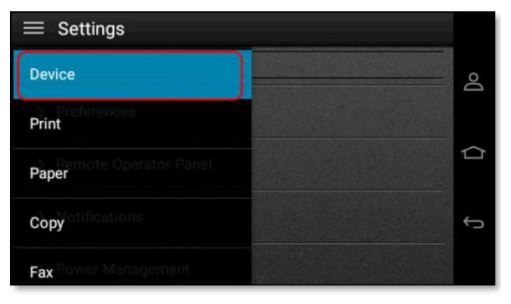
- Then choose the Maintenance
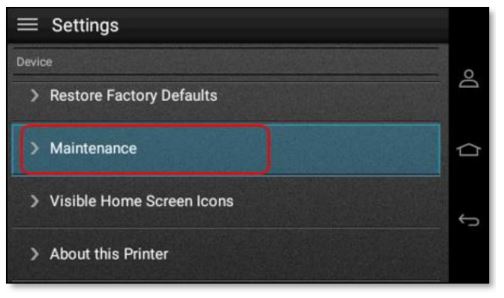
- Then choose the Configuration Menu
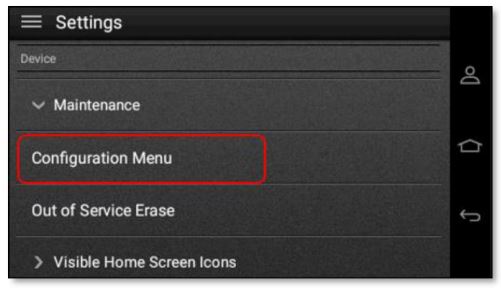
- Choose Tray Configuration
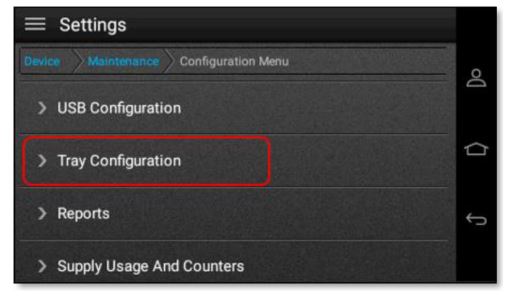
- Here choose Show Tray Insert Message and turn it off
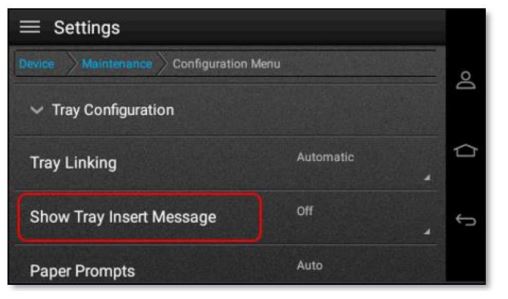
Checking via the Web Browser Interface (Desktop 1 models)
- Put your printers TCPIP address into the URL of your web browser

- Click on Settings on the left hand side menu

- Then from the middle choose the Paper Menu
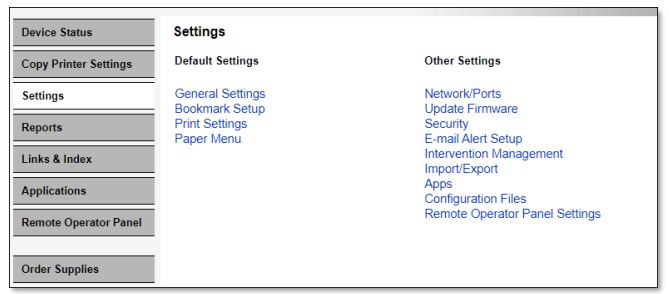
- Ensure that all settings are consistent with what is loaded in the device
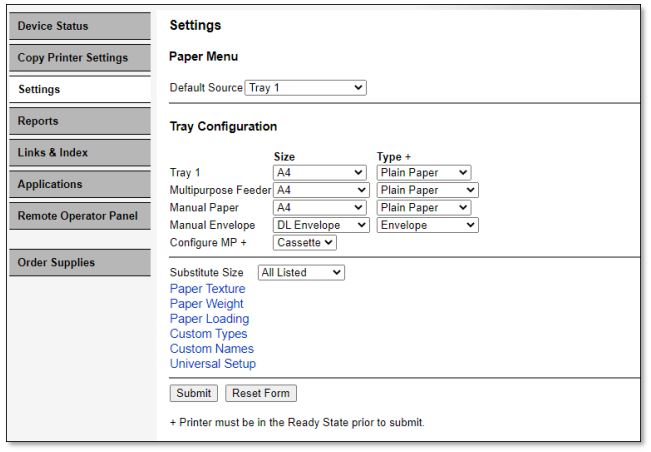
Checking via the Web Browser Interface (Desktop 2 models)
- Put your printers TCPIP address into the URL of your web browser

- From the Options Menu Click on Paper
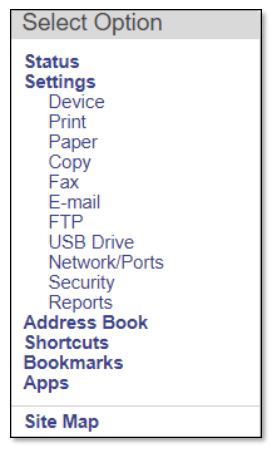
- Ensure that all settings are consistent with what is loaded in the device
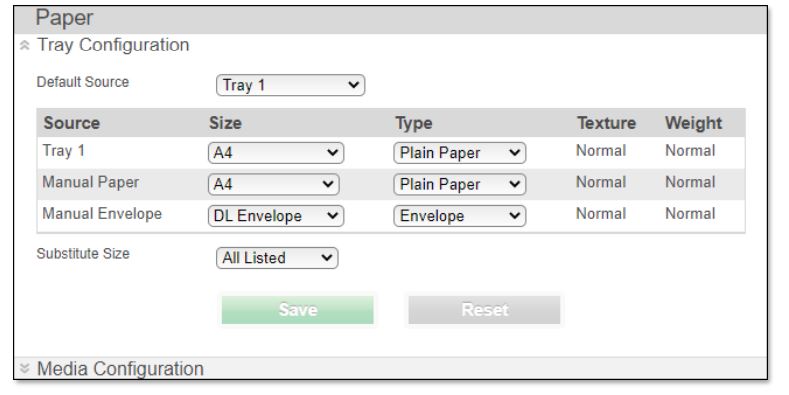
This is the end of this document
