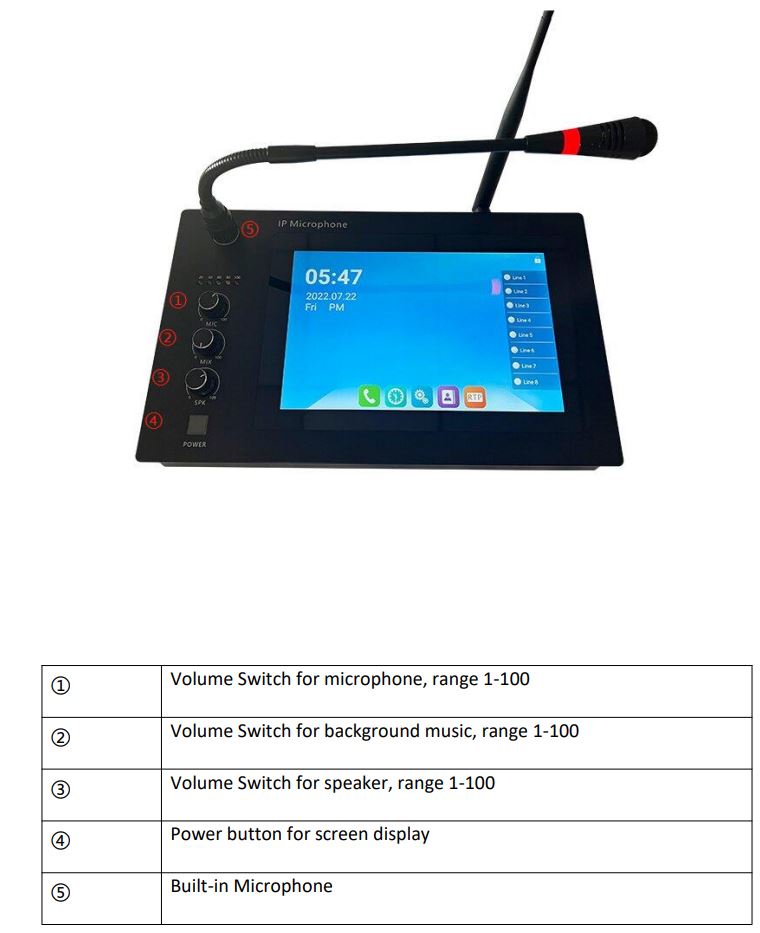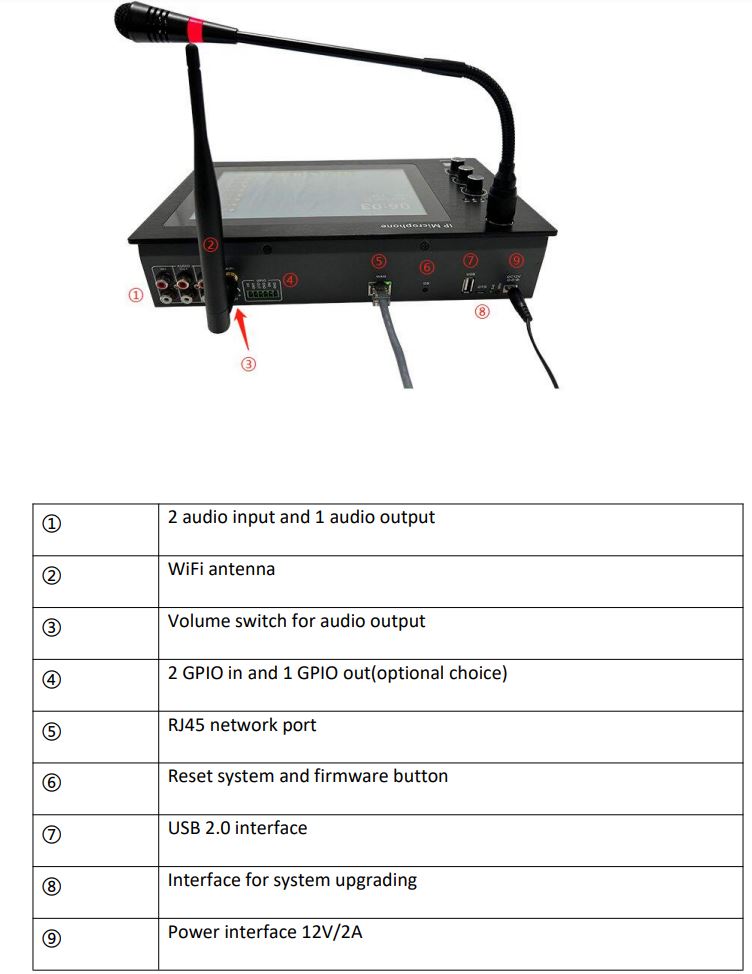TONMIND SIP-M20 IP Microphone Manual
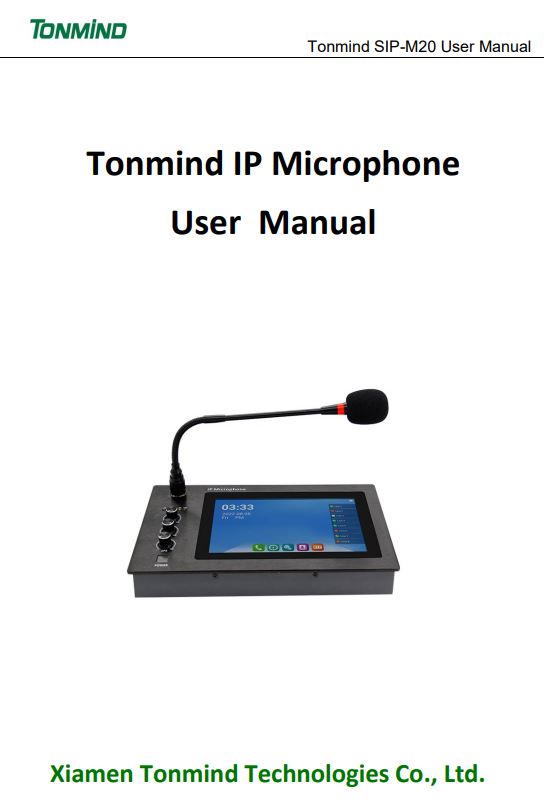
1. Overview
SIP-M20 IP microphone is IP based paging station, which has a built-in Android system, up to 8G flash storage. 8 SIP lines enable to make free phone calls at internal communication. WiFi available for more network mode capability. Built-in 5W speaker and microphone for hands free communication, announcement receiving and monitoring. It supports RTP multicast paging, point to point and zone paging. Download and upload files via FTP sever and USB disk. User friendly contact management. There are two audio in, one audio out to provide multi choices paging solutions. It supports real-time monitoring and speaking while playing music, which make it compatible with multiple demands for VoIP and security, public address system users.

2. Application and Setting
2.1 SIP Setting
There are 8 SIP lines on the right side of the screen, pick one line, write the SIP elements and select a status(available/ do not disturb/ offline) then save it.
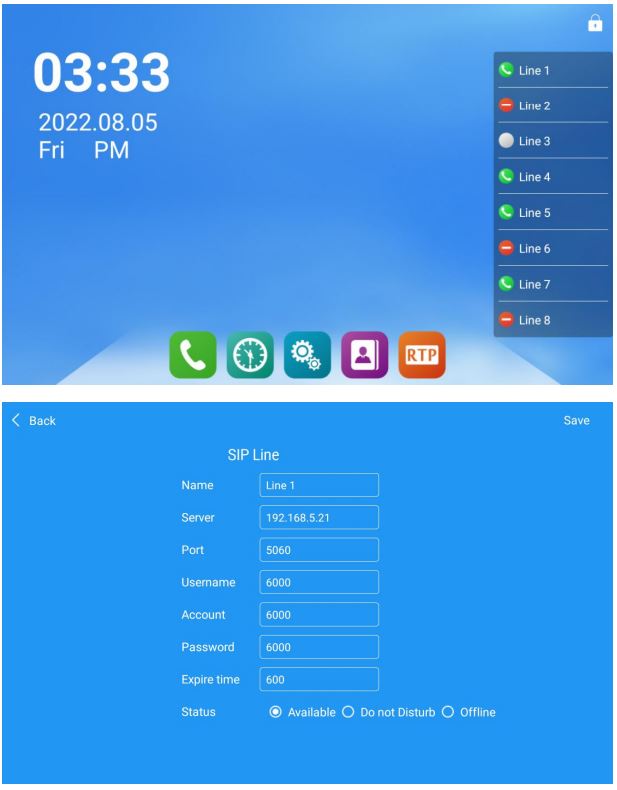
2.2 How to Make SIP Call
- Clink
 or pick a sip line,
or pick a sip line, - We can call a extension number eg. 6026,
- Make a phone call by P2P eg. 1@192.168.5.200.
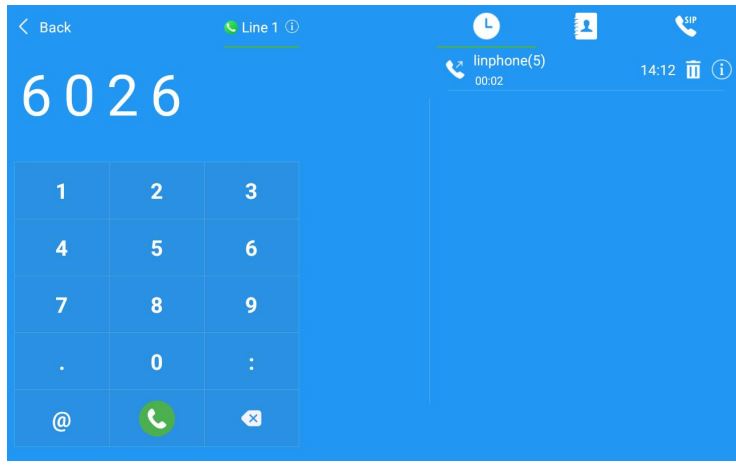
2.3 RTP Multicast
- Add a RTP address,
- Select audio codec and duration time,
- Choose paging source(mic/ media/ AUX in),
- Select a paging mode.
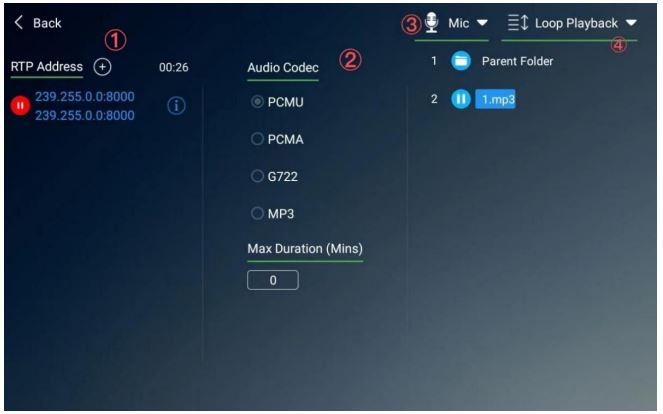
2.4 History and Contact
2.4.1 How to Find Calling History
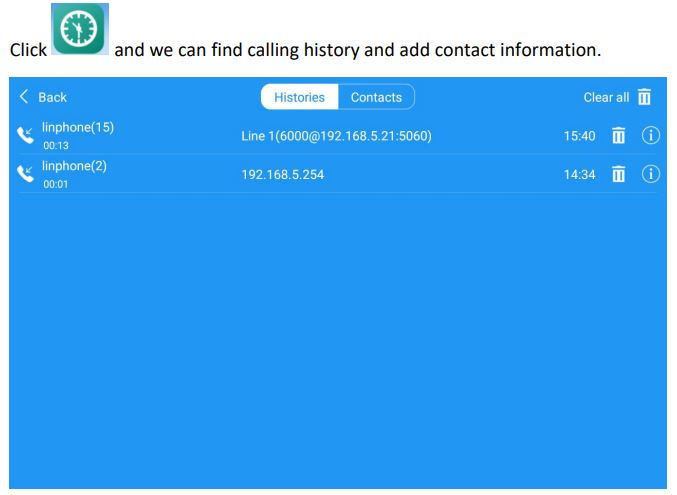
2.4.2 How to Add Contacts’ Information
- Add a new contact,
- Setting the name, organization, numb and speed dial key,
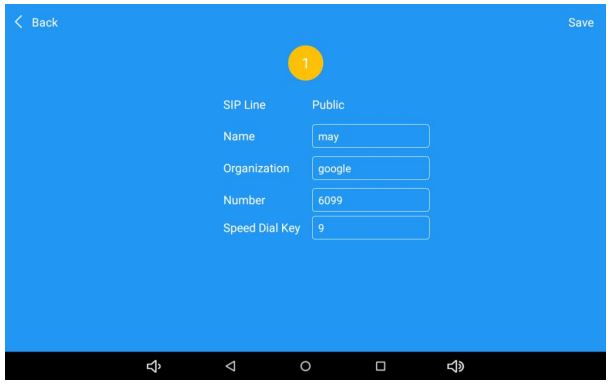
2.5 System Setting
2.5.1 Audio Setting
We can set sip audio codec and microphone as follows.
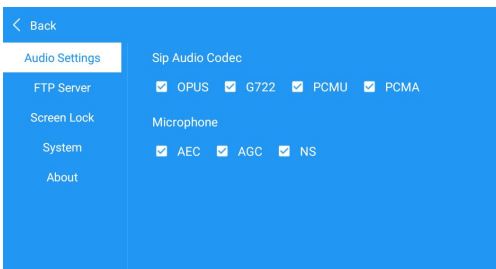
2.5.2 How to Download Music Files
- Upload music or any MP3 files to FTP sever: ftp//192.168.5.252:8054(it’s a dynamic IP),
- Use USB to download music
- Upload files by FTP tool, like FileZilla.
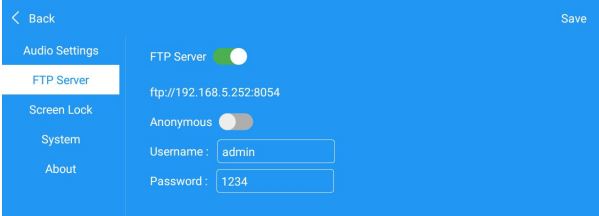
2.5.3 Screen Lock Setting.
Turn on the screen lock and put the password you need then save it.
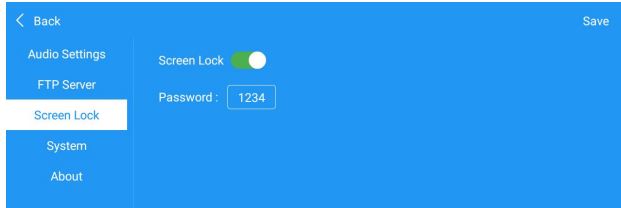
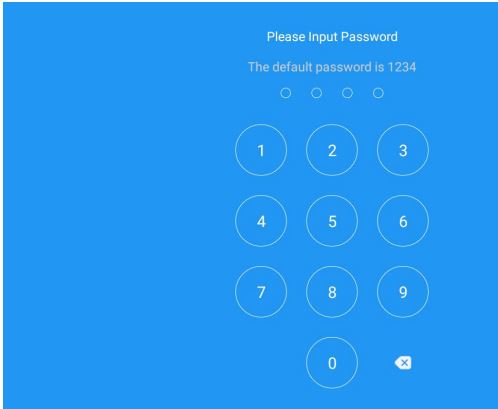
3. Interface Specification