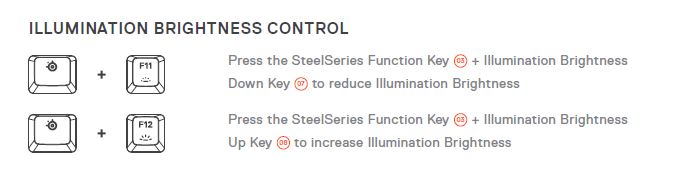SteelSeries Apex 3 RGB Gaming Keyboard
STEELSERIES ENGINE
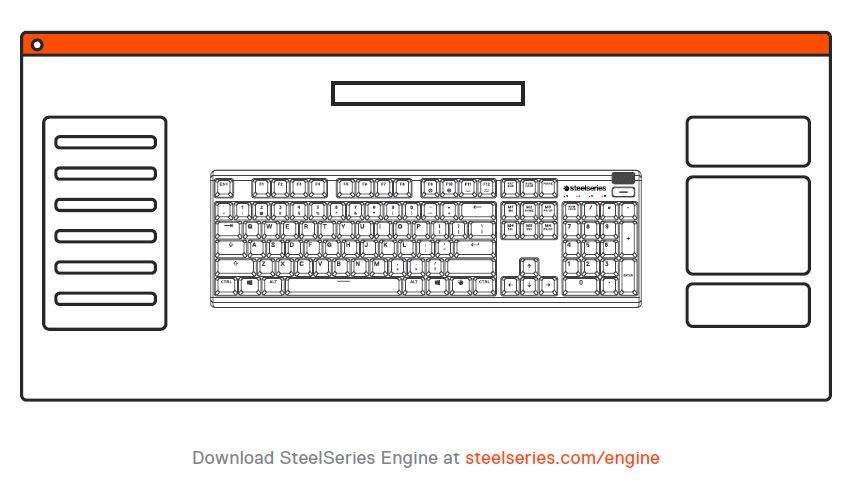
PRODUCT OVERVIEW
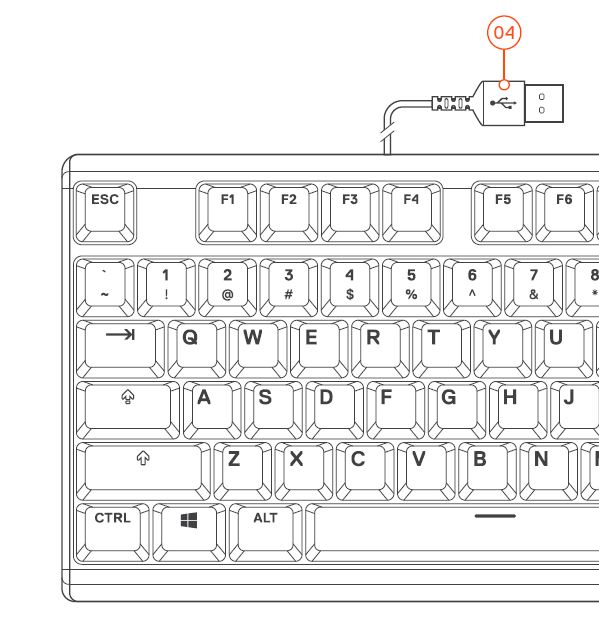
01 Multimedia Volume Roller
02 Multimedia Button
03 SteelSeries Function Key
04 USB Keyboard Plug
05 Profile Switching Key
06 On-the-fly Macro Recording Key
07 Illumination Brightness Down Key
08 Illumination Brightness Up Key
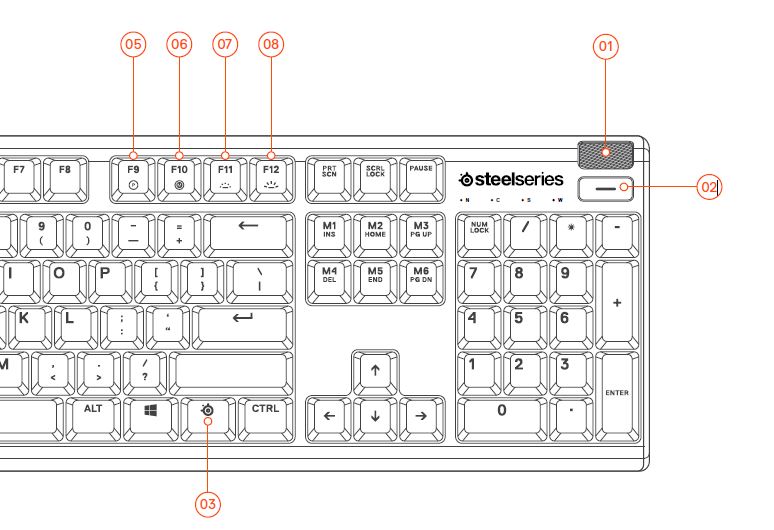
PACKAGE CONTENTS
Apex 3 Keyboard
Magnetic Wrist Rest
ENGINE REQUIREMENTS
Windows 7 – Windows 10
Mac OSX 10.8 – 10.12
120 MB of free hard drive space
for installation
PLATFORM COMPATIBILITY
PC
Mac
Xbox One
PS4
SETUP
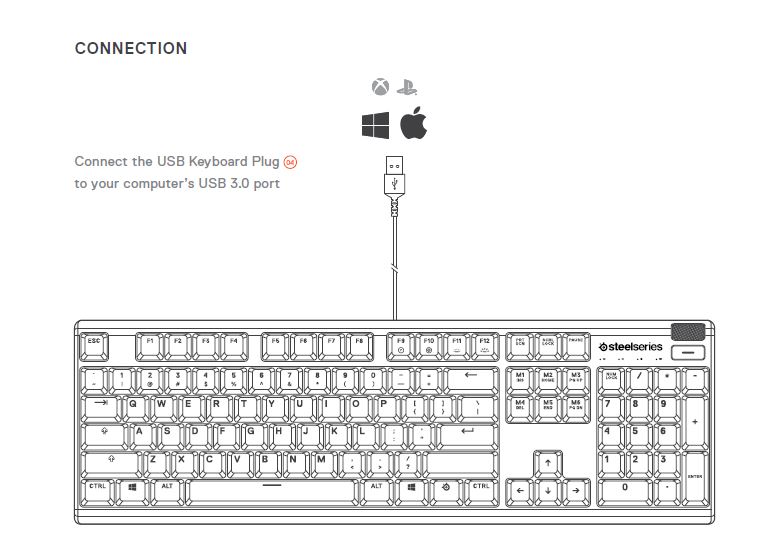
FUNCTIONS
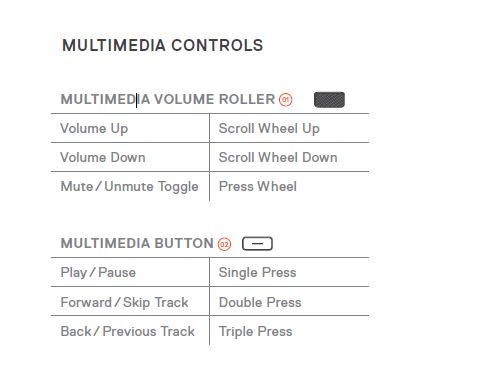
PROFILE SWITCHING
![]()
Press the SteelSeries Function Key + Profile Switching Key F9 repeatedly to cycle through the profiles.
ON-THE-FLY MACRO RECORDING
![]() 01 Press and hold the SteelSeries Function Key + Macro Recording Key 06 for 3 seconds to start recording
01 Press and hold the SteelSeries Function Key + Macro Recording Key 06 for 3 seconds to start recording
02 Type your desired key combinations
03 Press the SteelSeries Function Key 03 + Macro Recording Key 06 toend Macro Recording
To cancel the recording process, press the Multimedia Button 02
ILLUMINATION BRIGHTNESS CONTROL