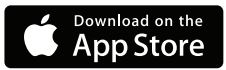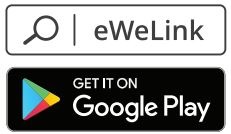SONOFF TH Origin Elite Smart Temperature and Humidity Monitoring Switch Manual
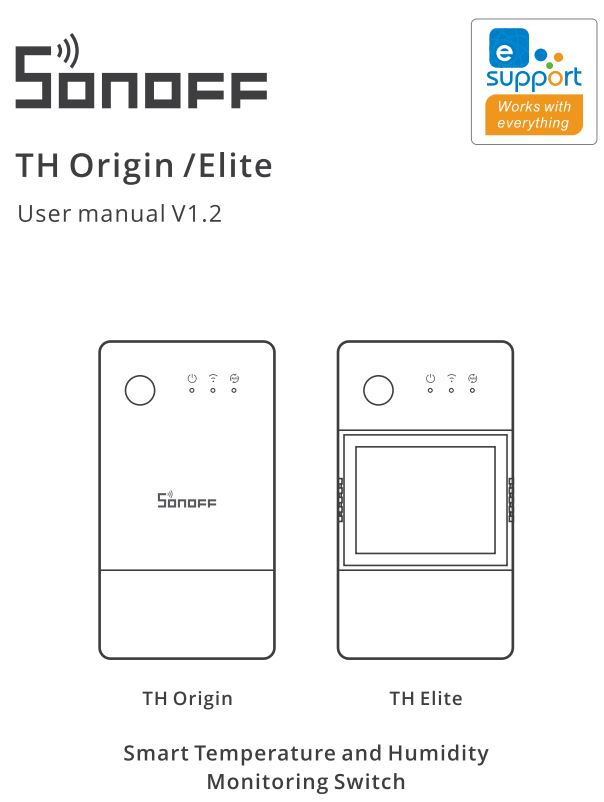
Product Introduction
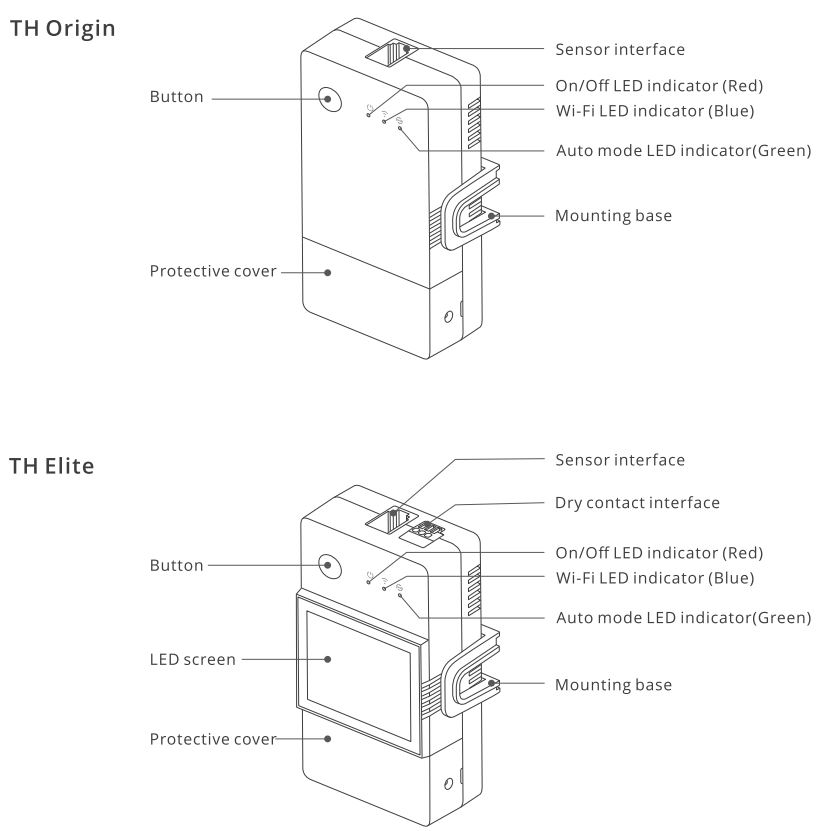
The device weight is less than 1 kg.
The installation height of less than 2m is recommended.
Buttons instructions

LED indicator status instruction
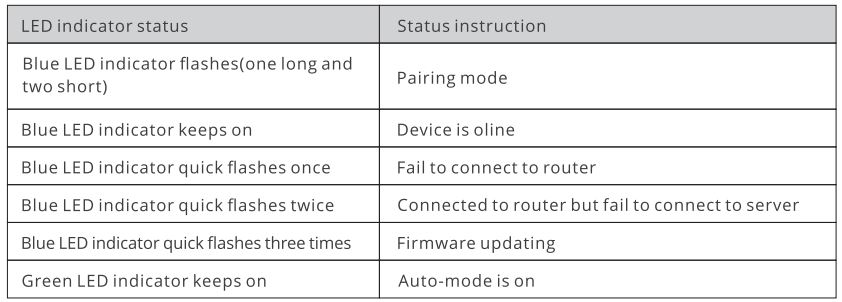
Features
TH Origin/Elite is a DIV smart switch with temperature and humidity monitoring, and required to use with the temperature and humidity sensors correspondingly. Automatically control the channel switch by setting the temperature or humidity threshold on the App.

Device Installation
- Power off
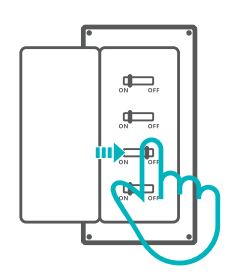
⚠ Please install and maintain the device by a professional electrician. To avoid electric shock hazard, do not operate any connection or contact the terminal connector while the device is powered on!
2. Wiring instruction
2-1 Remove protective cover
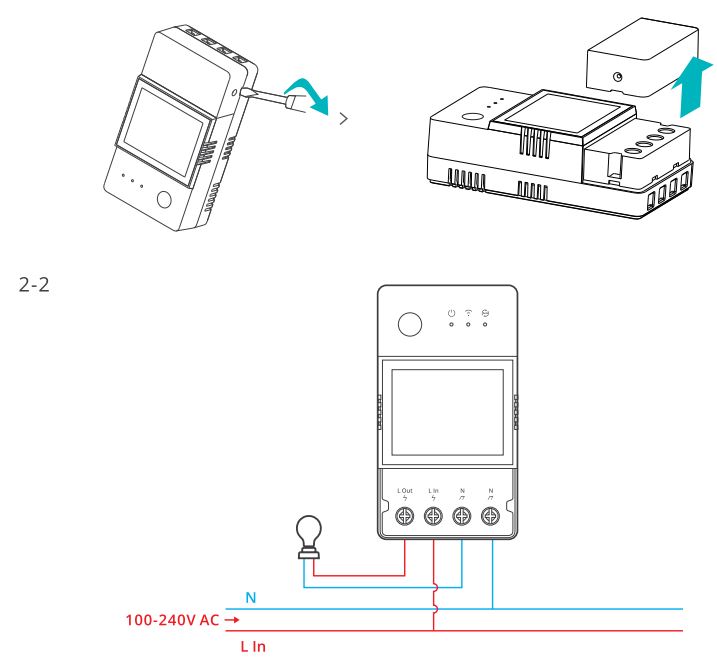
2-3 Wiring method of dry contact
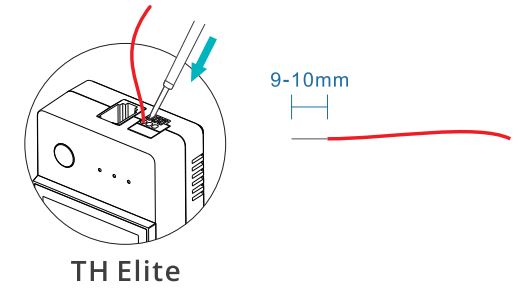
Press the white button on the top of the wire connecting hole to insert the wire corresponding, then release.
Dry contact wire conductor size: 0.13-0.Sum’, wire stripping length: 9-10mm.
Make sure all wires are connected correctly.
2-4 35mm rail installation
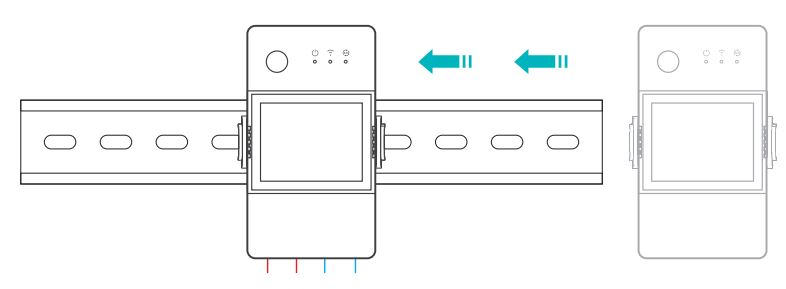
First fix the guide rail at the position where the equipment needs to be installed, and then slide the device base buckle against the side of the guide rail.
3. Insert the sensor
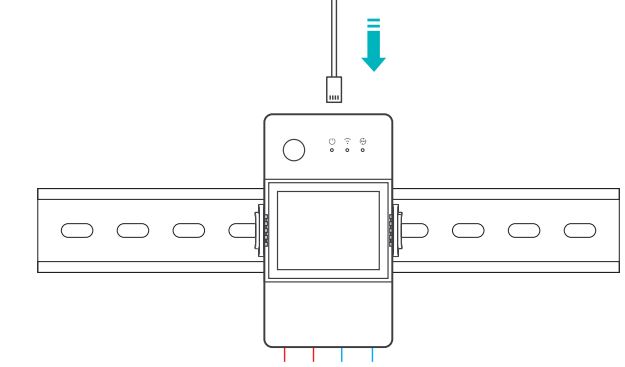
Compatible SONOFF sensors: D518B20, MS01, THS01, AM2301, 517021.
Compatible sensor extension cables: RL560.
Some old version sensors need to be used with the accompanying adapter.
Device pairing
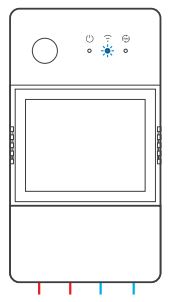
After powering on, the device will enter the Bluetooth Pairing Mode during the first use. The Wi-Fi LED indicator changes in a cycle of two short and one long flash and release.
The device will exit the Bluetooth Pairing Mode if not paired within 3mins. If you want to enter this mode, please long press button for about 5s until the Wi-Fi LED indicator changes in a cycle of two short and one long flash and release.
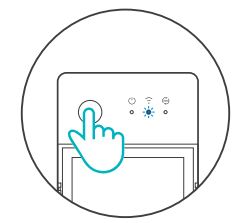
3. Add device
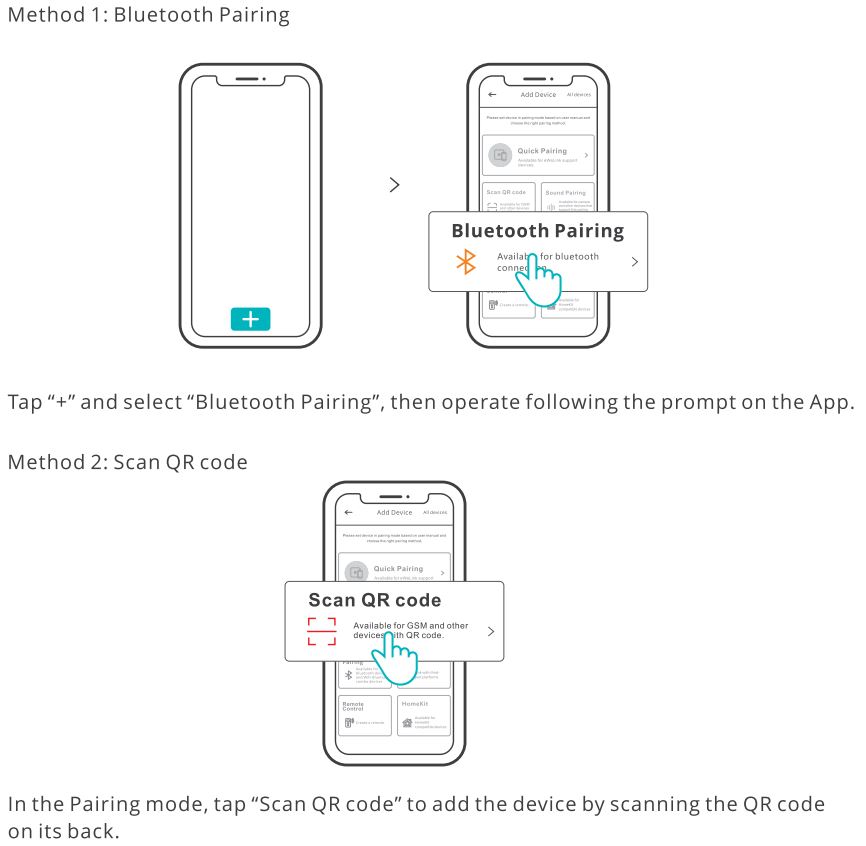
Alexa voice control instructions
- Download the Amazon Alexa App and sign up an account.

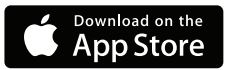
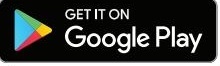
- Add Amazon Echo Speaker on the Alexa App.
- Account Linking (Link Alexa account on the eWelink App)
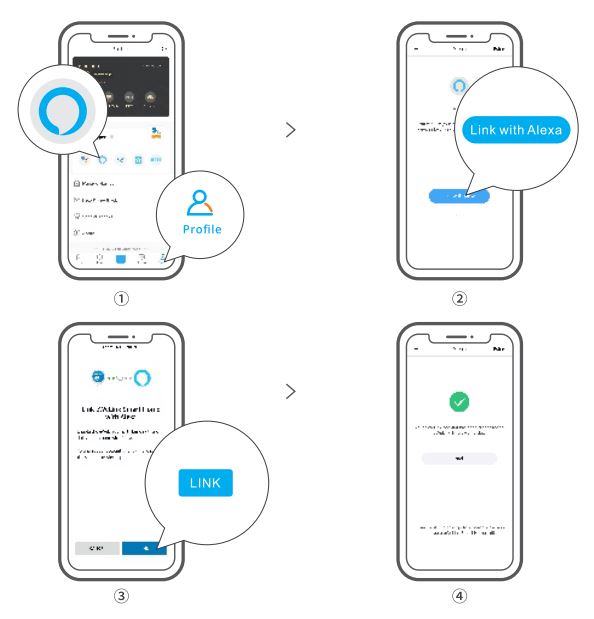
- After linking the accounts, you can discover devices to connect on the Alexa App according the prompt.
Specifications
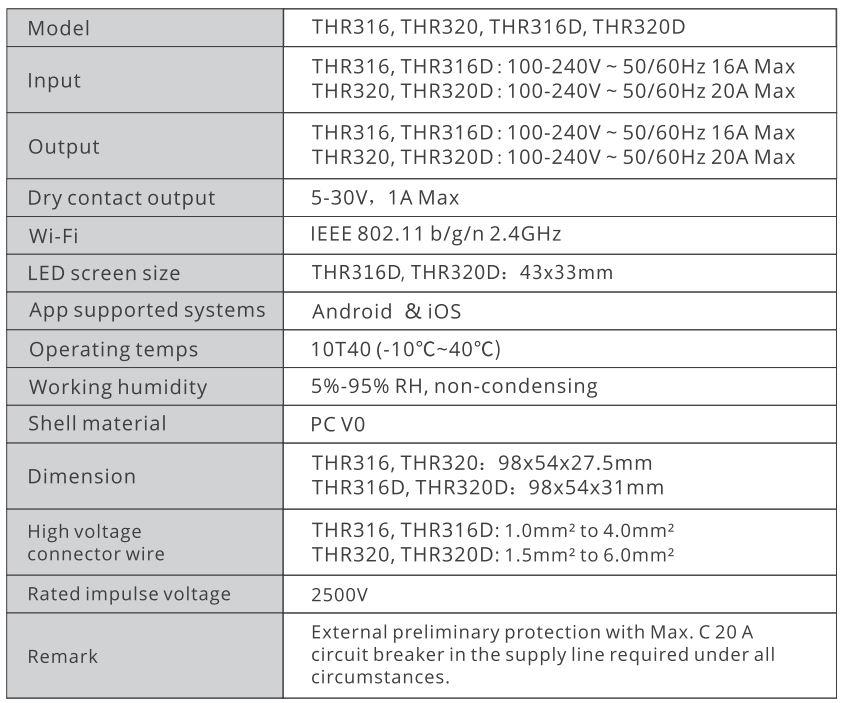
LAN control
A communication method to control the devices directly without going through the Cloud, which requires your smartphone and device connect to the same WIFI.
Operation notifications, operation records, firmware upgrades, smart scenes, devices sharing and devices delete are not supported when there is no external network connection.
Control modes
Manual mode: Turn on/off the device through the App and device itself whenever you want.
Auto mode: Turn on/off the device automatically through presetting the threshold of temperature and humidity.
0Auto mode setting: Set the threshold of temperature & humidity and effective time period, you can set up 8 automatic control programs in different time periods.
Auto mode enable/disable
Enable/disable the auto mode by double click the button on the device or enable/disable it on the App directly.
Manual control and Auto mode can work at the same time. In the auto mode, you can turn on/off the device manually. After a while, auto mode will resume execution if it detects changes in temperature and humidity.
Factory Reset
Deleting the device on the eWelink app indicates you restore it to factory setting.
Common Problems
Fail to pair Wi-Fi devices to eWelink APP
- Make sure the device is in pairing mode. After three minutes of unsuccessful pairing, the device will automatically exit pairing mode.
- Please turn on location services and allow location permission. Before choosing the Wi-Fi network, location services should be turned on and location permission
should be allowed. Location information permission is used to obtain Wi-Fi list information. If you click Disable, you will not be able to add devices. - Make sure your Wi-Fi network runs on the 2.4GHz band.
- Make sure you entered a correct Wi-Fi SSID and password, no special characters contained. Wrong password is a very common reason for pairing failure.
- The device shall get close to the router for a good transmission signal condition while pairing.
Wi-Fi devices “Offline” issue, Please check the following problems by the Wi-Fi LED indicator status:
The LED indicator blinks once every 2s means you fail to connect to the router.
- Maybe you entered the wrong Wi-Fi SSID and password.
- Make sure that your Wi-Fi SSID and password don’t contain special characters, for example, the Hebrew, Arabic characters, our system can’t recognize these characters and then fail to connect to the Wi-Fi.
- Maybe your router has a lower carrying capacity.
- Maybe the Wi-Fi strength is weak. Your router is too far away from your device, or there may be some obstacle between the router and device which blocks the signal
transmission.
The LED indicator flashes twice on repeated means you fail to connect to the server.
- Make sure the Internet connection is working. You can use your phone or PC to connect to the Internet, and if it fails to access, please check the availability of the
Internet connection. - Maybe your router has a low carrying capacity. The number of devices connected to the router exceeds its maximum value. Please confirm the maximum number
of devices that your router can carry. If it exceeds, please delete some devices or get a lager router and try again.
If none of the above methods solved this problem, please submit your request via help & feedback on the eWelink App.
FCC Warning
Changes or modifications not expressly approved by the party responsible for compliance could avoid the user’s authority to operate the equipment.
This device complies with part 15 of the FCC Rules. Operation is subject to the following two conditions: (1) This device may not cause harmful interference, and (2) this
device must accept any interference received, including interference that may cause undesired operation.
FCC Radiation Exposure Statement:
This equipment complies with FCC radiation exposure limits set forth for an uncontrolled environment. This equipment should be installed and operated with minimum distance20cm between the radiator & your body. This transmitter must not be co-located or operating in conjunction with any other antenna or transmitter.
Note:
This equipment has been tested and found to comply with the limits for a Class B digital device, pursuant to part 15 of the FCC Rules. These limits are designed to provide reasonable protection against harmful interference in a residential installation. This equipment generates, uses and can radiate radio frequency energy and, if not installed and used in accordance with the instructions, may cause harmful interference to radio communications. However, there is no guarantee that interference will not occur in a particular installation. If this equipment does cause harmful interference to radio or television reception, which can be determined by turning the equipment off and on, the user is encouraged to try to correct the interference by one or more of the following measures:
– Reorient or relocate the receiving antenna.
– Increase the separation between the equipment and receiver.
– Connect the equipment into an outlet on a circuit different from that to which the receiver is connected.
– Consult the dealer or an experienced radio/TV technician for help.
Hereby, Shenzhen Sonoff Technologies Co., Ltd. declares that the radio equipment type THR316, THR320, THR316D, THR320D are in compliance with Directive 2014/53/EU. The full text of the EU declaration of conformity is available at the following internet address:
https://sonoff.tech/usermanuals
Operation frequency Range:
2402-2480MHz(BLE)
2412-2472MHz(Wi-Fi)
RF Output Power:
8.36dBm(BLE)
18.56dBm(802.11 b), 17.93dBm(802.11 g), 19.23dBm(802.11 n20), 19.44dBm(802.11 n 40)(Wi-Fi)