SAFETY INSTRUCTIONS
Electricity is used to perform many useful functions, but it can also cause personal
injuries and property damage if improperly handled. This product has been engineered
and manufactured with the highest priority on safety. However, improper use can result
in electric shock and / or fire. In order to prevent potential danger, please observe the
following instructions when installing, operating and cleaning the product. To ensure
your safety and prolong the service life of your Liquid Crystal Display, please read the
following precautions carefully before using the product.
1. Read these instructions.
2. Keep these instructions.
3. Heed all warnings.
4. Follow all instructions.
5. Do not use this apparatus near water.
6. Clean only with dry cloth.
7. Do not block any ventilation openings. Install in accordance with the
manufacturer’s instructions.
8. Do not install near any heat sources such as radiators, heat registers, stoves, or other apparatus (including amplifiers) that produce heat.
9. Do not defeat the safety purpose of the polarized or grounding-type plug. A polarized plug has two blades with one wider than the other. A grounding type plug has two blades and a third grounding prong. The wide blade and the third prong are provided for your safety. If the provided plug does not fit into your outlet, consult an electrician for replacement of the obsolete outlet.
10. Protect the power cord from being walked on or pinched particularly at the plugs, convenience receptacles, and the point where they exit from the apparatus.
11. Only use attachments/accessories specified by the manufacturer.
12.

Use only with the cart, stand, tripod, bracket, or table specified by the manufacturer, or sold with the apparatus. When a cart is used, use caution when moving the cart/apparatus combination to avoid injury
from tip-over.
13. Unplug this apparatus during lightning storms or when unused for long periods of time.
14. Refer all servicing to qualified service personnel. Servicing is required when the apparatus has been damaged in any way, such as power-supply cord or plug is damaged, liquid has been spilled or objects have fallen into the
apparatus, the apparatus has been exposed to rain or moisture, does not operate normally, or has been dropped.
Never place a display set in an unstable location. A display set may fall, causing serious personal injury or death. Many injuries, particularly to children, can be avoided by taking simple precautions such as:
1. Use only cabinets or stands recommended by the manufacturer of the display set.
2. Use only furniture that can safely support the display set.
3. Make sure the display set is not overhanging the edge of the supporting furniture.
4. Do not place the display set on tall furniture (for example, cupboards or bookcases) without anchoring both the furniture and the display set to a suitable support.
5. Do not place the display set on cloth or other materials that may be located between the display set and supporting furniture.
6. Make sure to warn and educate children about the dangers of climbing on furniture to reach the display set or its controls.
7. Keep a minimum distance of 5 cm around all edges of the display for sufficient ventilation.
8. The ventilation should not be impeded by covering the ventilation openings with items, such as newspapers, table-cloths, curtains, etc. Install in accordance with the manufacturer’s instructions.
9. No naked flame sources, such as lighted candles, should be placed on the apparatus.
10. Operating environment: Temperature: 5°C~35°C, Humidity: 10% to 85% noncondensing, Altitude: 0~2,000 m.
IMPORTANT INFORMATION
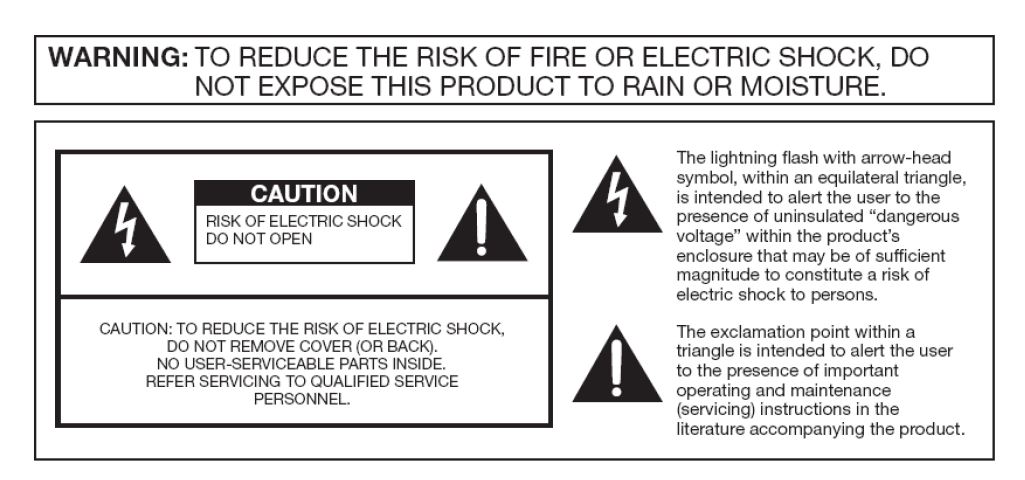
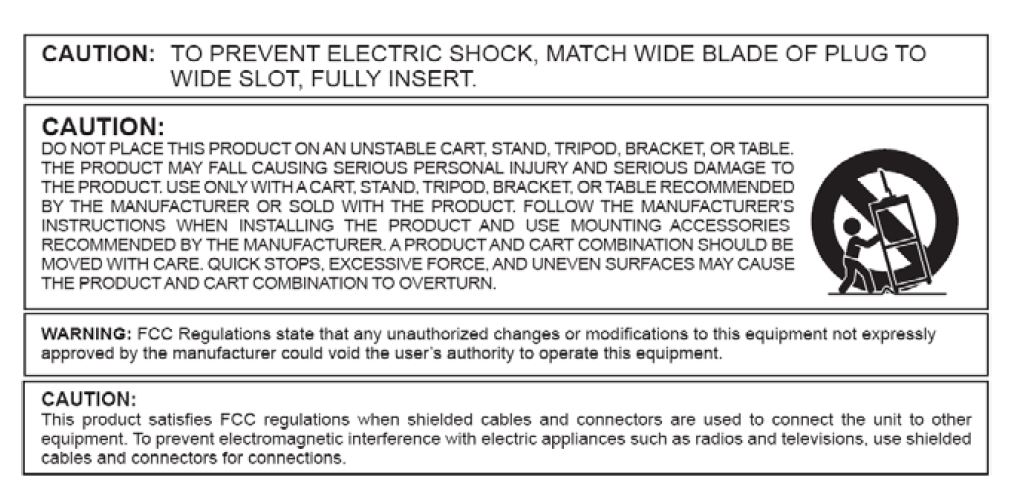
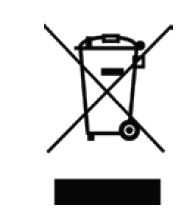
Dispose unwanted electronics and batteries through an approved recycler.
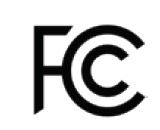 This equipment has been tested and found to comply with the limits for a
This equipment has been tested and found to comply with the limits for a
Class B digital device, pursuant to part 15 of the FCC Rules. Please refer
to the last page for further references.
The house icon identifies that this product is for indoor use.
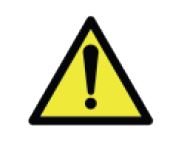 WARNING: This product can expose you to chemicals including lead,
WARNING: This product can expose you to chemicals including lead,
which is known to the State of California to cause cancer.
This product is designed and manufactured to operate within defined design limits, and misuse may result in electric shock or fire. To prevent the product from being damaged, the following rules should be observed for the installation, use and maintenance of theproduct. Read the following safety instructions before operating the display. Keep these instructions in a safe place for future reference.
• To avoid the risk of electric shock or component damage, switch off the power before connecting other components to the display.
• Unplug the power cord before cleaning the display. Please use a microfiber cleaning cloth for cleaning the bezel of
the display only. Do not use a liquid or a spray cleaner for cleaning the product. Do not use abrasive cleaners.
• Always use the accessories recommended by the manufacturer to insure compatibility.
• When moving the display from an areaof low temperature to an area of high temperature, condensation may form on the housing. Do not turn on the display immediately after this to avoid causing fire, electric shock or component damage.
• Do not place the display on an unstable cart, stand, or table. If the display falls, it can injure a person and cause serious damage to the appliance. Use only a cart or stand recommended by the manufacturer or sold with the display.
• Only use furniture that can safely support the display.
• Make sure the display is not overhanging the edge of the support furniture.
• Do not place the display onto tall furniture (such as cupboards or bookcases) without anchoring both the furniture and the display to a suitable support.
• Do not place the display on cloth or other materials that may be located between the display and supporting furniture.
• Be sure to educate your children regarding the dangers of climbing onfurniture to reach the display or its controls.
• Any heat source should maintain adistance of at least 5 feet away from the display, i.e. radiator, heater, oven, amplifier etc. Do not install the product too close to anything that produces smoke or moisture. Operating the product close to smoke or moisture may cause fire or electric shock.
• Slots and openings in the back and bottom of the cabinet are provided for ventilation. To ensure reliable operation of the display and to protect it from overheating, be sure these openings are not blocked or covered.
Do not place the display in abookcase or cabinet unless proper ventilation is provided.
• Never push any object into the ventilation slots of the display. Do not place any objects on the top of the
Product. It could short circuit parts causing a fire or electric shock. Never spill liquids on the display.
• Do not use the display in a portrait format (by rotating 90 degrees) under high temperature environment (25°C or higher), since this would retard heatdissipation and would eventually damage the display.
• The display should be operated only from the type of power source indicated on the label. If you are not sure of the type of power supplied to your home, consult your dealer or local power company.

Dear Sceptre Customer,
Congratulations on your new SCEPTRE E24 LED monitor purchase. Thank you for your support. To ensure safety and many years of trouble free operation of your LED monitor, please read the manual carefully before making any adjustments, and keep them in a safe place for future reference. We hope you enjoy your new SCEPTRE monitor.
Opening the Package
The SCEPTRE display is packaged in a carton. The size and weight of the product might be too heavy for 1 person to handle. In the event of that happening; it is recommended that the display package must be handled by a minimum of 2 or more persons. Since the glass can be easily scratched or broken, please handle the product gently. Never place the unit on a surface with the glass facing downwards unless it is on protective padding. When opening the carton, check that the product is in good condition and that all standard accessories and items are included. Save the originalbox and all packing materials for future shipping needs.
Package Contents
SCEPTRE Display x 1
Display Base x 1
Display Neck x 1
Screws x 2
Spacers x 4
HDMI Cable x 1
Power Adapter x 1
User Manual x 1
Installation
Please read the user manual carefully before performing the installation. When an extension cord is required, use one with the correct power rating. The product should be installed on a flat surface to avoid tipping. Space should be maintained between the back of the product and the wall for proper ventilation. Avoid installing the product in the
kitchen, bathroom or other places with high humidity dust or smoke, so as not to shorten the service life of the electronic components. Please ensure the product is installed with the screen in landscape orientation. Any 90° clockwise or counterclockwise installation may induce poor ventilation and successive component damage.
Installing the Monitor Stand Assembly
1. Insert the neck into the base with the front of the neck facing the left at 45 degreeangle and twice the neck counter-clockwise until you hear a click sound and theneck is facing forward aligned with the base.

2. Lay the monitor flat on a surface and insert the neck + base assembly to the back of the monitor. Secure the top of the neck by screwing in 2 screws.

3. To finalize your installation of the display, please read the following:
a. If you are placing the display on a stand, we would recommend you to use a display safety strap (not included) in order to minimize the possibility of the display toppling over.
b. If you are mounting the display on the wall
i. Make sure the wall is structurally safe for the weight of thedisplay
ii. Make sure the wall mount kit is compatible with the display
c. Read and follow all instructions provided by the wall mounting kit.
d. Securely install all screws and connections.
Removing the Stand for Wall Mounting
1. To remove the stand, lay the monitor flat on a table. Unscrew the two screws indicated and you can pull the stand completely off. If you want to wall mount themonitor you will need to use the included spacers first on the mounting pattern before you attach your mounting plate.


2. The display’s mountain pattern is 100mm by 100mm using M4 x 10mm sizes crews.

Identifying Front and Rear Panel
Front View

Indicator Light: This light turns blue when the monitor is turned on and-red when the monitor is turned off. The light will be off if the power adapter is removed from the back of the monitor.
Back View with Buttons
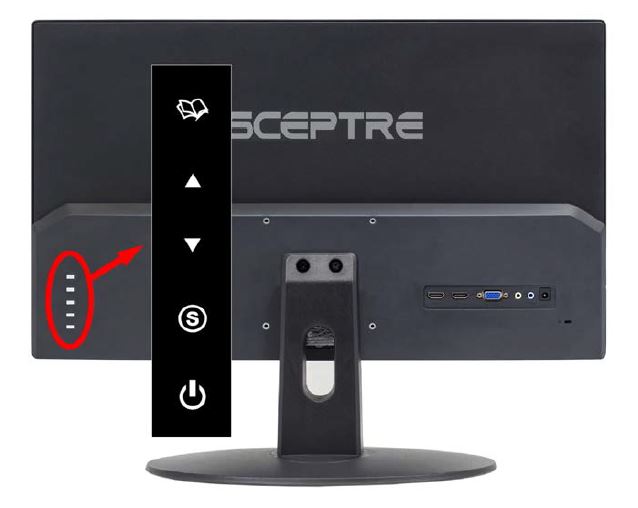
 – This button activates the On Screen Display (OSD). While the OSD isactive, this button will act as the select button to open up an option for adjustment.
– This button activates the On Screen Display (OSD). While the OSD isactive, this button will act as the select button to open up an option for adjustment. – With no OSD, this button this button will also increase the volume of the internal speaker. With the OSD turned on, this button moves the selection upwards.
– With no OSD, this button this button will also increase the volume of the internal speaker. With the OSD turned on, this button moves the selection upwards. – With no OSD, this button will also decrease the volume of the internal speaker. With the OSD turned on, this button moves the selection downwards.
– With no OSD, this button will also decrease the volume of the internal speaker. With the OSD turned on, this button moves the selection downwards. – When the OSD is active, this button acts as the EXIT button and exits out ofthe option or OSD. This button switches between all the different inputs of thedisplay.
– When the OSD is active, this button acts as the EXIT button and exits out ofthe option or OSD. This button switches between all the different inputs of thedisplay. – This button turns the display on or off.
– This button turns the display on or off.
Back View with Connections
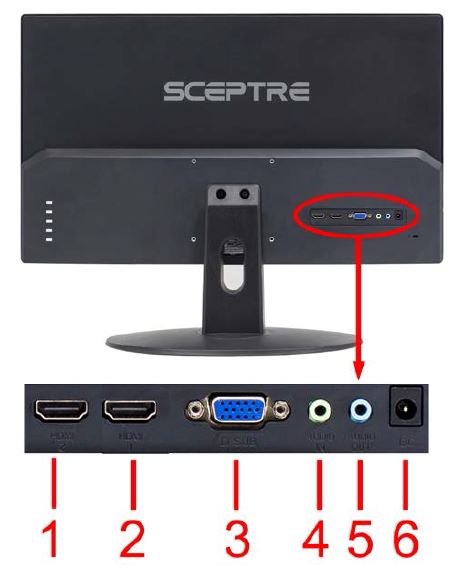
1. HDMI 2 – HDMI stands for High Definition Multimedia Interface. This connection is for computers with HDMI video output.
2. HDMI 1 – HDMI stands for High Definition Multimedia Interface. This connection is for computers with HDMI video output.
3. VGA – VGA stands for Video Graphics Array. This connection is for computers to send video signals to the monitor by an analog signal. This method of connection is the most commonly used connection.
4. AUDIO IN – This connection is for audio in from the computer going into the monitor. This connection is used with VGA.
5. AUDIO OUT – This connection is for audio out from the monitor going out to either a speaker or headphone.
6. DC IN – This connection is for electricity supplied from the included power adapter.
Connections
If You have HDMI Connection on Your Video Card…

1. Make sure the power of the E24 LED MONITOR is turned off.
2. Obtain a HDMI cable and connect one end to the back of the monitor and the other end to the back of the computer.
3. Turn on the power of both the E24 LED MONITOR and the computer. Please Note:
• The PC’s clearest picture is ran with 1920 x1080 at 60 Hz.
If You have VGA Connection on Your Video Card…

1. Make sure the power of E24 LED MONITOR is turned off.
2. If you were previously using a CRT (bulky) monitor, please hook up your old monitor first and make sure your refresh rate is set to 60 Hz frequency before using the E24 LED MONITOR. You can find the refresh rate information and change it by RIGHT CLICKING on the desktop with nothing selected. After you have right clicked, select the DISPLAY SETTINGS option. Scroll to the bottom of the page and click on the DISPLAY ADAPTER PROPERTIES. Click on the MONITOR tab. In that tab, change the refresh rate to 60 Hz and click on APPLY. After the refresh rate changed, please shut down the computer and monitor.
3. Obtain the VGA cable and connect to the VGA connection on your PC. Connect the other end of the cable to your E24 LED MONITOR.
4. Obtain a 3.5mm mini-jack cable connect it between the computer’s audio out and the monitor’s audio in.
5. Turn on the power of both the E24 LED MONITOR and the PC. Please Note:
• The PC’s clearest picture is ran with 1920 x1080 at 60 Hz.
On Screen Display (OSD) Menu
The OSD menu of the monitor provides various adjustments for the monitor such ascolor, brightness, and contrast …..etc.
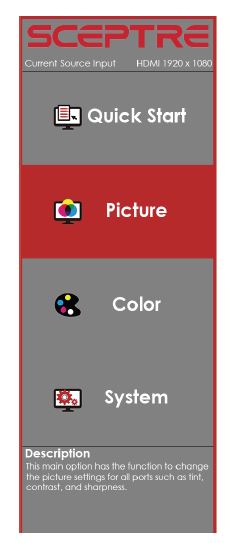
QUICK START
Quick Start offers users a variety of often adjusted options for users.
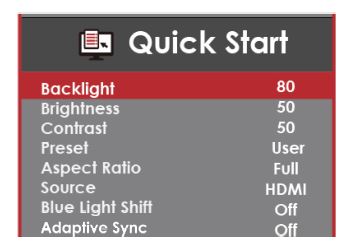
1. BACKLIGHT – This option adjusts the intensity of the LED diode directly.
2. BRIGHTNESS – This option adjusts the brightness of the monitor.
3. CONTRAST– This option adjusts the contrast of the monitor.
4. PRESET – This option lets the user select different preset display modes of the monitor. Only USER mode will allow the user to adjust options freely.
a. STANDARD – This display mode is for regular users.
b. USER – This display mode allows you to adjust contrast and brightness manually.
c. MOVIE – This display mode is for playing movies.
d. ECO – This display mode is for power saving.
e. FPS – This display mode is for playing first person shooter games.
f. RTS – This display mode is for playing real time strategy games.
5. ASPECT RATIO – This option lets the user adjust the aspect ratio of the monitor.
a. FULL – This option automatically stretches any picture to the full screen regardless of picture proportion.
b. 4:3 – This option forces any resolution to a 4:3 square format.
6. SOURCE – This option lets the user manually switch an input or auto where the monitor detects a signal and changes the source automatically.
7. BLUE LIGHT SHIFT – This display mode filters out blue light for users who want blue light protection.
8. ADAPTIVE SYNC – This option enables the monitor to dynamically adjust the vertical refresh rate to the frame rate of the graphics card.
PICTURE
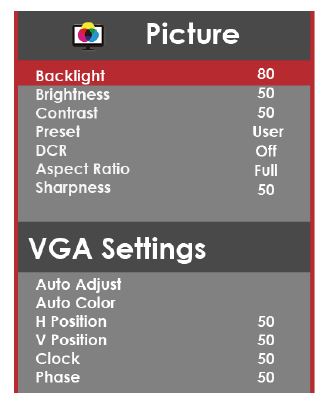
1. BACKLIGHT – This option adjusts the intensity of the LED diode directly.
2. BRIGHTNESS – This option adjusts the brightness of the monitor.
3. CONTRAST– This option adjusts the contrast of the monitor.
4. PRESET – This option lets the user select different preset display modes of the monitor Only USER mode will allow the user to adjust options freely.
a. STANDARD – This display mode is for regular users.
b. USER – This display mode allows you to adjust contrast and brightness manually.
c. MOVIE – This display mode is for playing movies.
d. ECO – This display mode is for power saving.
e. FPS – This display mode is for playing first person shooter games.
f. RTS – This display mode is for playing real time strategy games.
5. DCR – This option turns on or off the dynamic contrast option of the monitor. Dynamic Contrast automatically adjusts the contrast of the monitor based off the video signalprovided.
6. ASPECT RATIO – This option lets the user adjust the aspect ratio of the monitor.
a. FULL – This option automatically stretches any picture to the full screenregardless of picture proportion.
b. 4:3 – This option forces any resolution to a 4:3 square format.
7. SHARPNESS – This option adjusts the sharpness of graphics and text for this monitor.
8. VGA Settings – This setting allows users to adjust the image quality of the monitor.
a. AUTO ADJUST – This option auto adjusts the picture for optimal performance while under VGA connection.
b. AUTO COLOR – This option auto adjusts the color balance for the picture to maximize display performance while under VGA connection.
c. H. POSITION – This option adjusts the horizontal position of the image.
d. V. POSITION – This option adjusts the vertical position of the image.
e. CLOCK – This option adjusts the picture clarity by large increments.
f. PHASE – This option adjusts the picture clarity by small increments.
COLOR
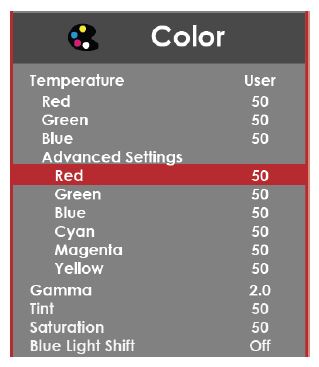
1. TEMPERATURE – This option let users select different color temperatures of the monitor.
a. NORMAL – This color temperature is for users who prefer a neutral white balance.
b. COOL – This color temperature is for users who prefer a cool white balance.
c. USER – This color temperature is for users who would like to adjust the RGB (red, green, blue) values manually.
i. ADVANCE SETTINGS – This setting adjusts finer values besides RGB going into cyan, magenta, and yellow.
d. WARM – This color temperature is for users who prefer a warm white balance.
2. GAMMA – This option adjusts the gamma curve value of the monitor.
3. TINT – This option adjusts the tint of the entire monitor.
4. SATURATION – This option adjusts the color saturation of the entire monitor.
5. BLUE LIGHT SHIFT – This display mode filters out blue light for users who want blue light protection.
SYSTEM
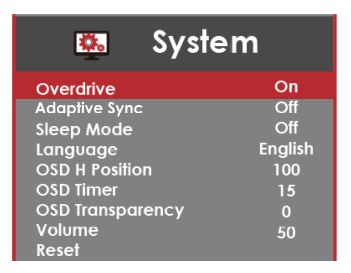
1. OVERDRIVE – This option enables the pixel response time of the LCD display.
2. ADAPTIVE SYNC – This option enables the monitor to dynamically adjust the verticalrefresh rate to the frame rate of the graphics card.
3. SLEEP MODE – With the monitor given no video signal, enabling this option will make the monitor automatically shut off after 30 minutes, 60 minutes, or 2 hours.
4. LANGUAGE – This option allows users to change the menu language of the monitor.
5. OSD H POSITION – This option adjusts the placement of the OSD menu horizontally.
6. OSD TIMER – This option adjusts the time it takes for the OSD menu to automatically shut off.
7. OSD TRANSPARENCY – This option adjusts the opacity of the OSD menu.
8. VOLUME – This option allows users to change the output level of the audio out port.
9. RESET – This option resets all values of the menu back to factory default.
Supported VGA Resolution
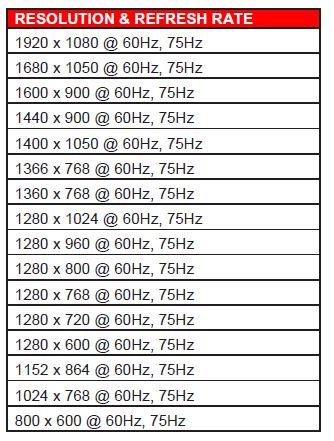
Supported HDMI Resolution
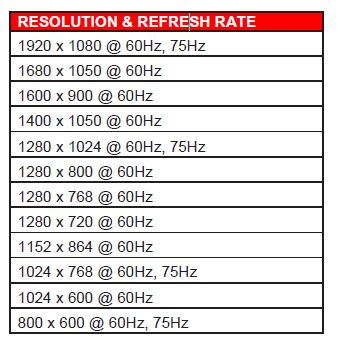
Troubleshooting
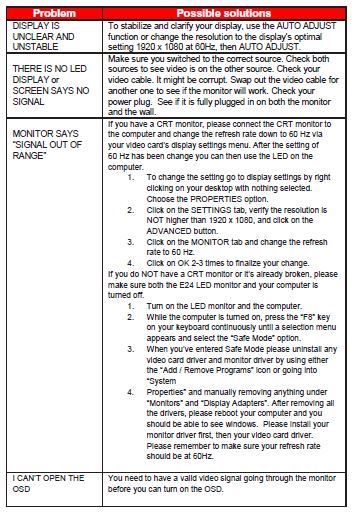
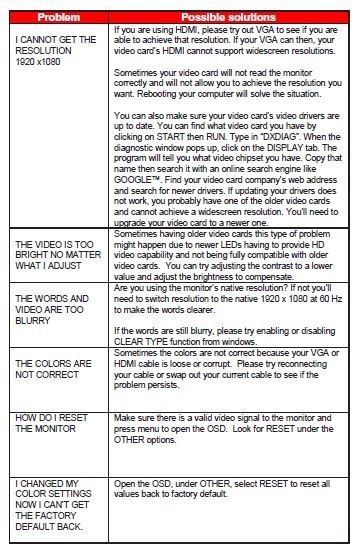
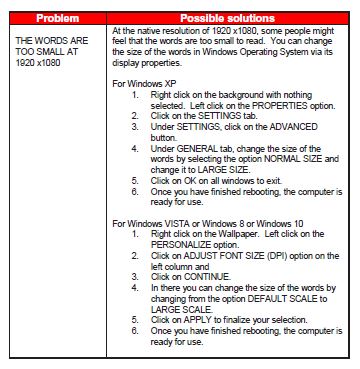
How do I clean the LED Monitor?
IMPORTANT
1. The power cable has to be removed from the socket before cleaning the display.
2. Do not use volatile solvent (alcohol, rosin, and toluene) to clean the display. These types of chemicals might
damage the housing and the LCD glass.
Cleaning the bezel
1. Use a 100% cotton cloth or micro-fiber cloth for cleaning.
2. If the bezel is dirty to the point where you cannot simply dry wipe it, please lightly dampen the wiping material with clean water and wipe again. Wipe the display with a dry micro-fiber cloth or 100% cotton cloth afterwards.
Please Note:
• Make sure you wring the water out of the cloth before cleaning the bezel in order to
prevent water from penetrating into the electronics.
Cleaning the Screen
1. Use a 100% cotton cloth or micro-fiber cloth for cleaning.
2. The LCD screen glass is extremely fragile. Do not scrape it with any material. Do not press or tap the screen to avoid cracking. When the screen is dirty to the point where you cannot simply dry wipe it, please lightly dampen the wiping material with clean water and wipe again. Wipe the display with a dry micro-fiber cloth or 100% cotton cloth afterwards.
Specification
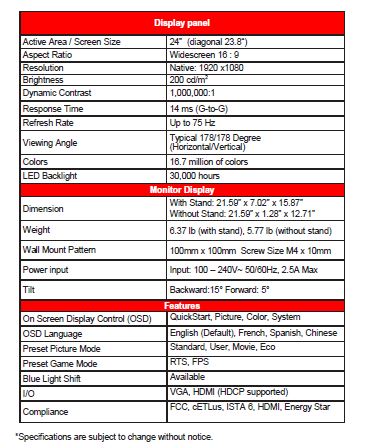
LIMITED PRODUCT WARRANTY
Please read this warranty card carefully, it is a “ONE-YEAR LIMITED WARRANTY” on parts and labor (90 days for commercial use) and is only valid when purchased from an AuthorizedReseller, only on new and non-refurbished product, and available to customers in theContinental US, Alaska, Hawaii and Puerto Rico. See below for the SCEPTRE Extended
Service warranty.
SCEPTRE’s Responsibility
SCEPTRE units purchased from an authorized SCEPTRE U.S. Reseller in the United States and that are used in the fifty (50) United States or Puerto Rico and Canada are warranted tobe free from manufacturing defects in materials and workmanship for a period of one (1) yearfrom the date of their original retail purchase (or a period of ninety (90) days for commercialuse). If the unit fails to conform to this warranty, we will service the units using new or refurbished parts. In the event that the part required for replacement is no longer in production and/or is obsolete, SCEPTRE will repair or replace the unit with similar or likeparts of equal value. If a similar or like part is not available, a charge may be incurred to theowner, for any upgraded parts substituted.
Service Labor
During a period of one (1) year from the effective warranty date (or a period of ninety (90) days for commercial use), SCEPTRE will provide, when needed, service labor to repair a manufacturing defect at its designated Service Center. To obtain warranty service in the United States, you must first call our Customer Support at (800) 788-2878. The determination of service will be made by SCEPTRE Customer Support. PLEASE DO NOT RETURN YOUR UNIT TO SCEPTRE WITHOUT PRIOR AUTHORIZATION.
Parts
New or remanufactured parts will be used for repairs by SCEPTRE at its designated Service Center for one (1) year (or ninety (90) days for commercial use) from the effective warranty date. Such replacement parts are warranted for the remaining portion of the original warranty period.
Service
During the one (1) year (or ninety (90) days for commercial use) warranty period, SCEPTRE will, at its option and sole discretion, repair or replace defective parts, including replacement of the entire Panel. The Customer will be required to ship the unit to the Service Center indicated at the time Customer Support is contacted to make the necessary repairs, you are responsible for all transportation charges to the service facility. SCEPTRE is not responsible for the de-installation or re-installation of the unit.
Packaging and Shipping Instruction
When you send the product to an authorized SCEPTRE service facility you must use the original carton box and packing material or an equivalent as designated by SCEPTRE. If you no longer have them please contact Sceptre’s Customer Support.
Not Covered
This warranty does not cover the following: cosmetic defects; damage, malfunctions, or failures resulting from shipping or transit accidents, abuse, misuse, operation contrary to furnished instructions, operation on incorrect power supplies, operation with faulty associated equipment, modification, alteration, improper servicing, tampering and or, damage from fire, water, lightning, power surges, abnormal environmental conditions, or other acts of nature; normal wear and tear (SCEPTRE reserves the right to determine “wear and tear” on any and all products); unsatisfactory visual or audio performance not caused by a manufacturing defect; or displays on which the serial number has been removed or defaced. Image Sticking caused by operating at excessive brightness levels for extended periods or mishandling are not covered by this warranty. Installation, removal, transportation and reinstallation of a display and routine maintenance and cleaning, are not covered by this warranty. Any hardware, components, and/or software bundled with the display are not covered by this warranty. Any damages caused directly or indirectly by Buyer’s or Reseller’s “Value Added Feature” are not covered by this warranty or Sceptre, Inc. Any damages of any kind including, but not limited to, direct or indirect damages, lost profits, lost savings, or other special incidental, exemplary or consequential damages whether for breach of contract, tort, or otherwise, or whether arising out of the use of or inability to use the product, even if SCEPTRE, INC. or any dealer, distributor of authorized service provider/partner has been advised of the possibility of such damages, or any claim by any other warranty are not
covered by this warranty or Sceptre Inc.
ANY IMPLIED WARRANTIES, INCLUDING ANY IMPLIED WARRANTY OF MERCHANTABILITY AND FITNESS FOR A PARTICULAR PURPOSE SHALL BE LIMITED IN DURATION TO THE PERIOD OF TIME SET FORTH ABOVE. OUR LIABILITY FOR ANY AND ALL LOSSES AND DAMAGES RESULTING FROM ANY CAUSE WHATSOEVER, INCLUDING OUR NEGLIGENCE, ALLEGED DAMAGE OR DEFECTIVE GOODS, WHETHER SUCH DEFECTS ARE DISCOVERABLE OR LATENT, SHALL IN NO EVENT EXCEED THE PURCHASE PRICE OF THE DISPLAY. WE SHALL NOT BE RESPONSIBLE FOR LOSS OF USE, COMMERCIAL LOSS OR OTHER INCIDENTAL OR CONSEQUENTIAL DAMAGES. SOME STATES DO NOT ALLOW LIMITATIONS ON HOW
LONG AN IMPLIED WARRANTY LASTS OR THE EXCLUSION OR LIMITATION OF INCIDENTAL OR CONSEQUENTIAL DAMAGES, SO THE ABOVE LIMITATIONS OR EXCLUSIONS MAY NOT APPLY TO YOU.
This warranty gives you specific legal rights, and you may also have other rights which vary from state to state. This is the only warranty applicable; no one is authorized to extend or modify it or to grant any other warranty. SCEPTRE retains the right to assess all warranty claims and to determine if damages are covered by the warranty. In case of a claim that is not covered by the warranty, you will be contacted to determine whether SCEPTRE should repair the damage for a fee or whether the product should be returned to you as received by the repair center.
Dead Pixel Policy
SCEPTRE sets limit on the LCD at 3 dead pixels in a cluster adjacent to each other, or 5 dead pixels in a combination of color and brightness. Any number of dead or bad pixels under the limit is considered to be within normal performance specification of the LCD and is not considered defective.
Owner’s Responsibility
Effective Warranty Date
Warranty begins on the date of sale to the end user. To ensure warranty service, keep the dated bill or sale receipt as evidence of the purchase date. If you can no longer obtain your receipt, the warranty will revert to the unit’s manufacture date according to the serial number of the unit. This limited warranty applies only to the original purchaser and is non-transferable.
Warranty Service
For warranty service information, contact SCEPTRE Technical Support at email address SceptreTS@SCEPTRE.com, via phone at (800) 788-2878, or via World Wide Web chatting service at www.Sceptre.com. SCEPTRE Technical Support is available Monday to Friday 8:30 AM to 5:30 PM Pacific Time. Parts and service labor that are SCEPTRE’s responsibility (see above) will be provided without charge. Other services or services not covered by the warranty are at the owner’s expense. You must provide the model, serial number and date of purchase. Before you ask for warranty service, read your User Manual. You might avoid a service call.
Disclaimer, Trademarks, Icons & Copyright Information
 “HDMI, the HDMI logo and High-Definition Multimedia Interface are trademarks or registered trademarks of HDMI Licensing LLC.”
“HDMI, the HDMI logo and High-Definition Multimedia Interface are trademarks or registered trademarks of HDMI Licensing LLC.”- Microsoft, Windows are registered trademarks of Microsoft Corporation
in the United States and other countries.  This Display meets the ENERGY STAR® guidelines underthe default picture settings. Changing this setting orenabling other options will increase power consumptionwhich could possibly exceed the guidelines of ENERGY STAR®.
This Display meets the ENERGY STAR® guidelines underthe default picture settings. Changing this setting orenabling other options will increase power consumptionwhich could possibly exceed the guidelines of ENERGY STAR®.- SCEPTRE is a trademark or registered trademark of Sceptre Group.
- Sceptre, Inc. shall not be liable for technical or editorial errors or omissions contained herein; nor for incidental or consequential damages resulting from furnishing this material, or the performance or use of this
product. - In the interest of continuing product improvement, Sceptre, Inc. reserves the right to change product specifications without notice. Information in this document may change without notice.
- No part of this document may be copied, reproduced, or transmitted by any means, for any purpose without prior written permission from Sceptre, Inc.
