ProXtend USB-C Triple 4K Docking Station Manual
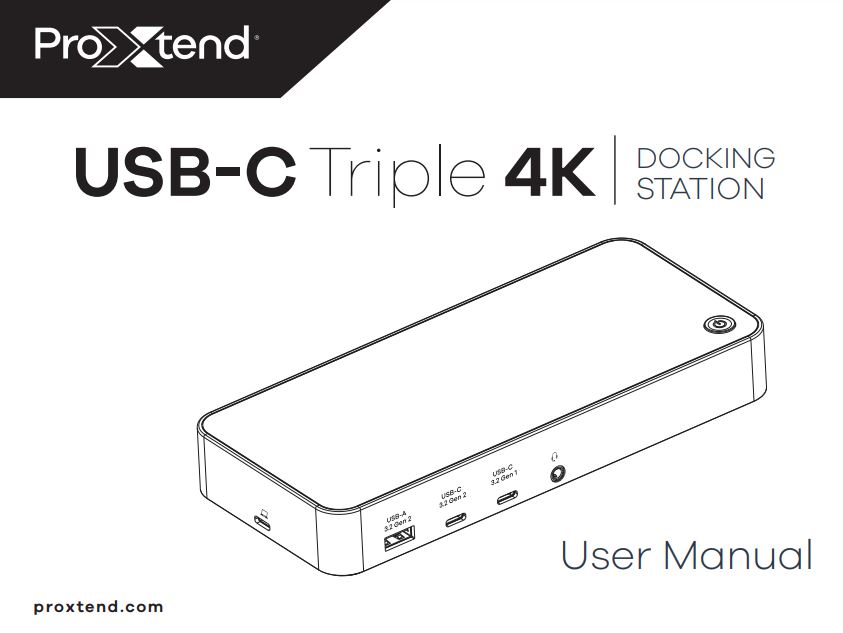
Introduction
Featuring a traditional design, the ProXtend USB-C Triple 4K Docking stations is the ideal workstation for multitasking in both a business and a personal environment.
The Docking Station supports up to three* high resolution 4K@60Hz monitors and features USB-C ports offering a data transfer rate of up to 10Gbps. 100W Power Delivery is also accessible via the host USB-C port.
The ProXtend USB-C Triple 4K Docking Station is compatible with USB-C port equipped Windows, Chrome OS, MacOS and Ubuntu notebooks.
Before use, please read the full ProXtend Docking Station User Manual carefully. It is recommended that you store the User Manual for future reference. Alternatively, a digital version of this User Manual is available on www.proxtend.com
* Please note that the 1st generation of Apple M1 MacBooks only supports 1 external display. 02
Included in the box
1 x USB-C Triple 4K Docking Station
1 x AC Power Adapter with angled Type F cable
1 x USB-C to USB-C Cable
1 x USB-C to USB-A Cable
1 x User Manual
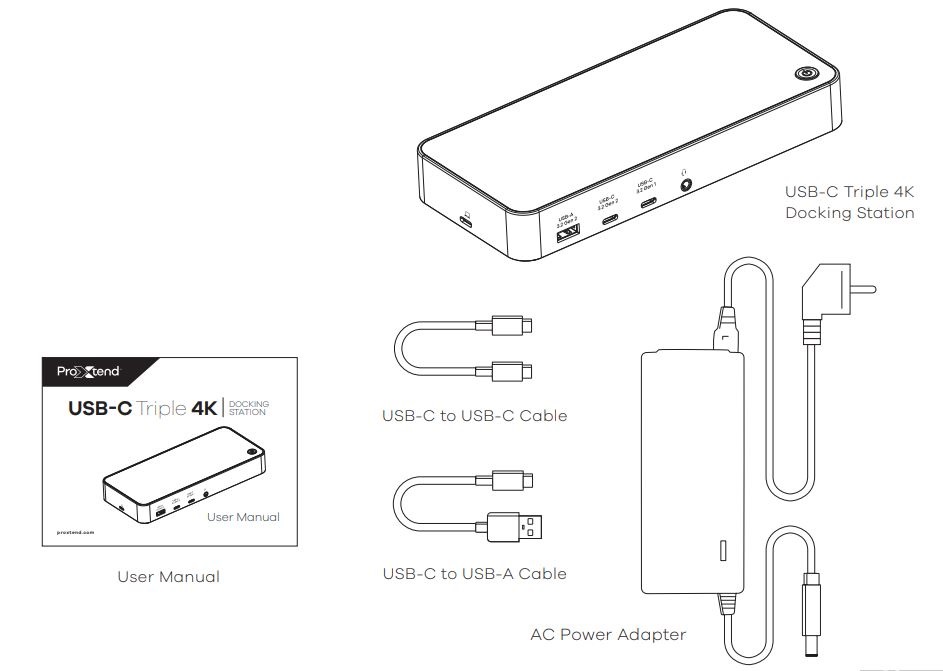
Product Specifications
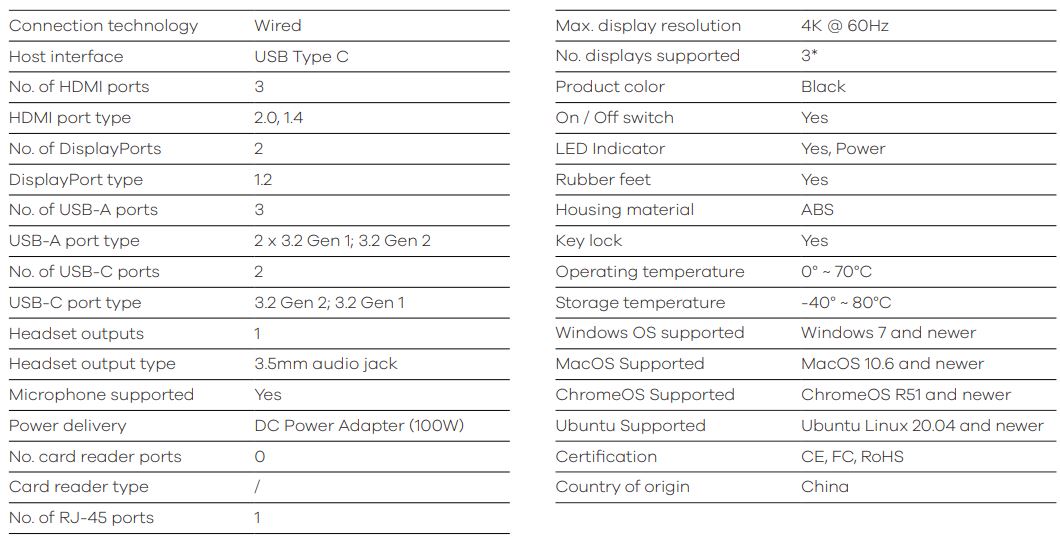
* Please note that the 1st generation of Apple M1 MacBooks only supports 1 external display.
Product Overview
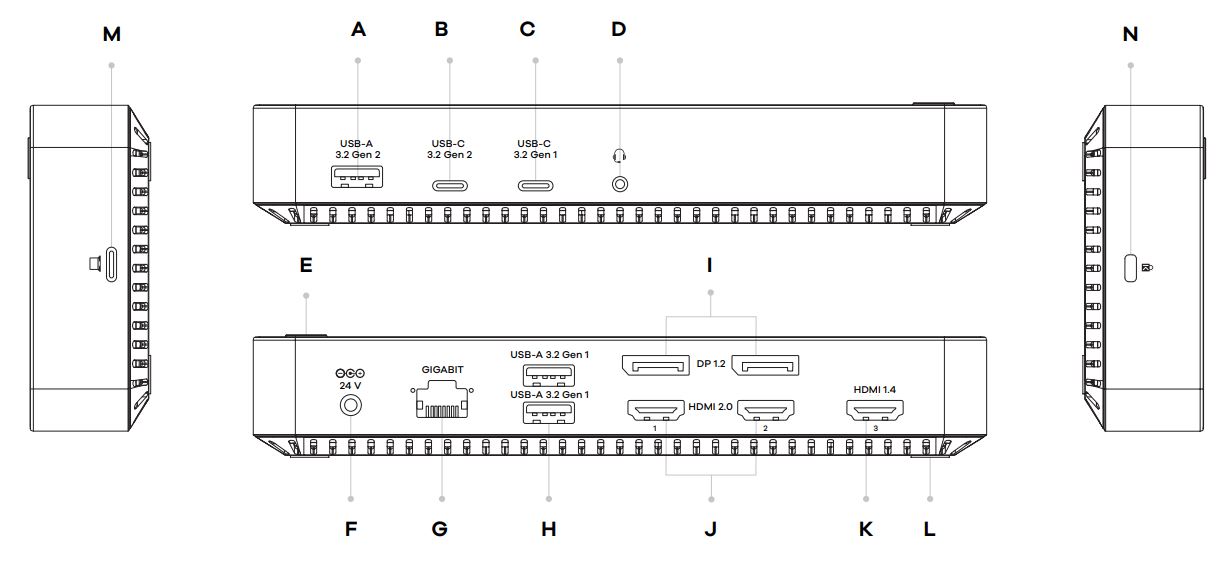
- A. 3.5mm Audio Jack
- B. USB-C 3.2 Gen 2
- C. USB-C 3.2 Gen 1
- D. USB-A 3.2 Gen 2
- E. On / Off Switch
- F. DC Power Input
- G. RJ-45 Gigabit Ethernet Port
- H. USB-A 3.2 Gen
- 1 I. DisplayPort 1.2
- J. HDMI 2.0
- K. HDMI 1.4
- L. Rubber Feet
- M. USB-C Host Interface
- N. Kensington Security Lock
Using the Docking Station
The ProXtend USB-C Triple 4K Docking Station requires driver installation for most optimal use. Before use, please ensure that the Docking Station is positioned on a flat, level and dry surface.
- Connect the Docking Station to your device via the included USB-C Cable.
- Connect the power adapter to the Docking Station and plug the power adapter into a socket.
- Connect your displays, keyboard, and mouse to the docking station.
- Turn on your notebook device.
- If not in use for an extended period of time, disconnect the Docking Station from the power outlet.
Driver Download
In order to get the best possible experience with the Docking Station, a download and installation of the latest DisplayLink software is necessary.
- The DisplayLink software is available for many different operating systems.
- Visit www.displaylink.com/downloads
- Select the operating system of your device.
- Navigate to `Latest Official Drivers’ and select `Download’.
- Once you have read and accepted the Software License Agreement, the Display Link Software Installer download will automatically start.
- Locate the downloaded file and double-click it to launch the Display Link Software Installer.
- A system restart may be required to finalize the driver installation.
Troubleshooting
The Docking Station is not working
Ensure that the Docking Station is properly connected to a power outlet via a power adapter. If issues persist, try using a different power adapter with the equivalent power output. Ensure that the connection between the Docking Station and your notebook is properly connected. If issues persist, try using a different USB-C Cable.
The Docking Station is powered but it is not connecting my devices
Confirm that all devices are properly connected to the Docking Station and turned on.
My notebook is not charging
Power delivery is only available via the USB Type C Power Delivery port up to a maximum of 100W. In order to receive power, notebooks must support Power Delivery via USB-C. Please ensure that your device’s manufacturer wattage recommendations are compatible with the Docking Station.
If issues persist, please contact your reseller, or reach out to ProXtend via proxtend.com
Safety, Security and Maintenance
- Unplug the Docking Station from the power outlet if not in use for an extended period.
- Do not heat the Docking Station, or dispose of it in fire, water or other liquids.
- Keep away from high temperatures.
- Do not expose the Docking Station to direct sunlight.
- Keep away from high humidity and dusty places.
- Do not disassemble or reassemble the Docking Station.
- Use device properly in order to avoid electric shock.
- Please dispose of scrap products in accordance with your local regulations.
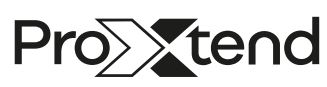
See more on www.proxtend.com
Imported into the EU by Convena Distribution A/S, Industriholmen 51, 2650 Hvidovre, Denmark
MADE IN CHINA![]()
