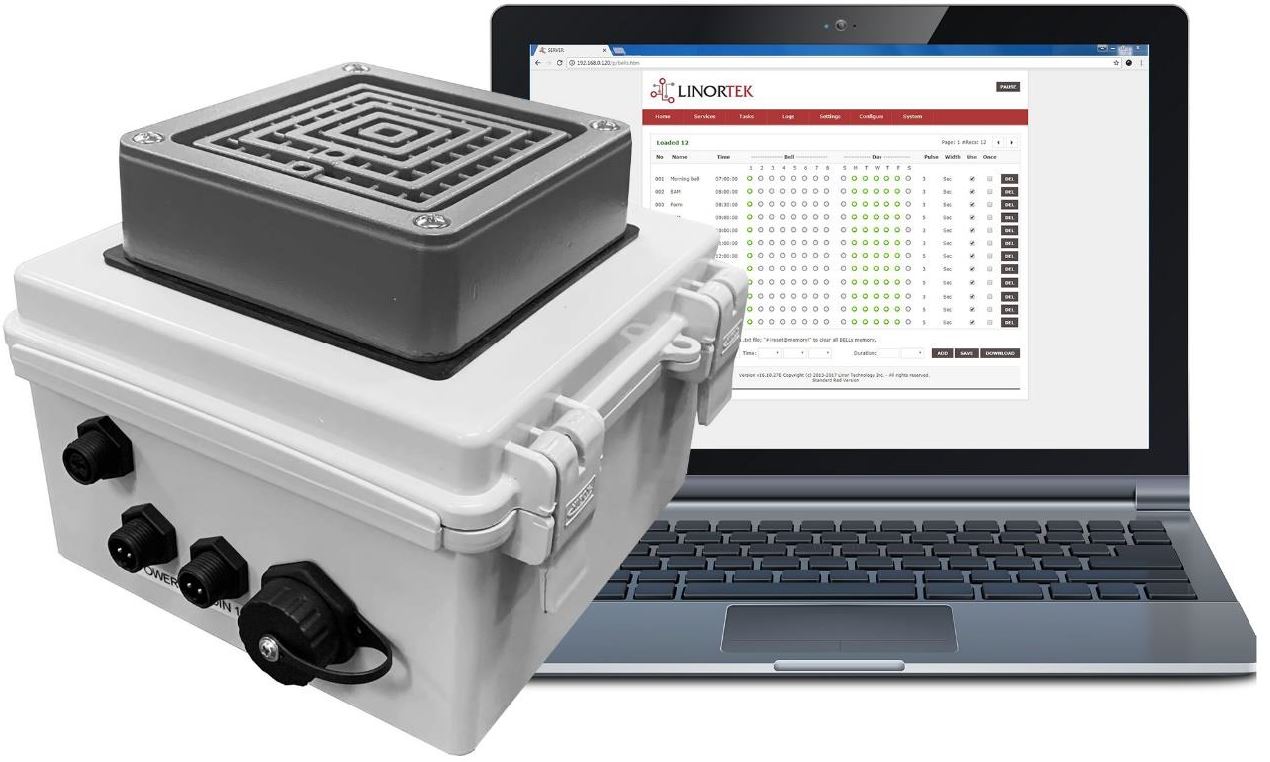
For Netbell-2, Netbell-8, and all Netbell-K variants
Thank you for purchasing the Linortek Netbell. The Netbell is built on Linortek’s existing TCP/IP web-based product platforms with specialized software designed to provide a web-based bell schedule to control bells and buzzers in your facility. The built-in web interface provides quick access to setup and manage the devices with no additional software or designated computer required. For anyone who has separate areas or multiple buildings where running additional wiring is not an option, but the locations are connected by a network can also use the Netbell to build a Networked bell system. All of our products and designed and manufactured in the USA using the highest quality materials to provide a long lasting and reliable service to you.
All of our controllers come complete with all parts and software necessary for installation, operation and ability to control the devices attached to it. Upon arrival, please inspect the contents of the box to ensure that your kit is complete and contains all necessary components. The contents of your kit will vary depending on which Netbell kit you purchased.
This manual will cover the installation and operation of the following Netbell units:
- Netbell-2
- Netbell-8
- Netbell-K
- Netbell-K-M2
- Netbell-KL
- Netbell-KL-M2
- Netbell-KB
- Netbell-KB-M2
- Netbell-4K
- Netbell-KMB
For instructional videos, FAQ’s and contact information for our technical support team, please visit: https://www.linortek.com/technical-support
For full instructions on the Web Interface please see the Fargo G2 and Koda Manual available at: https://www.linortek.com/downloads/documentations/
LINORTEK ONE-YEAR LIMITED WARRANTY
Consumer law: For consumers who are covered by consumer protection laws or regulations in their country of residence (“Consumer Law”), the benefits provided in this Linortek One-Year Limited Warranty (“Linortek Limited Warranty”) are in addition to and not instead of the rights provided by Consumer Law and it does not exclude, limit or suspend your rights arising from Consumer Law. You should consult the proper authorities in your country of residence for further information about these rights.
Linortek’s warranty obligations for this hardware product (“Product”) are limited to the terms set forth below:
Linor Technology, Inc. (“Linortek”) warrants this product against defects in materials and workmanship for a period of ONE (1) YEAR from the date of retail purchase by the original end-user purchaser (“Warranty Period”) when used in accordance with the operating instructions. A copy of a retail receipt is required as proof of purchase. If a hardware defect arises and a valid claim is received within the Warranty Period, at its option and to the extent permitted by law, Linortek will either (1) repair the hardware defect at no charge, using new or refurbished replacement parts, (2) exchange the product with a product that is new or which has been manufactured from new or serviceable used parts and is at least functionally equivalent to the original product, or (3) refund the purchase price of the product. When a refund is given, the product for which the refund is provided must be returned to Linortek and becomes Linortek’s property.
The foregoing warranty is subject to Buyer’s (i) prompt written claim and (ii) timely provision to Linortek of an opportunity to inspect and test the Product claimed to be defective. Such inspection may be on Buyer’s premises and/or Linortek may request the return of the Product at Buyer’s expense. However, Linortek shall not be responsible for packing, inspection, or labor costs in connection with the return of Product. No Product
shall be accepted for warranty service that is not accompanied by a Return Merchandise Authorization number (RMA#) issued by Linortek.
EXCLUSIONS AND LIMITATIONS
This Limited Warranty excludes damage resulting from abuse, misuse, neglect, fire or other external causes, accident, modifications, repairs or other causes that are not defects in materials and workmanship. Software distributed by Linortek with or without the Linortek brand name including, but not limited to system software (“Software”) is not covered under this Limited Warranty. Your use and rights associated with the Software are governed by the Linortek End User License Agreement which you can find here: https://www.linortek.com/end-user-licenseagreement/. Linortek is not responsible for damage arising from failure to follow instructions relating to the product’s use. To assure conformance with operating limitations, Buyer should refer to the instruction manual [provided with the product]. Batteries are not included in the Warranty.
TO THE MAXIMUM EXTENT PERMITTED, THIS LIMITED WARRANTY AND THE REMEDIES SET FORTH ABOVE ARE EXCLUSIVE AND IN LIEU OF ALL OTHER WARRANTIES, REMEDIES, AND CONDITIONS, AND LINORTEK SPECIFICALLY DISCLAIMS ALL STATUTORY OR IMPLIED WARRANTIES, INCLUDING BUT NOT LIMITED TO, WARRANTIES OF MERCHANTABILITY, FITNESS FOR A PARTICULAR PURPOSE, NON-INFRINGEMENT. IN SO FAR AS SUCH WARRANTIES CANNOT BE DISCLAIMED, ALL SUCH WARRANTIES SHALL, TO THE EXTENT PERMITTED BY LAW, BE LIMITED IN DURATION TO THE DURATION OF THE LINORTEK LIMITED WARRANTY AND THE REMEMDY SHALL BE LIMITED TO REPAIR, REPLACEMENT OR REFUND AS DETERMINED BY LINORTEK IN ITS SOLE DISCRETION. SOME STATES (COUNTRIES AND PROVINCES) DO NOT ALLOW LIMITATIONS ON HOW LONG AN IMPLIED WARRANTY OR CONDITION MAY LAST, SO THE LIMITATIONS DESCRIBED ABOVE MAY NOT APPLY TO YOU. THIS WARRANTY GIVES YOU SPECIFIC LEGAL RIGHTS, AND YOU MAY ALSO HAVE OTHER RIGHTS THAT VARY FROM STATE TO STATE (OR BY COUNTRY OR PROVINCE). THIS LIMITED WARRANTY IS GOVERNED BY AND CONSTRUED UNDER THE LAWS OF THE UNITED STATES.
Disclaimers
- Read Instructions – Read all the safety and operating instructions before operating the product.
- Retain Instructions – Retain the safety and operating instructions for future reference.
- Heed Warnings – Adhere to all warnings on the product and in the operating instructions.
- Follow Instructions – Follow all operating and use instructions.
- Cleaning – Unplug the product from power before cleaning. Do not use liquid cleaners or aerosol cleaners. Use a damp cloth for cleaning the enclosure only.
- Attachments – Do not use attachments unless they are specifically recommended by Linortek. Using incompatible or otherwise unsuitable attachments can be hazardous.
- Accessories – Do not place this product on an unstable stand, tripod, bracket, or mount. The product may fall, causing serious injury to a person and serious damage to the product. Use only with a stand, tripod, bracket, or mount recommended by the manufacturer, or sold with the product. Follow the manufacturer’s instructions when mounting the product, and only use mounting accessories recommended by the manufacturer. Be cautious when using an appliance and cart combination. Quick stops, excessive force, and uneven surfaces may cause the appliance and cart combination to overturn.
- Ventilation – Openings in the enclosure, if any, are provided for ventilation and to ensure reliable operation of the product and to protect it from overheating. Do not block or cover these openings. Do not place this product in a built-in installation unless proper ventilation is provided or the Linortek’s instructions have been adhered to.
- Power Sources – Operate this product only from the power source type indicated in the instruction manual or on the product label. If you are not sure of the type of power supply you plan to use, consult your appliance dealer or local power company – provided that use of any power source type other than indicated in the instruction manual or marking label will void any warranty. For products intended to operate from battery power, or other sources, refer to the operating instructions [included with the product].
- Grounding or Polarization – This product may be equipped with a polarized alternating-current line plug (a plug having one blade wider than the other). This plug will fit into the power outlet only one way. This is a safety feature. If you are unable to insert the plug fully into the outlet, try reversing the plug. If the plug still fails to fit it is because your outlet is incompatible with the plug. Contact your electrician to replace your outlet with one that is compatible. Do not force the plug to fit into an incompatible outlet or otherwise try to defeat the safety purpose of the plug. Alternately, this product may be equipped with a 3-wire grounding-type plug, a plug having a third (grounding) pin. This plug will only fit into a grounding-type power outlet. This is a safety feature. Do not force the plug to fit into an incompatible outlet or otherwise try to defeat the safety purpose of the plug. If your outlet is incompatible with the plug, contact your electrician to replace your outlet with one that is compatible.
- Power-Cord Protection – Route power supply cords so that they are not likely to be walked on or pinched by items placed upon or against them, paying particular attention to cords and plugs, convenience receptacles, and the point where the cords exit from the appliance.
- Power Lines – Do not place an outdoor system anywhere in the vicinity of overhead power lines or other electric light or power circuits, or where it can fall into such power lines or circuits. When installing an outdoor system, use extreme care to keep from touching such power lines or circuits as contact with them might be fatal.
- Overloading – Do not overload outlets and extension cords as this can cause fire or electric shock.
- Object and Liquid Entry – Never push objects of any kind into this product through openings as they may touch dangerous voltage points or short-out parts which can cause fire or electric shock. Never spill liquid of any kind on the product.
- Servicing – Do not attempt to service to this product yourself as opening or removing covers may expose you to dangerous voltage or other hazards. Refer all servicing of the product to Linortek.
- Damage Requiring Service – Unplug the product from the outlet and refer servicing to Linortek Customer Support under the following conditions:
a. When the power-supply cord or plug is damaged.
b. If liquid has been spilled, or objects have fallen onto the product.
c. If the product has been exposed to rain or water.
d. If the product does not operate normally by following the operating instructions [included with the product]. Adjust only those controls that are covered by the operating instructions, as an improper adjustment of other controls may result in damage and will often require extensive work by a qualified technician to restore the product to its normal operation.
e. If the product has been dropped or the cabinet has been damaged.
f. If the product exhibits a distinct change in performance. - Replacement Parts – If replacement parts are necessary, have a Low-Voltage Electrician replace them using only part specified by the manufacturer. Unauthorized substitutions may result in fire, electric shock or other hazards. Replacement parts can be found at https://www.linortek.com/store/
- Safety Check – Upon completion of any service or repairs to this product, ask the service technician to perform safety checks to determine that the product is in proper operating condition.
- Coax Grounding – If an outside cable system is connected to the product, be sure the cable system is grounded. U.S.A. models only– Section 810 of the National Electrical Code, ANSI/NFPA No.70-1981, provides information with respect to proper grounding of the mount and supporting structure, grounding of the coax to a discharge product, size of grounding conductors, location of discharge product, connection to grounding electrodes, and requirements for the grounding electrode.
- Lightning – For added protection of this product during a lightning storm, or before leaving it unattended and unused for long periods of time, unplug it from the wall outlet and disconnect the cable system. This will prevent damage to the product due to lightning and powerline surges.
- Outdoor Use – This product is not waterproof and should not be allowed to get wet. Do not expose to rain or other types of liquid. Do not leave out-of-doors overnight as condensation may occur.
- While changing batteries, fuses or handling a board level product be careful of electrostatic discharge which can damage electronic devices. It is best to use a grounded electronics service bench. If this is not available you can discharge yourself by touching a metal appliance or pipe. While changing the batteries or fuses do not touch i) any wires other than the battery wires and ii) the printed circuit board.
LIMITATION OF LIABILITY
IN NO EVENT WILL LINOR TECHNOLOGY BE LIABLE, WHETHER IN CONTRACT, TORT, OR OTHERWISE, FOR ANY INCIDENTAL, SPECIAL, INDIRECT, CONSEQUENTIAL OR PUNITIVE DAMAGES, INCLUDING, BUT NOT LIMITED TO, DAMAGES FOR ANY LOSS OF USE, LOSS OF TIME, INCONVENIENCE, COMMERCIAL LOSS, OR LOST PROFITS, SAVINGS, OR REVENUES TO THE FULL EXTENT SUCH MAY BE DISCLAIMED BY LAW.
DISCLAIMER FOR CRITICAL APPLICATIONS
This product is not intended or authorized for life support product or for other uses for which a failure could cause personal injury or death. If you or your customers use or permit the use of this product for such unintended or unauthorized uses, you agree to fully indemnify Linor Technology and its affiliates, and the officers, employees and distributors of each, from all liability related to such use, including attorneys’ fees and costs.
FURTHER NOTICE FOR LIMITATION OF USE
Unless specifically stated, our Products are NOT designed to switch line voltage (110V and above) devices. To control device that operate at line voltages a qualified electrician MUST install an intermediary device such as a relay. When choosing devices to control, it is best to select low voltage controls such as a 24VAC solenoid to water flow control. Only qualified electricians may wire a line voltage device. Additionally, local codes must be followed including but not limited to wire gauge size and suitable housing. Linortek assumes no responsibility for harm to the user or third parties for improperly using our Products. This liability remains with the user. Linortek assumes no responsibility for damage to the device due to improperly using our Products.
RELAY VOLTAGE SPECIFICATIONS
Please use caution when connecting devices to electrical circuits or other equipment. This web controller is NOT designed to connect to any voltage greater than 48V. If you want the product to control Line Voltage products and devices, refer to Diagram 1 below. Utilizing this arrangement, should allow you to virtually control anything. It is important that you use licensed electricians and comply with electrical codes that are applicable to your location. These codes exist for your safety, as well as the safety of others. Linortek assumes no responsibility for any harm or damage resulting from a failure adhere to local laws, ordinances or regulations or failure to follow specified instructions for installation and product usage.
End-User License Agreement for Linortek Software and Documentation
This End-User License Agreement (“EULA”) is a legal agreement between YOU (an individual or single entity) and Linor Technology, Inc. (“Linortek” or “we” or “us”) that governs your use of the software and documentation (“Software”) embedded in or associated with the Fargo, Koda, Netbell, IoTMeter, and iTrixx series of products (“Linortek Products”).
This EULA does not govern your use of the Linortek website or the Linortek Products (excluding the Software). Your use of the Linortek website is governed by the Linortek website terms of service and the Linortek privacy policy which can be found at: http://www.linortek.com/terms-andconditions [Your purchase of Linortek Products (excluding the Software) is governed by the Linortek limited warranty, which can be found at https://www.linortek.com/linortek-one-year-limited-warranty/
This EULA governs your access and use of the Software. This EULA gives you specific legal rights, and you may also have other legal rights in addition, which vary from jurisdiction to jurisdiction. The disclaimers, exclusions, and limitations of liability under this EULA will not apply to the extent prohibited or limited by applicable law. Some jurisdictions do not allow the exclusion of implied warranties or the exclusion or limitation of incidental or consequential damages or other rights, so those provisions of this EULA may not apply to you.
By installing, accessing, copying and/or using the Software or documentation you are agreeing to be bound by the terms and conditions of this EULA on behalf of yourself or the entity that you represent in connection with such installation, access, copying and/or use. You represent and warrant that (i) you have the right, authority, and capacity to accept and agree to the terms of this EULA on behalf of yourself or the entity you
represent (ii) you are of sufficient legal age in your jurisdiction of residence, (iii) you are not located in a country that is subject to a U.S.
Government embargo, or that has been designated by the U.S. Government as a “terrorist supporting” country; and (ii) you not listed on any U.S. Government list of prohibited or restricted parties.
If you do not wish to be bound by the terms of this EULA you may not install, access, copy or use the Software in any way (whether or not preinstalled on a device you have purchased).
- Permitted Use of Software/ Software License.
Subject to the terms of this EULA, Linortek grants you a limited, revocable, non-exclusive, non-sublicensable, non-transferable right and license to (a) download, install and execute one copy of the Software, in executable object code form only, solely on the Linortek Product that you own or control and to (b) use the Software solely in connection with the Linortek Product in accordance with its intended use as described on the Linortek website (each of 1(a) and 1(b) a “Permitted Use” and collectively “Permitted Uses”). - Restrictions on Your Use of the Software.
You agree not to, and not to permit others to, use the Software for any purpose other than the Permitted Uses described in Section 1 above. This means, among other things, you may not:
(a) edit, alter, modify, adapt, translate, make derivative works of, disassemble, reverse engineer or reverse compile any part of the Software (except to the extent applicable laws specially prohibit such restriction for interoperability purposes, in which case you agree to first contact Linortek and provide Linortek an opportunity to create such changes as are needed for interoperability purposes);
(b) license, assign, distribute, transmit, sell, rent, host, outsource, disclose or otherwise use the Software for any commercial purpose or make Software available to any third party;
(c) allow any third party to use the Software on behalf of or for the benefit of any third party;
(d) use any portion of the Software on any device or computer other than the Linortek Product that you own or control;
(e) use the Software in any way that breaches any applicable local, national or international law; or
(f) remove or alter any labels, symbols, legends or proprietary notices, including but not limited to any copyright, trademark, logo in the Software. You may not disclose the results of any performance or functional evaluation of any of the Software to any third party without the prior written consent of Linortek for each such release. - Updates.
Linortek may from time to time develop updates, upgrades, patches, bug fixes and other modifications (“Updates”) to improve the performance of the Software. Except as otherwise provided on the Linortek website, these Updates will be provided to you free of charge. These Updates may be automatically installed without notice to you. By using the Software, you also consent to automatic Updates. If you do not agree to this you may not install, access, copy or use the Software in any way. - Ownership.
The Software is licensed to you and not sold. Linortek reserves all rights to the Software and any Updates not expressly granted herein. The Software and Linortek Products are protected by copyright, trademark and other intellectual property laws and treaties. Linortek and its licensors own the title, copyright, trademarks and other intellectual property rights in the Software. You are not granted any rights to Linortek’s trademarks or service marks. There are no implied licenses in this EULA. - Termination.
This EULA is effective from the date you first use the Software and will continue for as long as you own the Linortek Product associated with it or until you or Linortek terminate this agreement under this section. You may terminate this EULA at any time upon written notice to Linortek at the address provided below. Linortek may terminate this EULA at any time if you fail to comply with any of the terms in this agreement. The license granted in this EULA terminates immediately when the agreement terminates. Upon termination, you must stop using the Linortek Product and the Software and you must delete all copies of the Software. The terms of Sections 2 will still remain in effect after the agreement terminates. - Warranty Disclaimer.
EXTENT PERMITTED BY APPLICABLE LAW, LINORTEK PROVIDES THE SOFTWARE “AS-IS” AND DISCLAIMS ALL WARRANTIES AND CONDITIONS, WHETHER EXPRESS, IMPLIED, OR STATUTORY, INCLUDING THE WARRANTIES OF MERCHANTABILITY, FITNESS FOR A PARTICULAR PURPOSE, TITLE, QUIET ENJOYMENT, ACCURACY, AND NON-INFRINGEMENT OF THIRD-PARTY RIGHTS. LINORTEK DOES NOT GUARANTEE ANY SPECIFIC RESULTS FROM THE USE OF THE SOFTWARE. LINORTEK MAKES NO WARRANTY THAT THE SOFTWARE WILL BE UNINTERRUPTED, FREE OF VIRUSES OR OTHER HARMFUL CODE, TIMELY, SECURE, OR ERROR-FREE. YOU USE THE SOFTWARE AND THE LINORTEK PRODUCT AT YOUR OWN DISCRETION AND RISK. YOU WILL BE SOLELY RESPONSIBLE FOR (AND LINORTEK DISCLAIMS) ANY AND ALL LOSS, LIABILITY, OR DAMAGES RESULTING FROM YOUR USE OF THE SOFTWARE AND LINORTEK PRODUCT. - Limitation of Liability.
Nothing in this EULA and in particular within this “Limitation of Liability” clause shall attempt to exclude liability that cannot be excluded under applicable law.
TO THE MAXIMUM EXTENT PERMITTED BY APPLICABLE LAW, IN ADDITION TO THE ABOVE WARRANTY DISCLAIMERS, IN NO EVENT WILL (A) LINORTEK BE LIABLE FOR ANY CONSEQUENTIAL, EXEMPLARY, SPECIAL, OR INCIDENTAL DAMAGES, INCLUDING ANY DAMAGES FOR LOST DATA OR LOST PROFITS, ARISING FROM OR RELATING TO THE PRODUCTS OR SOFTWARE, EVEN IF LINORTEK KNEW OR SHOULD HAVE KNOWN OF THE POSSIBILITY OF SUCH DAMAGES, AND (B) LINORTEK’S TOTAL CUMULATIVE LIABILITY ARISING FROM OR RELATED TO THE PRODUCTS AND SOFTWARE, WHETHER IN CONTRACT OR TORT OR OTHERWISE, SHALL BE LIMITED TO AN AMOUNT NEVER TO EXCEED THE AMOUNT ACTUALLY PAID BY YOU TO LINORTEK AND LINORTEK’S AUTHORISED DISTRIBUTOR OR SALES REPRESENTATIVE FOR THE PRODUCTS OR SERVICES AT ISSUE IN THE PRIOR 6 MONTHS (IF ANY). THIS LIMITATION IS CUMULATIVE AND WILL NOT BE INCREASED BY THE EXISTENCE OF MORE THAN ONE INCIDENT OR CLAIM. LINORTEK DISCLAIMS ALL LIABILITY OF ANY KIND OF LINORTEK’S LICENSORS AND SUPPLIERS. - Compliance with Export Laws.
You acknowledge that the Software and related technology are subject to U.S. export control laws U.S. export jurisdiction and may be subject to export or import regulations in other countries. You agree to strictly comply with all applicable international and national laws and regulations that apply to the Software, including the U.S. Export Administration Regulations as well as end-user, end-use, and destination restrictions issued by U.S. and other governments. You acknowledge that you have the responsibility to obtain authorization to export, re-export, or import the Software and related technology, as may be required. You will indemnify and hold Linortek harmless from any and all claims, losses, liabilities, damages, fines, penalties, costs and expenses (including attorney’s fees) arising from or relating to any breach by you of your obligations under this section. - Assignment.
You may not assign any of your rights or obligations under this EULA, and any attempt to assign will be void and without effect. - Notices.
Linortek may provide any notice to you related to this EULA using the email and address that you provided when you registered with Linortek. - Waiver
To be effective, any and all waivers by Linortek hereunder must be in writing and signed by an authorized Linortek representative. Any other failure of Linortek to enforce any term hereunder will not be deemed a waiver. - Severability.
Any provision of this EULA that is found to be unenforceable will be edited and interpreted to accomplish the objectives of that provision to the greatest extent possible under applicable law and all remaining provisions will remain in full force and effect. - Governing Law; Venue.
You agree that this EULA, and any claim, dispute, action, cause of action, issue, or request for relief arising out of or relating to this EULA, will be governed by the laws of the state of North Carolina, U.S.A., without regard to conflicts of laws principles, provided that if you reside in a country that will not apply U.S. law to disputes related to these terms, then the laws of your country will apply. You also agree that the United Nations Convention on Contracts for the International Sale of Goods shall not apply. You agree that regardless of any statute or law to the contrary, any cause of action against us arising out of or related to the Linortek website, the Software or the Linortek Products must commence within one (1)
year after the cause of action accrues or such cause of action shall be permanently barred. Any action or proceeding relating to this EULA must be brought in a federal or state court located in Raleigh, North Carolina and each party irrevocably submits to the jurisdiction and venue of any such court in any such claim or dispute, except that Linortek may seek injunctive relief in any court having jurisdiction to protect its intellectual property. - California Proposition 65 Warning.
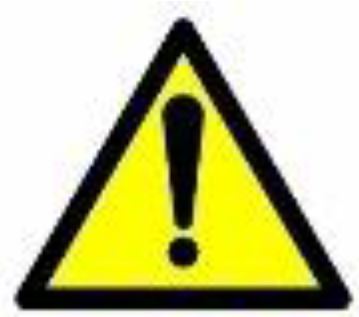 WARNING: This product can expose you to chemicals including lead, which is known to the State of California to cause cancer. For more information, go to www.P65Warnings.ca.gov.
WARNING: This product can expose you to chemicals including lead, which is known to the State of California to cause cancer. For more information, go to www.P65Warnings.ca.gov.
Wiring your Netbell
Wiring for your Netbell device will be different depending which Netbell product you are using. Please find the section below specific for your Netbell device.
Relay Output Connection
For relay specifications, please see Board Layout Reference.
To wire an external bell or buzzer to your Netbell device:
- Select a suitable power source that meets the requirements of the Bell/Buzzer.
- Wire one side of the power source to one side of the bell. The other wire from the power supply is connected to the Netbell’s relay terminal.
- Finally, connect the other bell wire to the Netbell’s relay terminal.
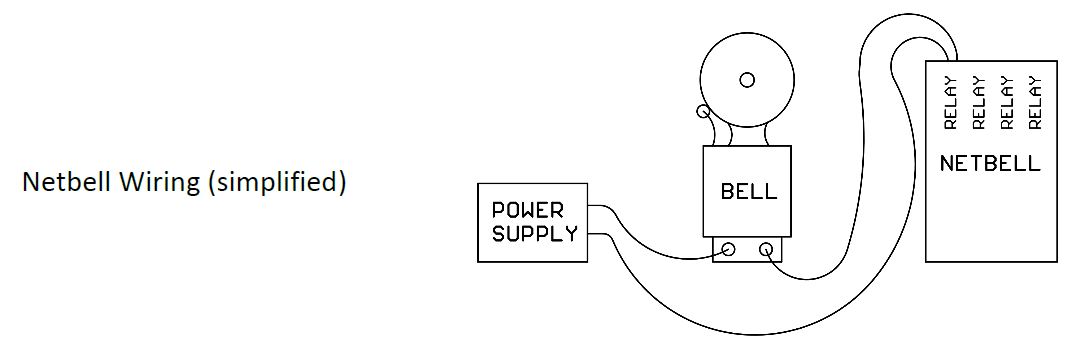
Note there are variations between different Netbell products.
Netbell-2
There are relay outputs on the Netbell-2. Each relay output has a removeable 2 position connector. These outputs are labeled as “1” and “2” on the top of your Netbell-2’s enclosure.
Caution: Do not mix voltages or voltage types (AC or DC) on circuits connected to the relay outputs. All bells/buzzers connected to output 1 must use the same voltage, and all bells/buzzers connected to output 2 must be the same. The voltages on output 1 can be different from the voltages on output 2. Do not exceed 8 amps at 30VDC or 8 amps at 48VAC per output.
Netbell-8
The Netbell-8 has 8 relay outputs. There are 3 terminals for each relay labelled NO (Normally Open), C (Common), and NC (Normally Closed). To wire a bell or buzzer to a Netbell-8, wire your circuit to C and NO.
Caution: Do not mix voltages or voltage types (AC or DC) on circuits connected to the relay outputs. All bells/buzzers connected to output 1 must use the same voltage, and all bells/buzzers connected to output 2 must be the same. The voltages on output 1 can be different from the voltages on output 2. Do not exceed 3 amps at 48VDC per output.
Netbell-K, Netbell-KL, Netbell-KB, M2 Variants, Netbell-KMB, and Netbell-4K
The Netbell-K series has several products that vary in configuration. Netbell-K, KL, and KB vary by the bell or buzzer built-in to the enclosure and each have one external relay output (2 total). The M2 variants have 2 external relay outputs (3 total). The Netbell-K, KL, KB, or M2 variant are designed to use the included power supply to power the built-in bell or buzzer. The Netbell-4K does not have a built-in bell or buzzer and has 4 total relay outputs.
The Netbell-KMB has no external relay outputs, and instead uses its on-board relays to control the tone of the built-in multitone siren.
To wire an external bell or buzzer follow the above steps connecting the external bell or buzzer to the included bell cable. Then screw the bell cable’s circular connector to the male connector on your Netbell-K’s enclosure.
Note: The relays on all Netbell devices are dry contact meaning your bells or buzzers require their own power supply separate from the Netbell controller’s power supply. These relays do not provide power to the circuit.
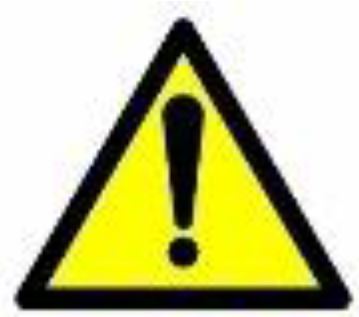 IN NO EVENT WILL LINOR TECHNOLOGY BE LIABLE, WHETHER IN CONTRACT, TORT, OR OTHERWISE, FOR ANY INCIDENTAL, SPECIAL, INDIRECT, CONSEQUENTIAL OR PUNITIVE DAMAGES, INCLUDING, BUT NOT LIMITED TO, DAMAGES FOR ANY LOSS OF USE, LOSS OF TIME, INCONVENIENCE, COMMERCIAL LOSS, OR LOST PROFITS, SAVINGS, OR REVENUES TO THE FULL EXTENT SUCH MAY BE DISCLAIMED BY LAW.
IN NO EVENT WILL LINOR TECHNOLOGY BE LIABLE, WHETHER IN CONTRACT, TORT, OR OTHERWISE, FOR ANY INCIDENTAL, SPECIAL, INDIRECT, CONSEQUENTIAL OR PUNITIVE DAMAGES, INCLUDING, BUT NOT LIMITED TO, DAMAGES FOR ANY LOSS OF USE, LOSS OF TIME, INCONVENIENCE, COMMERCIAL LOSS, OR LOST PROFITS, SAVINGS, OR REVENUES TO THE FULL EXTENT SUCH MAY BE DISCLAIMED BY LAW.
FURTHER NOTICE FOR LIMITATION OF USE
Unless specifically stated, this product is NOT designed to switch line voltage devices. This limitation includes all of FARGO AND KODA products. To control device that operate at line voltages the user MUST install and intermediary device such as a relay. When choosing devices to control, it is best to select low voltage devices such as a 24VAC Bell or Buzzer.
When wiring a line voltage device using intermediary device, you MUST either be a qualified electrician or use the services of a qualified electrician. Additionally, local codes must be followed including but not limited to wire gauge size and suitable housing.
Linortek cannot assume any responsibility for harm to the user or third parties for improperly using our Fargo product. This liability remains with the user. Linortek cannot assume any responsibility for damage to the device for improperly using our SERVER product.
Power Connection
Your Linortek Netbell device is supplied with a suitable power supply. For Netbell-K variants this power supply will also power the built-in bell or buzzer. All external bells and buzzers must have their own power supply.
a) Netbell-2 and Netbell-8 are supplied with a 12VDC power supply. Simply plug in to any 110VAC outlet and plug the barrel end into the 12VDC power connector. See Board Layout Reference. Netbell-2 may also be powered via POE.
b) Netbell-K variants are supplied with either a 12VAC or 24VAC transformer and a power cable that will need to be connected to the transformer. Insert the end of one wire into the left terminal, and the end of the other wire into the right terminal. Finally, tighten the terminals onto the wires. For the 24VAC transformer, disregard the middle (gnd) terminal as it is not used by the Netbell.
Ethernet Connection
Each Netbell device is supplied with an Ethernet cable. The “Connection” LED light on the board will come on if a 100MHz network is available, otherwise it will remain off and the “Activity” LED should start blinking indicating network activity. This will not be visible on a Netbell-K variant unless you open the enclosure. See Board Layout Reference page 15 for more detail.
Digital Input Connection
Netbell-2 and the Netbell-K variants have 2 digital inputs (5-24VDC) built on the board for triggering special notifications/emergency alerts. Netbell-K variants have digital input 1 connected to the enclosure, digital input 2 is accessible inside the enclosure. See Board Reference Layout page 15. A sensor such as a temperature sensor or a push switch can be connected to the digital input. Please note, when connecting a 12VDC-24VDC sensor to the input, an external resistor (provided upon request, 2.2k ohm 0.5watt) must be used.
There are two modes of operation for the digital inputs: ISOLATED and PULL UP.
a) ISOLATED mode allows you to directly drive the Netbell’s opto-isolator with an external voltage though and internal 1K resistor. This voltage may be in the range of 5VDC to 24VDC supplying a minimum of 2mA or a maximum of 30mA to the opto-isolator diode. There is no other internal connection to this voltage so it is an isolated input.
b) PULL UP mode connects a 1K resistor to an internal voltage allowing you to use a simple switch (such as a magnetic door switch) across terminals 1 and 2. When the switch is activated a signal is sent to the input. These modes are selected by the switch on the server (see the board layout for reference) marked ISO and PU for isolated or pullup respectively. On the Netbell put the switch up for pullup and down for isolated.
Netbell-KMB
The Netbell-KMB forgoes the external relay outputs in order to control a multi-tone siren. The siren can play four different tones based on a combination of DIP switches set on the backside of the siren. Each combination changes the four-tone set. When setting a bell schedule, use Bell 1 for the first tone, Bells 1 and 2 for the second tone, Bells 1 and 3 for the third tone, and Bells 1, 2, and 3 the fourth tone. Please refer to the “Creating a Bell Schedule” section, page 9 for more information on the Bell Schedule page. You may also configure tasks in the Tasks page using relays 1; 1,2; 1,3; and 1,2,3. Please refer to the section “Using an External Trigger”, page 11 for more information on the Tasks. Please view the tables in the Netbell-KMB Tones section beginning on page 13 to set the desired tones using the DIP switches on the back of the buzzer. For location of DIP switches and volume control, please see page 18.
Netbell Clock
The Netbell-KC series can output its time to the Linortek Netbell Clock. To drive the digital clock, Navigate to Settings drop-down menu and click Settings. At the bottom of the middle column in the UART Usage field, enter clock. Then click Save. Then plug the clock into the Netbell-KC’s clock output and clock will then obtain the time from the Netbell-K’s software.
Note: The Netbell clock is set by default for GMT-5. If you are in a different time zone, ensure the clock is plugged in to your Netbell-K prior to setting the time and date per the section Setting Time and Date page 7.
Accessing your Netbell Device
Once your Netbell is powered on and connected to the network, it will automatically obtain an IP address via DHCP as long as your router is configured to do so. To connect, enter the IP address into your web browser. This will take you to your Netbell’s landing page. To log in, click the Log In button on the top right of the page. Your browser will prompt you to enter your username and password. By default, these credentials are both set to admin. To find your Netbell’s IP address, see below.
Finding your IP Address with Linortek Discoverer
The Discoverer program will automatically locate your Netbell SERVER. The Discoverer is a Java program, and requires Java Runtime to be installed to use this feature. Java can be found here: http://java.com/en/download/index.jsp.
To download the Discover program, please go to: https://www.linortek.com/downloads/supportprogramming/
Use of Chrome & Firefox browsers is recommended. Please note: If you prefer to use Internet Explorer, Internet Explorer saves Linortek Discoverer as a Zip file by default. In order to use the Discoverer, you will need to select Save as and rename the file as Linortek Discoverer.jar when you download.
When downloading the Discover program, sometimes you will see a popup warning message depending on your browser security settings, asking if you want to keep or discard this file, please click the Keep button as this is a Java program, it won’t harm your computer.
Once Discoverer locates your device, it will display:
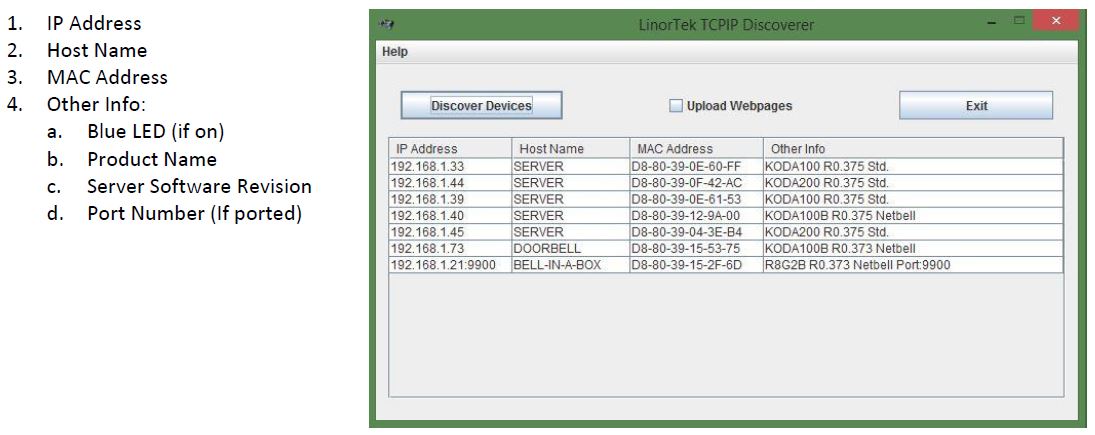
Click the device you want to use shown on the Discoverer program to launch the SERVER web pages in your browser. Click the Login button on the homepage. Default username/password is: admin/admin. You may change these as you desire or disable this feature in the settings menu.
Connecting your Netbell Directly to Your PC
You can also plug your Netbell directly to your PC in the case there is no network connection available. If you plug your Netbell into your PC’s Ethernet port it will use the default IP address: 169.254.1.1 unless you have previously configured your Netbell to use a static IP. Enter 169.254.1.1 into your web browser to connect. No internet connection required. Once configured, you can then install your Netbell where desired.
Server Configuration
If you are configuring your Netbell for the first time, or if you are keeping your Netbell disconnected from the internet, see the section below to set your time zone or adjust the Netbell’s built-in time clock. Otherwise Skip ahead to the section Creating a Bell Schedule page 9.
Setting Time and Date
When first configuring your Netbell-NTG you will need to verify the time and date on your home page. Your Netbell-NTG is configured by default to use Eastern Standard Time (GMT-5) and will apply correction for Daylight Savings Time. If your location is not on Eastern Time Zone, please make sure to set your Time Zone first.
CAUTION: Incorrect Time Zone may cause the BELLS not ringing at the right time.
To set your Time Zone, go to Settings – Time/Date page from the drop-down menu, enter your local Time Zone (for example, -5 for Eastern Time Zone, -6 for Central Time Zone, -7 for Mountain Time Zone, -8 for Pacific Time Zone), make sure the Use NTP Update box is checked (when this box is checked, the Netbell will update its time from the NTP server every 30 minutes by default.), then click SAVE button. The system will update its time at its next interval (30 minutes). If you want to get immediate update, you can manually set it to the standard time on the Time box (one hour BEHIND your current time if you use Daylight Savings Time). For example, if your current time is 9:35am, you should put 8:35am on the Time box.
If you wish to use your internal NTP server, please check the How to Use Your Internal NTP Server for Linortek Devices for instructions.
CAUTION: Incorrect settings might cause your devices unable to update the time from the NTP server. The instruction can be downloaded here:
https://www.linortek.com/download/How-to-Use-Your-Internal-NTP-Server-for-Linortek-Devices.pdf
If you intend to keep your Netbell off your network after configuring, you will need to uncheck Use Daylight Savings Time and Use NTP Update. You will then have to manually set the time to account for daylight savings, and adjust the time periodically to account for time creep.
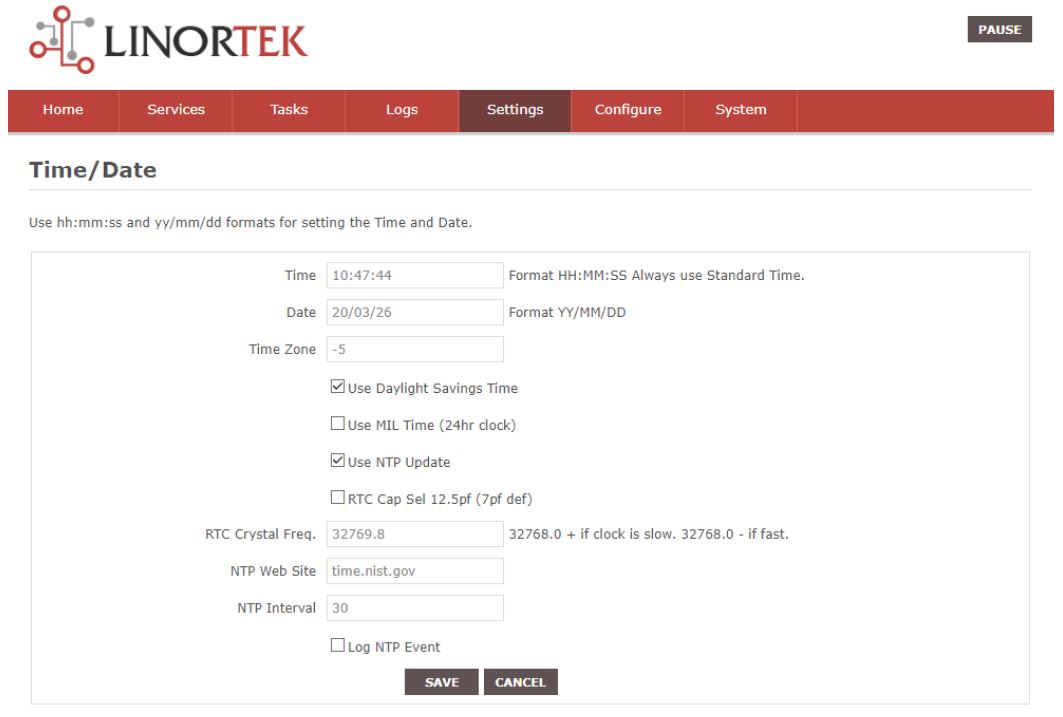
User and Admin Credentials Page
Use this page from the Settings drop down menu. Here you can set up to 3 users for your SERVER system. As a default only User 1 is Active. Here you can:
- User Name and Password – Each user has their own credentials. As a default these are set to admin/admin, user2/user2 and user3/user3 for Users 1, 2 and 3 respectively. The passwords are never displayed. Note: when you reset the password, it must be less than 13-character.
- Active – Must be checked for this user to sign on, you cannot deactivate User 1.
- Admin – Only admin can save data in most pages. This protects your SERVER from being changed by an unauthorised person.
- Timeout – Not enabled at this time.
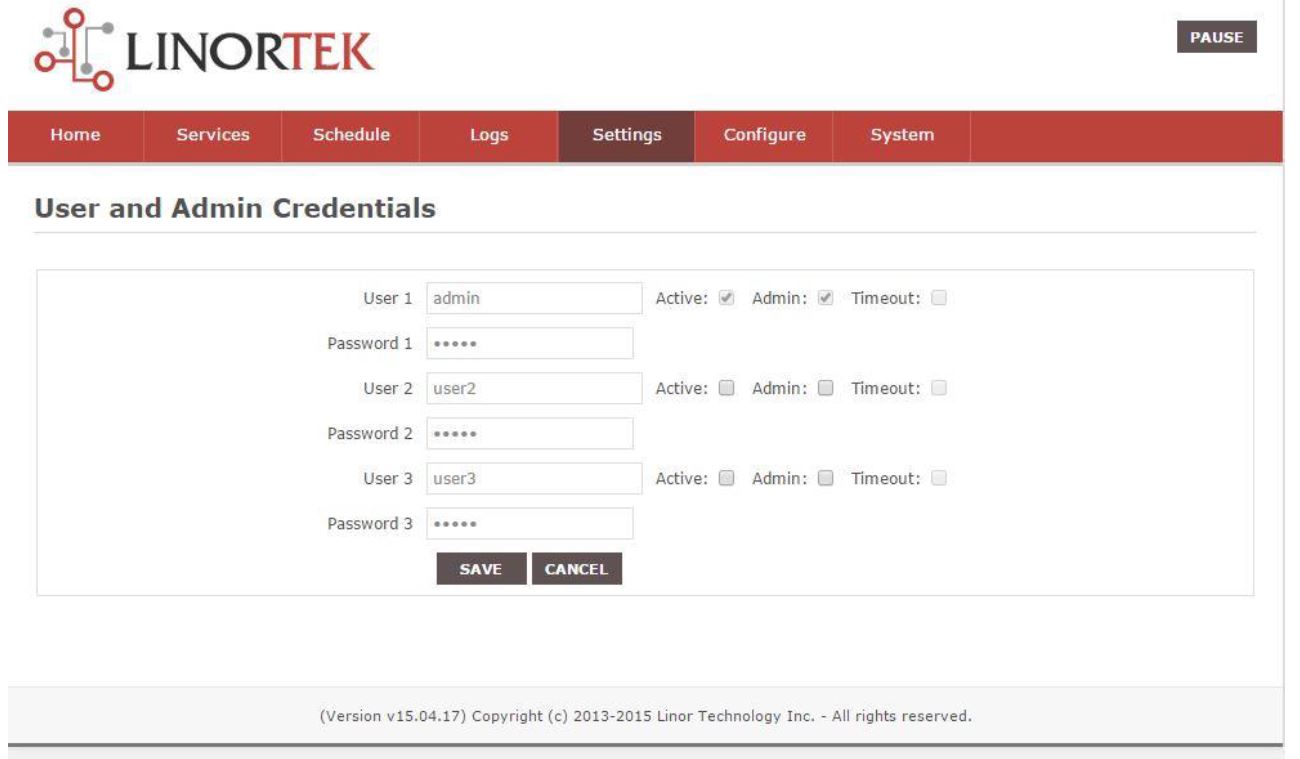
Creating a Bell Schedule
Once your time and other settings are configured, you can then create your bell schedule. This can be done using the Netbell’s Bell Schedule.
Creating a Bell Schedule from the Bells Page
Each Netbell can set up to 500 bell event schedules. To add an event schedule, navigate to the Services dropdown menu, then select Bells. You will see the following page:
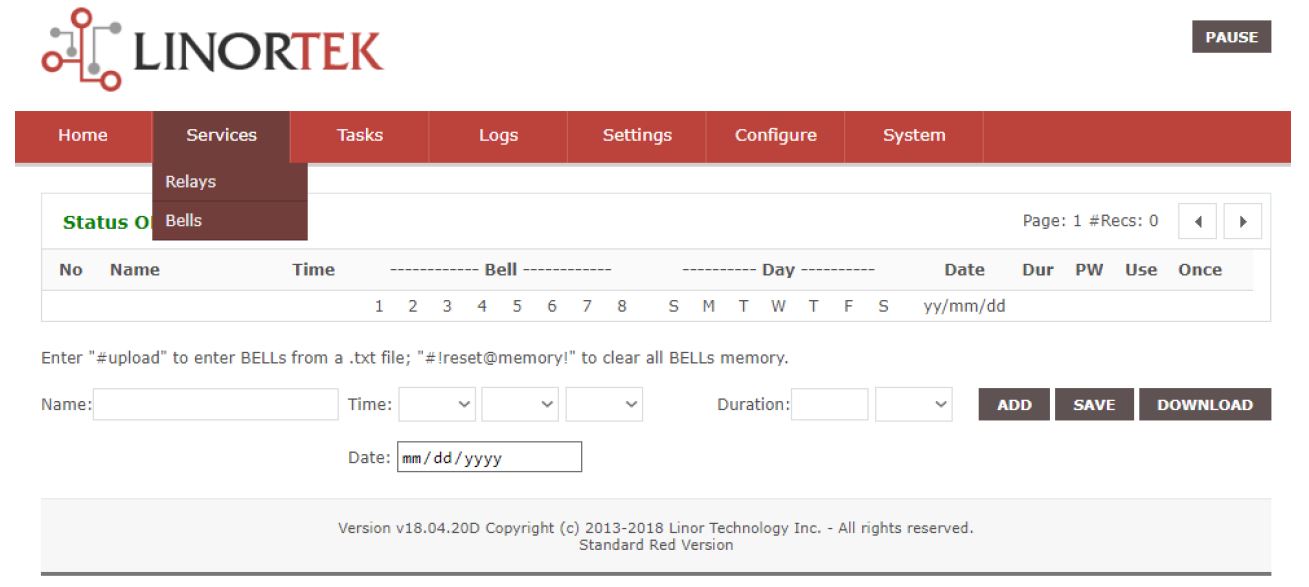
You may use this page to enter up to 500 events. An event can be created in 9 simple steps.
- Enter an event name up to 15 characters long (Use letters and numbers only)
- Use the 3 fields labeled Time to enter the time in HH:MM:SS (Note: the first field to select the hour uses a 24hr format. For 12 AM select 00, for 1 PM select 13)
- (Optional) Enter a date. This will trigger the event only on this specific date
- Enter a duration. Open the dropdown menu on the second box and choose either mS, Sec, or Min for milliseconds, seconds, or minutes respectively. In the first box then enter a value determining how many of the chosen unit of measurement
- Click the Add button. You will see this event listed above. Subsequent events will be listed in chronological order
- Once an event is added, you may adjust which relay output is triggered by selecting pips 1 – 8 under the Bell column. By default, 1 and 2 are automatically selected. Note which numbers you are using as you will need to assign a sound to each one. For numbers 5 – 8 see the section Activating Extended Relay Range on page 19
- You may choose which days of the week will use this event under the Day column. Days are listed Sunday – Saturday (Note: if a specific date is chosen it will override the Day column)
- Check the Use box to enable this schedule. If you only want it to trigger one time, check the Once box
- Finally, click Save

Deleting Items
You can delete an item from your schedule by clicking the DEL button to the right of the list. To clear the entire schedule, enter #!reset@memory! Into the Name field and click Add.
Uploading a Premade Schedule
You may upload a Premade schedule by entering #upload into the Name field and click Add. This will take you to a new page. Click Choose File to browse your computer for the schedule in either .txt or .csv format. Once selected, click Upload. This will return you to the previous screen with your new schedule listed.
You can create a schedule using a Plain Text editor such as Notepad. Your first line should be #Start – each subsequent line will be a separate entry with 13 items, each separated by a comma. Save this file as Plain Text (.txt).
Below is a sample prewritten bell schedule.
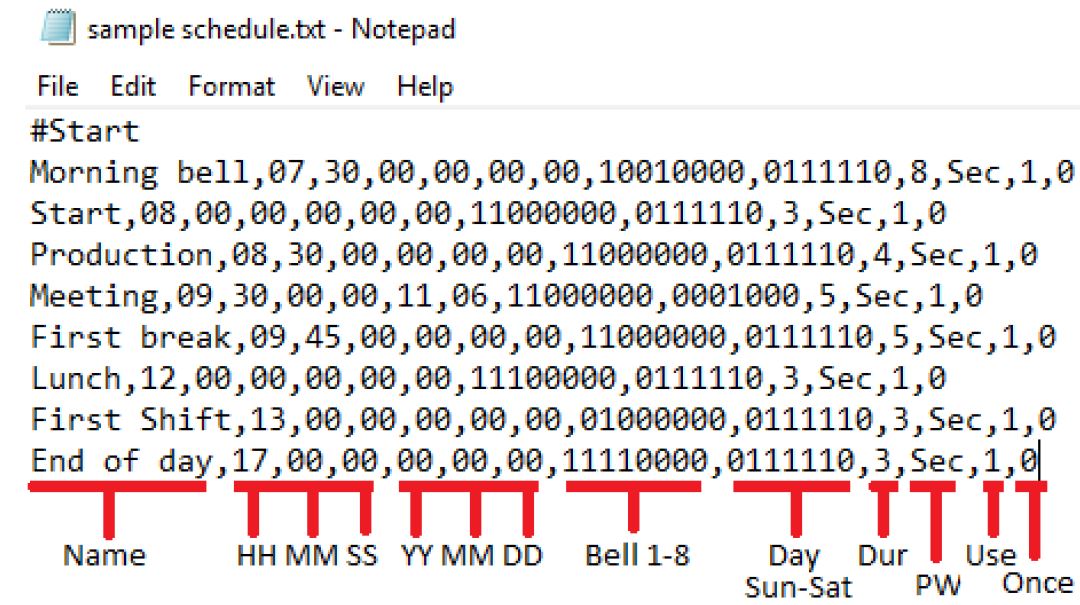
Saving your Bell Schedule
To save the bell schedule on your Netbell, click on the Download button in the bottom-right. This will open a new tab in your browser and display the schedule as plain text. Copy and paste this text into a plain text editor such as Notepad and save.
Creating a Bell Schedule Using the Bell Scheduler Desktop App
There is a free desktop app to create a bell schedule available at: https://www.linortek.com/downloads/support-programming/
Documentation is available at: https://www.linortek.com/downloads/documentations/
Using an External Trigger
You may also program your Netbell to ring a bell upon input from an external trigger such as a pushbutton or door contact switch.
Note: unless your trigger device supplies its own power, ensure your input switch is set to Pull UP (See Wiring your Netbell page 5 and Board Layout Reference page 15)
Setting the Digital Input
Note: The following guide will assume you are using Digital input 1 and using a bell connected to relay 1.
Navigate to the Services dropdown menu and select Inputs or IN/OUT. The Digital inputs will be listed as DIN 1 and DIN 2. Click on the blue pencil icon under DIN 1 and enter the following settings.
- Enter a name in the Name field (if desired)
- Enter a label in the Label field (if desired)
- Check the Use box
- Set Type to State
- Set Command L/Z/N/I to i
- Click SAVE
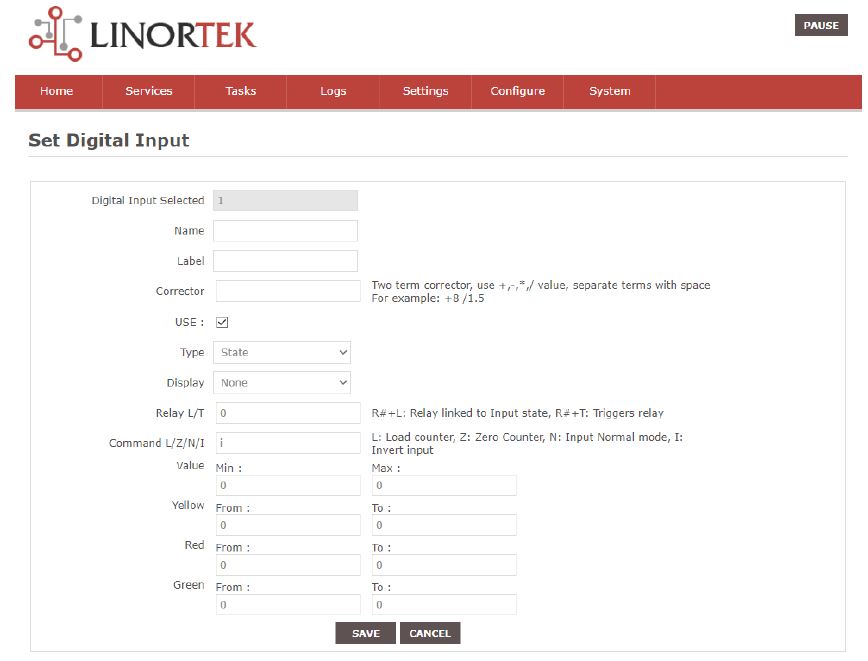
Setting Task for Digital Input
Now that your external trigger is wired to your Netbell and your digital input is configured, now you will need to set up two tasks.
- Navigate to the Tasks page
- Click the Edit icon on the first available task
- Name the task if desired
- Check the Use box
- Set Device A to Digital
- Set Data A to 1S=1 (1 represents the number of the digital input, S signifies to your device to refer to input state, the last 1 signifies the state is on)
- Set Device C to Relay
- Set Data C to 1
- Set Action to ON
- Click Save
- Next, click the Edit icon on a second availavle task.
- Copy the same information from the first task, change Data A to 1S=0 and change Action to OFF
If you are using a trigger such as a door contact switch, set Data A in the example above to 1S=0 in the first task, and 1S=1 in the second task to ring the bell when the contact is broken. You may set multiple relays in Data C by separating the numbers with a comma (ex: 1,2,3).
Additionally, you may wish to turn off the relay timer to keep the bell ringing as long as the button is pressed or door contact is broken by navigating to the Services drop down menu and selecting Relays or IN/OUT. In the Relay Control section, click the Edit icon and erase the value in Pulse Width, and set Pulse Width Multiplier to None. Note that your scheduled bells will override this setting.
Netbell-KMB Tones
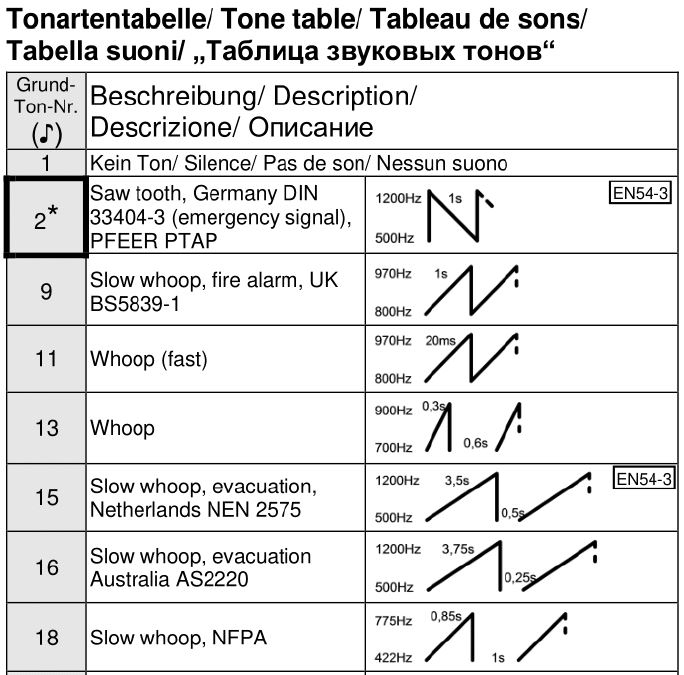
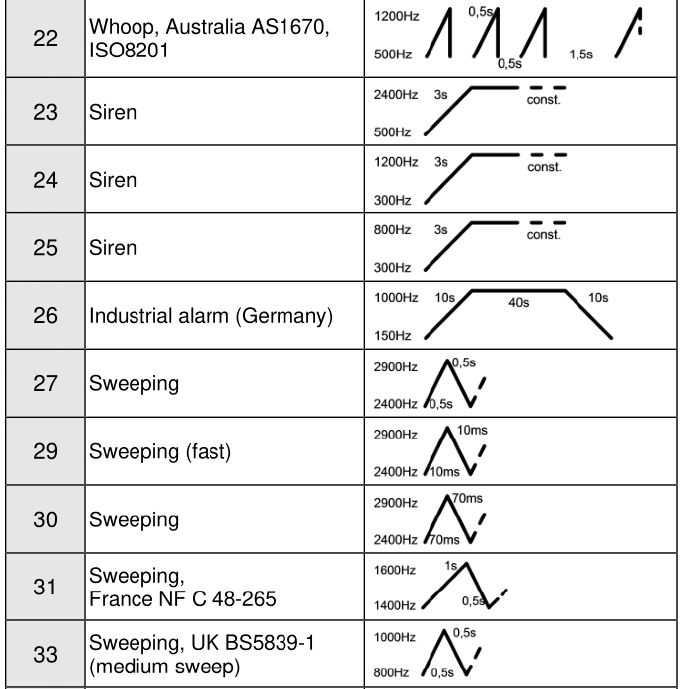
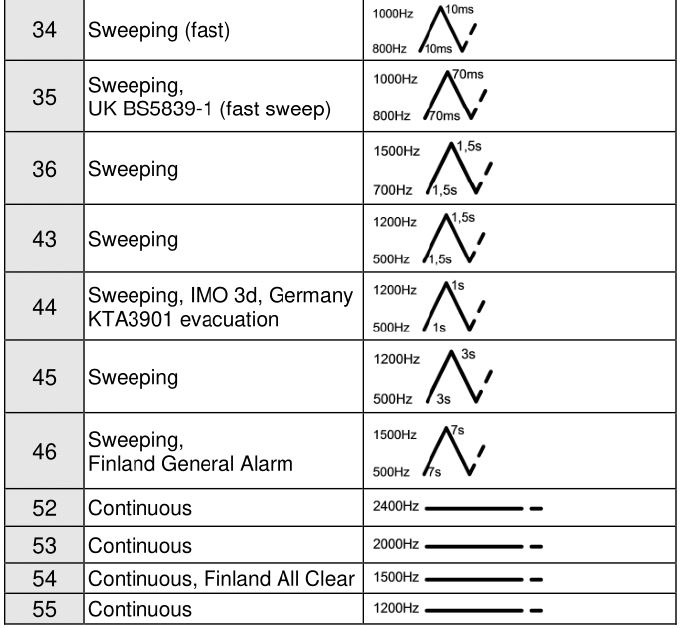

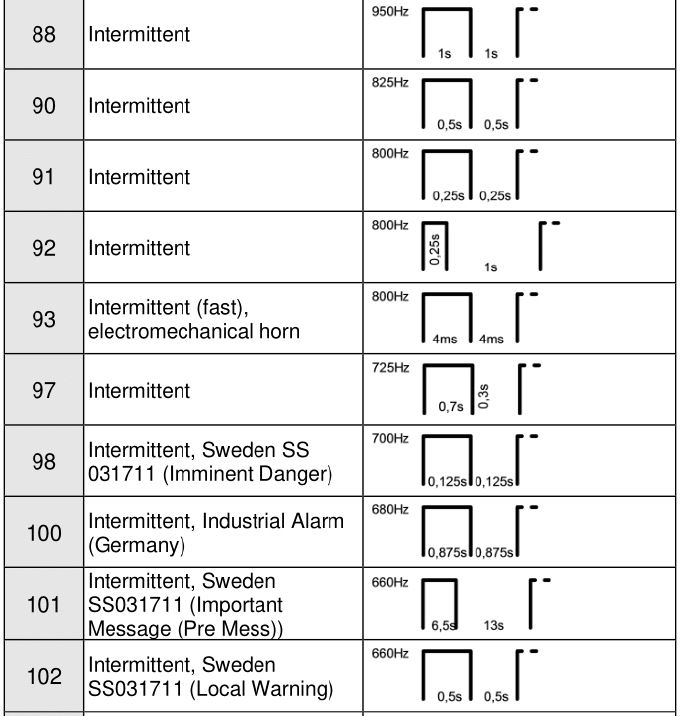
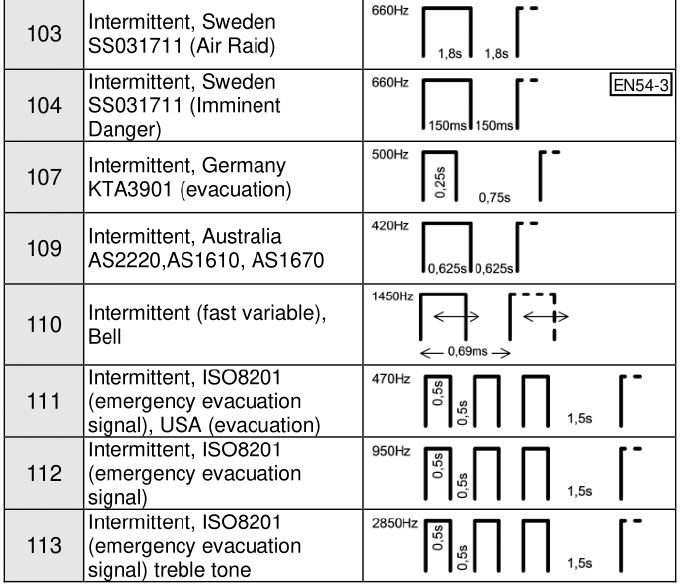
Anhang/ Appendix/ Annexe/ Appendice
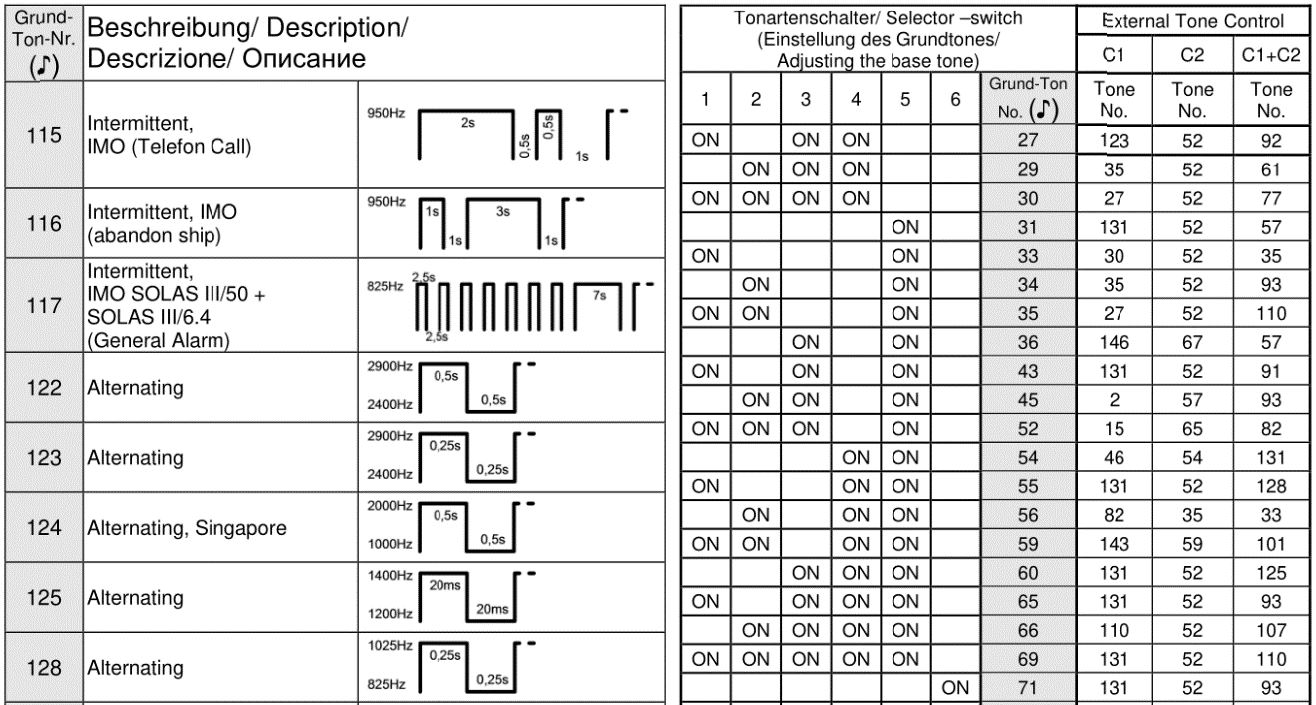
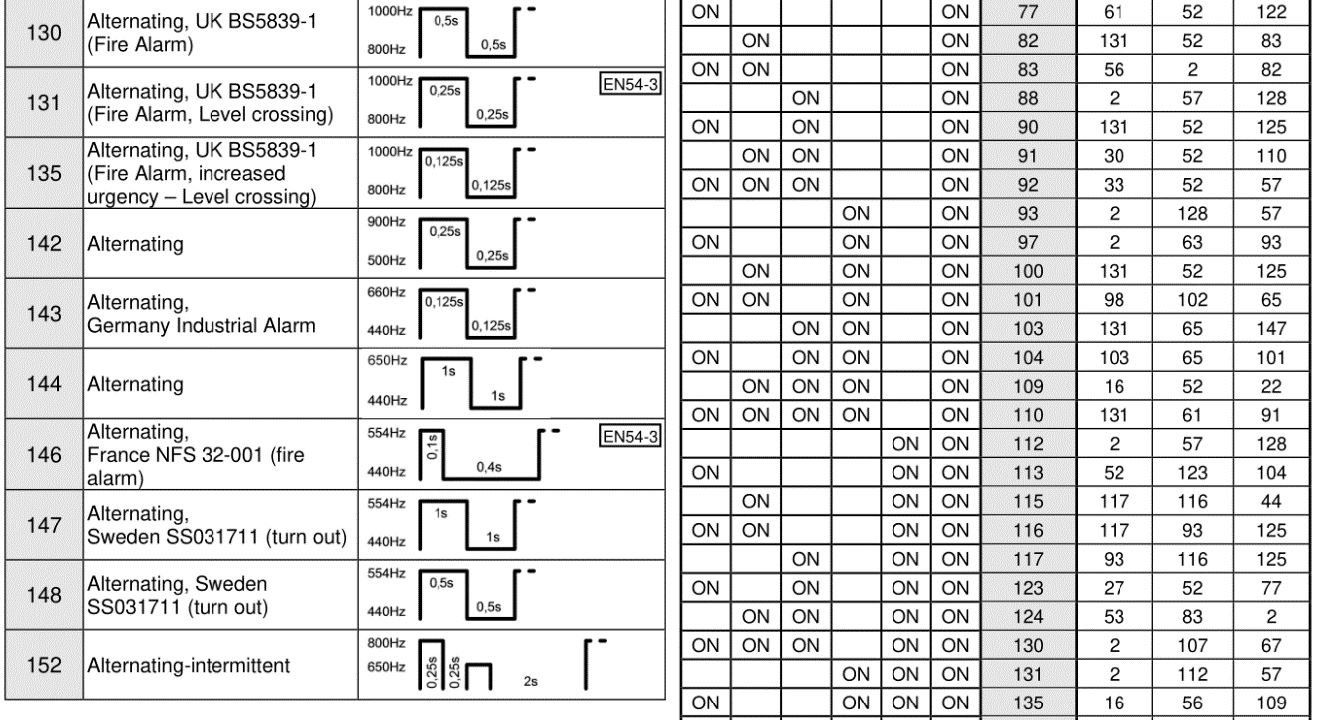
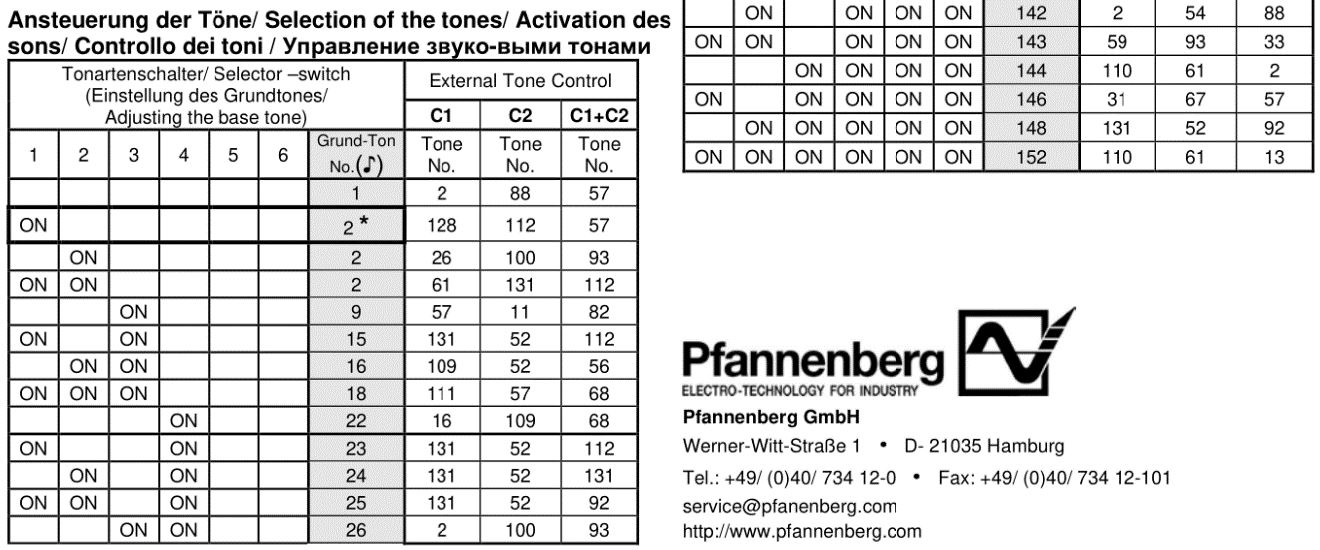
Board Layout Reference
Netbell-2
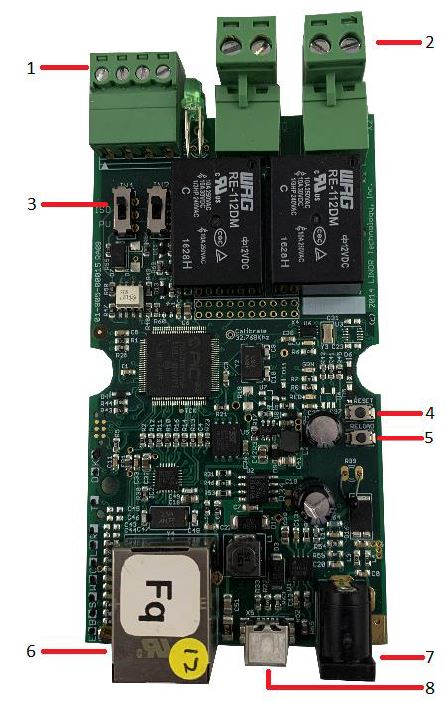
- Digital Inputs (#1 on the left) 5-24VDC. when connecting a 12VDC-24VDC sensor to the input, an external resistor (provided upon request, 2.2k ohm 0.5watt) must be used.
- Relay Outputs (#1 is on the right): Dry contact, 8A@30VDC, 8A@48VAC Max (Caution: Although the relays are rated for higher voltages, this product is not designed for use at line voltages. You should not use voltages through the SERVER product exceeding 48 volts. IT IS NOT SAFE.)
- Digital Input Switches (IN 1 on left)
- Reset Button
- Reload Button (turns on blue LED – identifies on Discoverer)
- RJ45 Connector
- Power Connector (12VDC)
- USB Mini Connector for Temperature/Humidity Sensor (sold separately)
This is an image of a bare board Netbell-2, it explains the inputs and outputs of the device and the ratings for each. A 12VDC power supply is provided with the board, it is also POE (Power Over Ethernet) capable.
Netbell-8
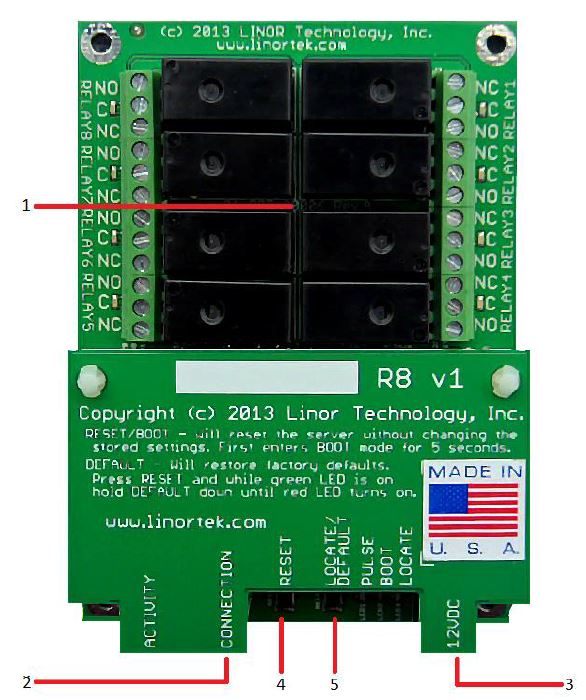
- Relay outputs (Relay 1-4 right top to bottom, 5-8 left bottom to top) 12VDC 5A, 24VDC 3A, 48VDC max. (Caution: This product is not designed for use at line voltages. You should not use voltages through the SERVER product exceeding 48 volts. IT IS NOT SAFE.)
- Rj45 Connector
- Power Connector (12VDC)
- Reset Button
- Reload Button (turns on blue LED – identified on Discoverer)
This is an image of a bare board Netbell-8, it explains the inputs and outputs of the device and the ratings for each. Each relay has an NO (Normally Open), C (Common), and NC (Normally Closed) Terminal. A 12VDC power supply is provided with the board.
Netbell-K and Variants
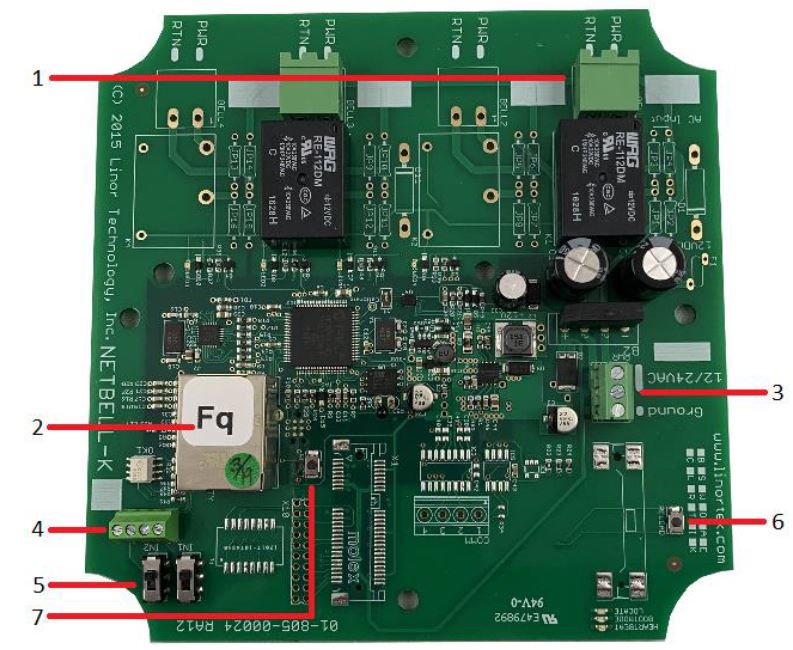
Netbell-K Board Shown
- Relay Outputs (Pre-wired to Enclosure. 8A@30VDC, 8A 48VAC) Max (Caution: Although the relays are rated for higher voltages, this product is not designed for use at line voltages. You should not use voltages through the SERVER product exceeding 48 volts. IT IS NOT SAFE.)
- Rj45 Connector
- Power Connector (12-24VAC)
- Digital Inputs 5VDC48VDC – 12VDC48VDC must use the external resistor
- Digital Input Switches (IN 1 on up position PU mode)
- Reload Button (turns on blue LED – identifies on Discoverer)
- Reset Button

Netbell-KL-M2 Enclosure shown
- Relay Outputs (Relay #2 left, #3 right)
- Power Connector (12-24VAC)
- Digital Input Connector
- Rj45 Connector
The above images describe the layouts of the Netbell-K, KL, KB, M2 variants, and Netbell-4K. Netbell-K, KL, and KB have 2 relay outputs, with relay #1 prewired to the built-in bell/buzzer, and the other prewired to the enclosure. The M2 variants have a third relay and have digital input #1 prewired to the enclosure. Netbell-4K has 4 relays prewired to the enclosure. The Power connector on all models is prewired to the enclosure. The Netbell-K and its variants are shipped with the appropriate AC transformer. Please see page 6 for wiring the power transformer. Netbell-K-C units and all variants have an additional connector for the digital clock. Netbell-KMB and its variants do not have external relays connectors.
Netbell-KMB

Netbell-KMB Control board (Located behind enclosure lid)
- Tone Setup DIP Switches
- Volume Control
Factory Reset
To perform a factory Reset, push the Reset button. When the green LED turns on, push and hold the Reload button until the flashing red LED turns off and then turns on solid.
This document can be found at www.linortek.com/downloads/documentations/
If you need assistance with your device please visit www.linortek.com/technical-support
Linor Technology, Inc. Aug 2022
Information subject to change without notice.
