MAXTECH XT4871 14 Inch Color Monitor Manual
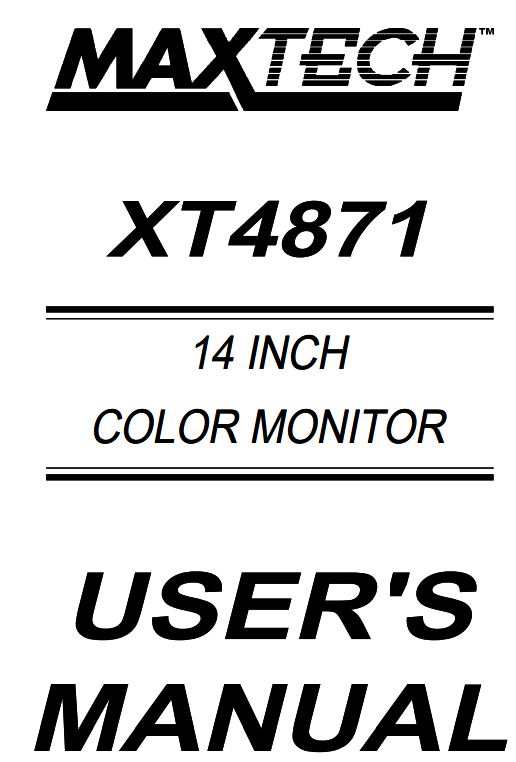
Features:
- 1024 x 768, Non-Interlaced
- 1280 x 1024, Interlaced
- .28 mm Dot Pitch
- 100 Hz Refresh Rate
- Power Saving Operation (VESA DPMS)
- Non-Glare Screen
- Full Screen Display
- Easy Access Front Controls
- Unlimited Palette of Colors
- Digital Controls
- Plug and Play
Warning
- Read all these instructions. Save for later use.
- Do not expose this unit to rain or moisture
- Do not use this unit with an extension cord or any outlet other than a three prong outlet.
- Do not open the cabinet. There are no user serviceable components inside. Refer all servicing to a qualified technician.
- Do not cover the vent holes in the case. These are to allow ventilation.
- Do not insert sharp objects into the monitor. They may cause fire accident or failure.
- The socket-outlet shall be installed near the equipment and shall be easily accessible.
- Follow all instructions and warnings on the product.
- Do not place the product on an unstable cart.
- Operate from power source indicated on the label.
- Do not allow anything to rest on the power cord.
- Unplug this product from the wall outlet and refer servicing to qualified service personnel under the following conditions:
- A. When the power cord or plug is damaged or frayed.
- B. If liquid has been spilled into the product.
- C. If the product has been exposed to rain or water.
- D. If the product does not operate normally when the operating instructions are followed. Adjust only those controls that are covered by the operating instructions since improper adjustment of the other controls may result in damage and will often require extensive work by a qualified technician to restore the product to normal operation.
- E. If the product has been dropped or the cabinet has been damaged.
- F. If the product exhibits a distinct change in performance, indicating a need for service.
Section 1 – General Information
Congratulations on purchasing a MaxTech 14-inch Color Monitor. The monitor uses one of the finest CRTs available in the industry. The 0.28 mm dot pitch non-glare tube, provides a crisp and vivid color display. The monitor complies with the MRP-I standard to reduce electro-magnetic emissions. Advanced electronics and digital controls make it the perfect monitor for applications ranging from home computing to business presentations.
The monitor is compatible with VGA, SVGA, and XGA display adapters. It operates at resolutions ranging from 640 x 350 to 1280 x 1024 with unlimited colors. The monitor is PnP (Plug and Play) compliant to simplify setup and configuration in Windows 95 or other PnP operating systems.
1.1 Precautions When Using the Monitor
When setting up and using your monitor, pay special attention to the following:
- To eliminate eye fatigue, do not use your monitor against a bright background or where sunlight or other light sources will shine directly on the monitor.
- Your monitor should be placed just below eye level for optimum viewing.
- Allow adequate ventilation around the monitor so that heat from the monitor can properly dissipate.
- Neither the monitor itself nor any other heavy object should rest on the power cord. Damage to a power cord can cause fire or electrical shock.
- Keep the monitor away from high capacity transformers, electric motors and other strong magnetic fields.
- Do not use your monitor in a damp, dusty or dirty area.
- Handle the monitor with care when transporting.
- Unplug the monitor during electrical storms.
1.2 Power Saving Modes
The MaxTech monitor supports VESA Display Power Management Signaling (DPMS) SUSPEND and OFF modes. DPMS defines a method for a computer to signal the monitor to reduce its power consumption when idle. DPMS features must be supported by both the computer and the monitor for them to be available. Computer support of DPMS requires the use of a DPMS compliant video card.
The monitor enters DPMS SUSPEND mode when the computer turns off the Vertical Synchronization signal. This power-saving mode reduces the monitor’s power consumption to 25W. When the synchronization signal is re-enabled the monitor returns to normal operation.
The monitor enters DPMS OFF mode when the computer turns off both the Horizontal and Vertical Synchronization signals. This mode reduces the monitor’s power consumption to 5W. When the synchronization signals are re-enabled the monitor returns to normal operation.
Section 2 – Installation
2.1 Attaching the Base
- Carefully place the monitor on its side or top.
- Insert the hooks on the swivel base into the slots in the bottom of the monitor. Push down and forward on the base until it snaps into place.
- Place the display upright in an appropriate location.
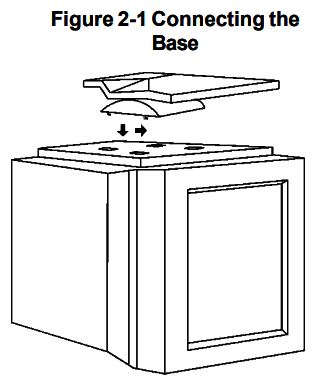
2.2 Connecting the Cable
- Make sure that power to the monitor and the computer is off.
- Connect the cable from the back of the monitor to the video connector on the computer.
- Attach the power cord to the monitor and plug it into an AC outlet.
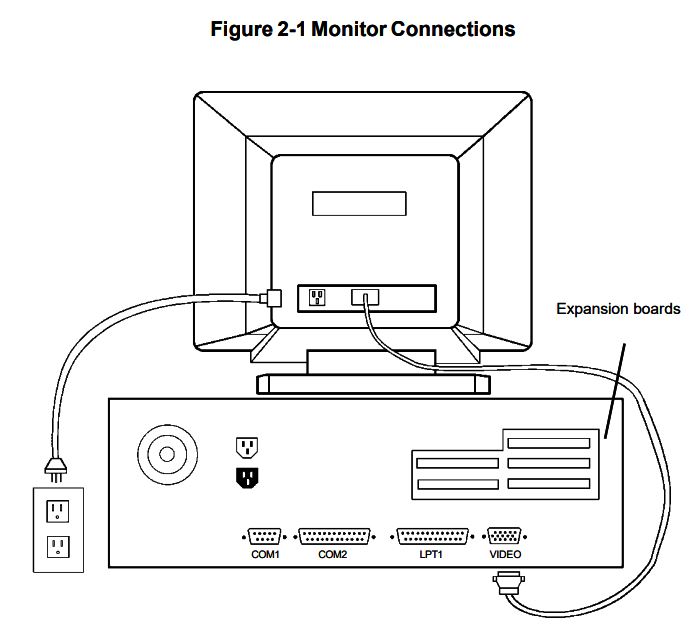
- The monitor is now ready for use.
Section 3 – Monitor Controls and LEDs
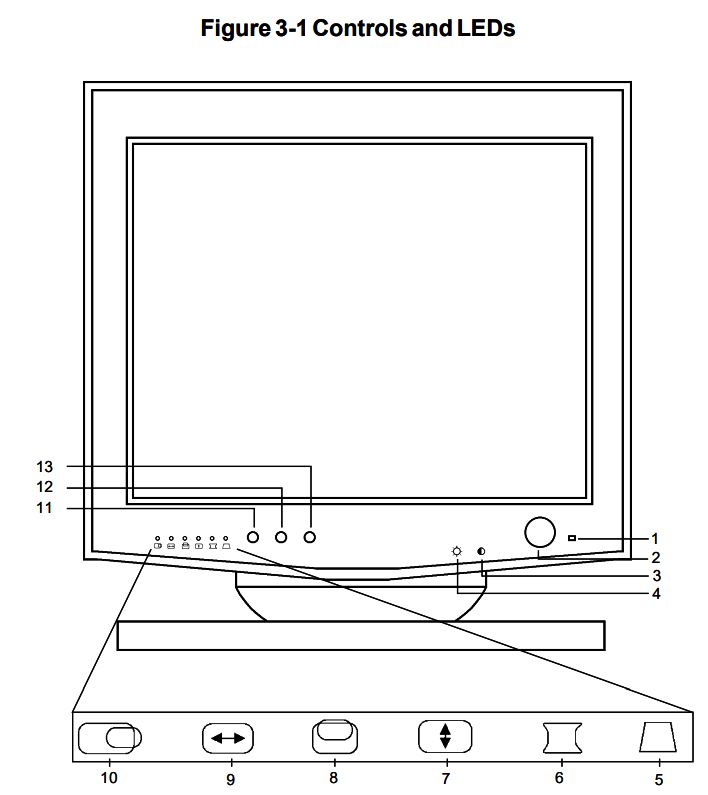
- POWER LED: Lit when monitor is ON. Unlit when monitor is OFF.
- POWER: Press once to turn monitor ON. Press again to turn monitor OFF.
- CONTRAST: Adjusts the contrast. Turn clockwise to increase the contrast.
- BRIGHTNESS: Adjusts the display brightness. Turn clockwise to increase the brightness.
Digital Controls: When the LED above a control icon (5-10) is selected by the SELECT button (11), that control can be adjusted by the UP and DOWN buttons (12, 13). - TRAPEZOID: Adjusts the slant of the sides of the display.
- PINCUSHION: Adjusts the pincushion (shape) of the display
- HORIZONTAL-SIZE: Adjusts the display width.
- VERTICAL-POSITION: Adjusts the vertical position
- VERTICAL-SIZE: Adjusts the display height
- HORIZONTAL-POSITION: Adjusts the horizontal position
- SELECT: Press to select an adjustment parameter (5-10).
- DOWN: Press to reduce the setting of the selected parameter (5-10).
- UP: Press to increase the setting of the selected parameter (5-10).
Note: Press both buttons (UP and DOWN) together to RECALL the display to the factory settings.
Section 4 – Troubleshooting
No picture, power indicator off
- Check AC cord is plugged into outlet and monitor.
- Turn on the power switch.
No picture, power indicator on.
- Check that video cable is connected completely
- Adjust brightness and contrast controls.
- Turn the computer on.
Image is not cantered
- Adjust Vertical Position and Horizontal Position controls.
Appendix A – Specifications
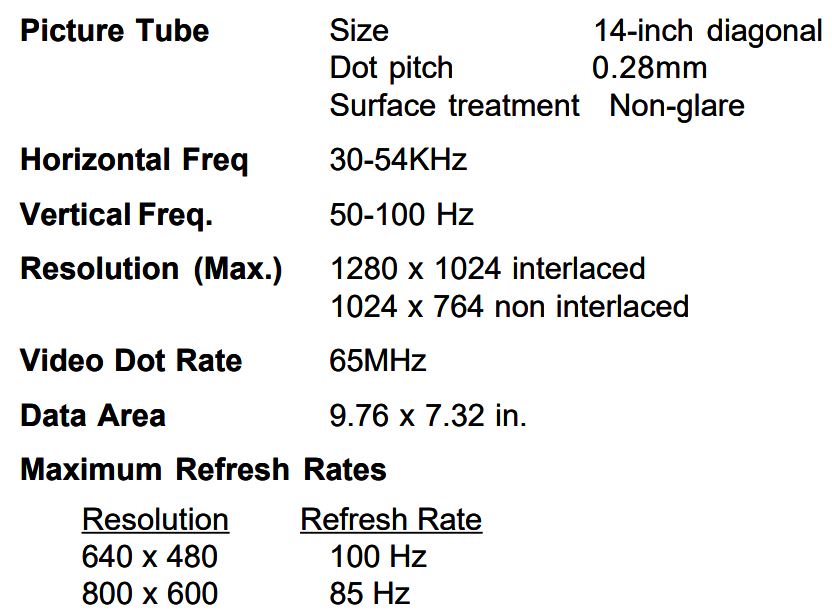
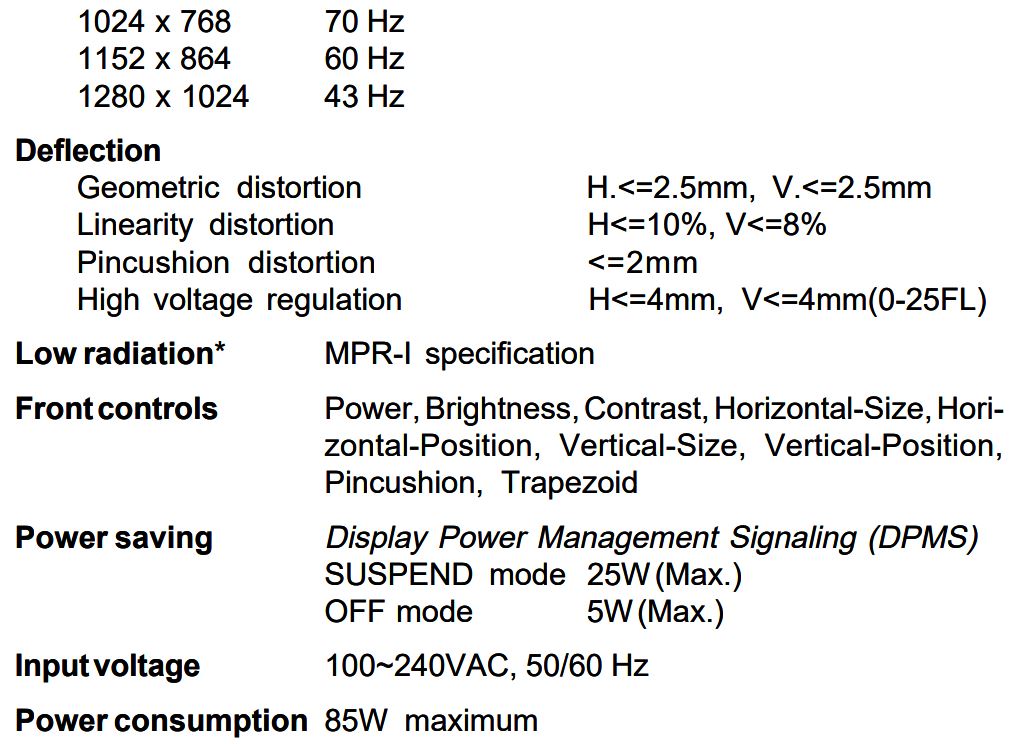
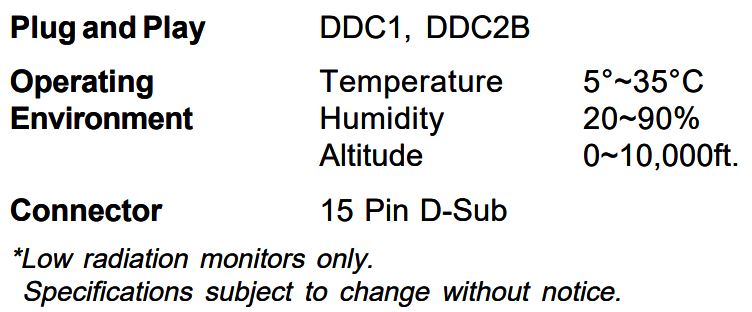
Appendix B – Video Cable Pinout
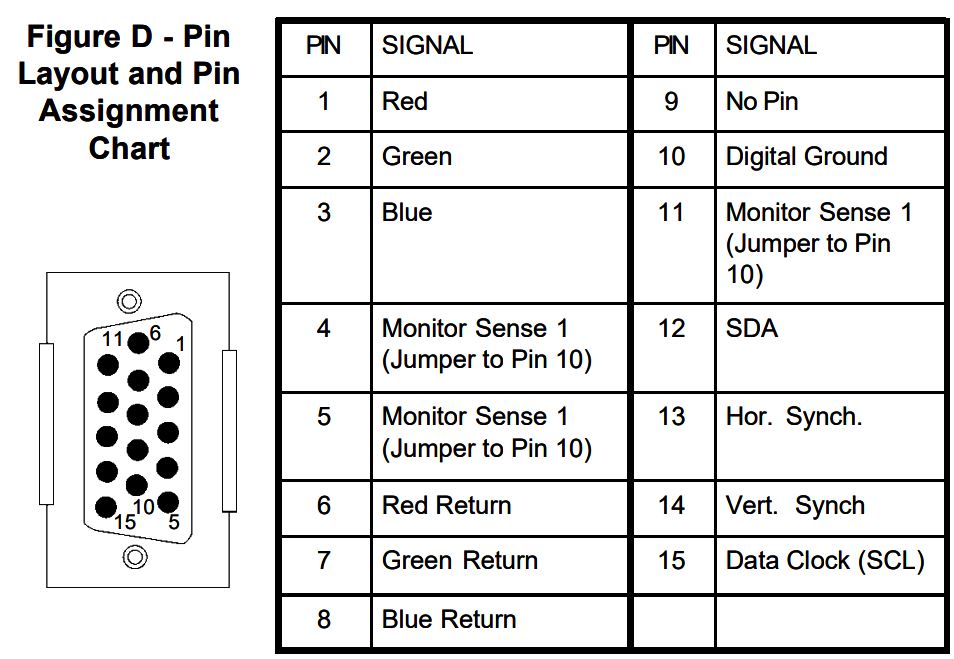
Appendix C – Three Year Warranty
MaxTech warrants to the original buyer of this product against defects in material and workmanship for three years from the date of purchase.
Except as specified below, this warranty covers all defects in material or workmanship in this product. The following are not covered by the warranty:
- Any product which is not distributed in North America by MaxTech or which is not purchased in North America from an authorized MaxTech Dealer.
- Any product on which the serial number has been defaced, modified or removed.
- Damage, deterioration or malfunction resulting from: a. Accident, misuse, abuse, neglect, fire, water, lightning or other acts of nature, commercial or industrial use, unauthorized product modification, or failure to follow instructions supplied with the product.
b. Repair or attempted repair by anyone not authorized by MaxTech.
c. Any shipment of the product (claims must be presented to the carrier).
d. Removal or installation of the product.
e. Any other cause which does not relate to a product defect. - Cartons, carrying cases, batteries, external cabinets, magnetic tapes or any accessories used in connection with the product.
MaxTech will pay all labor and material expenses for covered items, but we will not pay for the following:
- Removal or installation charges.
- Costs of initial technical adjustments (set-up), including adjustment of user controls.
- Payment of shipping charges.
HOW TO OBTAIN WARRANTY SERVICE
In the event the product requires service, call the MaxTech Service Center at (562) 921-4438 between 9:00 a.m. and 6:00 p.m. (PST Monday through Friday). When you are instructed by the Technical Support Representative to return the product to MaxTech for repair, you will be given an RMA (Return Merchandise Authorization) number. You must have an RMA Number to return the product for service. Use the following procedure to return the product to MaxTech:
- Return the product in its original package and packing (if possible).
- Be sure to include your name, address, day-time telephone number, RMA number, and a brief description of the problem (also enclose a check for out-of-warranty repair).
- After wrapping the package securely for shipping, print your name, return address and the RMA # clearly on the outside of your package.
- Ship the unit prepaid via UPS or the U.S. Postal Service to the address provided by the technician when you call. We recommend that the unit be insured. This warranty is valid for products sold in North America only. Contact your local authorized distributor or dealer for the warranty offered in other areas.
All warranty services must be performed by Authorized Service Centers. There are no user serviceable parts inside the unit. Do not remove any components or attempt to service the unit by any unauthorized service center. This warranty is voided if the product has been abused, misused, modified, or repaired by an unauthorized service center.
LIMITATION OF IMPLIED WARRANTIES
All implied warranties, including warranties of merchantability and fitness for a particular purpose, are limited in duration to the length of this warranty.
EXCLUSION OF DAMAGES
MaxTech’S liability for any defective product is limited to the repair or replacement of the product, at our option. MaxTech shall not be liable for:
1. Damage to other property caused by any defects in this product, damages based upon inconvenience, loss of use of the product, loss of time, commercial loss; or
2. Any other damages, whether incidental, consequential or otherwise.
Some states do not allow limitations on how long an implied warranty lasts and/or do not allow the exclusion or limitation of incidental or consequential damages, so the above limitations and exclusions may not apply to you.
HOW STATE LAW RELATES TO THE WARRANTY This warranty gives you specific legal rights, and you may also have other rights which vary from state to state.
Appendix D – Notices
FCC Class B Statement
This equipment has been tested and found to comply with the limits for a Class B digital device, pursuant to Part 15 of the FCC Rules. These limits are designed to provide reasonable protection against harmful interference in a residential installation. This equipment generates, uses and can radiate radio frequency energy, and if not installed and used in accordance with the instructions, may cause harmful interference to radio communications. However, there is no guarantee that interference will not occur in a particular installation. If this equipment does cause harmful interference to radio or television reception, which can be determined by turning the equipment off and on, the user is encouraged to try to correct the interference by one or more of the following measures:
- Reorient or relocate the receiving antenna
- Increase the separation between the equipment and the receiver
- Connect the equipment into an outlet on a circuit different from that to which the receiver is connected
- Consult the dealer or an experienced radio / TV technician for help
Notice: Shielded cables, if any, must be used in order to comply with the emission limits.
Notice: Any change or modification not expressly approved by the Grantee of the equipment authorization could void the user’s authority to operate the equipment.
Canadian DOC Compliance Statement
This equipment does not exceed Class B limits for radio noise emissions for a digital apparatus, set out in the Radio Interference Regulations of the Canadian Department of Communications.
Disclaimer, Copyright, And Other Notices
The information contained in this manual has been validated at the time of this manual’s production. The manufacturer reserves the right to make any changes and improvements in the product described in this manual at any time and without notice. Consequently, the manufacturer assumes no liability for damages incurred directly or indirectly from errors, omissions or discrepancies between the product and the manual.
All registered trademarks are the property of their respective owners.
Copyright © 1997 MaxTech. All rights reserved. No reproduction of this document in any form is allowed without written permission from MaxTech.
