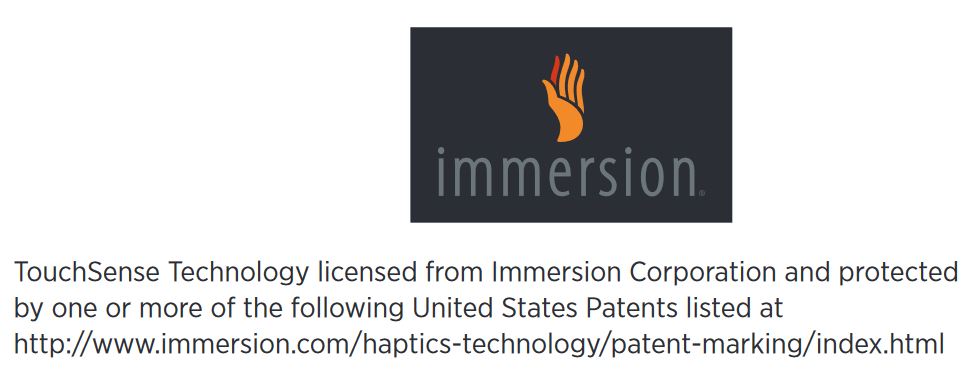What’s in the box:
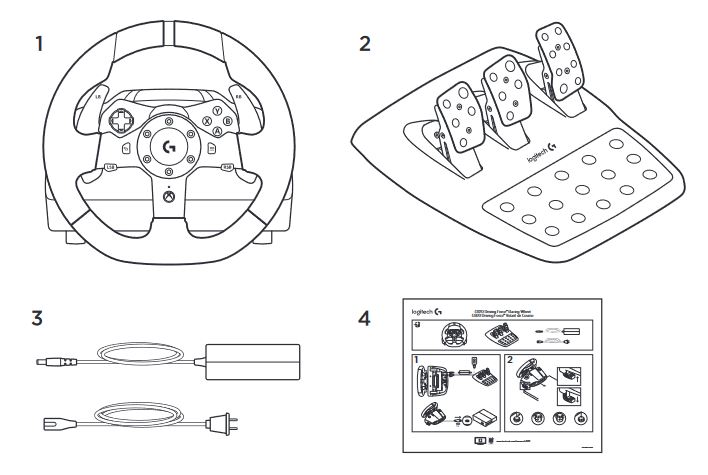
1. Racing wheel
2. Pedal unit
3. Power adapter
4. User documentation
Installation:
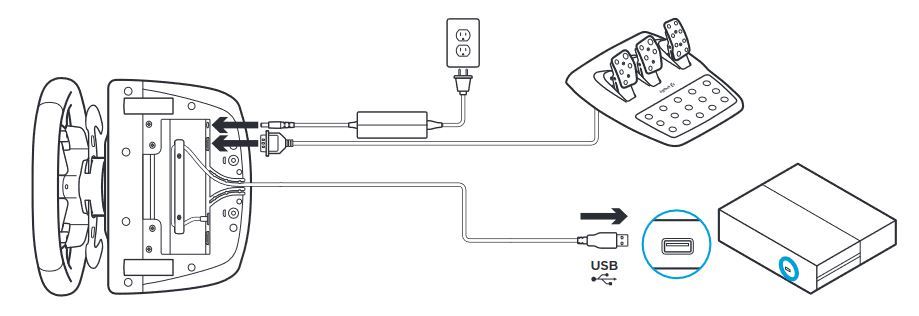
Attach power adapter and USB cables as shown. Every time your Racing Wheel connects with your system, it will rotate fully to each side and then to the center to calibrate. Your wheel will be ready once this calibration
is completed.
Mounting clamps:
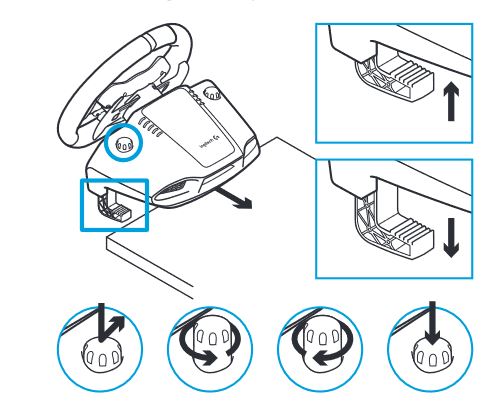
G920 Driving Force Racing Wheel is equipped with a built in clamping system
for mounting to a table. Push down and rotate clamp knobs to lock or unlock. Rotate clamp knobs to tighten or loosen clamps.
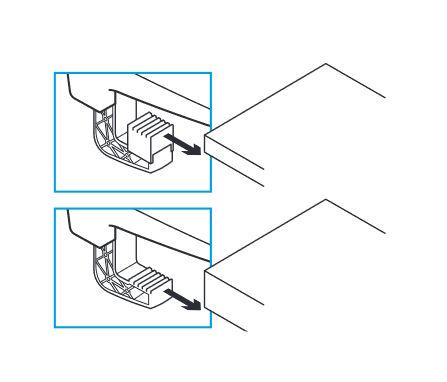
Note: Clamp extenders should be removed for attachment to thicker tables.
Buttons:
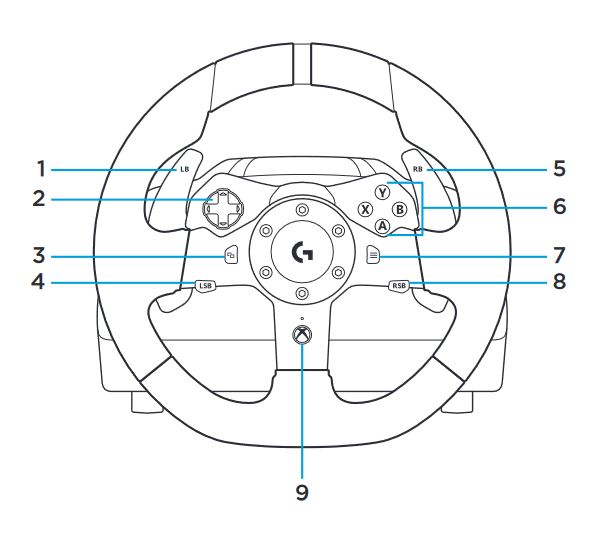
1. Left bumper
2. Directional pad
3. View button
4. Left stick button
5. Right bumper
6. A, B, X, Y buttons
7. Menu button
8. Right stick button
9. Xbox button
Connections and mount points:
1. Mounting clamps
2. Cable management cleat
3. Optional shifter connection (DB-9 male)
4. USB cable
5. Pedal unit connection (DB-9 female)
6. Power connection
7. Bolt mounting points (uses M6X1 bolts)
Optimal cable routing:
USB and pedal cables (1, 2) should be routed through inner channels. Power and optional shifter cables (3, 4) should be routed through outer channels. Cables may be wrapped multiple times around cable management cleat to take in slack.
Force feedback:
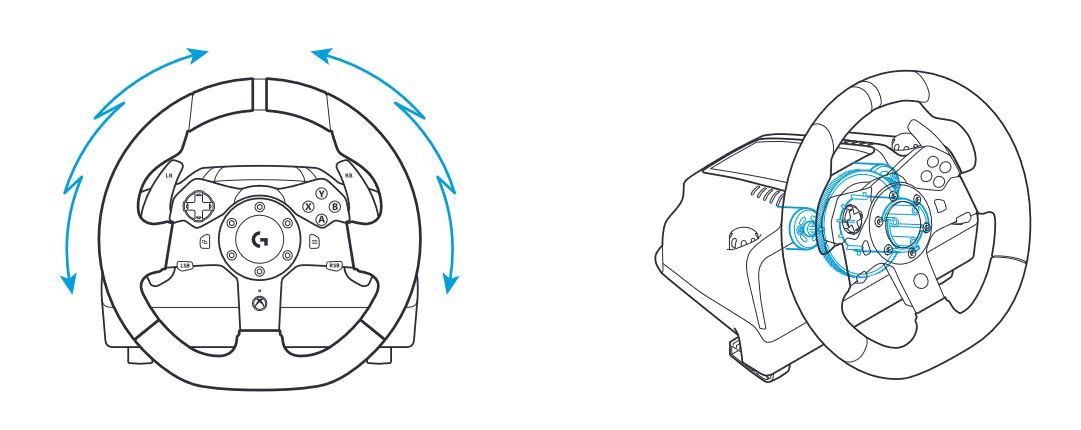
Your Racing Wheel contains dual motors that will provide force feedback with supported games and systems.
Note: Your racing wheel has an overheat protection circuit safeguard to protect it under high-temperature operating conditions. In rare instances, force feedback features may shut down during use while controls continue to operate. If this occurs, allow the wheel to cool down and power it down by unplugging it. If this occurs frequently, contact product support.
Pedal unit:
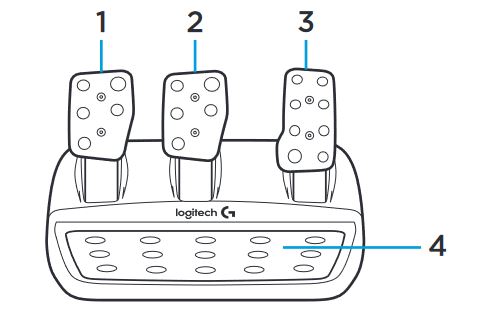
1. Clutch pedal
2. Brake pedal
3. Throttle pedal
4. Textured heel rest
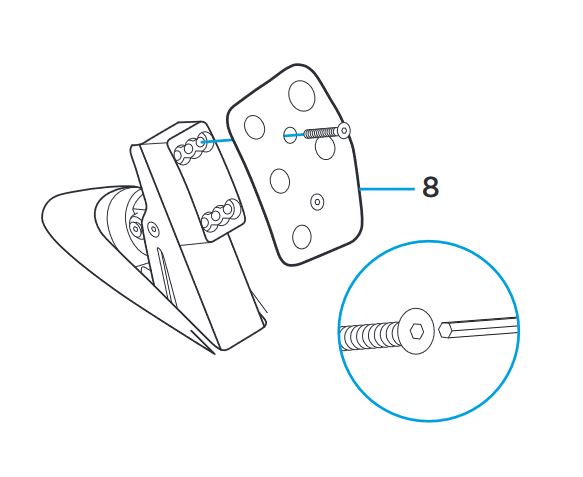
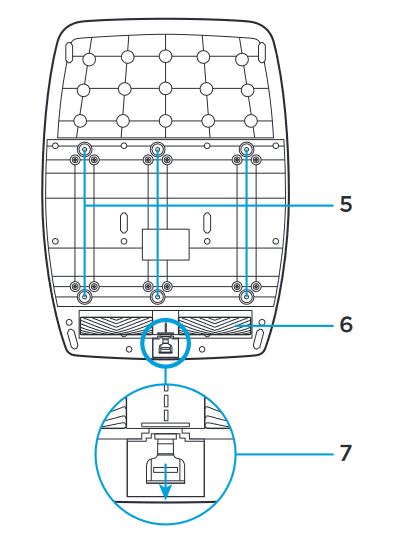
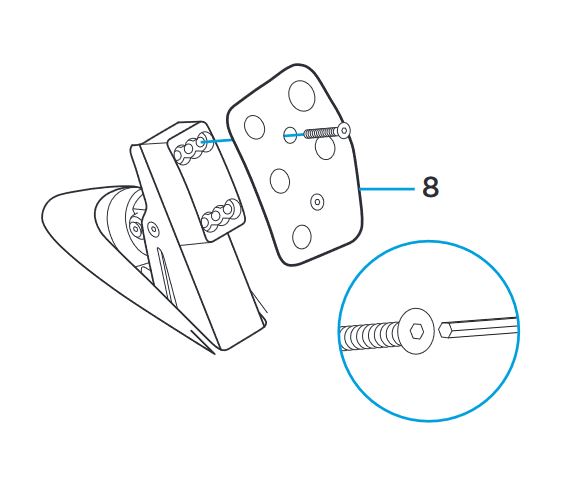
5. Bolt mounting points (uses M6X1 bolts)
6. Patented carpet grip system
7. Carpet grip release clip
Push towards rear or pedal unit
to release
8. Change pedal face position
(requires 2.5mm hex key)
Touch-sense Technology: