LINORTEK DATA COLLECTOR APP User Manual

The Data Collector desktop app can listen for UDP broadcasts from our hour meter devices. It can record and log this data into a .csv file.
Alternatively, you can also set it to manually collect data. This is useful for port forwarded network hour meters as it can go out to the internet and read data off the device’s XML pages. It can also collect data from the Wifi mini both via REST or subscribe to an MQTT broker.
To download the Data Collector app, please go to our website Download – Support Programming page, under Special Programs section, click Download Linortek Data Collector App Pro, select Save as on the download popup window: https://www.linortek.com/downloads/support-programming/. After downloading the app, extract the zip file. There is a setup file name as “Linortek Data Collector .msi” which need to install in PC, please READ the readme file first for instructions on how to install the app. Once the Data Collector is installed on your PC, double click the program and it will open:
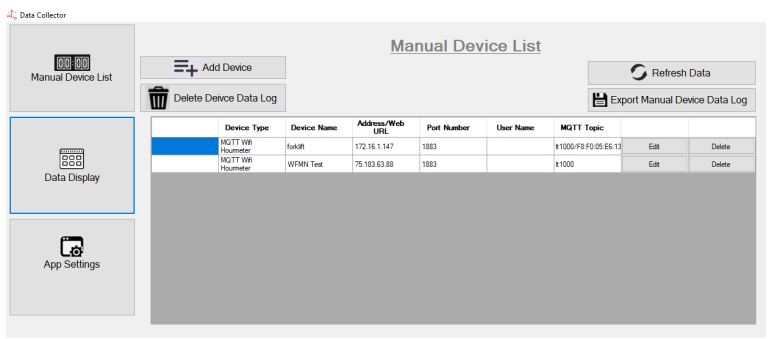
Using the Data Collector
- Open the Data Collector app and navigate to the App Settings window.
a. Set desired date and time format
b. Choose whether you wish for Data Collector to listen for UDP message from Linortek devices (easy) or to manually collect device data (advanced)
c. Choose whether to log data
d. Choose update frequency (manual mode only)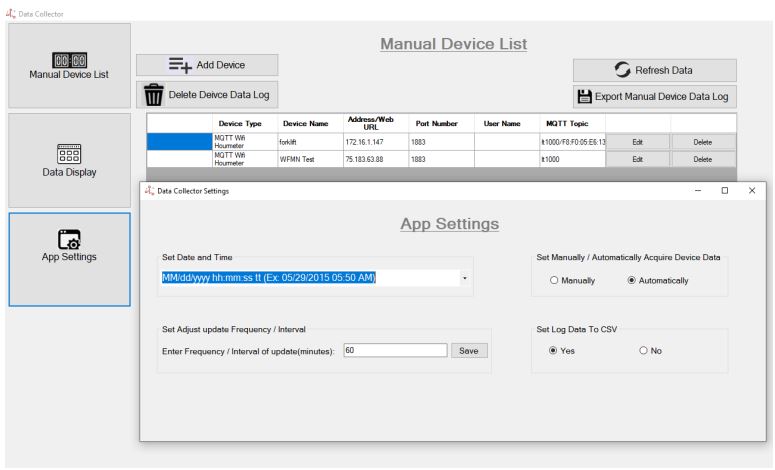
- If using Automatic mode, open the Data Display window. Data will be shown as it is received.
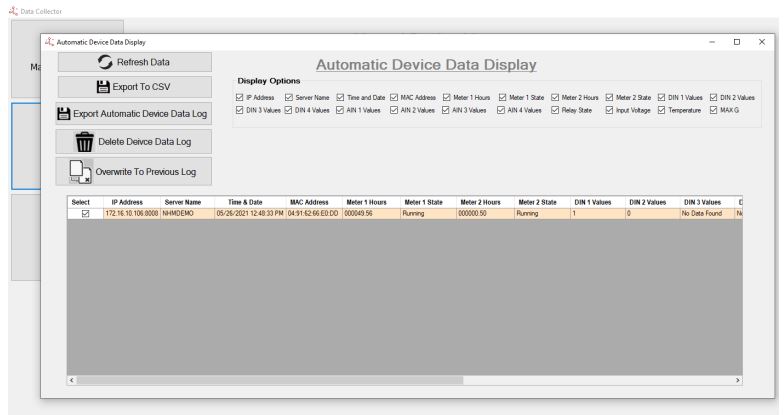
a. Click on Export to CSV if you want to export just real time data log
b. Click on Export Automatic Device Data Log if you want to download all previous data logs - If using Manual mode, navigate to the Manual Device List and click Add Device.
a. Select your device type
b. Enter device name
c. Enter IP address (if local) or web address (if remote)
d. Enter Port (if assigned)
e. Enter user name and password for device
f. Repeat the above for each device
g. Open Data Display window. The DataCollector will automatically collect data for devices set in the Device List.
Linor Technology, Inc. Information subject to change without notice. www.linortek.com
