Kirisun T450 PoC Radio User Manual
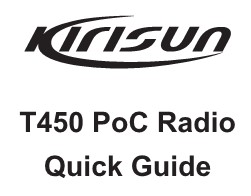
Appearance


Attachments
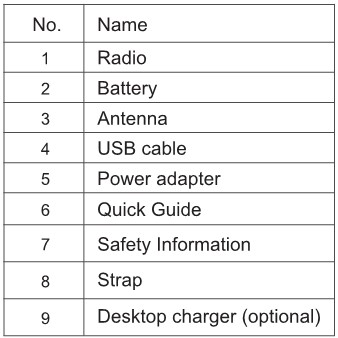
Charging the Battery
Method 1: Charging through Micro USB Cable
- Connect the power adapter to an AC power socket as required.
- Power off the radio. Connect one end of the micro USB cable to the power adapter, and the other end to the USB port on the radio. Red indicator light is on.
Method 2: Desktop charger
- Plug the power adapter into a qualified AC power socket.
- Connect the USB cable of the power adapter to the USB port at the back of the desktop charger. Green indicator light is on.
- Insert the battery only or together with the radio into the desktop charger.
- Make sure the battery contacts the charging points properly and red indicator light is on.
- When the indicator light turns from red to green, charging is finished.
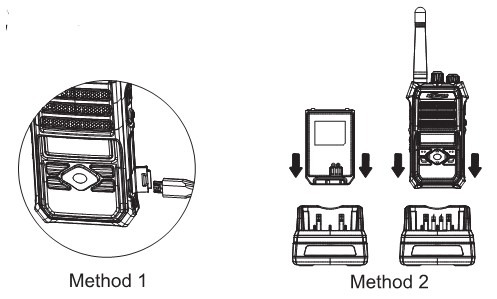
Installing the Battery
Installing the Battery
- Press the upper part of the belt clip gently so that it springs up. (Figure 1)
- Insert the two positioning columns at the top of the battery into the corresponding holes at the back of the radio, and push the battery upwards until it reach the upper edge of the battery slot. (Figure 2).
- Press the battery down, and you will hear a “da” sound. The battery is installed. (Figure 3)
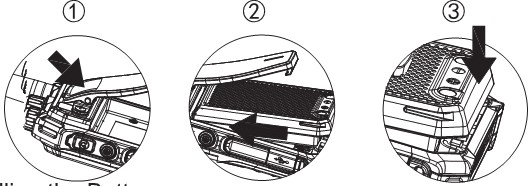
Uninstalling the Battery
- Press the upper part of the belt clip gently so that it springs up. (Figure 4)
- Unlock the battery latch by pushing it to the right, and the battery will go up. (Figure 5).
- Take off the battery. (Figure 6)

Installing a SIM Card
- Remove the battery and find the SIM card holder in the upper part of the battery holder. Push the cover of the SIM card holder rightwards and then open the cover.
- Insert a Nano-SIM card into the guide slot of the cover, and make sure the card is in position.
- Press the cover of the SIM card holder back onto the holder, and push the cover leftwards to lock it.
Note: Please use a standard Nano-SIM card.
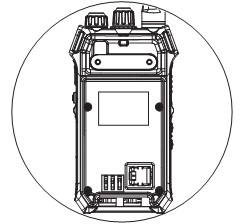
LED Indicator
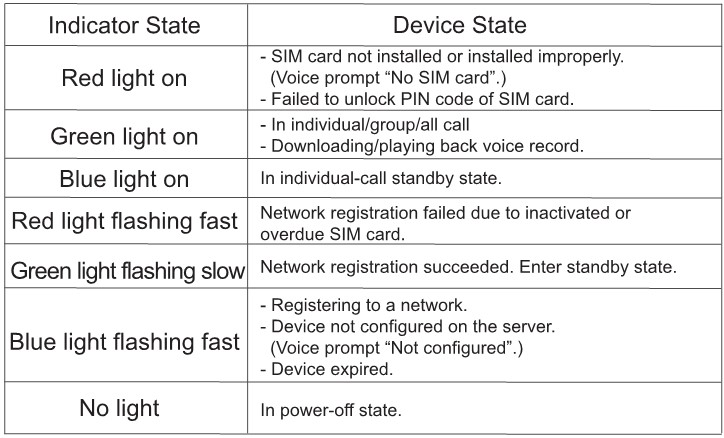
Programmable keys
To suit you operation habits, programmable keys 1 and 2 are provided. You may enable various functions on these keys using the CPS. The functions are listed as below.
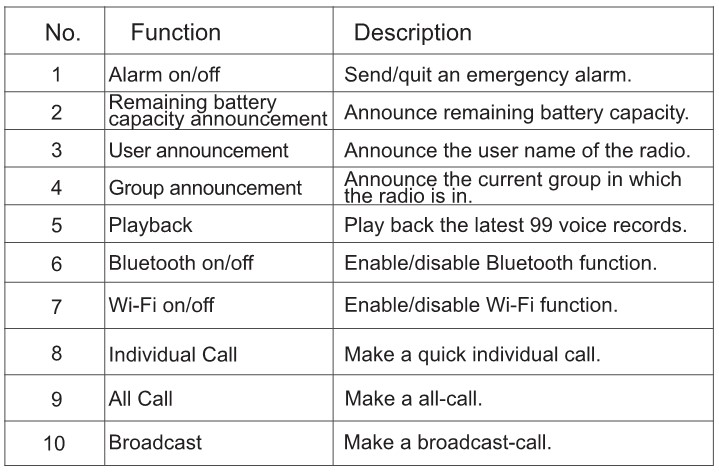
Icons
![]()
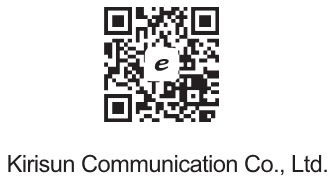
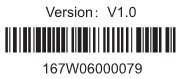
Basic Operation
- Powering On/Off
To power on the radio, rotate the Power/volume knob clockwise until you hear a tick. Wait a while. The screen backlight and yellow indicator light is on, and the message “Starting” is displayed on the screen.
To power off the radio, rotate the Power/volume knob counterclockwise until you hear a tick. - Adjusting the Volume
Rotate the Power/volume knob clockwise to increase the volume, or counterclockwise to decrease it. - Individual Call
- Initiating Individual Call
- In the standby status, press the OK key, select Contacts, and choose a contact.
- Press the OK key, select Initiate Individual Call You will hear a voice prompt “Enter individual-call mode”.
- Press the PTT key.
- Ending Individual Call
An individual call can be ended in either of the following ways.- During an individual call, press the OK key, select Contacts, and select End Individual Call.
- After entering individual-call mode, if you do not press the PTT key within 30 seconds, the radio will quit this mode, and you will hear a voice prompt “Individual call timed out”.
- Initiating Individual Call
- Group Call
- Initiating Group Call
Under individual/group/broadcast call mode, you can call the members of a group by pressing the PTT key. If there is no member online, you will hear a voice prompt “No member online”, and transmission will be terminated. Note: A group is set through the network management system. - Switching Groups
- Method 1: After the radio registers successfully and enters standby state, rotate
the Group knob to select a group. - Method 2: In the standby interface, press the Menu key to enter the Menu
interface, press navigation keys to select Group List and then a group, and then press the OK key.
- Method 1: After the radio registers successfully and enters standby state, rotate
- Initiating Group Call
- All Call
After programming an all-call key through the CPS, you may enter all-call mode by pressing the key, and then initiate an all call by pressing the PTT key. An all-call should be answered within 3 seconds, otherwise it will be quitted. An all-call can interrupted an individual call or a group call. - Broadcast Call
After programming a broadcast-call key through the CPS, you may enter broadcast-call mode by pressing the key, and then initiate a broadcast call by pressing the PTT key. An broadcast-call should be answered within 3 seconds, otherwise it will be quitted. An broadcast-call can interrupted an individual call or a group call. - Receiving a Call
By switching to a group set through the NMS, the radio can receive an individual call, a group call or an all call from the group and output voice. - Late Entry
This function enables the radio to join an undergoing group call after a delay. - Priority Call
Different call priority can be set on the radio. A radio with a higher call priority initiates a call prior to a radio with a lower call priority. Note: The default call time of all types of calls is 60 seconds, which is modifiable through the NMS. A call is terminated automatically after this time is up. - Playback
After voice recording and playback are enabled on the NMS, you can and play back the latest 99 voice records by pressing a pre-programmed playback key. - Positioning
To enable or disable GPS positioning, go to the standby interface, press the Ok key, select Setting and then GPS, and slide the switch. The GPS module inside the radio locates the radio and reports position information to the NMS. The real-time location and movement track of the radio can be displayed on a GIS map on the NMS or a dispatcher. - Low-Power Alert
When the remaining battery of the radio is below 10%, you will hear the voice alert “Low power.” at a certain interval. Please replace or charge the battery after powering off the radio. - Wi-Fi
To enable or disable Wi-Fi, go to the standby interface, press the Ok key, select Setting and then Wi-Fi, and slide the switch. By enabling Wi-Fi, you can search Wi-Fi networks nearby in real time. The radio can only be connected to a Wi-Fi hotspot, which should be preset through the CPS. To view or select from preset hotspots, go to Saved Network. - Bluetooth
To enable or disable Bluetooth, go to the standby interface, press the Ok key, select Setting and then Bluetooth, and slide the switch. After enabling Bluetooth, you can connect the radio to a Bluetooth earphone by scan. - Short Message
To view sent short messages, go to the standby interface, press the Ok key, and select Message, Short Message and then Inbox. - Mobile Networks
GSM, WCDMA, TDD-LTE and FDD-LTE networks are supported. - Advanced Functions
Revive, stun, kill, monitoring and voice playback can be achieved through the dispatcher. - Emergency Alarm
The radio supports manual alarm. After programming an emergency alarm key through the CPS, you can press the key to send or quit an emergency alarm. There are two modes of an emergency alarm.- Silent Alarm: In this mode, the radio sends an alarm silently, but receives an
alarm with a voice prompt “Alarm from ***”. - Alarm and Call: If silent alarm is disabled, the radio sends an alarm and rings a siren, but receives an alarm with a voice prompt “Alarm from***” and rings a siren.
- Silent Alarm: In this mode, the radio sends an alarm silently, but receives an
To view the alarms sent and received, go to the standby interface, press the Okkey, and select Message, SOS Message.
Troubleshooting
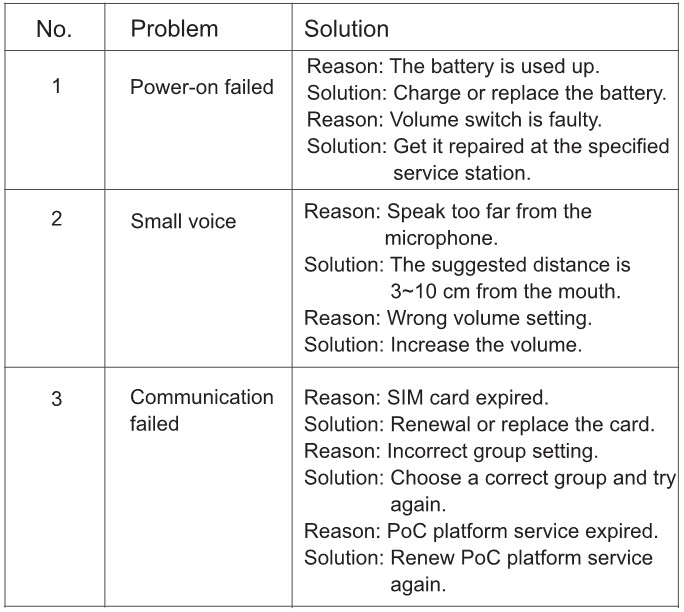
FCC Statement
15.19 Labeling requirements.
This device complies with part 15 of the FCC Rules. Operation is subject to the following two conditions: (1) This device may not cause harmful interference, and (2) this device must accept any interference received, including interference that may cause undesired operation.
15.21 Information to user.
Any Changes or modifications not expressly approved by the party responsible for compliance could void the user’s authority to operate the equipment.
15.105 Information to user.
This equipment has been tested and found to comply with the limits for a Class B digital device, pursuant to Part 15 of the FCC Rules. These limits are designed to provide reasonable protection against harmful interference in a residential installation. This equipment generates uses and can radiate radio frequency energy and, if not installed and used in accordance with the instructions, may cause harmful interference to radio communications. However, there is no guarantee that interference will not occur in a particular installation. If this equipment does cause harmful interference to radio or television reception, which can be determined by turning the equipment off and on, the user is encouraged to try to correct the interference by one or more of the following measures:
- Reorient or relocate the receiving antenna.
- Increase the separation between the equipment and receiver.
- Connect the equipment into an outlet on a circuit different from that to which the receiver is connected.
- Consult the dealer or an experienced radio/TV technician for help.
Specific Absorption Rate (SAR) information:
This product meets the government’s requirements for exposure to radio waves. The guidelines are based on standards that were developed by independent scientific organizations through periodic and thorough evaluation of scientific studies. The standards include a substantial safety margin designed to assure the safety of all persons regardless of age or health. FCC RF Exposure Information and Statement The SAR limit of USA (FCC) is 1.6 W/kg averaged over one gram of tissue. This device was tested for typical body worn operations when the device used at 25mm from front face and 10mm from the product, 0mm from the belt, for maintain compliance with FCC RF exposure requirements. The use of belt clips, holsters and similar accessories should not contain metallic components in its assembly. The use of accessories that do not satisfy these requirements may not comply with FCC RF exposure requirements, and should be avoided.
IC Statement
This device complies with Industry Canada’s licence-exempt RSSs. Operation is subject to the following two conditions:
- This device may not cause interference;
- This device must accept any interference, including interference that may cause undesired operation of the device.
Specific Absorption Rate (SAR) information:
This product meets the government’s requirements for exposure to radio waves. The guidelines are based on standards that were developed by independent scientific organizations through periodic and thorough evaluation of scientific studies. The standards include a substantial safety margin designed to assure the safety of all persons regardless of age or health.
IC RF Exposure Information and Statement The SAR limit of USA (IC) is 1.6 W/kg averaged over one gram of tissue. This device was tested for typical body-worn operations with the back of the handset kept 10mm for body worn. To maintain compliance with IC RF exposure requirements, use accessories that maintain a 25mm from front face and 10mm from the product, 0mm from the belt. The use of belt clips, holsters and similar accessories should not contain metallic components in its assembly. The use of accessories that do not satisfy these requirements may not comply with IC RF exposure requirements, and should be avoided.
RED Statement
- Risk of explosion if battery is replaced by an incorrect type. Dispose of used batteries according to the instructions.
- The product shall only be connected to a USB interface of version USB2.0 or higher.
- Adapter shall be installed near the equipment and shall be easily accessible.
- The operating temperature of the EUT can’t exceed 40¥ and shouldn’t be lower than -20°C.

- The plug considered as disconnect device of adapter.
- The device complies with RF specifications when the device used at 25mm from front face and 5mm from the product, 0mm from the belt.
- Use careful with the earphone maybe possible excessive sound pressure from earphones and headphones can cause hearing loss.

Hereby, Kirisun Communication Co.,Ltd. declares that this Mobile phone product is in compliance with essential requirements and other relevant provisions of Directive 2014/53/EU. This product is allowed to be used in all EU member states.
