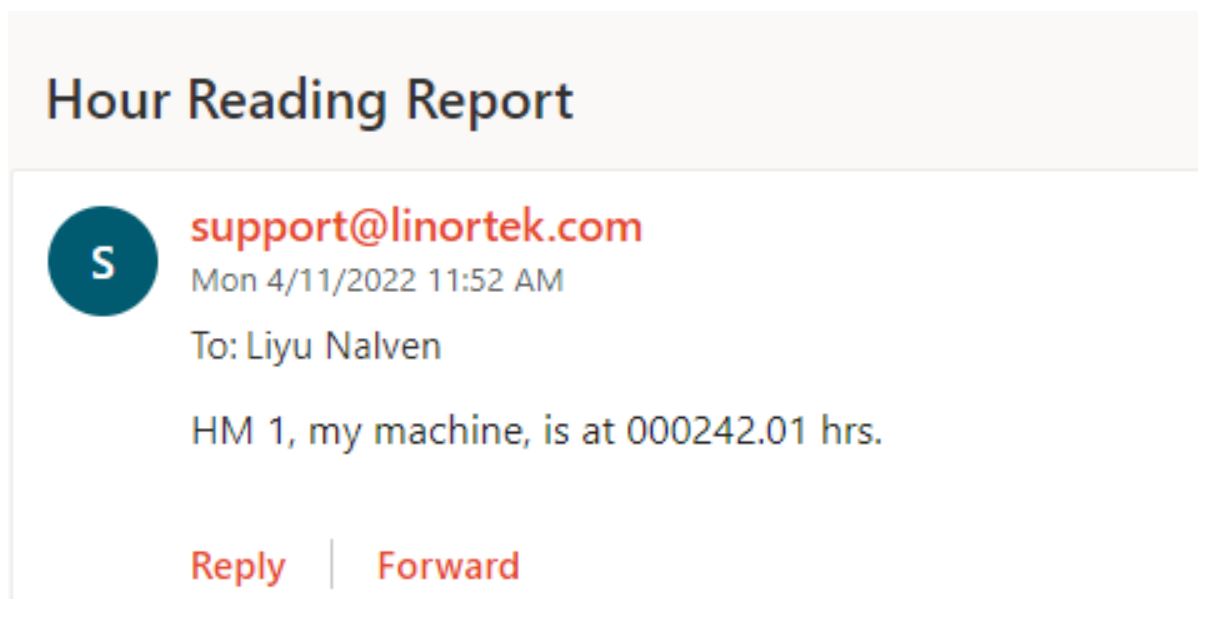Thank you for purchasing the Linortek ITrixx NHM. The NHM is an IoT controller and run-time meter. The NHM is equipped with two 5-24VDC digital inputs capable of tracking run-time hours of up to two different pieces of equipment.
All of our controllers come complete with all parts and software necessary for installation, operation and ability to control the devices attached to it. Upon arrival, please inspect the contents of the box to ensure that your kit is complete and contains all necessary components.
For instructional videos, FAQ’s and contact information for our technical support team, please
visit: https://www.linortek.com/technical-support
For full instructions on the Web Interface please see the Fargo G2 and Koda Manual available
at: https://www.linortek.com/downloads/documentations/
PRODUCT CHECKLIST – Each product kit box contains the following:
____One iTrixx NHM SERVER
____One 12VDC Power Supply
____One CAT5 Patch Cord
____One DIN rail mount clip
____iTrixx NHM User Manual
____One 2.2k Ohm Resistor Kit
LINORTEK ONE-YEAR LIMITED WARRANTY
Consumer law: For consumers who are covered by consumer protection laws or regulations in their country of residence (“Consumer Law”), the benefits provided in this Linortek One-Year Limited Warranty (“Linortek Limited Warranty”) are in addition to and not instead of the rights provided by Consumer Law and it does not exclude, limit or suspend your rights arising from Consumer Law. You should consult the proper authorities in your country of residence for further information about these rights
.
Linortek’s warranty obligations for this hardware product (“Product”) are limited to the terms set forth below:
Linor Technology, Inc. (“Linortek”) warrants this product against defects in materials and workmanship for a period of ONE (1) YEAR from the date of retail purchase by the original end-user purchaser (“Warranty Period”) when used in accordance with the operating instructions. A copy of a retail receipt is required as proof of purchase. If a hardware defect arises and a valid claim is received within the Warranty Period, at its option and to the extent permitted by law, Linortek will either (1) repair the hardware defect at no charge, using new or refurbished replacement parts, (2) exchange the product with a product that is new or which has been manufactured from new or serviceable used parts and is at least functionally equivalent to the original product, or (3) refund the purchase price of the product. When a refund is given, the product for which the refund is provided must be returned to Linortek and becomes Linortek’s property.
The foregoing warranty is subject to Buyer’s (i) prompt written claim and (ii) timely provision to Linortek of an opportunity to inspect and test the Product claimed to be defective. Such inspection may be on Buyer’s premises and/or Linortek may request the return of the Product at Buyer’s expense. However, Linortek shall not be responsible for packing, inspection, or labor costs in connection with the return of Product. No Product shall be accepted for warranty service that is not accompanied by a Return Merchandise Authorization number (RMA#) issued by Linortek.
EXCLUSIONS AND LIMITATIONS
This Limited Warranty excludes damage resulting from abuse, misuse, neglect, fire or other external causes, accident, modifications, repairs or other causes that are not defects in materials and workmanship. Software distributed by Linortek with or without the Linortek brand name including, but not limited to system software (“Software”) is not covered under this Limited Warranty. Your use and rights associated with the Software are governed by the Linortek End User License Agreement which you can find here: https://www.linortek.com/end-user-licenseagreement/. Linortek is not responsible for damage arising from failure to follow instructions relating to the product’s use. To assure conformance with operating limitations, Buyer should refer to the instruction manual [provided with the product]. Batteries are not included in the Warranty.
TO THE MAXIMUM EXTENT PERMITTED, THIS LIMITED WARRANTY AND THE REMEDIES SET FORTH ABOVE ARE EXCLUSIVE AND IN LIEU OF ALL OTHER WARRANTIES, REMEDIES, AND CONDITIONS, AND LINORTEK SPECIFICALLY DISCLAIMS ALL STATUTORY OR IMPLIED WARRANTIES, INCLUDING BUT NOT LIMITED TO, WARRANTIES OF MERCHANTABILITY, FITNESS FOR A PARTICULAR PURPOSE, NON-INFRINGEMENT. IN SO FAR AS SUCH WARRANTIES CANNOT BE DISCLAIMED, ALL SUCH WARRANTIES SHALL, TO THE EXTENT PERMITTED BY LAW, BE LIMITED IN DURATION TO THE DURATION OF THE LINORTEK LIMITED WARRANTY AND THE REMEMDY SHALL BE LIMITED TO REPAIR, REPLACEMENT OR REFUND AS DETERMINED BY LINORTEK IN ITS SOLE DISCRETION. SOME STATES (COUNTRIES AND PROVINCES) DO NOT ALLOW LIMITATIONS ON HOW LONG AN IMPLIED WARRANTY OR CONDITION MAY LAST, SO THE LIMITATIONS DESCRIBED ABOVE MAY NOT APPLY TO YOU. THIS WARRANTY GIVES YOU SPECIFIC LEGAL RIGHTS, AND YOU MAY ALSO HAVE OTHER RIGHTS THAT VARY FROM STATE TO STATE (OR BY COUNTRY OR PROVINCE). THIS LIMITED WARRANTY IS GOVERNED BY AND CONSTRUED UNDER THE LAWS OF THE UNITED STATES.
Disclaimers
- Read Instructions – Read all the safety and operating instructions before operating the product.
- Retain Instructions – Retain the safety and operating instructions for future reference.
- Heed Warnings – Adhere to all warnings on the product and in the operating instructions.
- Follow Instructions – Follow all operating and use instructions.
- Cleaning – Unplug the product from power before cleaning. Do not use liquid cleaners or aerosol cleaners. Use a damp cloth for cleaning the enclosure only.
- Attachments – Do not use attachments unless they are specifically recommended by Linortek. Using incompatible or otherwise unsuitable attachments can be hazardous.
- Accessories – Do not place this product on an unstable stand, tripod, bracket, or mount. The product may fall, causing serious injury to a person and serious damage to the product. Use only with a stand, tripod, bracket, or mount recommended by the manufacturer, or sold with the product. Follow the manufacturer’s instructions when mounting the product, and only use mounting accessories recommended by the manufacturer. Be cautious when using an appliance and cart combination. Quick stops, excessive force, and uneven surfaces may cause the appliance and cart combination to overturn.
- Ventilation – Openings in the enclosure, if any, are provided for ventilation and to ensure reliable operation of the product and to protect it from overheating. Do not block or cover these openings. Do not place this product in a built-in installation unless proper ventilation is provided or the Linortek’s instructions have been adhered to.
- Power Sources – Operate this product only from the power source type indicated in the instruction manual or on the product label. If you are not sure of the type of power supply you plan to use, consult your appliance dealer or local power company – provided that use of any power source type other than indicated in the instruction manual or marking label will void any warranty. For products intended to operate from battery power, or other sources, refer to the operating instructions [included with the product].
- Grounding or Polarization – This product may be equipped with a polarized alternating-current line plug (a plug having one blade wider than the other). This plug will fit into the power outlet only one way. This is a safety feature. If you are unable to insert the plug fully into the outlet, try reversing the plug. If the plug still fails to fit it is because your outlet is incompatible with the plug. Contact your electrician to replace your outlet with one that is compatible. Do not force the plug to fit into an incompatible outlet or otherwise try to defeat the safety purpose of the plug. Alternately, this product may be equipped with a 3-wire grounding-type plug, a plug having a third (grounding) pin. This plug will only fit into a grounding-type power outlet. This is a safety feature. Do not force the plug to fit into an incompatible outlet or otherwise try to defeat the safety purpose of the plug. If your outlet is incompatible with the plug, contact your electrician to replace your outlet with one that is compatible.
- Power-Cord Protection – Route power supply cords so that they are not likely to be walked on or pinched by items placed upon or against them, paying particular attention to cords and plugs, convenience receptacles, and the point where the cords exit from the appliance.
- Power Lines – Do not place an outdoor system anywhere in the vicinity of overhead power lines or other electric light or power circuits, or where it can fall into such power lines or circuits. When installing an outdoor system, use extreme care to keep from touching such power lines or circuits as contact with them might be fatal.
- Overloading – Do not overload outlets and extension cords as this can cause fire or electric shock.
- Object and Liquid Entry – Never push objects of any kind into this product through openings as they may touch dangerous voltage points or short-out parts which can cause fire or electric shock. Never spill liquid of any kind on the product.
- Servicing – Do not attempt to service to this product yourself as opening or removing covers may expose you to dangerous voltage or other hazards. Refer all servicing of the product to Linortek.
- Damage Requiring Service – Unplug the product from the outlet and refer servicing to Linortek Customer Support under the following conditions:
a. When the power-supply cord or plug is damaged.
b. If liquid has been spilled, or objects have fallen onto the product.
c. If the product has been exposed to rain or water.
d. If the product does not operate normally by following the operating instructions [included with the product]. Adjust only those controls that are covered by the operating instructions, as an improper adjustment of other controls may result in damage and will often require extensive work by a qualified technician to restore the product to its normal operation.
e. If the product has been dropped or the cabinet has been damaged.
f. If the product exhibits a distinct change in performance. - Replacement Parts – If replacement parts are necessary, have a Low-Voltage Electrician replace them using only part specified by the manufacturer. Unauthorized substitutions may result in fire, electric shock or other hazards. Replacement parts can be found at https://www.linortek.com/store/
- Safety Check – Upon completion of any service or repairs to this product, ask the service technician to perform safety checks to determine that the product is in proper operating condition.
- Coax Grounding – If an outside cable system is connected to the product, be sure the cable system is grounded. U.S.A. models only– Section 810 of the National Electrical Code, ANSI/NFPA No.70-1981, provides information with respect to proper grounding of the mount and supporting structure, grounding of the coax to a discharge product, size of grounding conductors, location of discharge product, connection to grounding electrodes, and requirements for the grounding electrode.
- Lightning – For added protection of this product during a lightning storm, or before leaving it unattended and unused for long periods of time, unplug it from the wall outlet and disconnect the cable system. This will prevent damage to the product due to lightning and power line surges.
- Outdoor Use – This product is not waterproof and should not be allowed to get wet. Do not expose to rain or other types of liquid. Do not leave out-of-doors overnight as condensation may occur.
- While changing batteries, fuses or handling a board level product be careful of electrostatic discharge which can damage electronic devices. It is best to use a grounded electronics service bench. If this is not available you can discharge yourself by touching a metal appliance or pipe. While changing the batteries or fuses do not touch i) any wires other than the battery wires and ii) the printed circuit board.
LIMITATION OF LIABILITY
IN NO EVENT WILL LINOR TECHNOLOGY BE LIABLE, WHETHER IN CONTRACT, TORT, OR OTHERWISE, FOR ANY INCIDENTAL, SPECIAL, INDIRECT, CONSEQUENTIAL OR PUNITIVE DAMAGES, INCLUDING, BUT NOT LIMITED TO, DAMAGES FOR ANY LOSS OF USE, LOSS OF TIME, INCONVENIENCE, COMMERCIAL LOSS, OR LOST PROFITS, SAVINGS, OR REVENUES TO THE FULL EXTENT SUCH MAY BE DISCLAIMED BY LAW. DISCLAIMER FOR CRITICAL APPLICATIONS
This product is not intended or authorised for life support product or for other uses for which a failure could cause personal injury or death. If you
or your customers use or permit the use of this product for such unintended or unauthorised uses, you agree to fully indemnify Linor Technology and its affiliates, and the officers, employees and distributors of each, from all liability related to such use, including attorneys’ fees and costs.
FURTHER NOTICE FOR LIMITATION OF USE
Unless specifically stated, our Products are NOT designed to switch line voltage (110V and above) devices. To control device that operate at line voltages a qualified electrician MUST install an intermediary device such as a relay. When choosing devices to control, it is best to select low voltage controls such as a 24VAC solenoid to water flow control. Only qualified electricians may wire a line voltage device. Additionally, local codes must be followed including but not limited to wire gauge size and suitable housing. Linortek assumes no responsibility for harm to the user or third parties for improperly using our Products. This liability remains with the user. Linortek assumes no responsibility for damage to the device due to improperly using our Products.
RELAY VOLTAGE SPECIFICATIONS
Please use caution when connecting devices to electrical circuits or other equipment. This web controller is NOT designed to connect to any voltage
greater than 48V. If you want the product to control Line Voltage products and devices, refer to Diagram 1 below. Utilizing this arrangement, should allow you to virtually control anything. It is important that you use licensed electricians and comply with electrical codes that are applicable to your location. These codes exist for your safety, as well as the safety of others. Linortek assumes no responsibility for any harm or damage resulting from a failure adhere to local laws, ordinances or regulations or failure to follow specified instructions for installation and product usage.
End-User License Agreement for Linortek Software and Documentation
This End-User License Agreement (“EULA”) is a legal agreement between YOU (an individual or single entity) and Linor Technology, Inc. (“Linortek” or “we” or “us”) that governs your use of the software and documentation (“Software”) embedded in or associated with the Fargo, Koda, Netbell, IoTMeter, and iTrixx series of products (“Linortek Products”).
This EULA does not govern your use of the Linortek website or the Linortek Products (excluding the Software). Your use of the Linortek website is governed by the Linortek website terms of service and the Linortek privacy policy which can be found at: http://www.linortek.com/terms-andconditions [Your purchase of Linortek Products (excluding the Software) is governed by the Linortek limited warranty, which can be found at https://www.linortek.com/linortek-one-year-limited-warranty/
This EULA governs your access and use of the Software. This EULA gives you specific legal rights, and you may also have other legal rights in addition, which vary from jurisdiction to jurisdiction. The disclaimers, exclusions, and limitations of liability under this EULA will not apply to the extent prohibited or limited by applicable law. Some jurisdictions do not allow the exclusion of implied warranties or the exclusion or limitation of incidental or consequential damages or other rights, so those provisions of this EULA may not apply to you.
By installing, accessing, copying and/or using the Software or documentation you are agreeing to be bound by the terms and conditions of this EULA on behalf of yourself or the entity that you represent in connection with such installation, access, copying and/or use. You represent and warrant that (i) you have the right, authority, and capacity to accept and agree to the terms of this EULA on behalf of yourself or the entity you represent (ii) you are of sufficient legal age in your jurisdiction of residence, (iii) you are not located in a country that is subject to a U.S. Government embargo, or that has been designated by the U.S. Government as a “terrorist supporting” country; and (ii) you not listed on any U.S. Government list of prohibited or restricted parties. If you do not wish to be bound by the terms of this EULA you may not install, access, copy or use the Software in any way (whether or not preinstalled on a device you have purchased).
- Permitted Use of Software/ Software License.
Subject to the terms of this EULA, Linortek grants you a limited, revocable, non-exclusive, non-sublicensable, non-transferable right and license to
(a) download, install and execute one copy of the Software, in executable object code form only, solely on the Linortek Product that you own or
control and to (b) use the Software solely in connection with the Linortek Product in accordance with its intended use as described on the Linortek
website (each of 1(a) and 1(b) a “Permitted Use” and collectively “Permitted Uses”). - Restrictions on Your Use of the Software.
You agree not to, and not to permit others to, use the Software for any purpose other than the Permitted Uses described in Section 1 above. This
means, among other things, you may not:
(a) edit, alter, modify, adapt, translate, make derivative works of, disassemble, reverse engineer or reverse compile any part of the Software (except to the extent applicable laws specially prohibit such restriction for interoperability purposes, in which case you agree to first contact Linortek and provide Linortek an opportunity to create such changes as are needed for interoperability purposes);
(b) license, assign, distribute, transmit, sell, rent, host, outsource, disclose or otherwise use the Software for any commercial purpose or make Software available to any third party;
(c) allow any third party to use the Software on behalf of or for the benefit of any third party;
(d) use any portion of the Software on any device or computer other than the Linortek Product that you own or control;
(e) use the Software in any way that breaches any applicable local, national or international law; or
(f) remove or alter any labels, symbols, legends or proprietary notices, including but not limited to any copyright, trademark, logo in the Software. You may not disclose the results of any performance or functional evaluation of any of the Software to any third party without the prior written consent of Linortek for each such release. - Updates.
Linortek may from time to time develop updates, upgrades, patches, bug fixes and other modifications (“Updates”) to improve the performance of
the Software. Except as otherwise provided on the Linortek website, these Updates will be provided to you free of charge. These Updates may be
automatically installed without notice to you. By using the Software, you also consent to automatic Updates. If you do not agree to this you may not install, access, copy or use the Software in any way. - Ownership.
The Software is licensed to you and not sold. Linortek reserves all rights to the Software and any Updates not expressly granted herein. The Software and Linortek Products are protected by copyright, trademark and other intellectual property laws and treaties. Linortek and its licensors own the title, copyright, trademarks and other intellectual property rights in the Software. You are not granted any rights to Linortek’s trademarks or service marks. There are no implied licenses in this EULA. - Termination.
This EULA is effective from the date you first use the Software and will continue for as long as you own the Linortek Product associated with it or
until you or Linortek terminate this agreement under this section. You may terminate this EULA at any time upon written notice to Linortek at the address provided below. Linortek may terminate this EULA at any time if you fail to comply with any of the terms in this agreement. The license granted in this EULA terminates immediately when the agreement terminates. Upon termination, you must stop using the Linortek Product and the Software and you must delete all copies of the Software. The terms of Sections 2 will still remain in effect after the agreement terminates. - Warranty Disclaimer.
EXTENT PERMITTED BY APPLICABLE LAW, LINORTEK PROVIDES THE SOFTWARE “AS-IS” AND DISCLAIMS ALL WARRANTIES AND CONDITIONS, WHETHER EXPRESS, IMPLIED, OR STATUTORY, INCLUDING THE WARRANTIES OF MERCHANTABILITY, FITNESS FOR A PARTICULAR PURPOSE, TITLE, QUIET ENJOYMENT, ACCURACY, AND NON-INFRINGEMENT OF THIRD-PARTY RIGHTS. LINORTEK DOES NOT GUARANTEE ANY SPECIFIC RESULTS FROM THE USE OF THE SOFTWARE. LINORTEK MAKES NO WARRANTY THAT THE SOFTWARE WILL BE UNINTERRUPTED, FREE OF VIRUSES OR OTHER HARMFUL CODE, TIMELY, SECURE, OR ERROR-FREE. YOU USE THE SOFTWARE AND THE LINORTEK PRODUCT AT YOUR OWN DISCRETION AND RISK. YOU WILL BE SOLELY RESPONSIBLE FOR (AND LINORTEK DISCLAIMS) ANY AND ALL LOSS, LIABILITY, OR DAMAGES RESULTING FROM YOUR USE OF THE SOFTWARE AND LINORTEK PRODUCT. - Limitation of Liability.
Nothing in this EULA and in particular within this “Limitation of Liability” clause shall attempt to exclude liability that cannot be excluded under applicable law.
TO THE MAXIMUM EXTENT PERMITTED BY APPLICABLE LAW, IN ADDITION TO THE ABOVE WARRANTY DISCLAIMERS, IN NO EVENT WILL (A) LINORTEK BE LIABLE FOR ANY CONSEQUENTIAL, EXEMPLARY, SPECIAL, OR INCIDENTAL DAMAGES, INCLUDING ANY DAMAGES FOR LOST DATA OR
LOST PROFITS, ARISING FROM OR RELATING TO THE PRODUCTS OR SOFTWARE, EVEN IF LINORTEK KNEW OR SHOULD HAVE KNOWN OF THE
POSSIBILITY OF SUCH DAMAGES, AND (B) LINORTEK’S TOTAL CUMULATIVE LIABILITY ARISING FROM OR RELATED TO THE PRODUCTS AND SOFTWARE, WHETHER IN CONTRACT OR TORT OR OTHERWISE, SHALL BE LIMITED TO AN AMOUNT NEVER TO EXCEED THE AMOUNT ACTUALLY PAID BY YOU TO LINORTEK AND LINORTEK’S AUTHORISED DISTRIBUTOR OR SALES REPRESENTATIVE FOR THE PRODUCTS OR SERVICES AT ISSUE IN THE PRIOR 6 MONTHS (IF ANY). THIS LIMITATION IS CUMULATIVE AND WILL NOT BE INCREASED BY THE EXISTENCE OF MORE THAN ONE INCIDENT OR CLAIM. LINORTEK DISCLAIMS ALL LIABILITY OF ANY KIND OF LINORTEK’S LICENSORS AND SUPPLIERS. - Compliance with Export Laws.
You acknowledge that the Software and related technology are subject to U.S. export control laws U.S. export jurisdiction and may be subject to export or import regulations in other countries. You agree to strictly comply with all applicable international and national laws and regulations that apply to the Software, including the U.S. Export Administration Regulations as well as end-user, end-use, and destination restrictions issued by U.S. and other governments. You acknowledge that you have the responsibility to obtain authorization to export, re-export, or import the Software and related technology, as may be required. You will indemnify and hold Linortek harmless from any and all claims, losses, liabilities, damages, fines, penalties, costs and expenses (including attorney’s fees) arising from or relating to any breach by you of your obligations under this section. - Assignment.
You may not assign any of your rights or obligations under this EULA, and any attempt to assign will be void and without effect. - Notices.
Linortek may provide any notice to you related to this EULA using the email and address that you provided when you registered with Linortek. - Waiver
To be effective, any and all waivers by Linortek hereunder must be in writing and signed by an authorized Linortek representative. Any other failure of Linortek to enforce any term hereunder will not be deemed a waiver. - Severability.
Any provision of this EULA that is found to be unenforceable will be edited and interpreted to accomplish the objectives of that provision to the greatest extent possible under applicable law and all remaining provisions will remain in full force and effect. - Governing Law; Venue.
You agree that this EULA, and any claim, dispute, action, cause of action, issue, or request for relief arising out of or relating to this EULA, will be governed by the laws of the state of North Carolina, U.S.A., without regard to conflicts of laws principles, provided that if you reside in a country that will not apply U.S. law to disputes related to these terms, then the laws of your country will apply. You also agree that the United Nations Convention on Contracts for the International Sale of Goods shall not apply. You agree that regardless of any statute or law to the contrary, any cause of action against us arising out of or related to the Linortek website, the Software or the Linortek Products must commence within one (1) year after the cause of action accrues or such cause of action shall be permanently barred. Any action or proceeding relating to this EULA must be brought in a federal or state court located in Raleigh, North Carolina and each party irrevocably submits to the jurisdiction and venue of any such court in any such claim or dispute, except that Linortek may seek injunctive relief in any court having jurisdiction to protect its intellectual property.
![]()
This Product may expose you to traces of chemicals including lead which is known to the state of California to cause cancer or birth defects or other reproductive harm. For more information, visit www.p65warnings.ca.gov
Wiring your ITrixx NHM
The ITrixx NHM is designed to be integrated into existing equipment to monitor run-time. Installing your NHM will involve tapping circuits on the equipment you intend to monitor.
![]() IN NO EVENT WILL LINOR TECHNOLOGY BE LIABLE, WHETHER IN CONTRACT, TORT, OR OTHERWISE, FOR ANY INCIDENTAL, SPECIAL, INDIRECT, CONSEQUENTIAL OR PUNITIVE DAMAGES, INCLUDING, BUT NOT LIMITED TO, DAMAGES FOR ANY LOSS OF USE, LOSS OF TIME, INCONVENIENCE, COMMERCIAL LOSS, OR LOST PROFITS, SAVINGS, OR REVENUES TO THE FULL EXTENT SUCH MAY BE DISCLAIMED BY LAW.
IN NO EVENT WILL LINOR TECHNOLOGY BE LIABLE, WHETHER IN CONTRACT, TORT, OR OTHERWISE, FOR ANY INCIDENTAL, SPECIAL, INDIRECT, CONSEQUENTIAL OR PUNITIVE DAMAGES, INCLUDING, BUT NOT LIMITED TO, DAMAGES FOR ANY LOSS OF USE, LOSS OF TIME, INCONVENIENCE, COMMERCIAL LOSS, OR LOST PROFITS, SAVINGS, OR REVENUES TO THE FULL EXTENT SUCH MAY BE DISCLAIMED BY LAW.
FURTHER NOTICE FOR LIMITATION OF USE
Unless specifically stated, this product is NOT designed to switch line voltage devices. This limitation includes all of FARGO AND KODA products. To control device that operate at line voltages the user MUST install and intermediary device such as a relay.
When wiring a line voltage device using intermediary device, you MUST either be a qualified electrician or use the services of a qualified electrician. Additionally, local codes must be followed including, but not limited to, wire gauge size and suitable housing.
Linortek cannot assume any responsibility for harm to the user or third parties for improperly using our Fargo product. This liability remains with the user. Linortek cannot assume any responsibility for damage to the device for improperly using our SERVER product.
Activate the Meter
The iTrixx Hour Meter has two separate hour counters. The hour counters may be activated in a number of different ways.
- In the simplest setup the NHM may be activated whenever power is applied to the unit. In this case, if the NHM is on, it is counting. A voltage threshold is provided so the NHM may stop counting as power is lost to prevent memory corruption. In this way, you only need to connect the NHM to the same power source of the equipment you wish to collect running data, no other wiring required.
- You may also use one of the inputs to turn counting on and off. There are two digital inputs in the NHM. The digital inputs allow NHM to detect an external on/off state of a sensor.
- Alternatively, it can be configured to follow one of the relays such that when the relay is activated the NHM will count. There are two removeable 2 position connectors (1 for each relay) and are simply numbered “1” and “2” on the NHM. These relays are dry contact relays and normally open.Most common use case is to wire a sensor to a digital input to the same power source of your iTrixx Server to trigger the meter, so when your equipment is on, iTrixx is counting.Digital Inputs Connection
iTrixx servers have 2 digital inputs (5-24VDC) built-in to the board. The digital inputs allow the SERVER to detect an external on/off state of a sensor. With this information the SERVER can display whether an input is on or off, count events in a resettable or nonresettable counter, and calculate the frequency (such as for use as a tachometer) or the period of the input. See Board Reference Layout page to locate the digital input. A circuit that switches on and off with your equipment can be wired to this digital input to detect whether or not your machine is running. Please note, when connecting a 12VDC-¬24VDC circuit to the input, an external resistor (provided, 2.2k ohm 0.5watt) must be used. For how to use a resistor for the digital input, please refer to the diagram below:
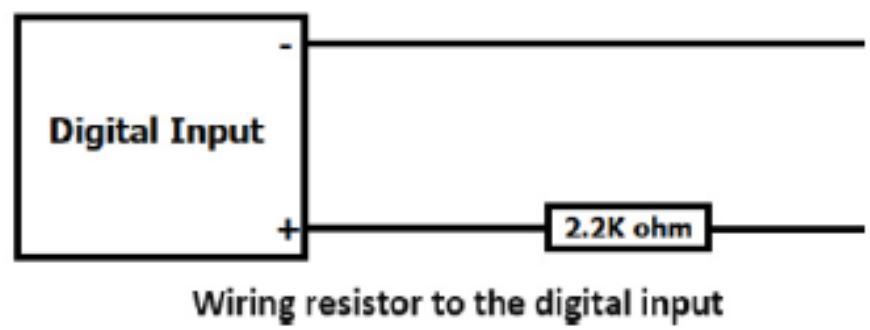
There are two modes of operation for the digital inputs: ISOLATED (ISO) and PULL UP (PU). These are set at the factory to ISO by default.
o ISOLATED mode allows you to directly drive the iTrixx’s opto-isolator with an external voltage though an internal 1K resistor. This voltage may be in the range of 5VDC to 24VDC supplying a minimum of 2mA or a maximum of 30mA to the opto-isolator diode. There is no other internal connection to this voltage so it is an isolated input. The DIN in this mode will default to an ON state.
o PULL-UP mode connects a 1K resistor to an internal voltage allowing you to use a simple switch (such as a magnetic door switch) across terminals 1 and 2. When the switch is activated a signal is sent to the input. These modes are selected by the switch on the server (see the board layout for reference). The DIN in this mode will default to OFF state. To set this mode, move the DIN switch to the down position.
![]() Caution: If you intend to use isolated mode, verify input switch is set to ISO before applying an external voltage. Doing otherwise may damage the SERVER or POE originating device.
Caution: If you intend to use isolated mode, verify input switch is set to ISO before applying an external voltage. Doing otherwise may damage the SERVER or POE originating device.
To wire your equipment to the NHM’s digital input, identify a circuit of 5 – 24VDC that switches on and off with your equipment. Wire this to Input 1 on your NHM. Note: If using a circuit above 12VDC you must include a 2.2k ohm resistor between the tapped circuit and the NHM. The NHM will only detect a voltage on this circuit and will not draw any power or interfere with this circuit. Do not exceed 24VDC on your digital input. Once wired, see the section Configuring the Hour Meter page 10 to trigger the hour counter and other hour meter settings.
Once you are finished wiring the NHM to your equipment, you may then power on your equipment.
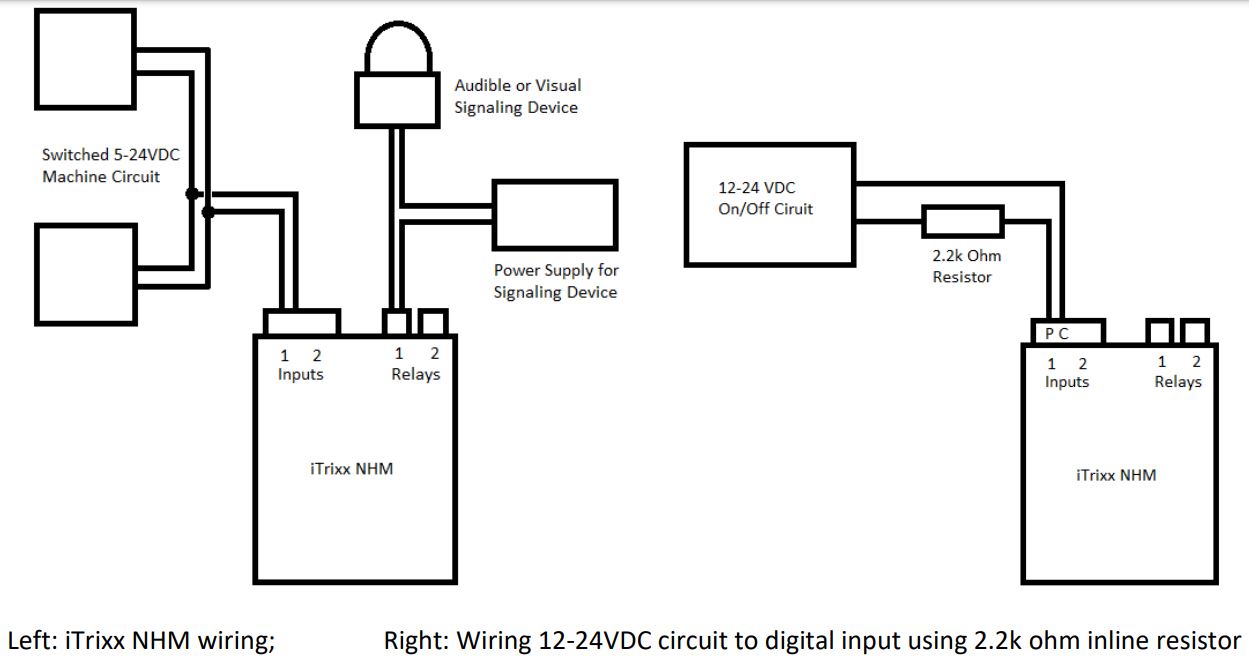
Relay Output Connection
There are 2 1-FORM-A relays (8A@48VAC Max) on the NHM with which you can control external devices, or use it to trigger the meter. These relays are normally open. To wire a device to the relay output, please following the iTrixx NHM Wiring diagram above.
Accessing your iTrixx NHM Software
Powering the NHM
To power the NHM you may use the included 12VDC power supply or you may tap a 12 – 48VDC circuit on your equipment. Do not exceed 48VDC. To tap a circuit cut the barrel connector from the power supply along with at least an inch of wire. Strip the ends of the wire and tap into an existing circuit. Finally plug the barrel connector into the NHM. The iTrixx NHM can also be powered via PoE. See Board Reference Layout page 15 for connections.
Note: If powering the NHM from a circuit on your equipment, the power circuit MUST be a different circuit than the circuit used to trigger the hour meter. Failure to separate these circuits will cause the NHM to crash.
CAUTION: WHEN YOU USE POE NETWORK SWITCH, DO NOT USE THE 12VDC POWER SUPPLY TO POWER THE SERVER AT THE SAME TIME, IT WILL DAMAGE THE BOARD.
Connecting NHM to the Network
You will need to plug your iTrixx NHM into the network via Ethernet for initial configuration. If no network connection is available, you may also plug the NHM directly to your computer via Ethernet.
Once your NHM is powered on and connected to the network, it will automatically obtain an IP address via DHCP as long as your router is configured to do so. To connect, enter the IP address into your web browser. This will take you to your NHM’s landing page. To log in, click the Log In button on the top right of the page. Your browser will prompt you to enter your username and password. By default, these credentials are both set to admin. To find your NHM’s IP address, see below.
Finding the IP Address
Finding the IP Address with Discover Program
The Discoverer program will automatically locate your ITrixx NHM SERVER. The Discoverer is a Java program, and requires Java Runtime to be installed to use this feature. Java can be found here: http://java.com/en/download/index.jsp.
To download the Discover program, please go to: https://www.linortek.com/downloads/supportprogramming/
Use of Chrome & Firefox browsers is recommended. Please note: If you prefer to use Internet Explorer, Internet Explorer saves Linortek Discoverer as a Zip file by default. In order to use the Discoverer, you will need to select Save as and rename the file as Linortek Discoverer.jar when you download.
When downloading the Discover program, sometimes you will see a popup warning message depending on your browser security settings, asking if you want to keep or discard this file, please click the Keep button as this is a Java program, it won’t harm your computer.
Once Discoverer locates your device, it will display:
- IP Address
- Host Name
- MAC Address
- Other Info:
a. Blue LED (if on)
b. Product Name
c. Server Software Revision
d. Port Number (If ported)
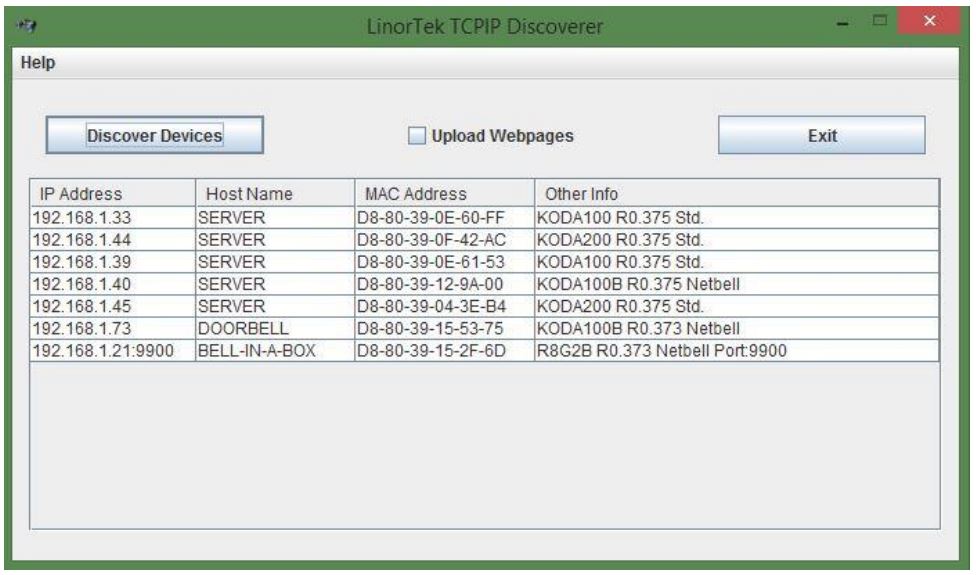
Click the device you want to use shown on the Discoverer program to launch the SERVER web pages in your browser. Click the Login button on the homepage. Default username/password is: admin/admin. You may change these as you desire or disable this feature in the settings menu.
Connecting your ITrixx NHM Directly to Your PC
You can also plug your NHM directly to your PC in the case there is no network connection available. If you plug your NHM into your PC’s Ethernet port it will use the default IP address: 169.254.1.1 unless you have previously configured your NHM to use a static IP. Enter 169.254.1.1 into your web browser to connect. No internet connection required. Once configured, you can then install your NHM where desired.
Server Configuration
If you are configuring your NHM for the first time, or if you are keeping your NHM disconnected from the internet, see the section below to set your time zone or adjust the NHM built-in time clock. Otherwise Skip ahead to the section Configuring the Hour Meter page 10.
NHM Landing Page
The NHM has a different landing page from most Linortek devices. In addition to the normally displayed information, this page also displays the data from each of the two meters on your device.
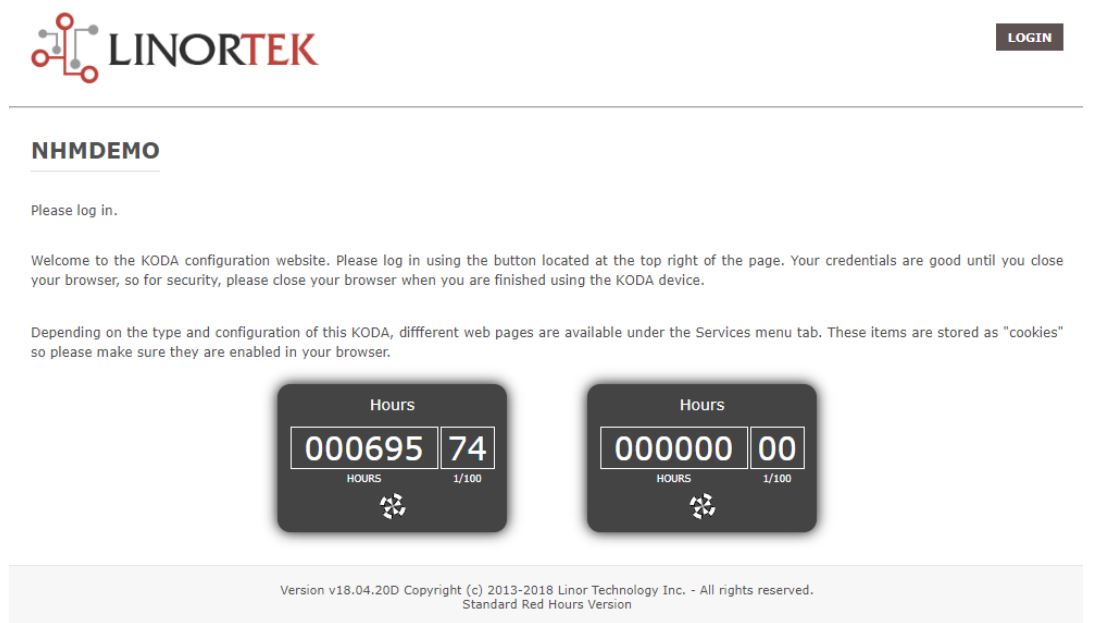 The landing page displays the following settings:
The landing page displays the following settings:
- Two meters: Each Network Hour Meter includes two separate hour meters with independent triggers.
- Each meter can record 999999.99 hours, decimal hours with 1/100 hour.
- Running indicator: Spins if all conditions are met and counting hours.
Setting Time and Date
When first configuring your NHM you will need to verify the time and date on your home page. Your NHM is configured by default to use Eastern Standard Time (GMT-5) and will apply correction for daylight savings time. To change these settings, navigate to the Settings dropdown menu and then choose Time/Date. You can then change your time zone by adjusting the value in the third box
labeled Time Zone. If you intend to keep your NHM off your network after configuring, you will need to uncheck Use Daylight Savings Time and Use NTP Update. You will then have to manually set the time to account for daylight savings, and adjust the time periodically to account for time creep.
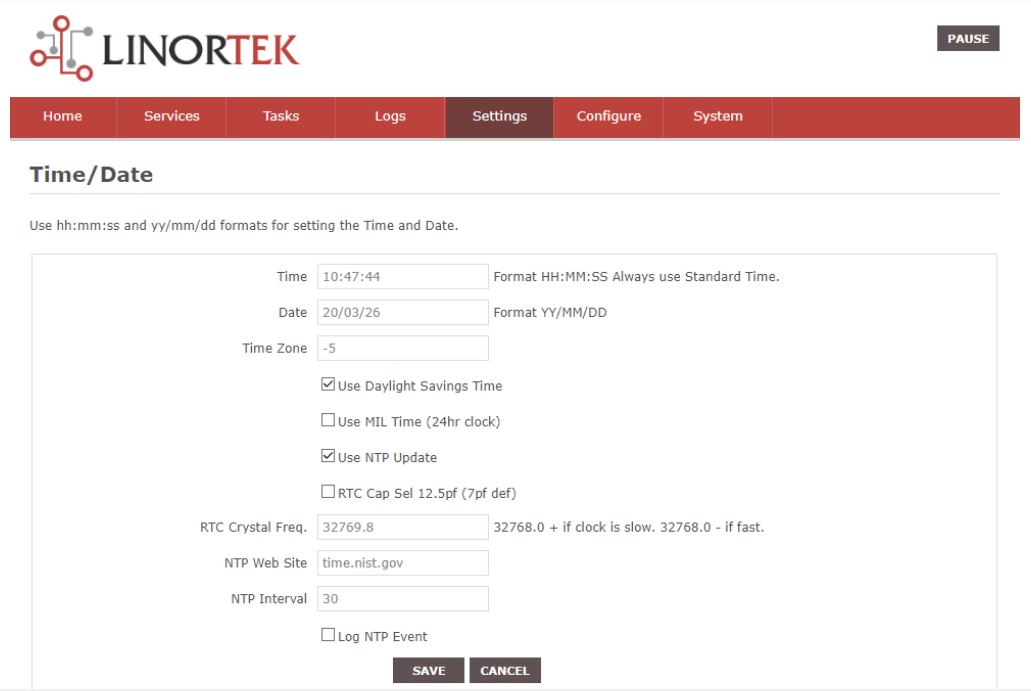 Setting Data Report
Setting Data Report
In order to have your NHM send its data to the Hour Collector desktop app (see page 12), navigate to the Settings dropdown menu and select Settings. For the NHM ensure Java Report is enabled. Please note that WIFI Report is not used.
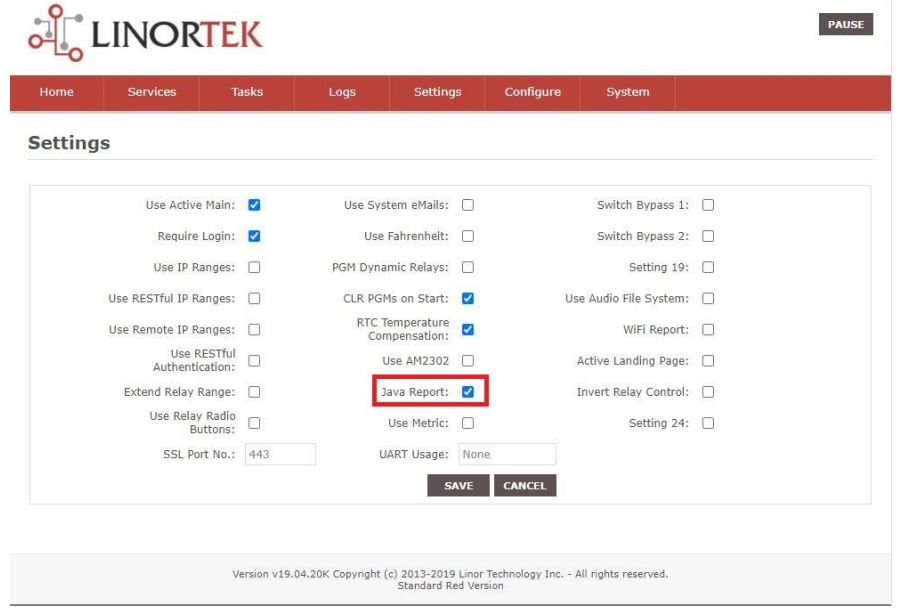
Configuring the Digital Input
Before your NHM can collect run-time data, you first need to configure your digital input (If using to trigger the meter). To access the digital input setup page, navigate to the Services dropdown menu, and click In/Out. Under the Inputs section, click the pencil edit icon under DIN 1 or DIN 2 – depending which input you are using to trigger your meter. This will take you to the Set Digital Input
page.
Set Digital Input Page
On this page you can enable and configure your digital input. To set your DIN to detect a voltage provided by the tapped circuit, follow the following steps:
- Enter a Name or Label if desired to identify this input
- Check the USE box to turn this input on
- Set Type to State. This tells the DIN to provide a binary (on/off) reading
- For testing purposes, you may wish to set Display to Values to ensure your NHM is detecting a voltage from the circuit. This will display as 0 or 1 in the window on the In/Out page.
- If you wish to trigger the hour meter when the circuit is off, enter i into the Command Z/N/I field
- Click the SAVE button.
Other settings are not required to trigger the NHM’s hour meter. Other settings are explained in the Fargo G2 and Koda Manual available at https://www.linortek.com/downloads/documentations/
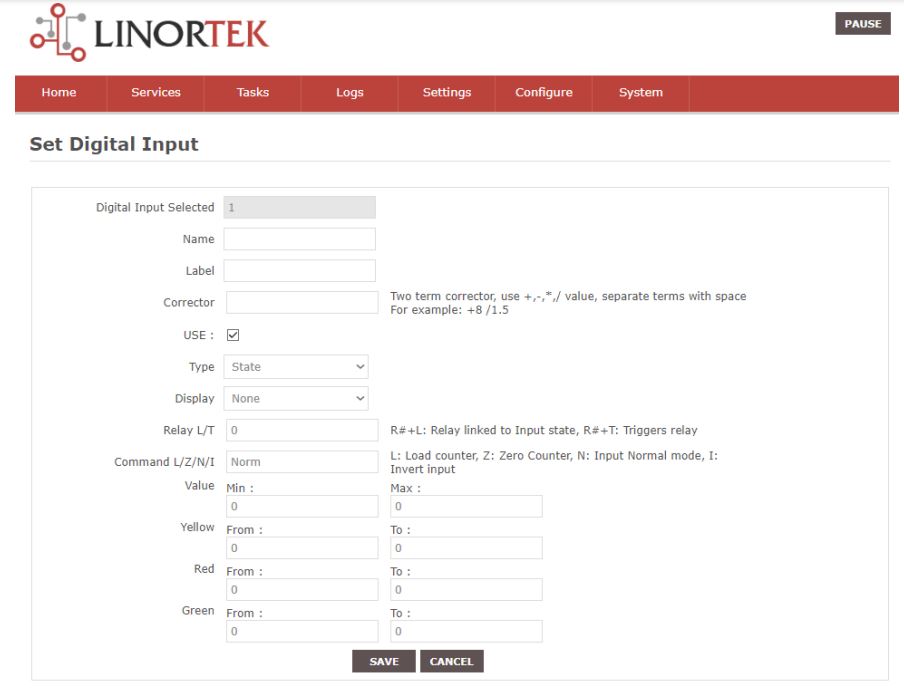
Configuring the Hour Meter
After wiring your NHM into your equipment (see page 5) and setting your digital input (page 10), you now need to configure the hour meter. To reach the Hour Meter page, navigate to the Services dropdown menu and select Hours. On this page there are two identical columns; one for each hour meter.
- Use Meter – Hour counter will not run unless the “Use Meter” is checked.
- Trigger – The trigger selects the condition to start and stop the counter meter. You can select an INPUT or a RELAY. If those conditions are met such that the device is ON, the meter will start running. You may additionally select to have the INPUT VOLTAGE start the counter. For example, if the Network Hour Meter Hour is powered the counter runs.
- Meter Name – Give the meter a name to identify what is being metered.
- Seconds/Tick – The ticks set the counting resolution. The smaller the number the faster the memory is used up. Usually set to 2.
- Used Endurance – Because the number of memory writes is finite, the Endurance indicator gives an idea of the memories condition. It will wear out. (Tick*512*100000 = memory endurance in seconds.)
- Voltage Threshold – The Voltage Threshold condition must be satisfied along with the trigger condition to make the meter count. This is useful to stop the counter should the unit start to lose power. For example: by setting a threshold of 20 volts on a 24-volt system, the Hour Meter will assume that the power is declining and shut off to prevent a counter memory error.
- Send Email – Using the Email checkbox and the Count, the unit will send an email when this value is exceeded. (This unit is NOT compatible with SSL/TLS, there are 3 rd party SMTP delivery servers which do not require SSL and can be used. For instructions on how to use a 3rd party SMTP delivery service, please refer to Appendix 1 at the end of this manual.
- Email Count – Hour meter value to send email notification. This value may be entered in [seconds] or (hours).
- Relay Control – By using a Relay Number and a Count, the unit will activate a relay when the value is exceeded. This is useful for turning on a maintenance light or buzzer on a machine that requires a look.
- Relay Count – Hour meter value to trigger relay. This value may be entered in [seconds] or (hours).
- Preset – The Preset is used to ZERO the meter or set it to any value you like. This value may be entered in [seconds] or (hours).
- Push Report Interval – You can change how often to send the hour report out to the HourCollector App, it’s set for 1 minute by default. If you want to change the frequency, you can enter the number here (by minutes).
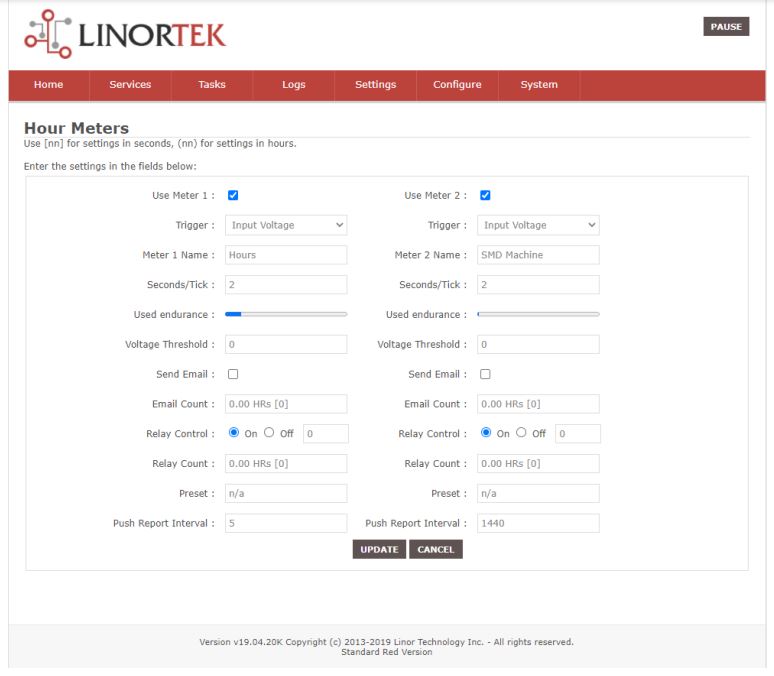
Reset the Meter Automatically
In some cases, you might need to reset the meter at regular time, for example, daily. You can do so by setting a task on the TASKS page. Below is an example to reset meter#2 every day at 12:00am. For instructions on how to use the IF…THEN…THAT logic statement from the TASKS page for automation, please refer to Page 15-17 of the Fargo G2 and Koda User Manual. This manual can be downloaded here: https://www.linortek.com/download/fargo%20g2_koda%20downloads/fargo%20g2_koda%20documentation/Fargo-G2-and-KodaInstruction-Manual-Rev-B.pdf
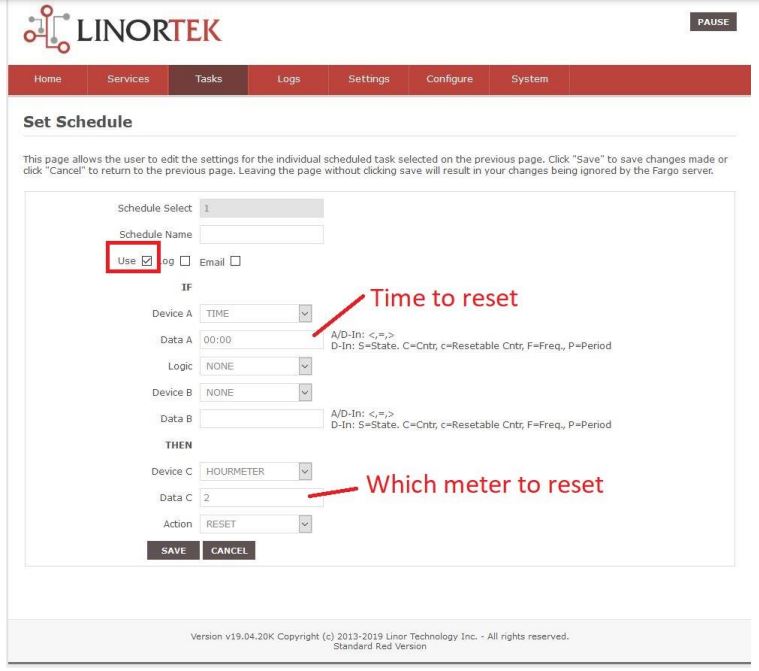
Data Collection
Once your NHM is wired and configured, it will periodically report its data over your network. Any computer on the same network can collect that data using the free Linortek Hour Collector app, Linortek DataCollector app,RESTful API, Microsoft Excel, or other software via API.
Hour Collector App
The Hour Collector app was developed for use with the Linortek NHM. This is free to download at:
https://www.linortek.com/downloads/support-programming/
Before downloading, ensure your computer has Java installed. Java is available for download here: https://www.java.com/en/
The Hour Collector app will automatically locate your NHM and allows for quick access similar to the Discoverer app. The Hour Collector app updates every two minutes.
When first opening the Hour Collector app, it will create a folder on our desktop named CSV_FILE. Inside is a .csv file containing a log the data collected by the hour collector app. This file can be viewed using MS Excel. In order for this log to update, the Hour Collector app must be running and the .csv file must not be open otherwise the Hour Collector cannot automatically edit the file. The Hour Collector app will display the following information:
- IP Address
- Meter Name
- Date/Time
- Meter 1 Information
- Meter 2 Information
- Input Information
- Relay Information
- Sensor Information
- Port Number (if ported)
- MAC Address
Clicking the DATA SELECTION button, you can check or uncheck which information you want to display on the Collector window. The “Write All Data” checkbox means it will write all the data to the .csv file, whether it is displayed or not displayed, unchecking this and then checking other data boxes will only write the selected data to the .csv file.
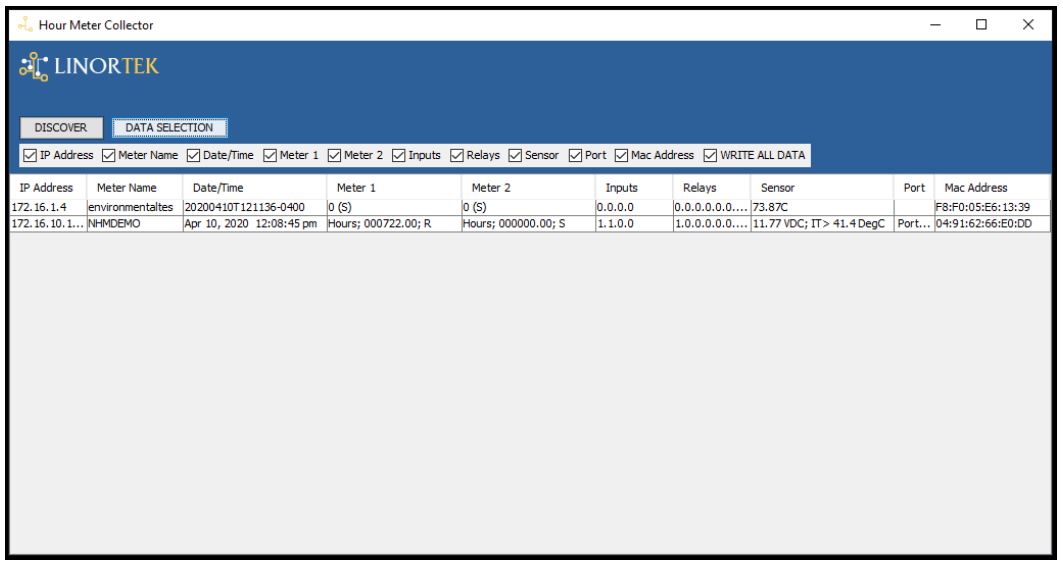
DataCollector Pro App
The DataCollector Pro app is an upgraded version of the HourCollector app. Like our HourCollector App, this app can listen for UDP broadcasts from our hour meter devices. It can record and log this data into a .csv file.
It can not only display the hour readings and digital/analog input data for each meter, but also allows you to select manually/automatically collecting/exporting data. The DataCollector Pro App can be downloaded here: https://www.linortek.com/downloads/support-programming/.
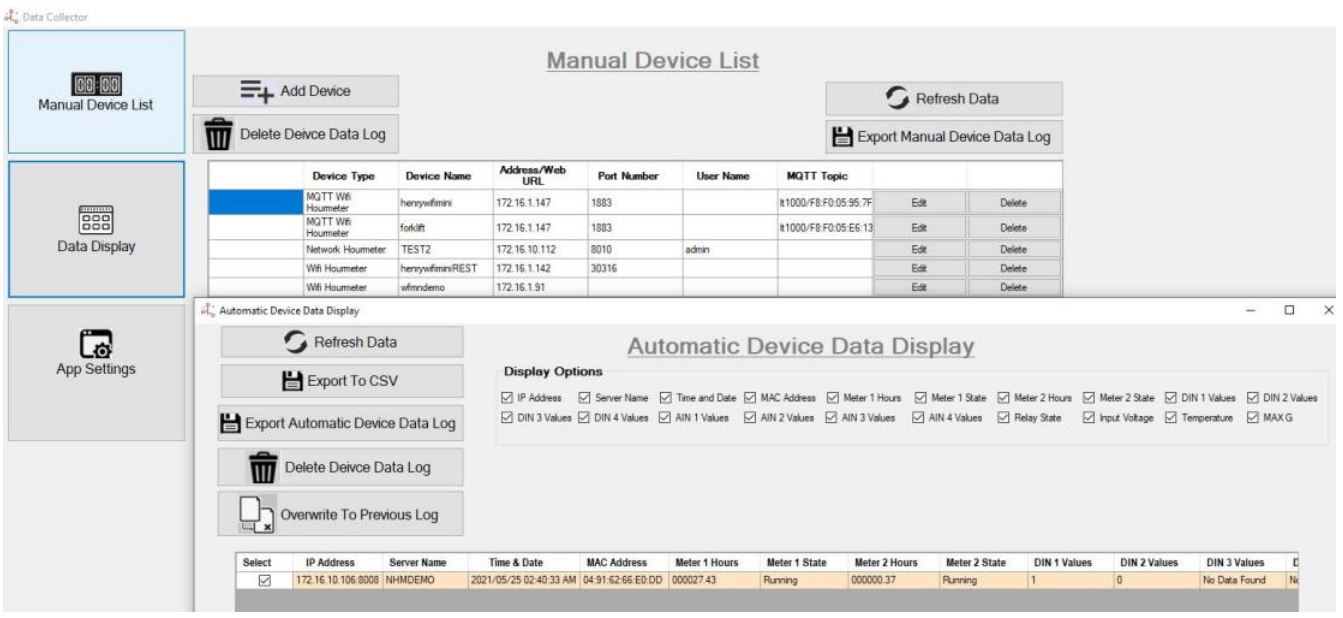
Alternatively, you can also set it to manually acquire data. This is useful for port forwarded network hour meters as it can go out to the internet and read data off the device’s XML pages. It can also collect data from the iTrixx WiFi Hour Meter both via REST or subscribe to an MQTT broker.
Install the DataCollector:
- Run ndp48-web.exe (this will install .net framework if it is not already on your computer)
- Run SQLServer2016-SSEI-Expr.exe (this will install SQL server)
a. Choose custom install, follow the prompts until you are given a checklist of features to install. make sure to check “LocalDB” at the bottom of the list.
b. All other options can be left as default - Copy the linortek_db folder to your C: drive
- Run LinorTekSetup.msi to install the program.
- If your PC has already installed previous version, you have to uninstall previous version “Linortek Data Collector App” from Control panel>> Add remove program and then new version “Linortek Data Collector.msi” setup file need to install.
Use the DataCollector
- Open the Data Collector app and navigate to the App Settings window.
a. Set desired date and time format
b. Choose whether you wish for data collector to listen for UDP message from Linortek devices (easy) or to manually collect device data (advanced)
c. Choose whether to log data
d. Choose update frequency (manual mode only) - If using Automatic mode, open the Data Display window. Data will be shown as it is received.
- If using Manual mode, navigate to the Device List and click Add Device.
a. Select your device type
b. Enter device name
c. Enter IP address (if local) or web address (if remote)
d. Enter Port (if assigned)
e. Enter user name and password for device
f. Repeat the above for each device
Open Data Display window. The data collector will automatically collect data for devices set in the Device List. In either manual or automatic mode, you may export the current data to .CSV, or export the data log (if set) to .CSV.
Note: if the log is not exported periodically, the amount of system memory required to export will increase and may cause the app to not respond. If this happens, delete the device data log.
RESTful API
Here is the available APIs that you can export the data from the device directly (NOTE: THIS API COMMANDS ARE FOR SOFTWARE REV. 427 AND ABOVE)
Meter 1: your_IP_address/api/hourmeter/1/getcount
Meter 2: your_IP_address/api/hourmeter/2/getcount
For pulling the hours out, there are two XML commands built in;
your_IP_addressr/hours.xml
your_IP_address/hourdetail.xml
Microsoft Excel
You can use MS Excel to directly gather data from your NHM. Please refer to this post on our website for details of how to export hour meter data to your own database using Microsoft Excel here: https://www.linortek.com/importing-data from-hour-meter-tospreadsheet/.
Board Reference Layout
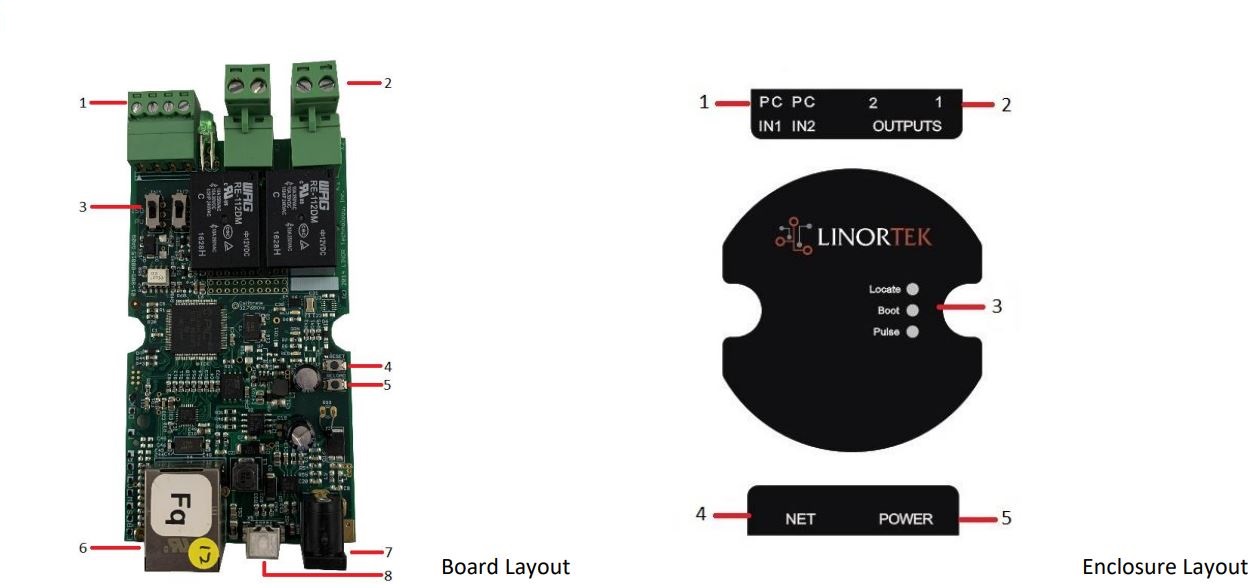
- Digital Inputs (#1 on the left) 5VDC-48VDC (12VDC-48VDC must use the external resistor provided)
- Relay Outputs (#1 is on the right) 8A@48VAC max
- Digital Input Switches (IN 1 on left)
- Reset Button
- Reload Button (turns on blue LED – identifies on Discoverer)
- Rj45 Connector
- Power Connector (12VDC)
- USB Mini Connector for Temperature/Humidity Sensor (sold separately)
The image on the left is a bare board ITrixx NHM, it explains the inputs and outputs of the device and the ratings for each. A 12VDC power supply is provided with the unit, it is also POE (Power Over Ethernet) capable.
The image on the right is the enclosure label of the iTrixx NHM.
- Digital Inputs (#1 on the left)
- Relay Outputs (#1 is on the right)
- Status LED lights
- Network Connector
- Power Inpu
Factory Reset
To reset the SERVER to its factory defaults, first to push the RESET button, the RED LED should be blinking and the GREEN LED is on. While in this state (called Bootload state) press and hold the RELOAD button (about 10-15seconds) until the RED LED comes on steady (blinks at 1 second rate).
There is an equivalent RESET DEFAULTS function in the web browser at System/ Load/Reboot System page. Check the Restore Default Values box, then click the Boot Mode button, your device will be reset to factory default once the RED LED come back to normal (blinks at 1 second rate).
If you need assistance with your device please visit www.linortek.com/technical-support
Linor Technology, Inc. April 2022
Information subject to change without notice.
Appendix 1
How to Send SSL Emails Using a 3rd Party SMTP Service for Linortek Fargo and Koda Devices
By default, Koda/Fargo devices use non-SSL SMTP email servers. But most of the email servers today have switched to SSL security protocol, there are 3rd party SMTP delivery servers which do not require SSL and can be used. There are a lot of SMTP email service providers in the market. We use SMTP2GO as an example to demonstrate the setting up process. SMTP2GO is free to use with up to
1000 emails/month. To use SMTP2GO, please visit: https://www.smtp2go.com/ .
Step 1. Create the SMTP2GO account.
To create an account simply click on “Sign up”, choose “1K Emails” on the scale, and choose “Free plan” (If you need to send more than 1000 emails per month, select the plan that meet your requirements.)
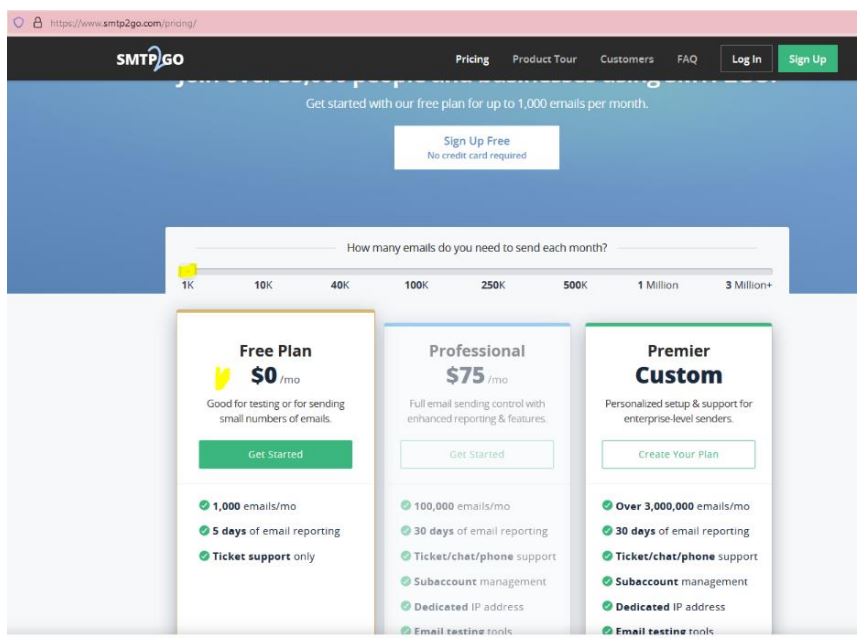
To create an account on SMTP2GO, a corporate email address will be needed. Free email service such as Gmail or Yahoo will not let you continue. After activating your SMTP2GO account, you need to add a user.
Step 2. Add a user.
The user you create on SMTP2GO, will be the Outgoing mail server when you setup the Fargo/Koda device to send email reports, please make sure your corporation email server will not block the emails if you use free email account such as Yahoo or Gmail to add a user here.
Login to your SMTP2GO account, on the left side menu choose “Settings” > “SMTP Users”, Click on “Add SMTP user” and fill the form.
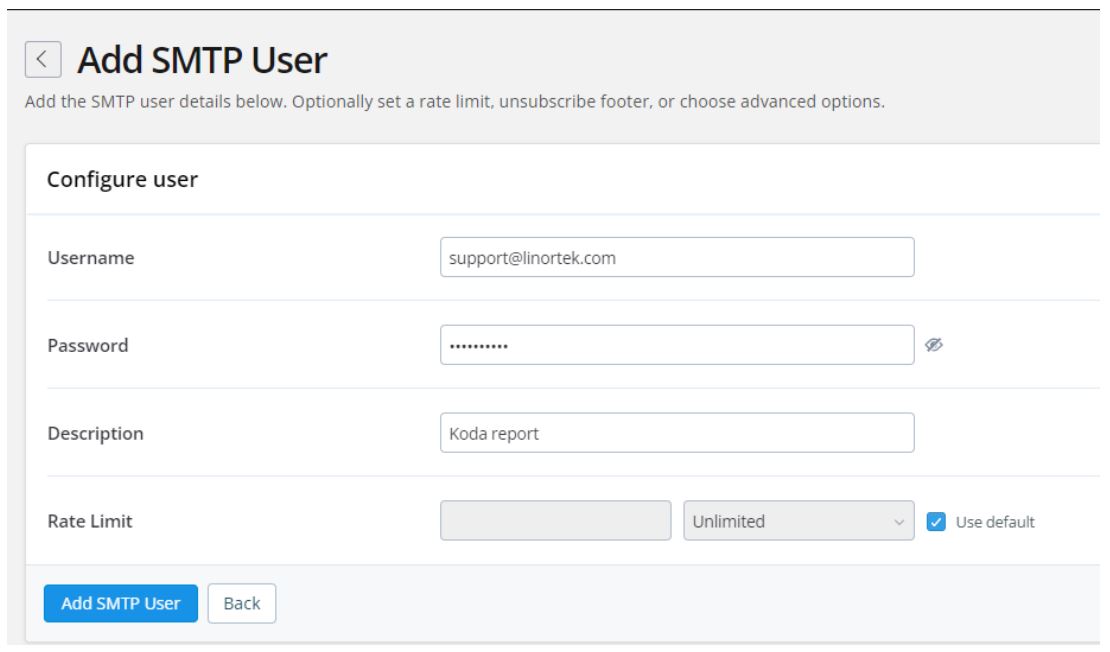
After the user is added to your SMTP2GO account, it will display the information you need to setup the email notification on your Fargo/Koda devices.
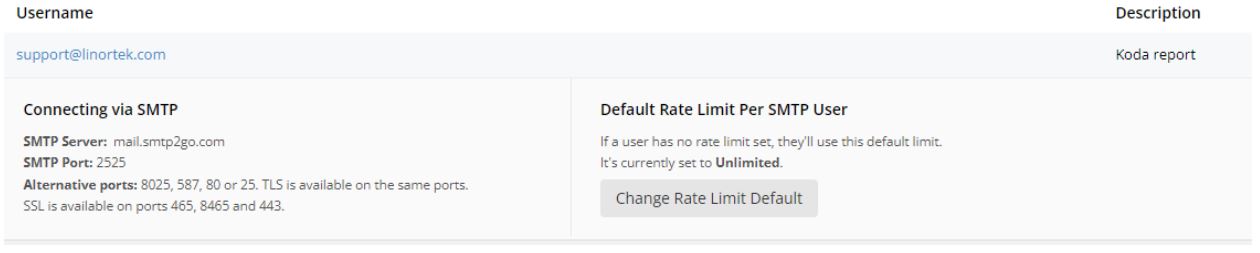
Step 3. Configure the Linortek device.
After you created an account and added a user, login to your Linortek device, navigate to Configure – Email setup page to setup Email notification:
- SMTP Server – Enter the outgoing mail server that you want to use, it’s mail.smtp2go.com in our example.
- Port – This is the port on that server. The SMTP port is 2525 in our example.
- Use SSL – Leave it unchecked when you use 3rd party SMTP server.
- User Name – The username from SMTP2GO when we created a user in previous step.
- Password – The user’s password from SMTP2GO when we created a user in previous step.
- To Address – Enter up to 3 addresses for this email set up. An addressee, a CC and a BC.
- Subject – Subject line of the email header.
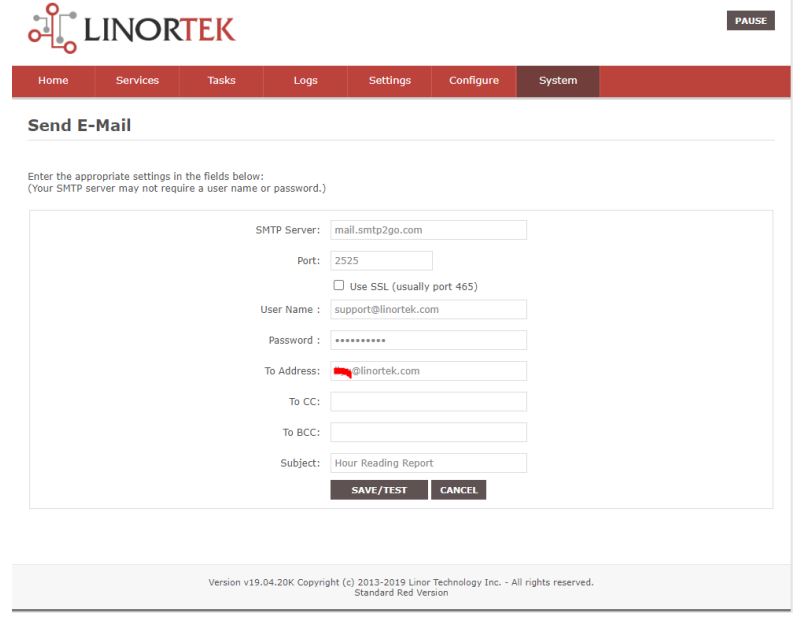
As soon as you hit “Save/Test”, the device automatically sends the test email. Please check Junk/Other folder to find it if it is not in Inbox folder.
Step 4. Set the task for automatic Email notifications.
You should be able to receive email notifications for various events from the Fargo/Koda controller at this point. If you need to receive condition-logic notifications, you can use the condition-logic configuration to setup such reports. To setup the conditionlogic report notification, go to Tasks page on your Fargo/Koda device, click the Edit icon of a Schedule. For details of how to create a
logic-based event, please refer to the Set Schedule Page on the Fargo/Koda User Manual, which can be downloaded here:
https://www.linortek.com/download/fargo%20g2_koda%20downloads/fargo%20g2_koda%20documentation/Fargo-G2-and-KodaUser-Manual.pdf
In this sample We will use the Network Hour Meter device as an example for how to receive email reports every day at 11:52am.
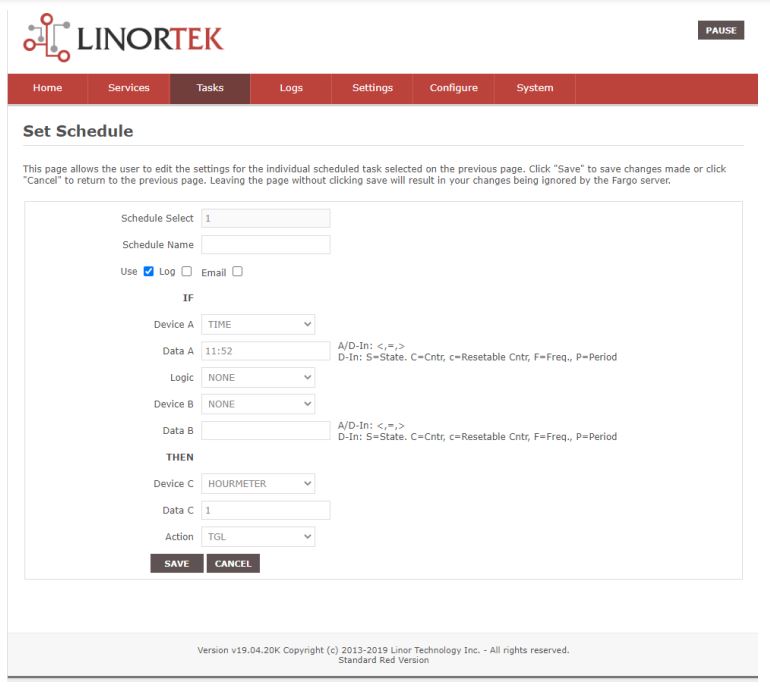
As soon as all conditions of the task are met, you get the following email: