Installation Guide of tp-link TL-WPA7617 Plug and Play
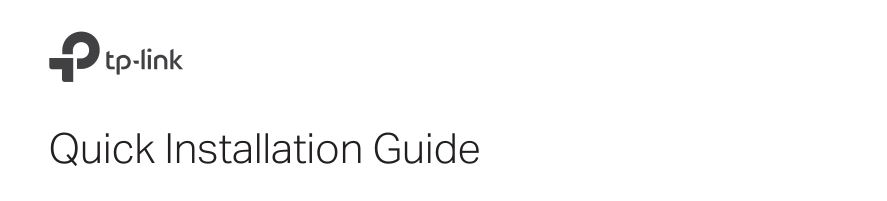
![]()
* TL-WPA7617 KIT (European version) is used for demonstration in this guide.
* Images may differ from actual products
Plug and Play
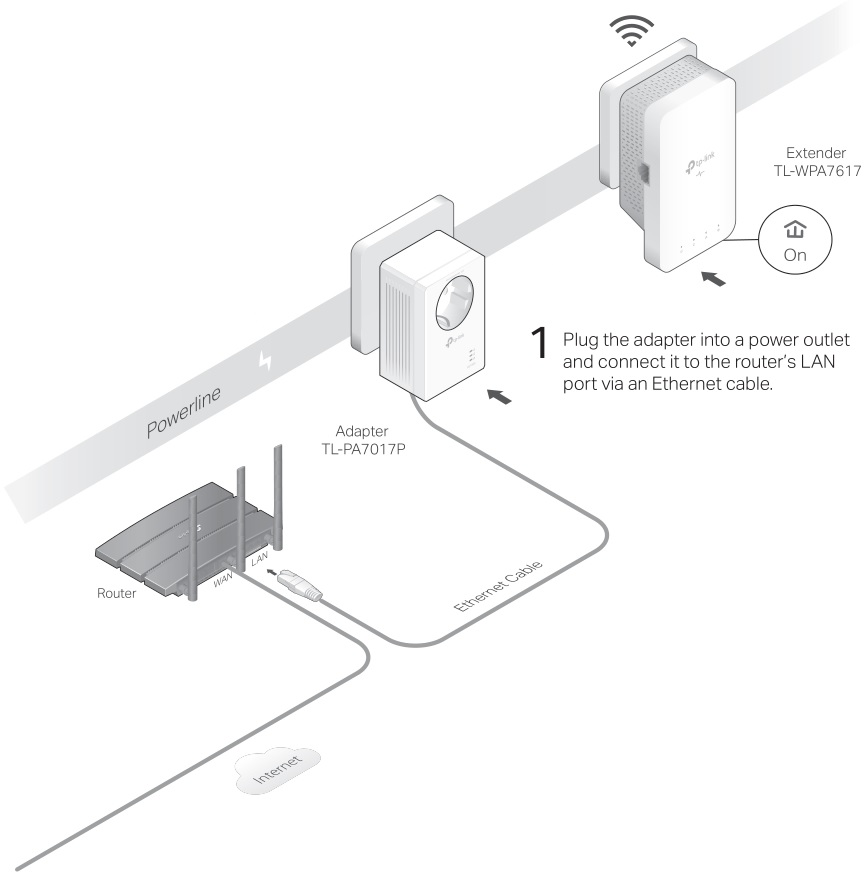
2. Plug the extender into a power outlet on the same electrical circuit.
Wait until the extender’s Powerline LED ![]() turns on.
turns on.
Note: If the LED is off, please refer to FAQ > Q2.
3. Enjoy!
Connect your devices to the internet using the default SSID (network name) and password on the label at the top of the extender.
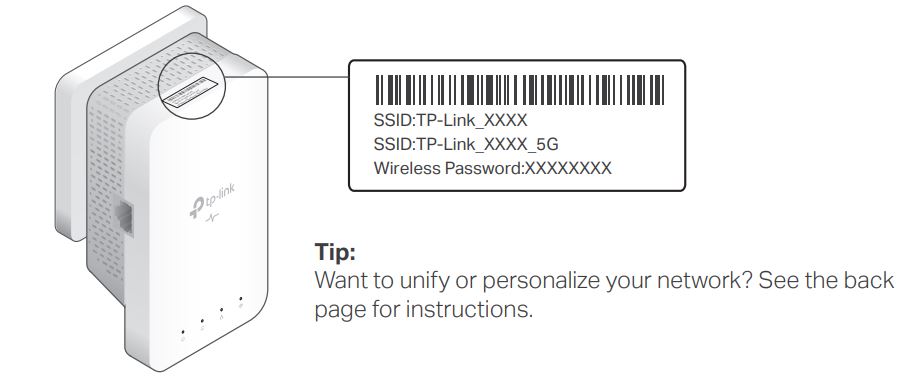
Attention
1. Use the product only in the upright direction.
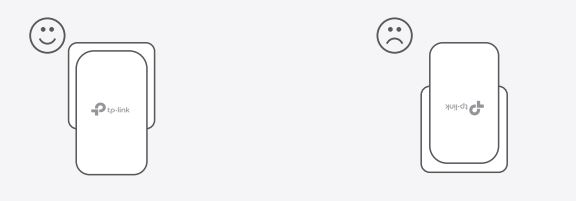
2. Plug powerline devices into wall outlets instead of power strips.
Note: Using power strip will affect network performance or even cause connection drops.
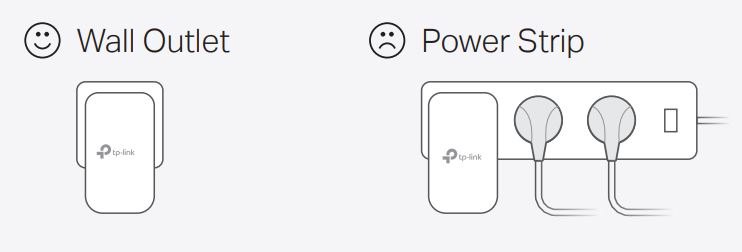
Unify Your Wi-Fi Networks via WPS
Copy SSID and password from your router via WPS to create one unified Wi-Fi network throughout your home.
Note: If your router doesn’t have a WPS button, manually change the extender’s Wi-Fi settings via the tpPLC app, tpPLC Utility, or web interface.
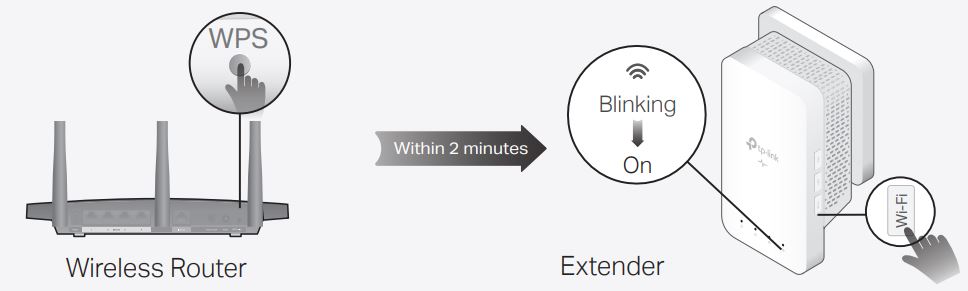
- Plug in the extender in the same room as your router. Wait until the extender’s Wi-Fi LED
 turns on.
turns on. - Press your router’s WPS button. Within 2 minutes, press the extender’s Wi-Fi button for 1 second. The extender’s Wi-Fi LED

- starts blinking. When it stays on, Wi-Fi settings are copied.
Note: If Wi-Fi settings are not copied within 2 minutes, manually change the extender’s Wi-Fi settings. - Relocate the extender and enjoy the internet using your router’s SSID and password
Create a Secure Powerline Network by Pairing
Note: You can only pair two devices at a time. We recommend that you plug in the powerline devices near each other when pairing.
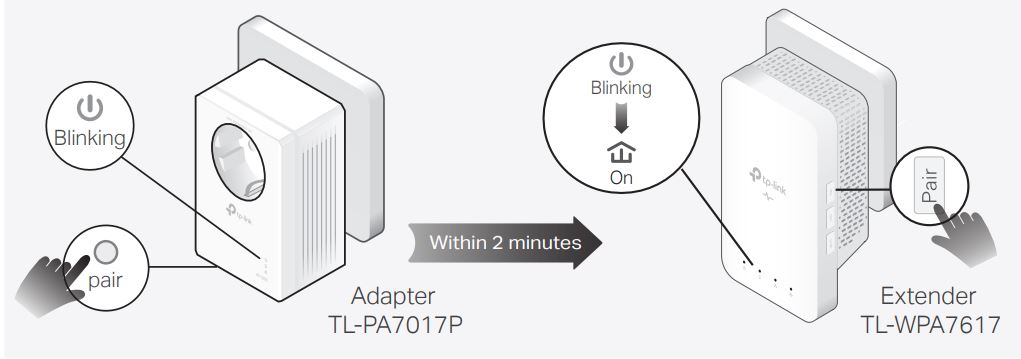
- Press the Pair button on the adapter for 1 second. Its Power LED
 should start blinking.
should start blinking.
Note: If the Power LED does not blink, press the Pair button again. - (Within 2 minutes) press the extender’s Pair button for 1 second. Its Power LED

- should start blinking.
- When the extender’s Powerline LED
 turns on, a powerline network has been successfully created.
turns on, a powerline network has been successfully created.
Sync Wi-Fi Settings to More Extenders
If you have more extenders, simply plug in and pair each one with the existing adapter to join the network. Then the Wi-Fi settings will automatically sync from the existing extender to the new ones.
Physical Appearance
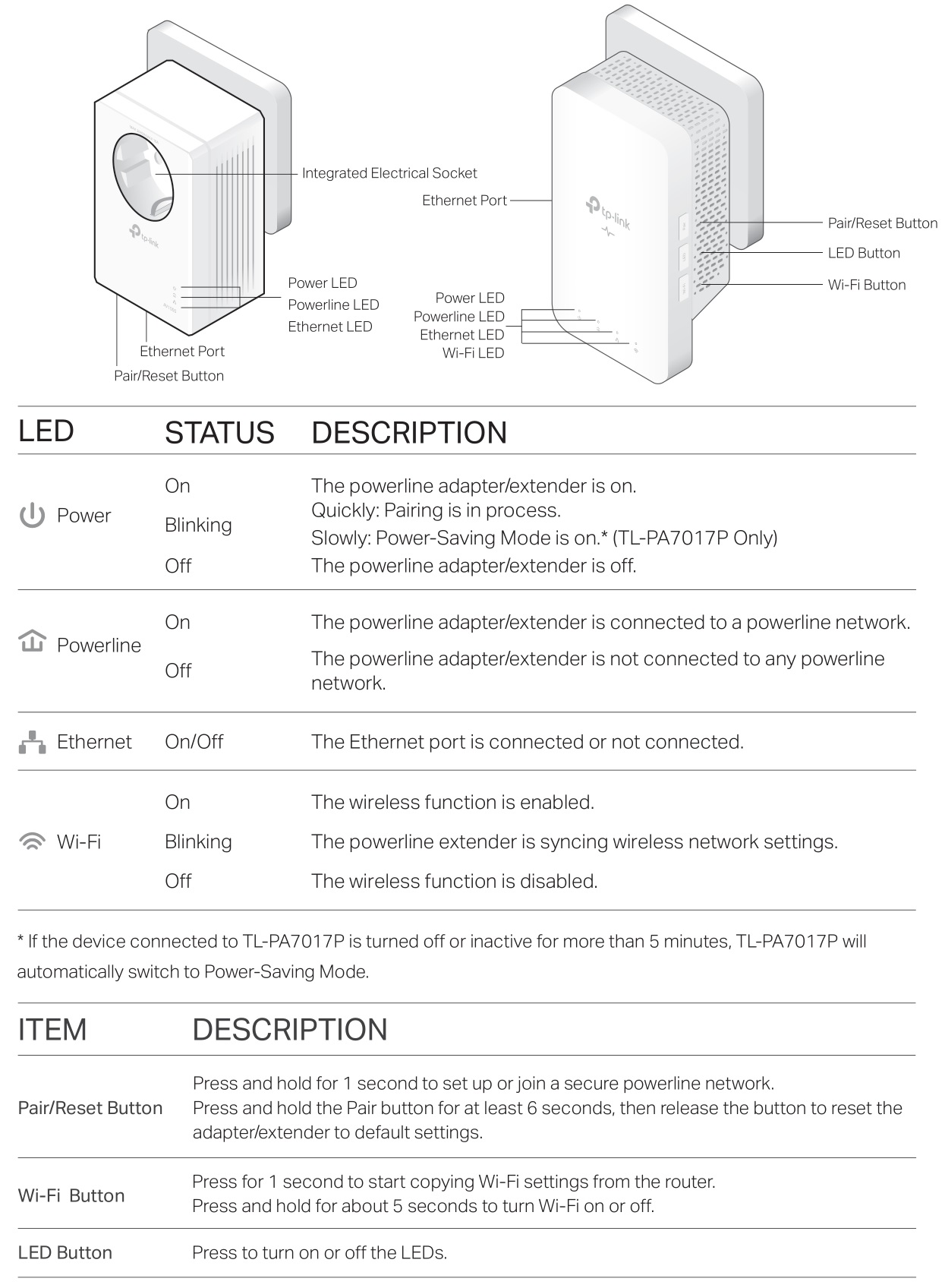
Personalize Your Network
tpPLC App
For easy management via your smartphone or tablet, download the app from the App Store or Google Play, or simply scan the QR code.
Scan to download
![]()
tpPLC App
tpPLC Utility
For easy management via your computer, download the utility on the product’s Support page at https://www.tp-link.com/support/download/.
Note: For detailed instructions, refer to the utility manual on the product’s Support page.
Web Interface
To access all settings, connect to an extender wirelessly and visit
http://tplinkplc.net.
Note: For detailed instructions, refer to the product manual on the product’s Support page.
Frequently Asked Questions
Q1. How do I reset my adapter and extender to factory default settings?
A. Press and hold the Pair button for at least 6 seconds. Release the button and all LEDs turn off. When the LEDs turn back on, the reset process is complete.
Q2. What should I do if the Powerline LED ![]() is off?
is off?
A1. Try another wall socket and make sure all powerline devices are on the same electrical circuit.
A2. Try to set up a powerline network by pairing. Refer to the section above for instructions.
A3. If the problem persists, contact our Technical Support.
Q3. What should I do if there is no internet connection in my powerline network?
A1. Make sure all powerline adapters and extenders are on the same electrical circuit.
A2. Make sure the Powerline LEDs ![]() are lit on all of your powerline devices. If they are not, pair all devices again.
are lit on all of your powerline devices. If they are not, pair all devices again.
A3. Make sure all devices are correctly and securely connected.
A4. Check if you have an internet connection by connecting the computer directly to the modem or router.
Q4. What should I do if a successfully-paired extender does not reconnect after it is relocated?
A1. Make sure all powerline adapters and extenders are on the same electrical circuit.
A2. Try to pair the extender again, and make sure the Powerline LED ![]() is on.
is on.
A3. Check for possible interference due to a washing machine, air conditioner or other household appliances that may be too close to one of the powerline devices. Plug the appliance into the integrated electrical socket to remove the electrical noise if your powerline device has an integrated electrical socket.
![]() For technical support, replacement services, user guides, and other information, please visit https://www.tp-link.com/support, or simply scan the QR code.
For technical support, replacement services, user guides, and other information, please visit https://www.tp-link.com/support, or simply scan the QR code.
![]() To communicate with TP-Link users or engineers, please join the TP-Link Community at https://community.tp-link.com.
To communicate with TP-Link users or engineers, please join the TP-Link Community at https://community.tp-link.com.
![]() If you have any suggestions or needs for our product guides, you are welcome to email techwriter@tp-link.com.cn.
If you have any suggestions or needs for our product guides, you are welcome to email techwriter@tp-link.com.cn.
TP-Link hereby declares that the device is in compliance with the essential requirements and other relevant provisions of directives 2014/53/EU, 2009/125/EC, 2011/65/EU and (EU)2015/863.
The original EU Declaration of Conformity may be found at https://www.tp-link.com/en/support/ce/
TP-Link hereby declares that the device is in compliance with the essential requirements and other relevant provisions of the Radio Equipment Regulations 2017.
The original UK Declaration of Conformity may be found at https://www.tp-link.com/support/ukca/
Safety Information
Keep the device away from water, fire, humidity or hot environments.
Do not attempt to disassemble, repair, or modify the device. If you need service, please contact us.
Do not use the device where wireless devices are not allowed.
The socket-outlet shall be installed near the equipment and shall be easily accessible.
Plug the powerline devices directly into the wall outlets but not the power strips.
For passthrough devices, plug the power strips into the integrated electrical sockets of the devices, ![]()
but devices of the same or another type not be stacked in normal use. Do not plug in a row.
Please read and follow the above safety information when operating the device. We cannot guarantee that no accidents or damage will occur due to improper use of the device. Please use this product with care and operate at your own risk.
