HUAWEI KLVL-WFE9 MateBook 14 2020 AMD User Guide
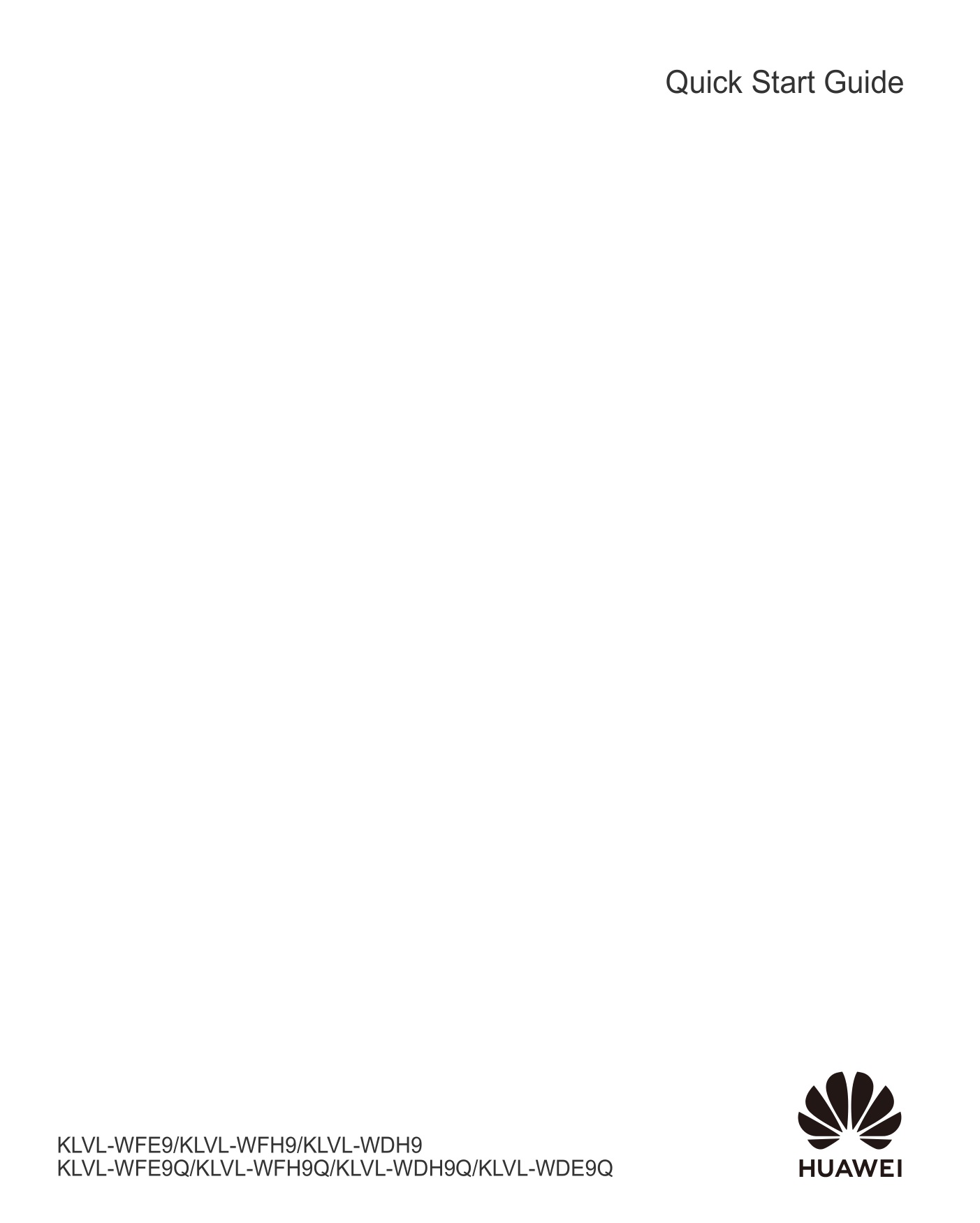
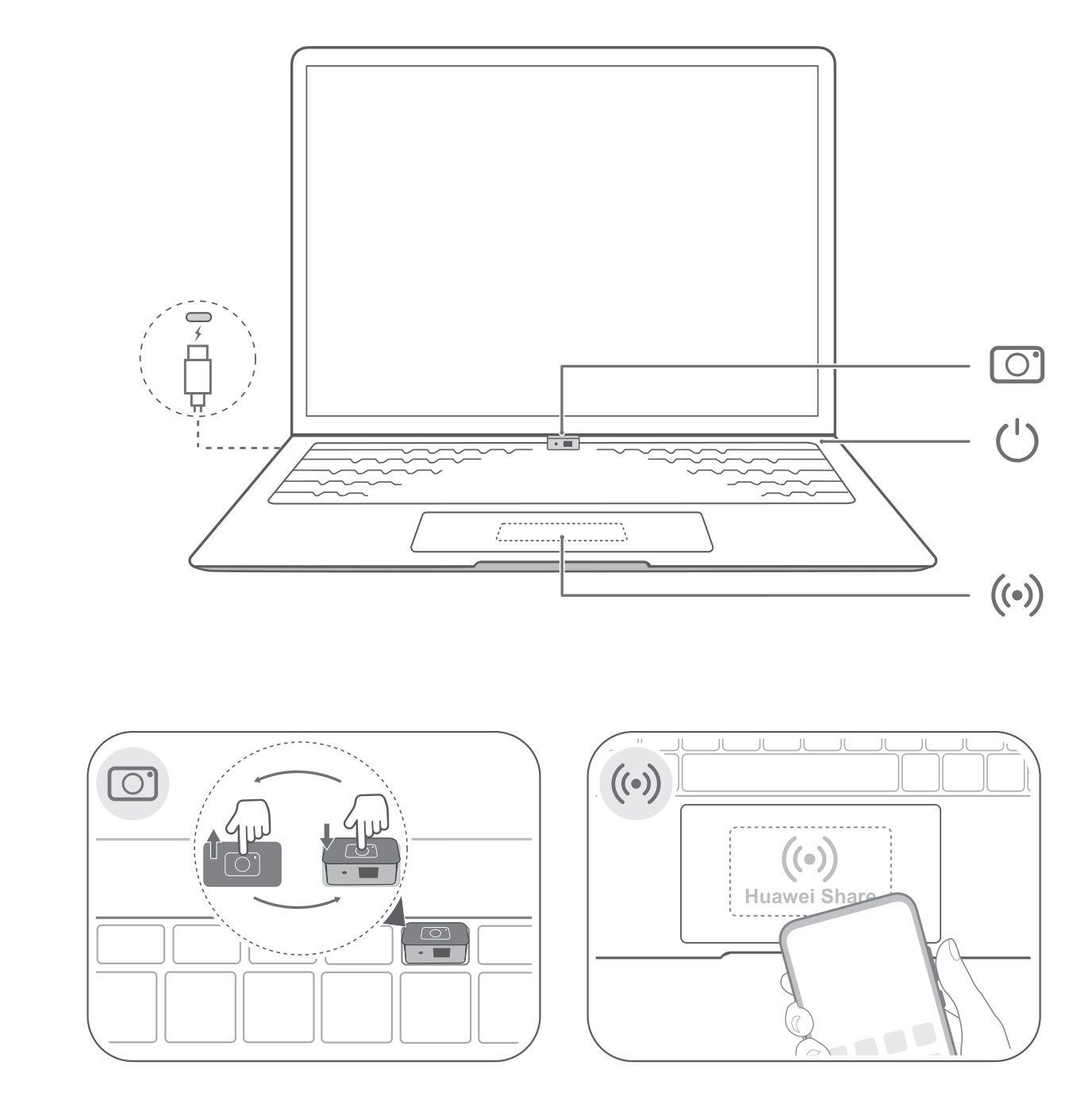
Before using the device, review and download the latest user guide at https://consumer.huawei.com/en/support/.
Powering on and charging
When using your computer for the first time, just plug it in to a power supply and it will turn on.
When you turn on your computer again, press and hold the power button until the keyboard lights up.
Your computer has a built-in rechargeable battery, and you can charge it using the adapter and charging cable that came with it. The indicator blinks white during charging.
Force shutdown: Press and hold the power button for more than 10 seconds. Do note that this will result in loss of any unsaved data.
Safety Information
 To prevent possible hearing damage, do not listen at a high volume for long periods.
To prevent possible hearing damage, do not listen at a high volume for long periods.- Please consult your doctor and the device manufacturer to determine if using your device may interfere with the operation of your medical device.
- Avoid using the device in a dusty, damp, or dirty place, or near a magnetic field.
- Ideal temperatures: 0°C to 35°C for operating, -10°C to +45°C for storage.
- When charging, an adapter should be plugged into a socket nearby and easily accessible. Use approved power adapters and chargers.
- Unplug the charger from electrical outlets and the device if the device is not used for a long time.
- Keep the battery away from fire, excessive heat, and direct sunlight. Do not place it on or in heating devices. Do not disassemble, modify, throw, or squeeze it. Do not insert foreign objects into it, submerge it in liquids, or expose it to external force or pressure, as this may cause it to leak, overheat, catch fire, or even explode.
- Do not attempt to replace the battery yourself — you may damage the battery, which could cause overheating, fire, and injury. The built-in battery in your device should be serviced by Huawei or an authorized service provider.
Disposal and recycling information
![]() The symbol on the product, battery, literature, or packaging means that the products and batteries should be taken to separate waste collection points designated by local authorities at the end of the lifespan. This will ensure that EEE waste is recycled and treated in a manner that conserves valuable materials and protects human health and the environment. For more information, please contact your local authorities, retailer, or household waste disposal service or visit the website https://consumer.huawei.com/en/.
The symbol on the product, battery, literature, or packaging means that the products and batteries should be taken to separate waste collection points designated by local authorities at the end of the lifespan. This will ensure that EEE waste is recycled and treated in a manner that conserves valuable materials and protects human health and the environment. For more information, please contact your local authorities, retailer, or household waste disposal service or visit the website https://consumer.huawei.com/en/.
RF Exposure Information
For the countries that adopt the SAR limit of 2.0 W/kg over 10 grams of tissue. The device complies with RF specifications when used at a distance of 0.0 cm from your body. The highest reported SAR value: body SAR: 0.84 W/kg.
EU Regulatory Conformance
Hereby, Huawei Device Co., Ltd. declares that this device KLVL-WFE9/KLVL-WFH9/KLVL-WDH9/KLVL WFE9Q/KLVLWFH9Q/KLVL-WDH9Q/KLVL-WDE9Q is in compliance with the following Directive: RED 2014/53/EU, RoHS
2011/65/EU, ErP 2009/125/EC. The full text of the EU declaration of conformity, the detailed ErP information and most recent information about accessories & software are available at the following internet address: https://consumer.huawei.com/certification.
Restrictions in the 5 GHz band:
The 5150 to 5350 MHz frequency range is restricted to indoor use in: AT, BE, BG, CH, CY, CZ, DE, DK, EE, EL, ES, FI, FR, HR, HU, IE, IS, IT, LI, LT, LU, LV, MT, NL, NO, PL, PT, RO, SE, SI, SK, TR, UK(NI).
In accordance with the relevant statutory requirements in the UK, the 5150 to 5350 MHz frequency range is restricted to indoor use in the United Kingdom.
Frequency Bands and Power
Wi-Fi 2.4GHz: 20 dBm, Bluetooth 2.4GHz: 20 dBm, Wi-Fi 5GHz: 5150-5350MHz: 23 dBm, 5470-5725MHz: 23dBm, 5725-5850MHz: 14dBm
Trademarks and Permissions
The computer is preinstalled with a third-party operating system or is not preinstalled with any systems. The trademark of the third-party operating system belongs to the third party. For example, “Microsoft” and “Windows” are trademarks of Microsoft.
![]()
R-C-HZY-KLVL-WFE9
