FLYING EYE Icrest 2 Series Microcomputer Guide
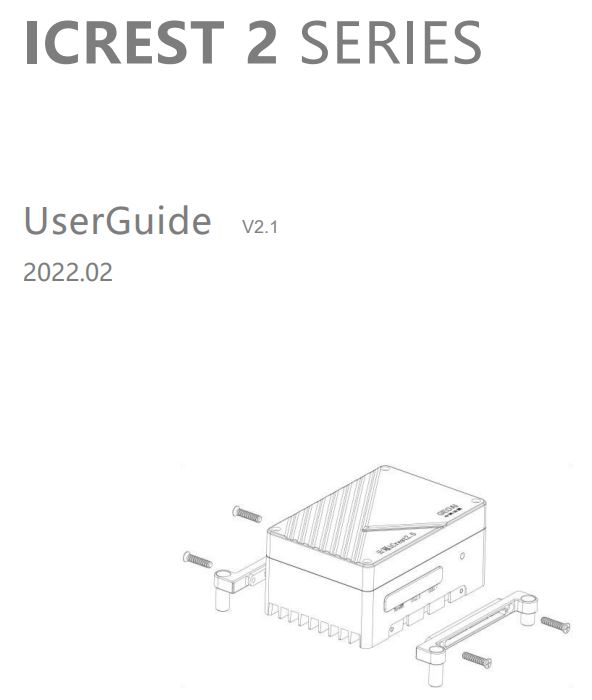
Disclaimer
Congratulations on purchasing your new JLI product. The information in this document affects your safety and your legal rights and responsibilities. Read this entire document carefully to ensure proper configuration before use. Failure to read and follow instructions and warnings in this document may result in serious injury to yourself or others, damage to your JLI product, or damage to other objects in the vicinity. This document and all other collateral documents are subject to change at the sole discretion of JLI
Warning
- Make sure to use JLI designated cables and connect external devices to the ports in strict accordance with specifications of these ports.
- DO NOT disassemble the ICrest 2 and its accessories.
- Ensure that the ICrest 2 and its components are free from contamination such as water, oil, soil, and sand.
- Mount the ICrest 2 to an appropriate position for heat dissipation.
- DO NOT touch or let your hands or body come in contact with any components as they may be hot during operation.
- Avoid vibrations and impacts when using the ICrest 2 or during storage or transportation.
- The USB 3.1 devices connected to the ICrest2 may cause interference to the GNSS or Wi-Fi signals. Take electromagnetic shielding measures to reduce the interference if necessary.
Introduction
The ICrest 2 is JLI’s second-generation microcomputer for DJI SDK developers. There are two versions: ICrest2-5G, ICrest2-N. The ICrest 2-5G is equipped with the 5G mobile communication module ready NVIDIA® JetsonTM NX module, capable of rapid complex graphics processing. The ICrest2-N has Jetson Nano module as an entry-level computing platform for drones. With a variety of ports to connect different external devices, the ICrest2 is compatible with many DJI drone platforms, flight control systems and PX4 Autopilot. The ICrest2 is flexible and expandable, making it the go-to tool for developers.
In the Box*
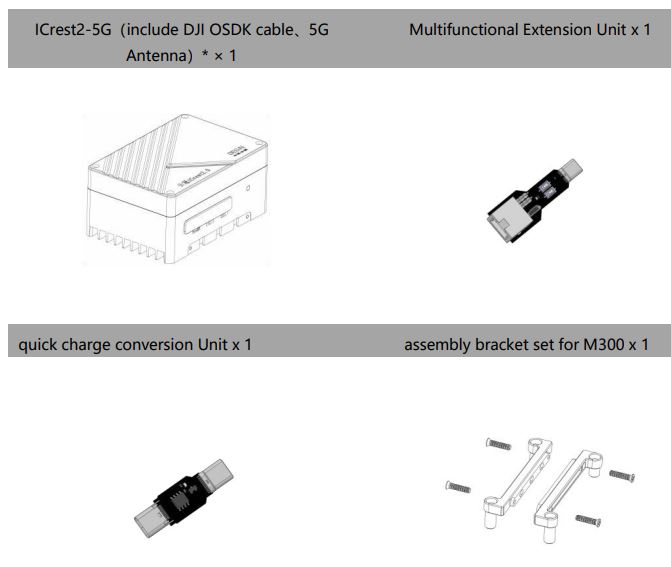
* ICREST 2 SERIES has 2 versions : ICrest2-5G, ICrest2-N. It depends on the actual order to be delivered.
* The heights of ICrest2-5G and ICrest2-N are slightly different. It depends on the actual order to be delivered.
Overview
ICrest 2
The illustrations below use the ICrest2-5G as an example. Unless otherwise specified, the descriptions apply to the both models in the Icrst2 series.
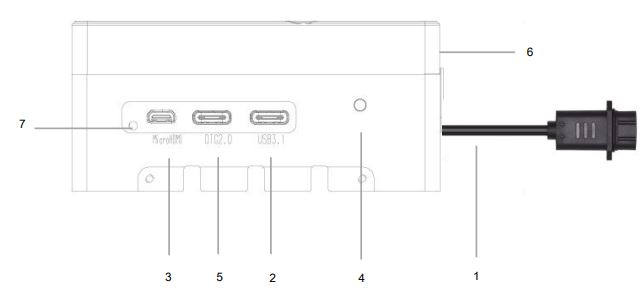
- DJI OSDK Port / Power PortUSB C This port provides port power supply, DJI OSDK UART and USB 2.0 interface to connect to the OSDK port on the top of the DJI M300RTK. This interface is used as the only power supply input source for the ICrest 2 series, the allowable voltage range is 8V DC~ 28V DC, and the power is guaranteed to be greater than 25W.
Pin Map *OSDK UART0 device in the system kernel is THS1, which operating level is 3.3 V TTL.
*OSDK UART0 device in the system kernel is THS1, which operating level is 3.3 V TTL. - USB 3.1 Port USB C
Connect external USB 3.1 or USB2.0 devices. Power supply capacity is 5V/3A; This port on the ICrest2 allows it to be used as a host device. Connect Type C Docking Station to ICrest2 to expand USB devices such as mouse, keyboard and U disk - HDMI output port Micro HDMI
Connect a display device. - Power and state Indicator The orange light corresponds to the NX GPIO pin number is 417, and the green light corresponds to the GPIO pin number is 268. Developer can also control the state of the light by themselves.
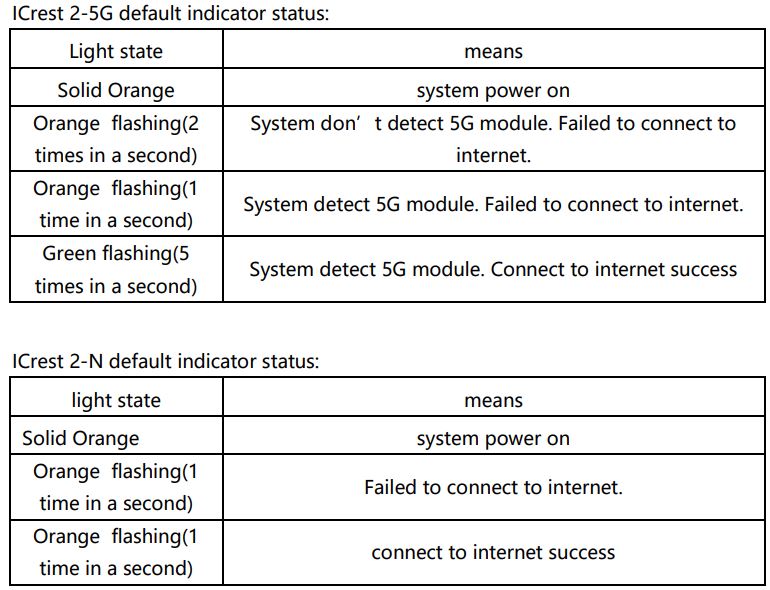
- OTG 2.0 / DJI PSDK Port USB C This interface is a multi-function Extension interface, including 1x USB 2.0 OTG port, 100Mbps Ethernet RJ-45 port, and 2 x UART ports; With the use of the multi-function Extension unit module, the USB2.0 OTG port, Ethernet port, UART port, reset button and recovery button can be expanded to facilitate debugging. ICrest 2 only uses the USB2.0 OTG port as the image backup and system recovery function;
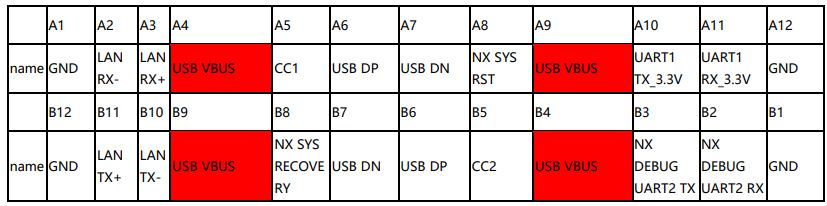
·Pin B8 and A8 correspond to the RST and RCV buttons of the multi-function control Extension unit respectively.
·Pin A10 and A11 correspond to the UART1 interface of the multi-function Extension unit respectively, which are used to access external devices. The corresponding device in the system kernel is ttyS0, and operating level is 3.3 V TTL.
·Pin A2, A3, B10, B11 are used to access external Ethernet devices, which correspond to the RJ45 ports of the multi-function Extension unit respectively.
·Pin B2 and B3 are debug terminal ports by default (baud rate is 115200), which correspond to the NX debug serial port of the multi-function Extension unit respectively. operating level is 3.3 V TTL, and the corresponding device in the system kernel is TCU0.
·Pin A6, A7 and B6, B7 correspond to the NX OTG2.0 programming interface of the multi- function Extension unit respectively. - 5G antennas(for the ICrest 2-5G only)
5G antennasDO NOT block the antennas with metal objects. - Rubber
Waterproof and dustproof rubber
Quick charge conversion Unit

Use the quick charging source adapter module to connect the mobile phone quick charging charger to supply power to the ICrest2 device, which is convenient for debugging. Be sure to connect the corresponding devices in strict accordance with the parameters of each interface.
- OSDK cable power input port (USB C male port)
Connect to ICrest2 OSDK cable Port - quick charging source output interface (USB C female port ) connect to mobile phone quick charger via USB C cable
Multifunctional Extension Unit
Connect the Multifunctional Extension Unit to the OTG2.0 USB C port on the ICrest 2 to control some specific functions of the ICrest 2.

- 100Mbps ethernet RJ-45 Port Connect a network cable to the port to access the Internet.
- Recovery Button
Recovery button. Press it and power on ICrest2 to enter Recovery mode. Refer to System Image for details. - Reset Button Reset button. Press once to reset the ICrest2.
- UART1 port Connects to the UART1 on the ICrest 2 using the Dupont cable. The corresponding device in the system kernel is ttyS0, and operating level is 3.3 V TTL.
- UART2 port It is used for NX debug serial port Connects to the UART2 on the ICrest 2 using the Dupont cable. The corresponding device in the system kernel is TCU0, and operating level is 3.3 V TTL. baud rate is 115200
- Micro USB port Use it as a device for image backup and system recovery
- USB C male port Connect to ICrest2 OTG2.0 Port
System Configuration
Users can perform basic setup in the terminal interface.
Basic Configuration
The ICrest2 comes with the Ubuntu 18.04 operating system pre-installed. After powering on the ICrest2, then connect a monitor with a HDMI port, mouse and keyboard to log in with the information below.
User namegeoai Passwordgeoai
Network Configuration
Access the Internet using a network cable Wi-Fi dongle or 5G communication (for the ICrest25G only). If DHCP service is available on the connected network, an IP address will be assigned to the ICrest2 automatically. Otherwise, run the following commands to obtain an IP address: Wired Network
$ sudo if config eth1 xxx.xxx.xxx.xxx
$ if config
Wireless Network
$ sudo if config wlan0 xxx.xxx.xxx.xxx
$ if config
“xxx.xxx.xxx.xxx” is the IP address that you wish to use. The commands above can also be used to check if the configuration is correct.
5G Network setup commands, an IP address will be assigned to the ICrest2 automatically.
$ cd quectel-CM/
$ sudo ./quectel-CM
Software Installation
The ICrest2 come with the following software pre-installed. Users can install other software according to different applications.
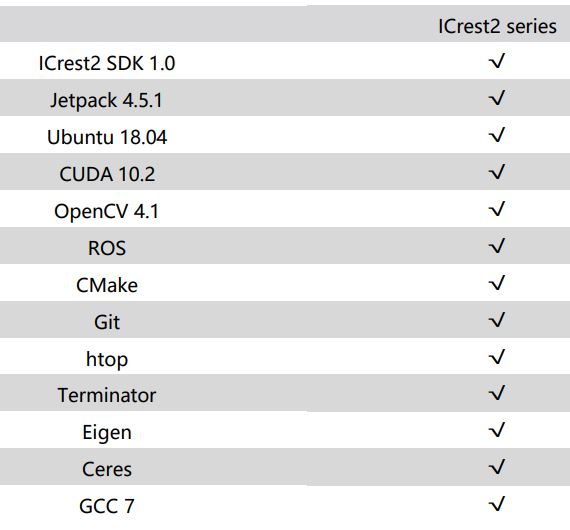
System Image
ICrest 2 embedded 16G eMMC and 128G SSD storage space, the SSD is used as the system disk (rootfs area), and only eMMC is used as the boot and boot of the system. Supports multiple devices system image recovery at the same time.
For more information on system recovery and backup, please refer to System Image manual
Installation and Connection
It is recommended to use the included Multifunctional Extension Unit, and quick charge conversion Unit with the ICrest2, and assemble them as shown using the Assembly Bracket Set.

Use DJI M300RTK
- When using with DJI flying platforms, mount the ICrest2 and other external devices to the flight platform using a compatible mounting bracket.
- connect to M300RTK OSDK portThe typical development process equipment connection is as follows
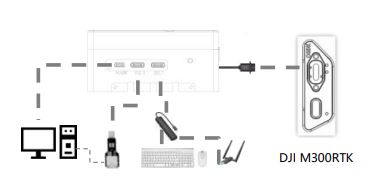
Using quick charge conversion unit as power input
ICrest 2 supports mobile phone quick charging power supply, which is convenient for debugging. Connect the quick charging power conversion unit in the accessory to the DJI OSDK port. The typical development process equipment connection is as follows
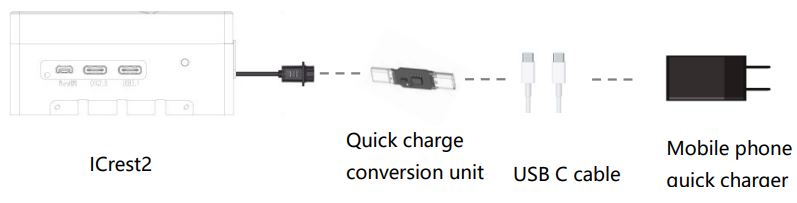
Specifications
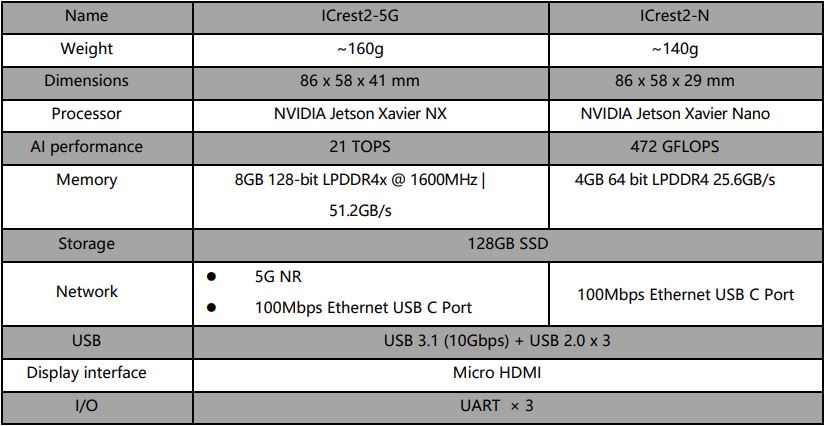
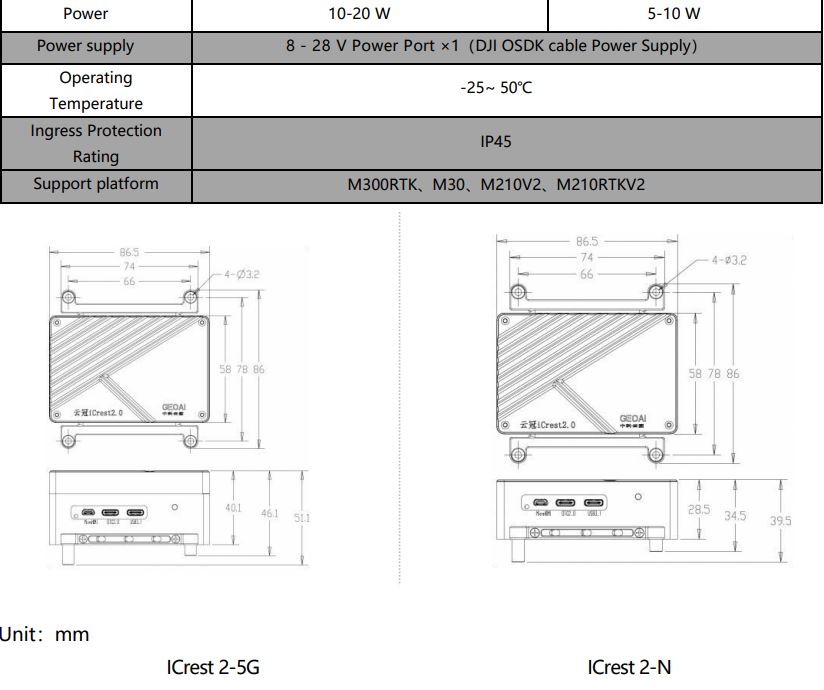
ICrest2.0 FAQ
What are the processors used in the different versions?
There are two models of ICrest2. ICrest2-5G uses the NVIDIA Jetson NX processor, and ICrest2-N uses the NVIDIA Jetson Nano processor.
How about the heat dissipation of ICrest2 series?
The ICrest 2 series is specially designed for drone applications. It adopts a fanless design and passively dissipates heat through the wind field generated by the propeller of the drone. When debugging on the ground, please use an external fan to dissipate the heat of the ICrest 2.
What can I do with ICrest 2?
The ICrest2 can be used for a variety of different applications thanks to its ability to be deeply and seamlessly integrated with DJI platforms. The two versions enable a wide spectrum of applications, and the various ports allow for customized expansions. By providing users with a tool capable of heterogeneous computing, we are opening up possibilities for more efficient and flexible applications. Below are some examples for use with drones: · Build fully autonomous drone solutions with onboard computing · Conduct heavy processing of onboard data (image processing, sensor data fusion) · Expand computing capacity to your existing drone or robotics solution · Use it as a lightweight mobile ground station In addition, JLI is excited to see how creative developers expand the ICrest2’s applications beyond drones and into robotics applications. It is a compact yet powerful onboard computer that is highly integrated, making it easier for developers to create specialized solutions based on drones and much more.
Which products are the ICrest2 compatible with?
The ICrest2 is fully compatible with the M300 RTK and M210 Series and M210 RTK Series drones, as well as the A3 and N3 flight controllers. The OSDK features of the ICrest2 are fully compatible with the M100 and M600 PRO, although the image stream cannot be accessed.
what is the different between ICrest2-5G and ICrest2-N
ICrest 2-5G integrates a 5G communication module and a small 5G antenna, the processor AI computing ability is 21TOPS, and it can run multiple modern neural networks in parallel; The ICrest2-N processor has a computing power of 472 GFLOPS, which can be used as an entry-level computing ability platform for drone AI;
What is the quick charging source conversion unit used for? In order to facilitate debugging, the iCrest 2 can be powered without using a drone, and the fast charging source adapter can supply the 12V/20V voltage of the mobile phone fast charging charger to the cloud crown 2 for power supply. Generally speaking, if the mobile phone fast charging charger is not connected to the fast charging protocol conversion, it can only output 5V/1A power, which cannot guarantee the maximum power consumption demand of iCrest 2; at this time, iCrest 2 will actively reduce the main frequency , there will be slow startup and slow application programs;
