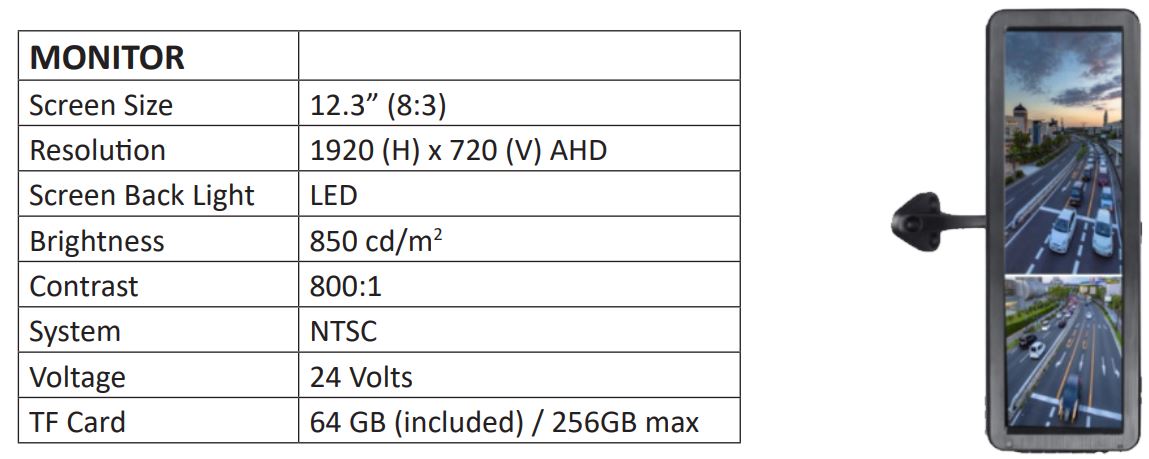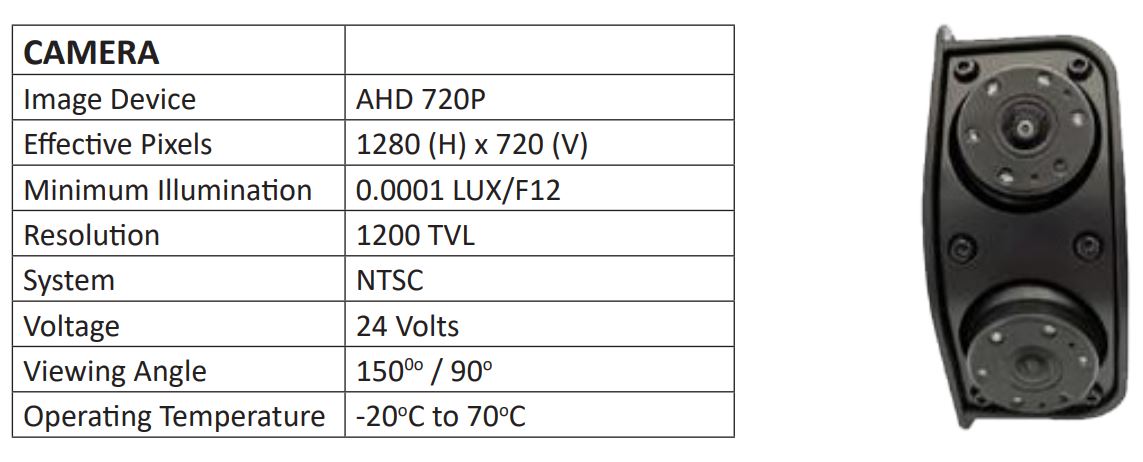PRODUCT FEATURES:
Use on trucks, buses and other vehicles with 24V systems that require a blind spot elimination camera solution.
PRODUCT FEATURES:
CAMERA
– Dual wide view camera with 150o and 90o viewing angles.
– AHD chipset for super clear image quality.
MONITOR
– Split view LCD monitor.
– 2 camera inputs.
– Separate trigger control wire for each camera with full screen view.
– Water resistant aviation connectors.
– Rated at 24 Volts.
– 64 Gb micro SD card included.
PARTS INCLUDED:

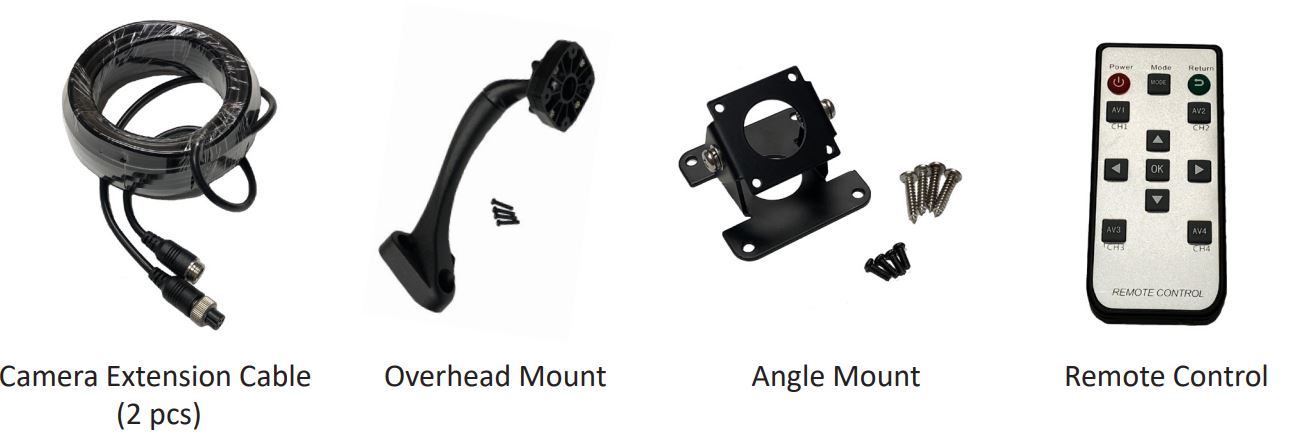
MOUNTING LOCATIONS:
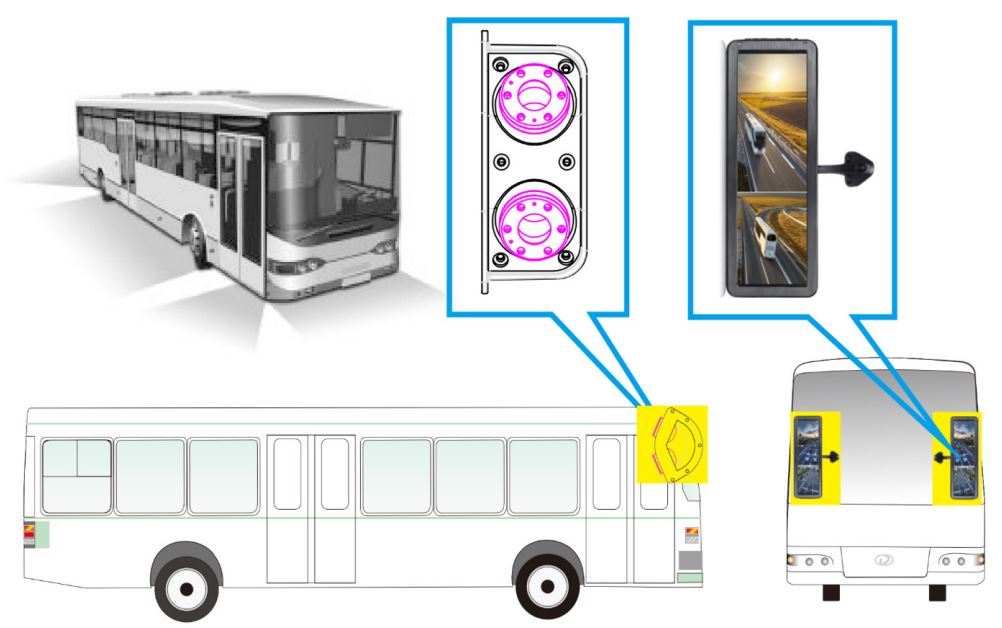
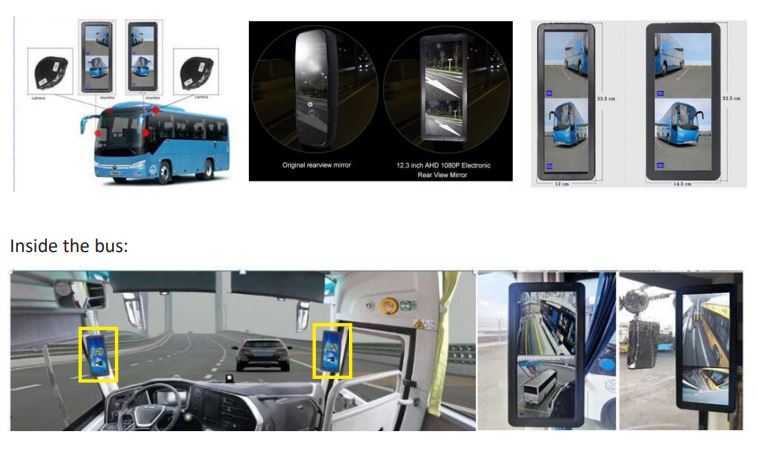
CONNECTION DIAGRAM:
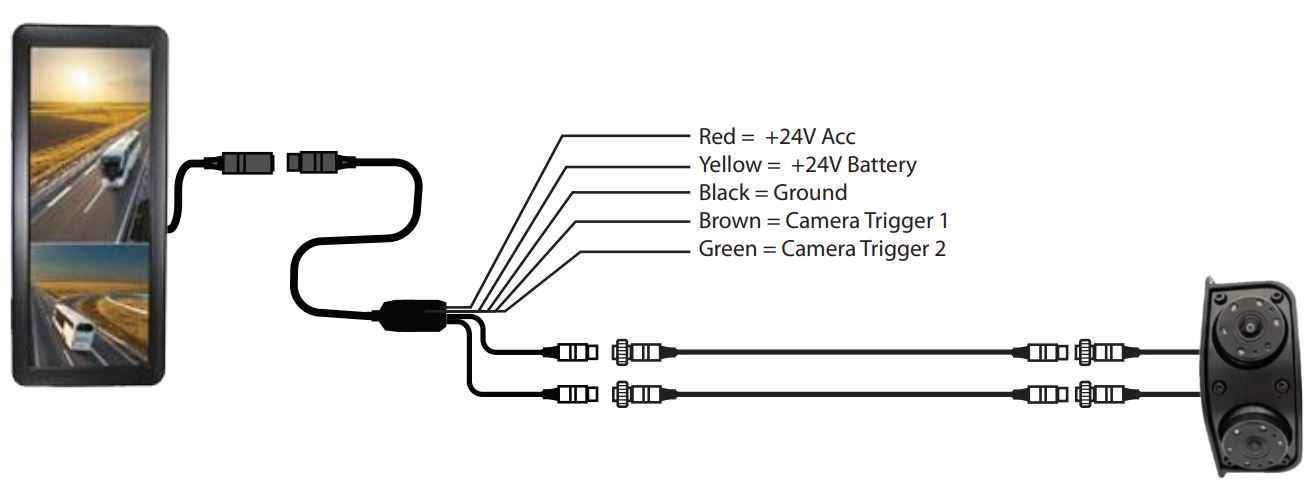
INITIAL SETTINGS:
Once the monitor and camera has been installed, it is recommended that the micro SD card be formatted. Use the remote control provided or the monitor buttons to change the settings.

Press the “OK” button on the remote control or the “M” button on the monitor to enter the main menu. Use the UP, DOWN, LEFT and RIGHT arrows to navigate through selections. Scroll to the “System Setting” then “Storage Manager”. Select “Storage 1” and click “Format”.
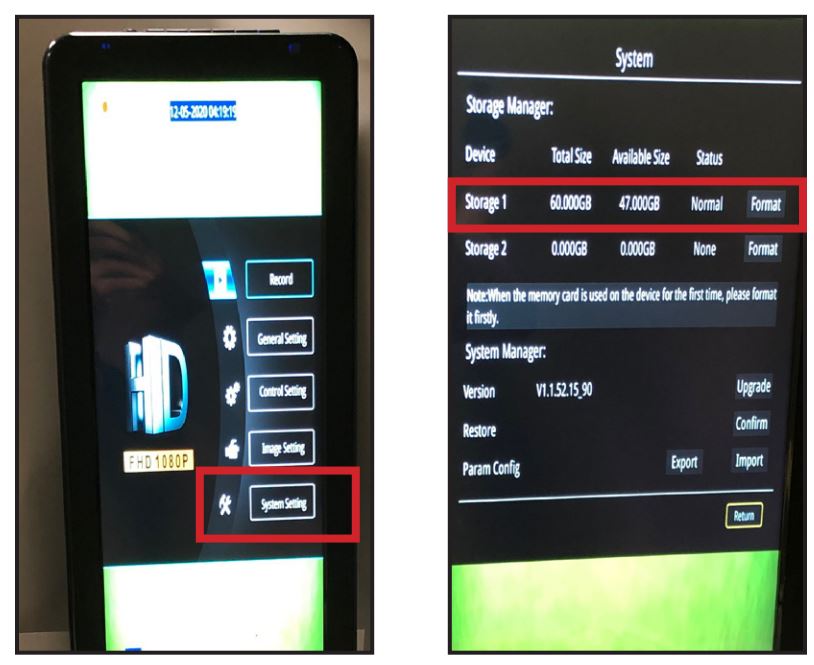
After the micro SD card has been formatted, navigate through the menu to change the desired settings.
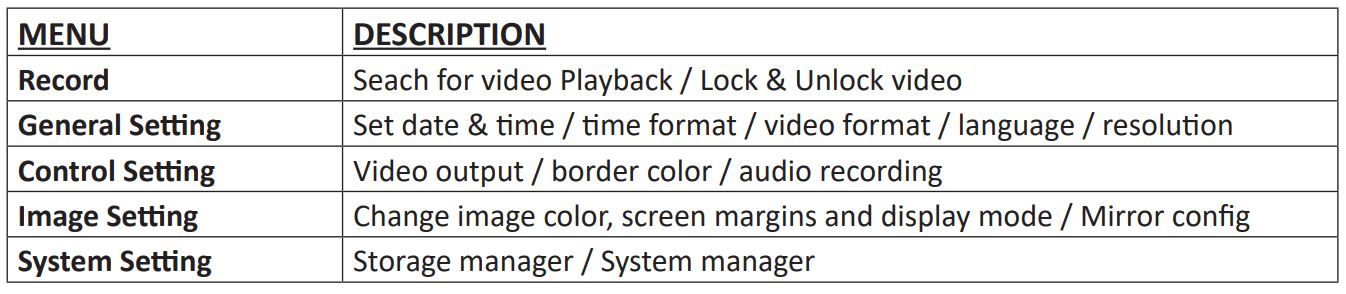
Mirror Config:
Mirror: Show mirror image of cameras
Flip: Flip image horizontally (left to right)
90o : Flip image 90 degrees
210o : Flip image 210 degrees
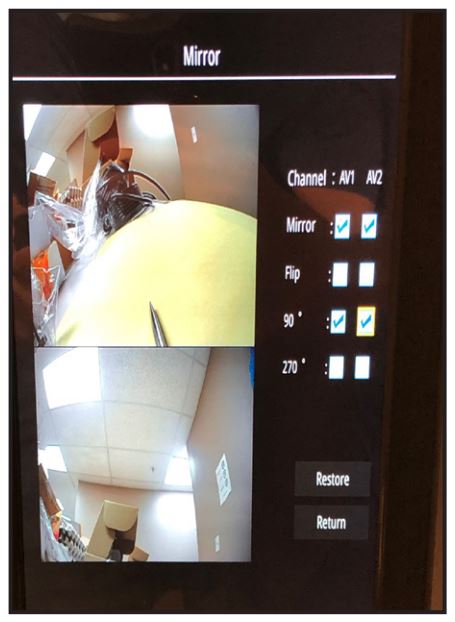
ADJUSTING THE OVERHEAD MOUNT:
To adjust the angle of the monitor angle when using the overhead mount, slightly loosen the 4 screws under the monitor mount first.

ADJUSTING THE CAMERA LENS:
To adjust the angle of the camera lens, loosen the 6 allen head screws using the allen wrench provided in the kit. Tighten the screws once the correct angle is achieved.

SPECIFICATIONS: