
APPLICATIONS
BUICK:
2008 – 2012 Enclave
2007 – 2011 Lucerne
CADILLAC
2007 – 2013 Escalade
2007 – 2009 SRX
CHEVROLET
2007 – 2013 Avalanche*
2007 – 2009 Equinox
2008 – 2011 Express Van
2006 – 2013 Impala
2006 – 2007 Monte Carlo
2007 – 2013 Silverado*
2007 – 2013 Suburban*
2007 – 2013 Tahoe*
2009 – 2012 Traverse
GMC:
2007 – 2012 Acadia
2008 – 2011 Savana
2007 – 2013 Sierra*
2007 – 2013 Yukon*
HUMMER:
2008 – 2009 H2
PONTIAC:
2007 – 2009 Torrent
SATURN:
2007 – 2009 Outlook
2008 – 2009 Vue
SUZUKI:
2007 – 2008 XL
IMPORTANT:
This interface does NOT support vehicles without steering wheel controls.
SAFETY WARNING:
VEHICLES WITH BACK UP SENSORS,WHILE CALL IS ACTIVE, THE SENSORS WILL NOT BE HEARD. PLEASE END THE CALL TO RETAIN SENSOR AUDIO.
We Recommend reading this installation guide first before starting any work. Following these instructions from “Start” to” Finish” will ensure a smooth and hassle free installations. We offer telephone support M-F 9:00AM – 5:00PM PDT at 1 (855) 822-1348. We are here to help.
PARTS INCLUDED:
(1) BT Interface Module
(1) GM 29-B Harness
(1) Instruction Sheet
(1) Microphone
PRECAUTIONS:
– Remove the negative side of the battery to avoid any short circuits during the installation.
– Do not install the interface near any major components or near the HVAC system. This may cause damage or overheating to the vehicle.
– Be aware that the interface only allows for the audio to be heard through the 2 front speakers.
Phone-Specific Note for iPhone 5S/ iOS7 & Up:
Siri Voice command may not respond properly. Standard Voice command may have to be used instead.
PRELIMINARY:
Please read the entire manual before installing this interface. Determine if your GM vehicle has a Base, Bose, or Premium Bose to be able to set the master volume setting properly.
For Base Models: Use the HIGH or FULL volume setting. Fronts only.
For BOSE Models: Use the LOW volume setting. Fronts only.
For Premium BOSE Models: Use the MED volume setting.
These are only recommendations. Please test each level and make your best judgement. To learn how to enter the Master Volume, see “HOW TO ENTER THE MENU STRUCTURE”.
INSTALLING THE INTERFACE
- Remove the factory radio from the dashboard.
- Remove the factory connectors from behind the factory radio.
- Mate the interface connections to the factory connectors. Make sure the 24-pin connector is properly seated into the interface.
- Route your microphone to the desired location, then connect to the interface.
- Test the interface for audio, then re-install the radio into the dash
14 AND 16-PIN CONNECTORS:

MOUNTING THE MICROPHONE
- Insert the mounting clip into the ball joint on the microphone.
- Mount the clip near the rear view mirror for best results.
- Route the remaining cable along the edge of the roof liner and towards the back of the radio, hiding the cable from sight.
INITIAL PAIRING
- Turn on the vehicle and wait for the “Ready” then “Searching Phones”.
- From your mobile phone, choose and connect to the “Beeline” device using the password “0000”.
- The interface will announce “Pairing” then “Phone Connected” after the pairing process is complete.
Note: The Bluetooth interface will remember up to the last 8 devices.
Note: If pairing is unsuccessful after several attempts power off then power back on to re-attempt, if unsuccessful please contact our tech support line.
AUTO RE-CONNECT
The BEELINE module will automatically re-connect the a previously paired phone when the ignition is turned on.
Note: The Bluetooth module will re-connect with the last mobile phone
it was paired with. If no mobile phone is found, it will revert to the
pairing process.
NO BLUETOOTH FUNCTIONS ON RADIO

RADIO VOLUME
While connected to the Bluetooth interface the steering wheel controls will only adjust the volume on the BT’s built in amplifier. The volume knob on the factory radio will remain the master volume control after you set interface’s gain to match the volume output level of the other sources.
ONSTAR NOTE
When connected to the Beeline interface, the OnStar feature will only work when using the OnStar button on the rear view mirror.
To use the steering wheel OnStar button you must wait for the interface to enter standby mode (no activity on the mobile phone).
NOTES
Note: If an incoming call is answered from the mobile phone’s keypad, the call will direct itself to the headset on the mobile phone. To re-direct the phone call to the “BEELINE”, it must be done directly from the mobile phone.
Note: When transferring a phone call to the mobile phone for privacy, the user must re-connect the BEELINE and the mobile phone by selecting the module from the device menu on the phone.
iPhone Note: The Bluetooth interface will disconnect from the mobile phone as soon as the key hits the off position. Then the call will be transferred to the mobile phone.
HANDS-FREE FUNCTIONALITY (ON SWC ONLY)
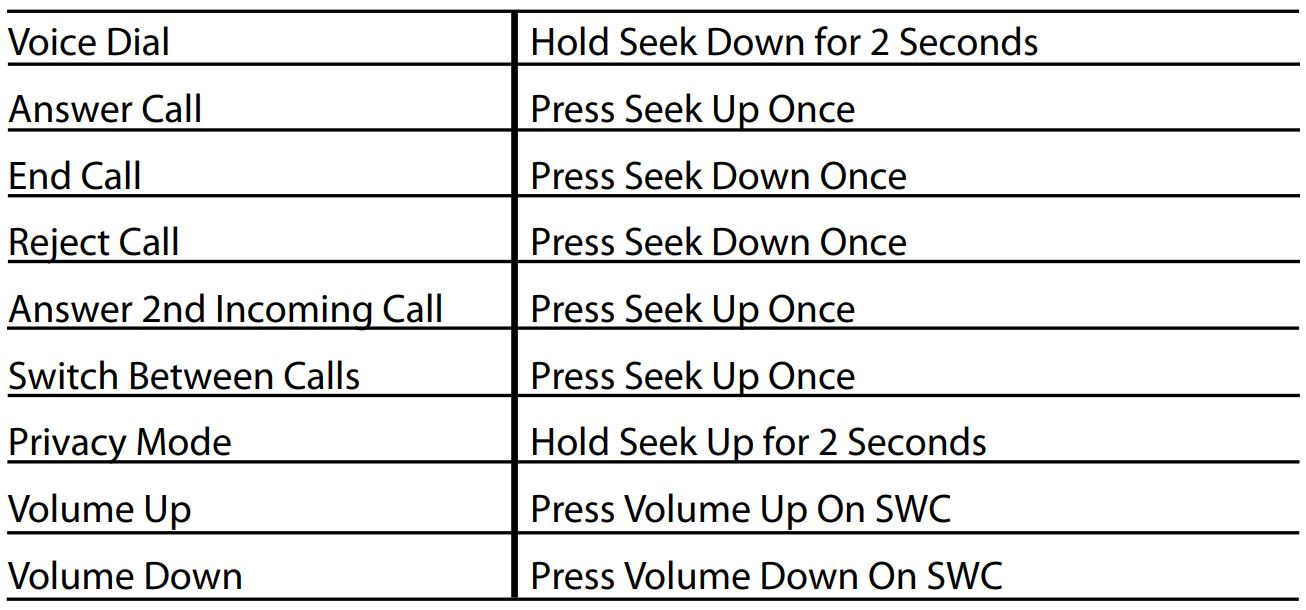
STEERING WHEEL CONTROLS (SWC)
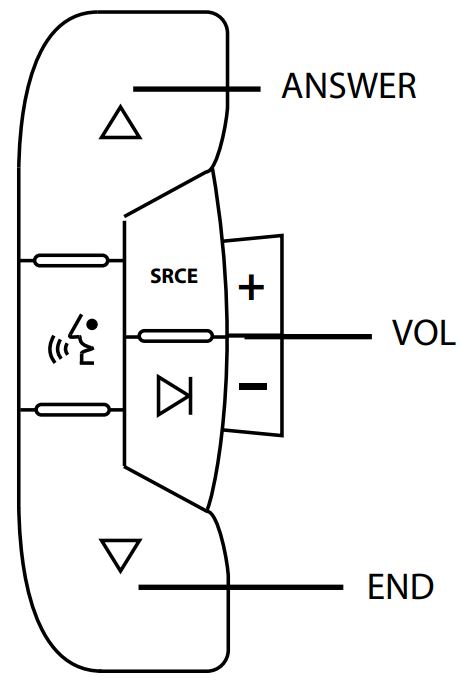
Volume control can only be adjusted using the steering wheel controls.
There is no volume control using the factory radio’s volume knob.
HOW TO ENTER THE MENU STRUCTURE
Preliminary: Disconnect from the Beeline device or turn Bluetooth off.
- Hold Seek Down For 2 seconds on the SWC.
- Press Seek Up once on SWC.
You are now at the top of the menu structure.
To toggle between choices press seek down.
Here are your options:
a. Setting Volume – this controls the Beeline voice prompts. Press Vol – 4 times, in increments of 2 to begin adjusting. Use the volume + and volume – buttons to adjust the prompts.
b. Delete Paired Phones – this deletes all phones on the Beeline memory.
c. Master Volume – this allows the installer to set the speaker level control to either low, med, high and full, depending on the type of amplified system the vehicle may have. Work with many factory installed premium sound systems. To adjust this menu option use the volume + and volume – buttons, press buttons in
increments of 2 seconds. ( See Preliminary)
To enter these options simply press seek up as you toggle through the options pressing the seek down button.
Make sure to turn your Bluetooth on and/or reconnect to the Beeline device.
TROUBLE SHOOTING
- Premium Audio Systems and BOSE Systems need to “Turn On” the radio for hands-free audio to be heard.
- If the voice dial feature is not accessible, press the Seek Up for 2 seconds to reset the feature.
- If a call is made using the voice dial feature, the user must manually end the call from the mobile phone. User may not end the call from the steering wheel controls.
- If there is any unwanted noise such as buzzing, pops, or static, please make sure the 24-pin interface connector is seated properly.
