
FORD
2012 – 2014 Focus
BLUETOOTH CONNECTIVITY FOR FORD FOCUS VEHICLES 2012-2014
We recommend reading this installation guide first before starting any work. Following these instructions from “Start” to” Finish” will ensure a smooth and hassle free installation. We offer telephone support M-F 9:00 AM – 5:00PM PDT at 1 (855) 822-1348. We are here to help.
PARTS INCLUDED:
(1) BT Interface Module
(1) Ford Focus Harness
(1) Instruction Sheet
(1) Microphone
PRECAUTIONS:
– Remove the negative side of the battery to avoid any short circuits
durring the installation.
– Do not install the interface near any major components or near the
HVAC system. This may cause damage or overheating to the vehicle.
PRELIMINARY:
Please read the entire mannual before installing this interface.
INSTALLING THE INTERFACE
- Remove the factory radio from the dashboard.
Note: DO NOT disconnect the airbag connector behind dash panel. - Remove the factory connectors from behind the factory radio.
- Mate the interface connections to the factory connectors.
Make sure the 24-pin connector is properly seated into the interface.
Make sure to insert the harness as shown below. - Test the interface, then re-install the radio into the dash.
INSTALLING THE HARNESS
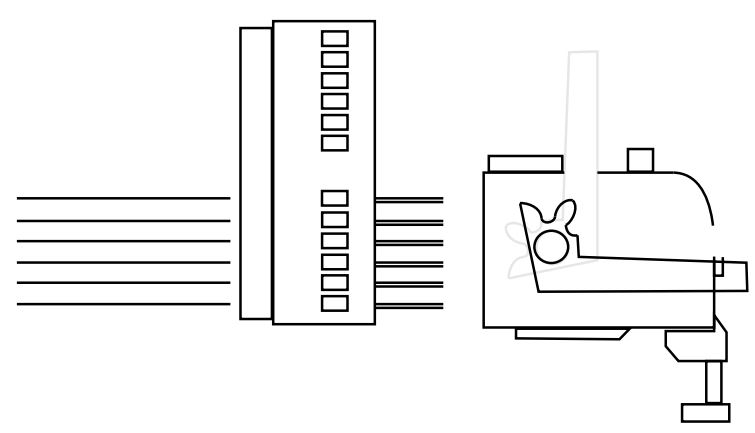
- Insert the harness pins into the female connector of the vehicle’s display.
- Make sure the pins are inserted in the exact direction as the image above.
For questions please contact us or visit www.cruxinterfacing.com
DISPLAY HARNESS
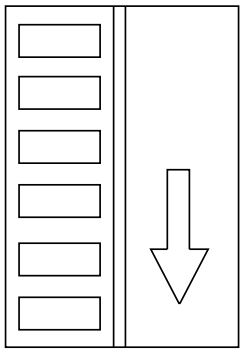
1. Make sure the brown and blue/white wires are at the top side of the connector when inserting into the back fo the display.
Note: The downward arrow will also be at your left hand side when inserting.
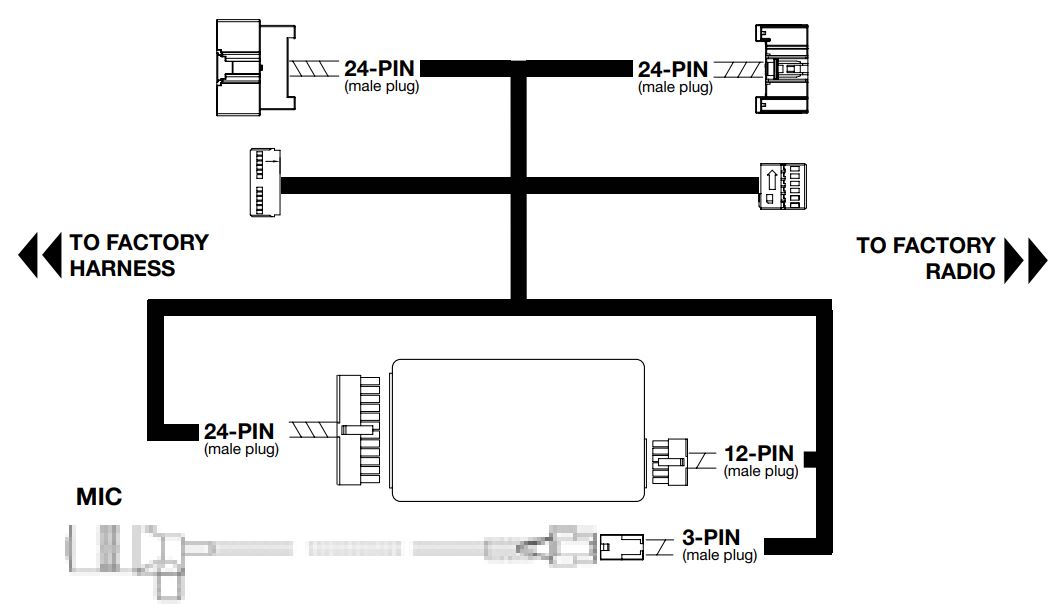
MOUNTING THE MICROPHONE
- Insert the mounting clip into the ball joint on the microphone.
- Mount the clip on the roof liner near the rear view mirror.
- Route the remaining cable along the edge of the roof liner and towards the back of the radio, hiding the cable from sight.
INITIAL PAIRING
- Turn on the vehicle and wait for the “Ready” then “Searching Phones”.
- From your mobile phone, choose and connect to the “Beeline” device using the password “0000”.
- The interface will annouce “Pairing” then “Phone Connected” after the pairing process is complete.
Note: The Bluetooth interface will remember up to the last 8 devices.
Note: If pairing is unsuccessful after several attempts power off then power back on to re-attempt, if unsuccessful please contact our tech support line.
AUTO RE-CONNECT
The BEELINE module will automatically re-connect the a previously paired mobile phone when the ignition is turned “ON” to the vehicle and the mobile phone’s Bluetooth feature is also on.
Note: The Bluetooth module will re-connect with the last mobile phone’s it was paired with. If no mobile phone is not found, it will revert to the pairing process.
RADIO CONTROL
There is no Bluetooth control on the factory radio.
All controls are done from the steering wheel controls.
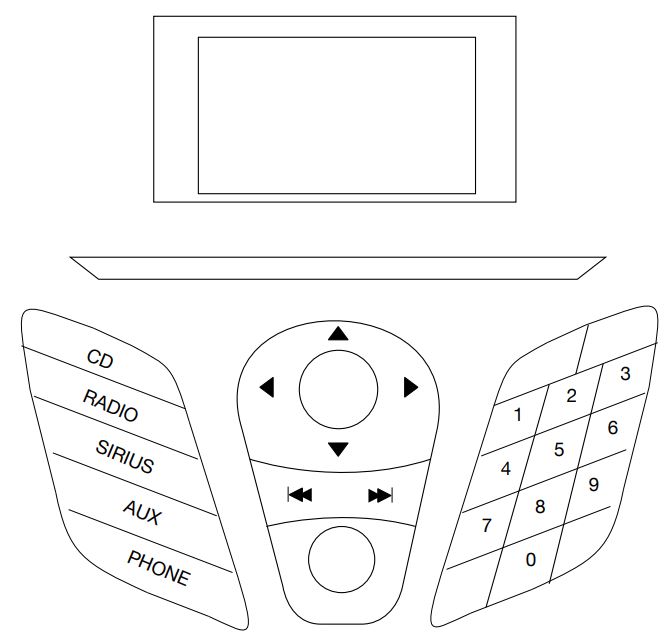
HANDS-FREE FUNCTIONALITY
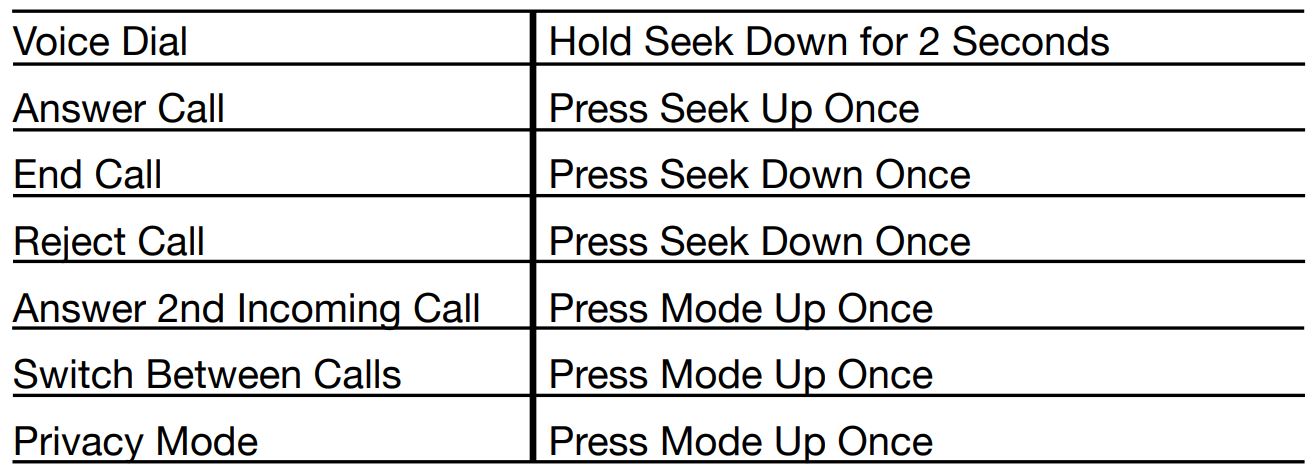
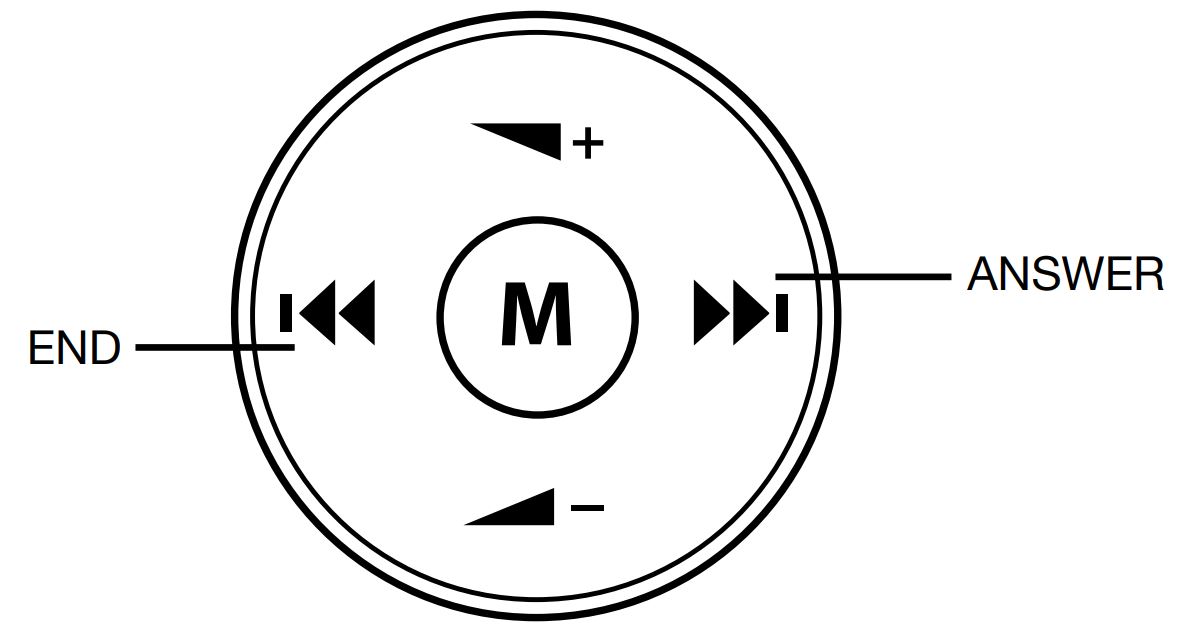
HOW TO ENTER THE MENU STRUCTURE
Preliminary: Disconnect from the Beeline device or turn Bluetooth off.
- Hold Seek Down For 2 seconds on the SWC.
- To enter the menu options press Seek Up once on the SWC.
Note: to toggle between choices press seek down.
Here are your options:
a. Setting Volume – this controls the Beeline voice prompts.
b. Delete Paired Phones – this deletes all phones on the Beeline memory.
TROUBLE SHOOTING
- If the voice dial feature is not accessible, press the Seek Up for 2 seconds to reset the feature.
- If a call is made using the voice dial feature, the user must manually end the call from the mobile phone. User may not end the call from the steering wheel controls.
- If there is any unwanted noise such as buzzing, pops, or static, please make sure the 24-pin interface connector is seated properly
