ambient weather WS-091-C Three Channel Display Wireless Thermometer Manual
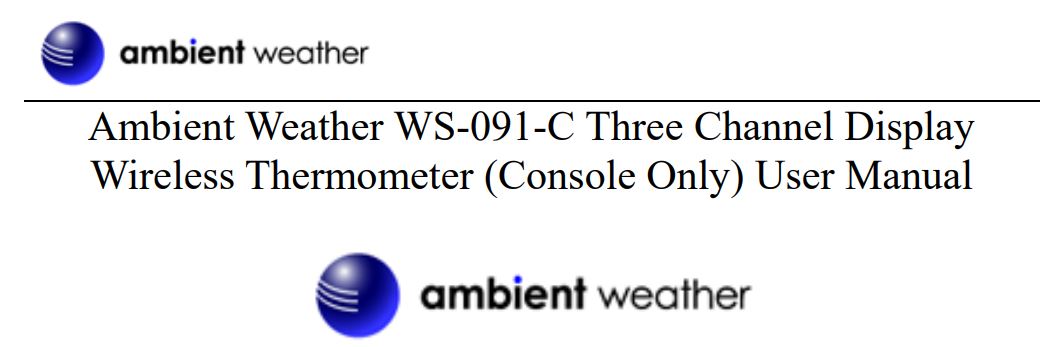
Ambient Weather WS-091-C Three Channel Display Wireless Thermometer (Console Only) User Manual
1 Introduction
Thank you for your purchase of the Ambient Weather WS-091-C Three Channel Display Wireless Thermometer (Console Only). The following user guide provides step by step instructions for installation, operation and troubleshooting. To download the latest manual and additional troubleshooting tips, please visit: http://ambientweather.wikispaces.com/ws091c
The WS-091C also includes an indoor channel (there is a sensor inside the display) as well as supports up to 8 remote sensors (channels 1-3 are always displayed and 4-8 can be displayed in the indoor section of the display).
The WS-091C supports any combination of the following sensors (sensors are sold separately):

2 Getting Started
Note: The power up sequence must be performed in the order shown in this section (insert batteries in the remote transmitter(s) first, Display Console second).
Parts List

2.2 Display Console Set Up
- Move the remote thermometer(s) about 5 to 10′ away from the display console (if the sensor is too close, it may not be received by the display console). If you have more than one probe thermometer, make sure they are all powered up and transmitting on different channels.
- Remove the battery door on the back of the display, as shown in Figure 1. Insert four AAA (alkaline or lithium, avoid rechargeable) batteries in the back of the display console.
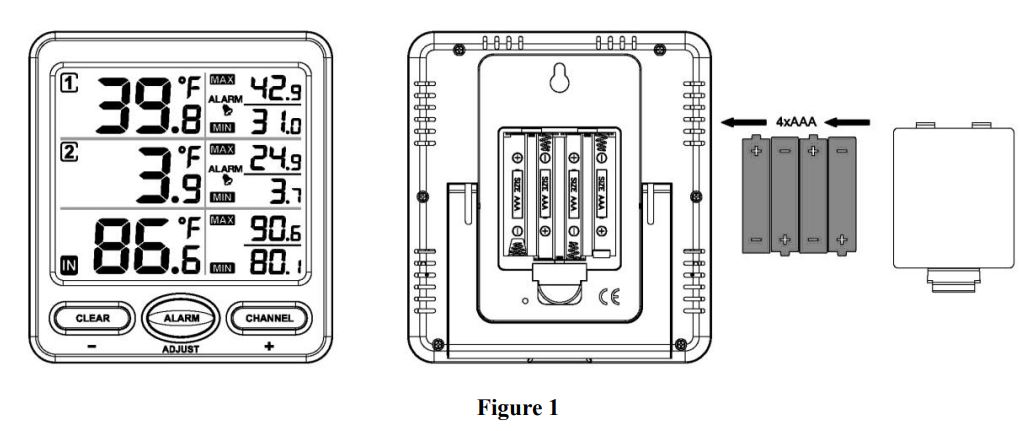
All of the LCD segments will light up for a few seconds to verify all segments are operating properly. - Replace the battery door, and fold out the desk stand and place the console in the upright position.
The console will instantly display indoor temperature as designated by the icon. The remote temperature probes will update on the display within a few minutes on the appropriate channel.
While in the search mode, the remote search icon ![]() will be constantly displayed for each sensor.
will be constantly displayed for each sensor.
If you have more than two remote sensors (additional channels 3-8 are supported), the display will automatically toggle between sensors until all sensors have reported in.
Do not touch any buttons until all of the remote sensors has reported in, or the radio search icon ![]() is no longer visible, otherwise the remote sensor search mode will be terminated. When the remote sensor temperature has been received, the console will automatically switch to the normal mode, and all further settings can be performed.
is no longer visible, otherwise the remote sensor search mode will be terminated. When the remote sensor temperature has been received, the console will automatically switch to the normal mode, and all further settings can be performed.
If a remote does not update, please reference the troubleshooting guide in Section 6.
2.2.1 Display Console Layout
Note: The following illustration shows the full segment LCD display for description purposes only, and will not appear like this during normal operation.
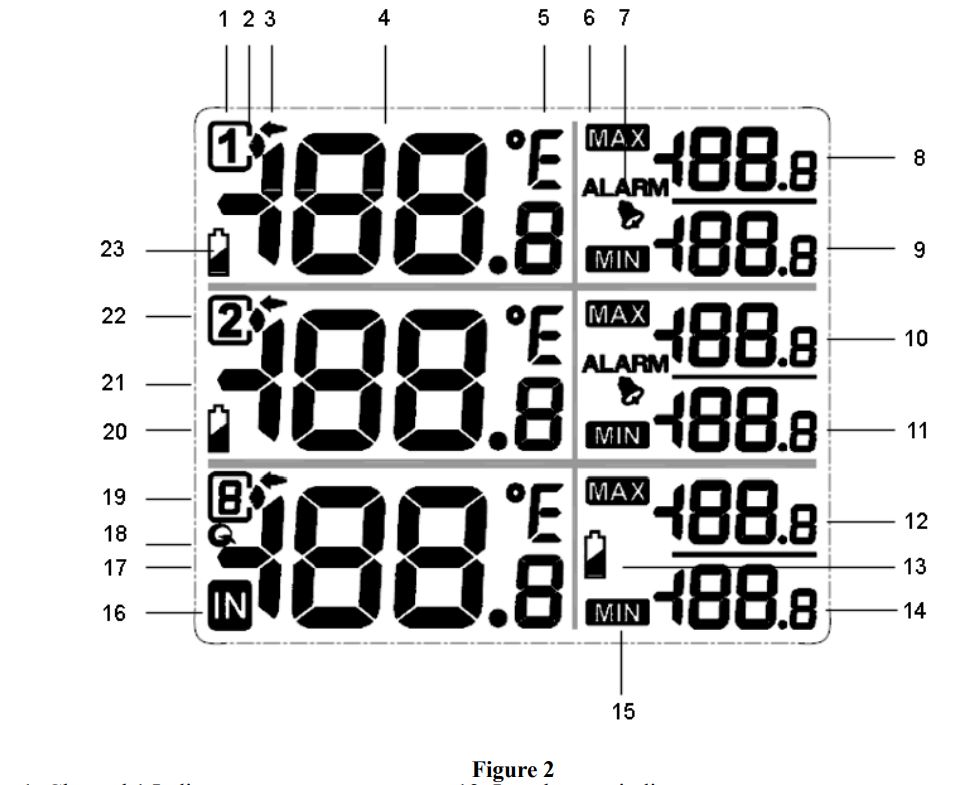
- Channel 1 Indicator
- Reception Icon (solid when searching, flashes when updating)
- Channel Selector
- Channel 1 Temperature
- Temperature units (°F or °C)
- Max Temperature Indicator
- Temperature Alarm
- Maximum Temperature, Channel 1
- Minimum Temperature, Channel 1
- Maximum Temperature, Channel 2
- Minimum Temperature, Channel 2
- Maximum Temperature, Channels 3,4,5,6,7,8, indictor
- Low battery indicator
- Minimum Temperature, 3,4,5,6,7,8,
- Min Temperature Indicator
- Indoor Temperature Indicator
- Temperature, Channels 3,4,5,6,7,8,
- Scroll mode indicator
- Channel indicator
- Low battery indicator
- Channel 2 Temperature
- Channel 2 Indicator
- Low battery indicator
3 Console Operation
Note: The console has three buttons for easy operation: CLEAR/- button, ALARM/ADJUST button, and CHANNEL/+ button.
3.1 Channel Selection
Press the CHANNEL/+ button to switch the display between the Channel 1 temperature, Channel 2
temperature, indoor temperature , remote sensors 3 through 8, and scroll mode . The channel indication arrow ![]() will point at the selected channel. In scroll mode, the indoor temperature, and Channels 3-8 will alternately be displayed in five second intervals.
will point at the selected channel. In scroll mode, the indoor temperature, and Channels 3-8 will alternately be displayed in five second intervals.
3.2 Min and Max Alarm
You can set a min and max temperature alarm on the Channel 1 and Channel 2 thermometers. If the alarm is exceeded for more than 10 minutes, as audible alert will occur and the alarm value will flash. To silence the alarm, press any button.
To set the alarm, or adjust the min and max alarm settings, press the CHANNEL/+ button until the channel indication arrow points at the selected channel.
3.2.1 Turning On and Off the Alarm
With the indicator arrow ![]() pointing at the appropriate channel, press the ALARM button to turn on and off the alarm. The alarm icon will appear when set, and disappear when disabled.
pointing at the appropriate channel, press the ALARM button to turn on and off the alarm. The alarm icon will appear when set, and disappear when disabled.
The alarm will sound if the sensor falls bellow or rises above the MIN/MAX limit.
3.2.2 Setting the Min and Max Alarm
With the indicator arrow ![]() pointing at the appropriate channel, press and hold the ALARM button for 3 seconds and the MAX alarm will flash. Press the CHANNEL/+ button to increase the MAX alarm and the CLEAR/- button to decrease the MAX alarm. Press and hold the + or – button to change rapidly.
pointing at the appropriate channel, press and hold the ALARM button for 3 seconds and the MAX alarm will flash. Press the CHANNEL/+ button to increase the MAX alarm and the CLEAR/- button to decrease the MAX alarm. Press and hold the + or – button to change rapidly.
Press the ALARM button again and the MIN alarm will flash. Press the CHANNEL/+ button to increase the MIN alarm and the CLEAR/- button to decrease the MIN alarm. Press and hold the + or button to change rapidly.
When complete, press the ALARM button again, and the display will return to normal mode.
3.2.3 Viewing the Min and Max Alarms
With the indicator arrow ![]() pointing at the indoor temperature button to view the Channe1 and Channel 2 alarm limits. channel, press the ALARM
pointing at the indoor temperature button to view the Channe1 and Channel 2 alarm limits. channel, press the ALARM
3.3 Reset Max/Min
With the indicator arrow ![]() pointing at the appropriate channel, press and hold the CLEAR/- button for 3 seconds to restore the MAX and MIN values to the current value.
pointing at the appropriate channel, press and hold the CLEAR/- button for 3 seconds to restore the MAX and MIN values to the current value.
3.4 Temperature Units of Measure
With the indicator arrow ![]() pointing at the indoor temperature channel, press and hold the
pointing at the indoor temperature channel, press and hold the
ALARM button for 3 seconds to change between degrees Celsius and degrees Fahrenheit units of measure.
3.5 Sensor Search Mode
If any of the sensor communication is lost, dashes (–.-) will be displayed on the screen. To reacquire the signal:
- If a specific channel is lost, press the CHANNEL/+ button until the channel indication arrow
 is pointing at the appropriate channel.
is pointing at the appropriate channel.
Press and hold the CHANNEL/+ button for 3 seconds, and the remote search icon will be constantly displayed for up to 10 minutes.
will be constantly displayed for up to 10 minutes.
Once the signal is reacquired, the remote search icon will turn off, and the current value will be displayed. - If new sensors are added, subtracted, or multiple sensor channels are lost, press the CHANNEL/+ button until the channel indication arrow is pointing at the indoor temperature . Press and hold the CHANNEL/+ button for 3 seconds, and the remote
search icon will be constantly displayed for up to 10 minutes. Once the signal is reacquired, the remote search icon will turn off, and the current value will be displayed.
3.6 Best Practices for Wireless Communication
Wireless communication is susceptible to interference, distance, walls and metal barriers. We recommend the following best practices for trouble free wireless communication.
- Electro-Magnetic Interference (EMI). Keep the console several feet away from computer monitors and TVs.
- Radio Frequency Interference (RFI). If you have other 433 MHz devices and communication is intermittent, try turning off these other devices for troubleshooting purposes. You may need to relocate the transmitters or receivers to avoid intermittent communication.
- Line of Sight Rating. This device is rated at 300 feet line of sight (no interference, barriers or walls) but typically you will get 100 feet maximum under most real-world installations, which include passing through barriers or walls.
- Metal Barriers. Radio frequency will not pass through metal barriers such as aluminum siding. If you have metal siding, align the remote and console through a window to get a clear line of sight.
3.7 Adjustment or Calibration
Note: The calibrated value can only be adjusted on the console. The remote sensor(s) always displays the un-calibrated or measured value.
Note: The purpose of calibration is to fine tune or correct for any sensor error associated with the devices margin of error. The measurement can be adjusted from the console to calibrate to a known source.
Calibration is only useful if you have a known calibrated source you can compare it against, and is optional. This section discusses practices, procedures and sources for sensor calibration to reduce manufacturing and degradation errors. Do not compare your readings obtained from sources such as the internet, radio, television or newspapers. They are in a different location and typically update once per hour.
The purpose of your weather station is to measure conditions of your surroundings, which vary significantly from location to location.
Prior to entering the calibration mode, press the CHANNEL/+ button until the channel indication arrow is pointing at the appropriate channel.
To enter the temperature calibration mode, press and hold the ALARM/ADJUST and CHANNEL/+ buttons at the same time for 5 seconds and the temperature value will begin flashing. Press the CHANNEL/+ button to increase the temperature and the CLEAR/- button to decrease the temperature reading in 0.1° increments. To rapidly increase (or decrease) the temperature reading, press and hold the CHANNEL/+ or CLEAR/- button.
To return the temperature to the actual or uncalibrated measurement, press the ALARM/ADJUST button.
Once the displayed temperature equals the calibrated source, press and hold the ALARM/ADJUST button for three seconds, or wait 15 seconds for timeout, and the temperature value will stop flashing.
Discussion: Temperature errors can occur when a sensor is placed too close to a heat source (such as a building structure, the ground or trees).
To calibrate temperature, we recommend a mercury or red spirit (fluid) thermometer. Bi-metal (dial) and other digital thermometers are not a good source and have their own margin of error. Using a local weather station in your area is also a poor source due to changes in location, timing (airport weather stations are only updated once per hour) and possible calibration errors (many official weather stations are not properly installed and calibrated).
Place the sensor in a controlled environment next to the fluid thermometer, and allow the sensor to stabilize for 48 hours. Compare this temperature to the fluid thermometer and adjust the console to match the fluid thermometer.
4 Glossary of Terms

5 Specifications
5.1 Wireless Specifications
- Line of sight wireless transmission (in open air): 300 feet, 100 feet under most conditions.
- Frequency: 433 MHz
- Update Rate: 60 seconds
5.2 Measurement Specifications
The following table provides specifications for the measured parameters.

5.3 Power Consumption
- Base station (display console) : 4 x AAA 1.5V Alkaline or Lithium batteries (not included)
- Battery life: Minimum 12 months for base station with one sensor and excellent reception.
Intermittent reception and multiple sensors may reduce the battery life.
6 Troubleshooting Guide
If your question is not answered here, you can contact us as follows:
- Email Support: support@ambientweather.com
- Live Chat Support: www.ambientweather.com/chat.html (M-F 8am to 4pm Arizona Time)
- Technical Support: 480-283-1644 (M-F 8am to 4pm Arizona Time)
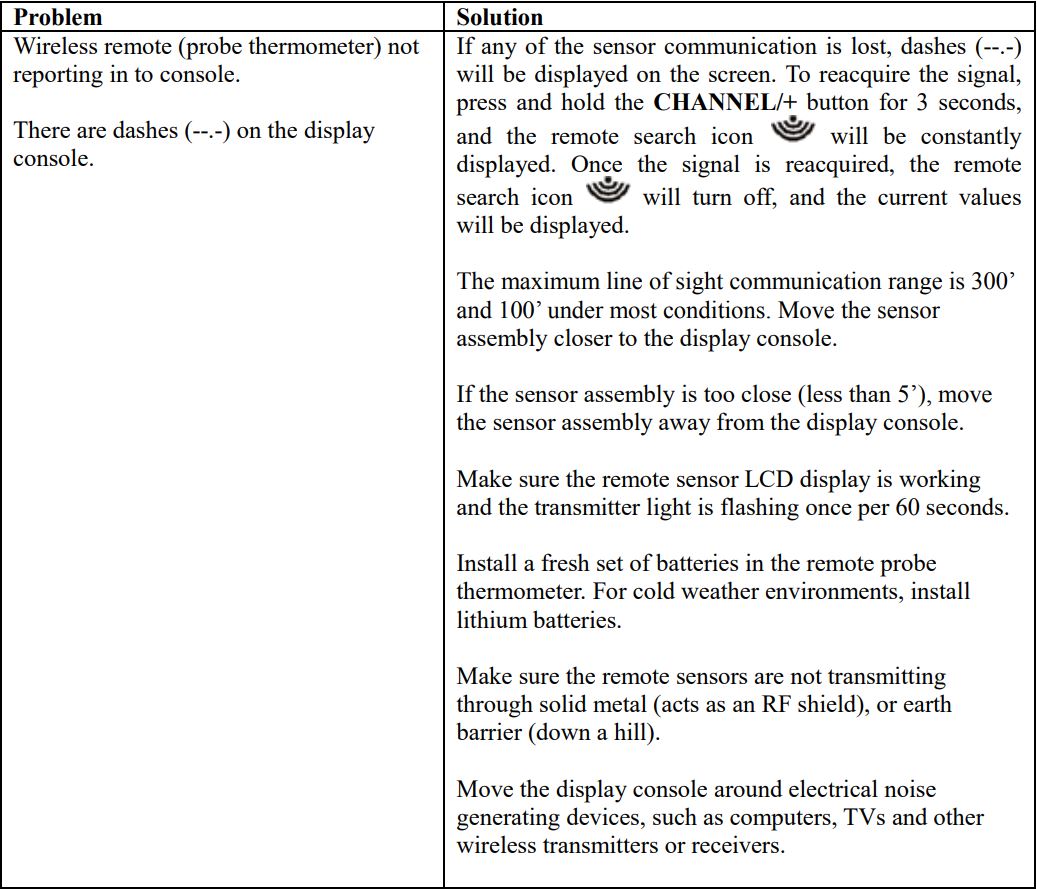
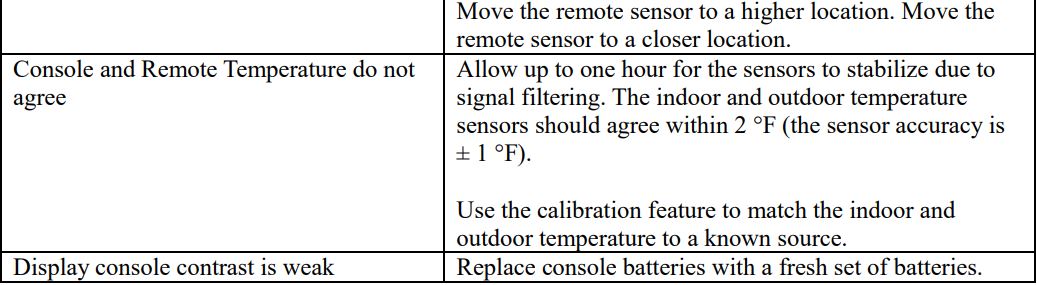
7 Accessories
The following software and hardware accessories are available for this weather station at www.AmbientWeather.com .
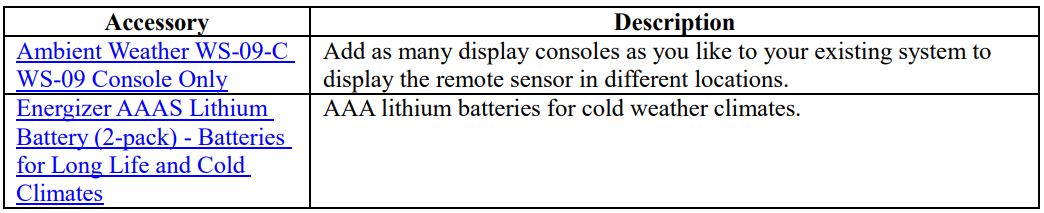
8 Liability Disclaimer
Please help in the preservation of the environment and return used batteries to an authorized depot. The electrical and electronic wastes contain hazardous substances. Disposal of electronic waste in wild country and/or in unauthorized grounds strongly damages the environment.
Reading the “User manual” is highly recommended. The manufacturer and supplier cannot accept any responsibility for any incorrect readings and any consequences that occur should an inaccurate reading take place.
This product is designed for use in the home only as indication of weather conditions. This product is not to be used for medical purposes or for public information.
The specifications of this product may change without prior notice.
This product is not a toy. Keep out of the reach of children.
No part of this manual may be reproduced without written authorization of the manufacturer.
Ambient, LLC WILL NOT ASSUME LIABILITY FOR INCIDENTAL, CONSEQUENTIAL, PUNITIVE, OR OTHER SIMILAR DAMAGES ASSOCIATED WITH THE OPERATION OR MALFUNCTION OF THIS PRODUCT.
9 FCC Statement
Statement according to FCC part 15.19:
This device complies with part 15 of the FCC rules. Operation is subject to the following two conditions:
- This device may not cause harmful interference.
- This device must accept any interference received, including interference that may cause undesired operation.
Statement according to FCC part 15.21: Modifications not expressly approved by this company could void the user’s authority to operate the equipment.
Statement according to FCC part 15.105:
NOTE: This equipment has been tested and found to comply with the limits for a Class B digital device, pursuant to Part 15 of the FCC Rules. These limits are designed to provide reasonable protection against harmful interference in a residential installation. This equipment generates, uses and can radiate radio frequency energy and, if not installed and used in accordance with the instructions, may cause harmful interference to radio communications. However, there is no guarantee that interference will not occur in a particular installation. If this equipment does cause harmful interference to radio or television reception, which can be determined by turning the equipment off and on, the user is encouraged to try to correct the interference by one or more of the following measures:
- Reorient or relocate the receiving antenna.
- Increase the separation between the equipment and receiver.
- Connect the equipment into an outlet on a circuit different from that to which the receiver is connected.
- Consult the dealer or an experienced radio/TV technician for help.
10 Warranty Information
Ambient, LLC provides a 1-year limited warranty on this product against manufacturing defects in materials and workmanship.
This limited warranty begins on the original date of purchase, is valid only on products purchased and only to the original purchaser of this product. To receive warranty service, the purchaser must contact Ambient, LLC for problem determination and service procedures.
Warranty service can only be performed by a Ambient, LLC. The original dated bill of sale must be presented upon request as proof of purchase to Ambient, LLC.
Your Ambient, LLC warranty covers all defects in material and workmanship with the following specified exceptions: (1) damage caused by accident, unreasonable use or neglect (lack of reasonable and necessary maintenance); (2) damage resulting from failure to follow instructions contained in your owner’s manual; (3) damage resulting from the performance of repairs or alterations by someone other than an authorized Ambient, LLC authorized service center; (4) units used for other than home use (5) applications and uses that this product was not intended (6) the products inability to receive a signal due to any source of interference or metal obstructions and (7) extreme acts of nature, such as lightning strikes or floods.
This warranty covers only actual defects within the product itself, and does not cover the cost of installation or removal from a fixed installation, normal set-up or adjustments, claims based on misrepresentation by the seller or performance variations resulting from installation-related circumstances.
![]()
