Altronix Netway NetWay4EL Series Ethernet Over Fiber PoE+ Switch Installation
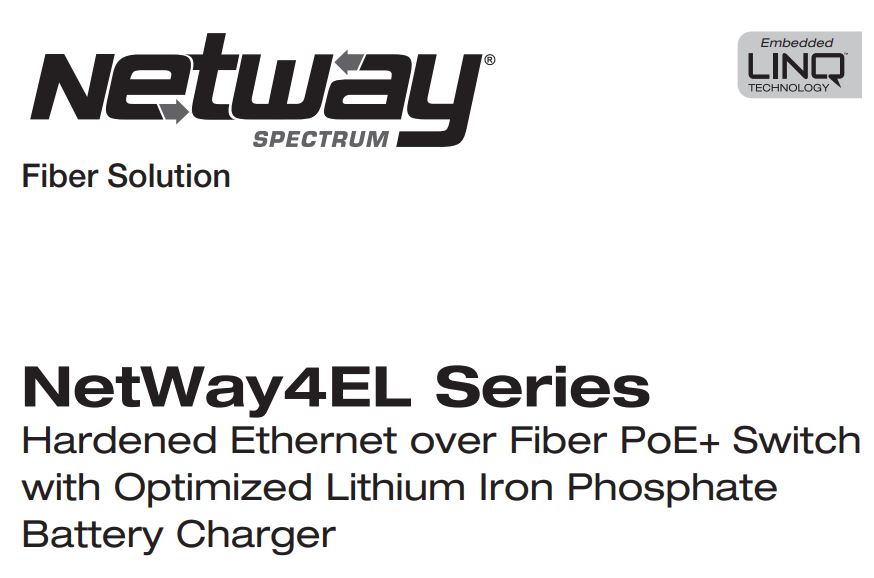
Models Include:
NetWay4ELWP
– Fiber Optic SFP 1G Link, 4-port PoE+ switch and power supply.
– NEMA4/4X, IP66 rated Outdoor enclosure.
NetWay4ELX
– Fiber Optic SFP 1G Link, 4-port PoE+ switch and power supply.
– NEMA1 rated Indoor enclosure.
NetWay4ELWPX
– Fiber Optic SFP 1G Link, 4-port PoE+ switch and power supply.
– NEMA4/4X, IP66 rated Outdoor enclosure. – Accommodates one (1) 12V LiFePO4 battery.
NetWay4ELPL
– Fiber Optic SFP 1G Link, 4-port PoE+ switch and power supply.
– Backplane version.
Installation Guide
![]()
DOC#: NetWay4EL Rev. 012521
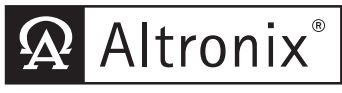 More than just power.TM
More than just power.TM
Installing Company: _______________
Service Rep. Name: __________________________________
Address: _____________________________________________
Phone #: __________________
Overview:
Altronix NetWay Spectrum Indoor/Outdoor Hardened Ethernet over Fiber PoE+ Switches with Optimized Lithium Iron Phosphate Battery Charger provide a 1Gb SFP port and four (4) POE IEEE802.3af/3at & Hi POE ports, passing data and power to PoE/PoE+ compliant devices. These units are designed to support a single 12V LiFePO4 (Lithium Iron Phosphate) battery for high storage and charge/discharge cycle life reliability (only a single battery is needed). Embedded LINQ Technology allows to monitor, control and report power and diagnostics from anywhere.
Features:
Agency Listings:
- CE European Conformity.
Input:
- 115VAC, 60Hz, 2.5A or 230VAC, 50/60Hz, 1.3A.
Power Output:
- Four (4) 10/100/1000 Mbps Ethernet ports rated at 60W each (limited to 75W total power).
- IEEE 802.3af, 802.3at compliant.
- Integral surge protection.
Fiber Port:
- One (1) Gigabit SFP port.
- Use with SFP module 1000Base-X (1Gb), compliant to Class 1 laser product (not included).
Ethernet Ports:
- Four (4) 10/100/1000 Mbps ports.
- Connectivity: RJ45, auto-crossover.
- Wire type: 4-pair CAT5 or better structured cable.
- Distance: up to 100m.
- Speed: 10/100/1000 Mbps, half/full duplex, auto negotiation.
Applications:
- Provides PoE / PoE+ / Hi-PoE for cameras/devices.
Battery Backup:
- Built-in charger for 12V LiFePO4 (Lithium Iron Phosphate) battery.
Caution: Do not use lead acid or gel type batteries. - Automatic switch over to stand-by battery when AC fails.
Environmental:
- Operating Ambient Temperature:
60W: – 40ºC to 75ºC (– 40ºF to 167ºF);
75W: – 40ºC to 70ºC (– 40ºF to 158ºF);
(if LiFePO4 battery is installed within enclosure, the temperature range is 0°C to 40°C (32ºF to 104ºF). - Relative Humidity: 85%, +/– 5%
- Storage Temperature: – 40ºC to 85ºC (– 40ºF to 185ºF).
- Operating Altitude: – 304.8 to 2,000m.
LINQ Technology:
- Remote network management allows for camera/ device reset and monitoring.
- Provides local and/or remote access to critical information via LAN/WAN.
- Email and Windows Dashboard Alert notifications report real-time diagnostics.
- Event log tracks history.
LEDs:
- Individual PoE On LEDs for each port.
- Individual IP Link status, 100/1000 Base-T/active LEDs for each port.
- ALOS LED indicates fiber connection for SFP port.
- Heartbeat LED indicates proper operation of the unit.
Accessories:
NetWaySP1A
- Ethernet over Fiber Media Converter/Repeater – for applications requiring an additional SFP (Fiber) port. P1MM
- SFP multi-mode transceiver (distances up to 550m). P1SM10
- SFP single mode transceiver (distances up to 10km). P1AB2K
- SFP single strand single mode transceiver kit (distances up to 2km). P1GCE
- SFP Copper Transceiver for use with CAT5e or better (distances up to 100m). PMK1 and PMK2
- Pole Mount Kits for outdoor enclosures. BTL125
- 12VDC 4.5AH Lithium Iron Phosphate Battery.
Mechanical:
NetWay4ELWP
- NEMA4/4X, IP66 Rated enclosure for outdoor use.
- Dimensions (H x W x D approx.): 13.31” x 11.31” x 5.59” (338.1mm x 287.3mm x 142mm).
NetWay4ELWPX
- NEMA4/4X, IP66 Rated enclosure for outdoor use.
- Accommodates one (1) 12V LiFePO4 (Lithium Iron Phosphate) battery.
Note: LiFePO4 batteries have a restricted temperature range (0°C to 40°C). - Dimensions (H x W x D approx.): 17.375” x 12” x 6.5” (441.3mm x 304.8mm x 165.1mm).
NetWay4ELX
- Dimensions (H x W x D approx.): 13.5” x 13” x 3.25” (342.9mm x 330.2mm x 83mm).
NetWay4ELPL
- Dimensions (H x W x D approx.): 10.75” x 8.875” x 2.375” (273.1mm x 225.4mm x 60.3mm).
Enclosure/Backplane Mounting Instructions:
Wiring methods shall be in accordance with the National Electrical Code/NFPA 70/ANSI, and with all local codes and authorities having jurisdiction. All units should be installed by a trained service personnel. NetWay4ELWP/WPX Enclosure Mounting and Installation:
- Remove backplane from enclosure prior to drilling. Do not discard hardware.
Note: Make sure that hardware will not interfere with components of the circuit board. - Mark and drill desired inlets on the enclosure to facilitate wiring. Maximum NEMA type 4X rated fittings to be used are 0.5″. Follow manufacturer’s specifications for the appropriate size opening. Note: Inlets for conduit fittings should only be made on the bottom of the enclosure. UL Listed NEMA type 4X rated conduit connector/hubs shall be used for the appropriate size inlets.
- Clean out the inside of enclosure before remounting circuit board.
- Mounting NEMA4/4X rated enclosure (Enclosure Dimensions, pgs. 13-16): Wall mount: Mount unit in desired location. Mark and drill holes to line up with the top and bottom holes of the enclosure flange. Secure enclosure with appropriate fasteners (e. g. screws and anchors; bolts and locking nuts, etc.) that are compatible with mounting surface and are of sufficient length/construction to ensure a secure mount (Fig. 6, pg. 12). Pole Mount: Refer to Figs. 7 – 11, pg. 12.
- Mount backplane in enclosure with hardware.
- To facilitate wire entry utilize weather-tight NEMA rated connectors (supplied), bushings, and cable.
NetWay4ELX Enclosure Mounting and Installation:
- Mount unit in the desired location. Mark and predrill holes in the wall to line up with the top two keyholes in the enclosure. Install two (2) upper fasteners and screws in the wall with the screw heads protruding. Place the enclosure’s upper keyholes over the two (2) upper screws; level and secure. Mark the position of the lower two (2) holes. Remove the enclosure. Drill the lower holes and install two fasteners. Place the enclosure’s upper keyholes over the two (2) upper screws. Install the two (2) lower screws and make sure to tighten all screws (Enclosure Dimensions, pg. 9). Secure enclosure to earth ground.
NetWay4ELPL Mounting and Installation:
- Mount backplane in the desired location/enclosure with hardware supplied (Backplane Dimensions, pg. 10).
Installation Instructions:
- 1. Secure cabinet to earth ground. Connect AC power from overcurrent protective device circuit breaker (20A @ 115VAC, 60Hz, 16A @ 230VAC, 50/60Hz) to the terminals marked [L, N] on power supply board (Fig. 1, pg. 4). Use 14AWG or larger for all power connections (Battery, DC output, AC input). Connect ground lug to earth or green branch wire (12AWG min.). Keep power-limited wiring separate from non power-limited wiring by utilizing separate knockouts/inlets. Minimum 0.25″ spacing must be provided.
CAUTION: Do not touch exposed metal parts. Shut branch circuit power before installing or servicing equipment. There are no user serviceable parts inside. Refer installation and servicing to qualified service personnel.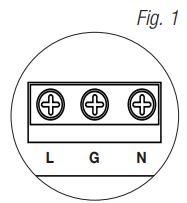
- Connect structured cables from port marked [Port 1] to [Port 4] on NetWay unit to PoE compliant cameras/edge devices (Fig. 3, pg. 5). Note: All interconnected devices must be UL Listed.
- Insert SFP module into port marked [SFP], then connect cable to the SFP module on NetWay4EB to the corresponding input of an SFP switch (Fig. 3, pg. 5).
- Battery Backup (if desired): Connect one (1) 12V LiFePO4 (Lithium Iron Phosphate) battery to terminals marked [+ BAT ] (Fig. 2, pg. 4), carefully observing polarity. Use Altronix BTL125 12V/4.5AH Lithium Iron Phosphate battery. Note: LiFePO4 batteries have a restricted temperature range. Note: When battery is not used, a loss of AC will result in the loss of output voltage.
CAUTION: Do not use lead acid or gel type batteries.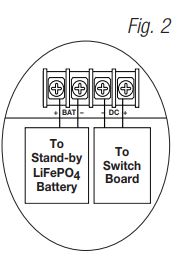
- Please ensure that the cover is secured with: Key lock and screws for NetWay4ELX, security bolt for NetWay4ELWP/WPX.
Recommended Altronix SFP Modules:
Altronix P1MM, P1SM10, P1AB2K and P1GCE are hot-pluggable SFP fiber transceiver modules and are readily usable with all Altronix Spectrum fiber optic equipment for 1Gb transmission rates.
P1MM – For use with Multi-Mode Fiber for distances up to 550m.
P1SM10 – For use with Single-Mode Fiber for distances up to 10km.
P1AB2K – For use with Single Strand Single-Mode Fiber for distances up to 2km.
P1GCE – For use with CAT5e or better for distances up to 100m.
Technical Specifications:
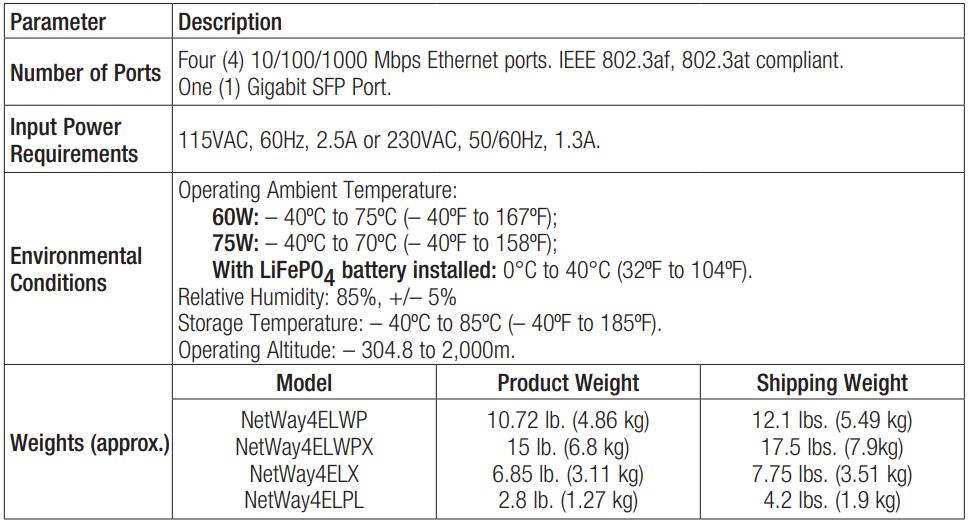
Typical Applications:
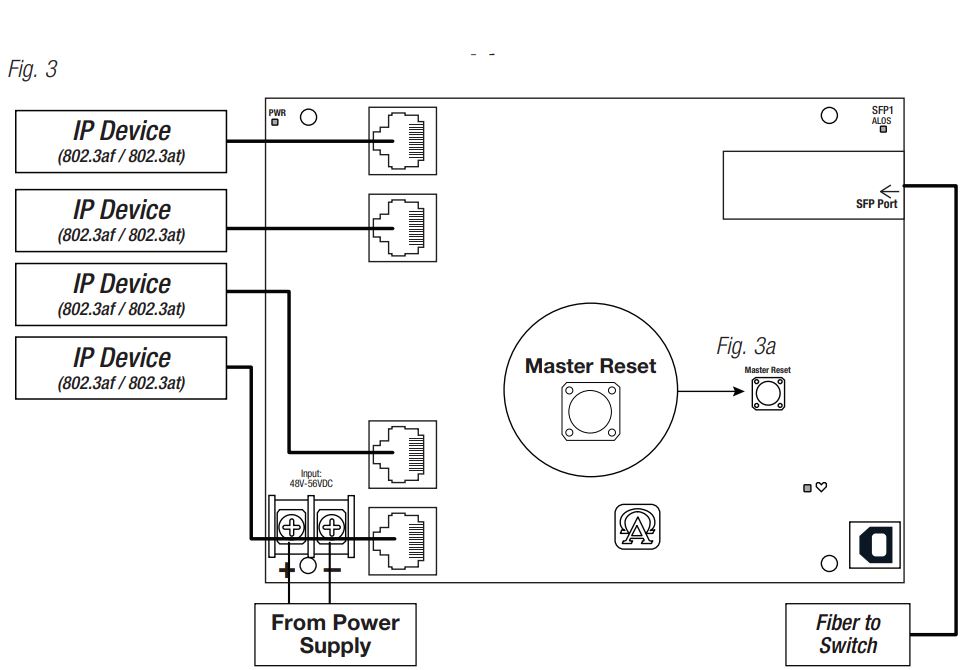
Configuring Units for Network Connection
Please be sure to visit altronix.com for latest firmware and installation instructions
Factory Default Settings
- IP Address: 192.168.168.168
- User Name: admin
- Password: admin
- Set the static IP address for the laptop to be used for programming to the same network IP address as the NetWay4EL. The default address of the NetWay4EL is 192.168.168.168, E.I. 192.168.168.200.
- Connect one end of the network cable to the network jack on the NetWay4EL and the other to the network connection of the laptop.
- Open a browser on the computer and enter “192.168.168.168” into the address bar. A dialog box Authentication Required will appear requesting both user name and password. Enter the default values here. Click on the button labeled Log In.
- The status page of the NetWay4EL will appear. Click on the tab labeled Network Settings. This will open the Network Setting screen. In this screen the MAC Address of the NetWay4EL module will be found along with the Network Settings and Email Settings.
Network Settings:
In the IP Address Method field select the method that the IP Address for the NetWay4EL will be obtained (STATIC or DHCP), then follow the appropriate steps.
Static:
- IP Address: Enter the IP address assigned to the NetWay4EL by the network administrator.
- Subnet Mask: Enter the Subnet of the network.
- Gateway: Enter the TCP/IP gateway of the network access point (router) being used.
Gateway configuration is required to properly receive emails from the device. - HTTP Port: Enter the HTTP port number assigned to the NetWay4EL module by the network administrator to
allow remote access and monitoring. The default inbound port setting is 80. HTTP is not encrypted and unsecure. Even though HTTP can be used for remote access, it is recommended primarily for use with LAN connections. - HTTPS Port: Enter the HTTPS port number assigned to the NetWay4EL module by the network administrator to allow remote access and monitoring. The default inbound port setting is 443. Being encrypted and more secure, HTTPS is highly recommended for remote access.
- Click the button labeled Submit Network Settings. A dialog box will display “New network settings will take effect after the server is rebooted”. Click OK.
DHCP:
- After selecting DHCP in the IP Address Method field click the button labeled Submit Network Settings. A dialog box will display “New network settings will take effect after the server is rebooted”. Click OK. Next, click on the button labeled Reboot Server. After rebooting the NetWay4EL will be set in the DHCP mode. The IP address will be assigned by the router when the NetWay4EL is connected to the network. It is recommended to have the assigned IP Address reserved to ensure continued access (see the network administrator).
- Subnet Mask: When operating in DHCP, the router will assign the subnet mask values.
- Gateway: Enter the TCP/IP gateway of the network access point (router) being used.
- HTTP Port: Enter the HTTP port number assigned to the NetWay4EL module by the network administrator to
allow remote access and monitoring. The default inbound port setting is 80. HTTP is not encrypted and unsecure. Even though HTTP can be used for remote access, it is recommended primarily for use with LAN connections. - HTTPS Port: Enter the HTTPS port number assigned to the NetWay4EL module by the network administrator to allow remote access and monitoring. The default inbound port setting is 443. Being encrypted and more secure, HTTPS is highly recommended for remote access.
- Click the button labeled Submit Network Settings. A dialog box will display “New network settings will take effect after the server is rebooted”. Click OK.
Secure Network Setup (HTTPS):
In order to setup HTTPS for a Secure Network Connection, a Valid Certificate and Key must be used. Certificates and Key should be in a “.PEM” format. Self Certifications should only be used for testing purposes as no actual authentication is being performed. In a Self-Certified mode, the connection will still state that it is unsecure. How to upload Certificate and Key to setup HTTPS:
- Open Tab Labeled “Security”
- Select Tab Labeled “Email/SSL”
- Scroll to bottom under “SSL Settings”
- Click “Select Certificate”
- Browse and select valid Certificate to upload from server
- Click “Select Key”
- Browse and select valid Key to upload from server
- Click “Submit Files”
Once the Certificate and Key is uploaded successfully you can proceed with setting up HTTPS in Network Settings.
A. HTTPS Port: Enter the HTTPS port number assigned to the Net Way Spectrum module by the network administrator to allow remote access and monitoring. The default inbound port setting is 443. Being encrypted and more secure, HTTPS is highly recommended for remote access.
B. Click the button labeled Submit Network Settings. A dialog box will display “New network settings will take effect after the server is rebooted”. Click OK.
Factory Reset Option:
- Power the unit down. Allow approximately 30 seconds for the unit to power down completely.
- Depress Factory Reset button on NetWay4EB while reapplying power to the unit (Fig. 4, pg. 7; Fig. 3a, pg. 5). Continue holding the button until the LEDs on board go through the start up cycle, then release the button.
- The unit returns to the original factory settings.
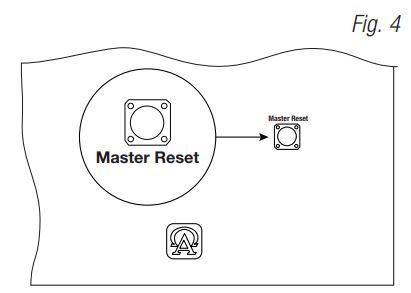
VLans
VLans (Virtual Local Area Networks) are a subnetwork that allow for the grouping together of devices for improved network traffic as well as providing higher security by allowing greater control over which devices have access to each other. It is important to plan how you will setup your devices for each vLan.
Configuring VLan on the Altronix NetWay4EL Series Switch:
- Ensure Laptop or PC being used to program the vLan settings is on a port that will be assigned to your first vLan configuration. By default the management portion of the software is assigned to vLan-1. CAUTION: Changing VID=1, the industry standard VLAN HOST address to any other VID address should be done with caution and performed only locally, since the change will drop the original HOST connection. Local access then facilitates a physical reconnection to respective port. Note: Only this vLan network allows access to IP management.
- In Network Section click on VLan Tab.
- Click Add vLan.
- Enter a name for the vLan.
- Enter a vLan ID, i.e. 10, 20, etc. Ensure this vLan ID is associated with a vLan setup on the main switch and
that your Laptop or PC being used for programming is on this same ID. Note: vLan ID could be any value 2-4094. - Assign vLan QOS (Quality of Service) priority. 0 = Lowest and 7 = Highest
- Pick a Trunk port (Tagged Ports). Trunk ports are typically the main connection for network traffic for each group. They are usually connected to a network switch, WAPs, etc.
- Pick the Access port(s) (Untagged Ports) associated with the vLan. Access Ports are typically used for Cameras, etc. If programming locally, ensure your laptop or PC is connected to one of these ports.
- Save Configuration.
- Repeat steps 2 – 9 to add another vLan. If unit is accidently programmed incorrectly and you cannot get into the Netway4EL series programming, physically moving ports of your PC connected to the main switch to a correct port (when being programmed remotely), or, as a last resort, completing a factory reset locally and reprogramming the unit.
- Advanced Port Settings: Unknown VID Packet Forwarding Configuration: On ingress unknown VID, Foward to a fixed set of ports. By default no forwarding is set. Configuration on Ingress Untagged Traffic: Trunk Port action for ingress UNTAGGED packets. By default do not drop packets. Keep Tag on Egress: Select if you want ACCESS Port to keep the vLan tag when sending egress packets. By default tags are stripped. Preferred VLAN Forwarding: ingress packets. By default preferred vLan is the last vLan created.
Typical VLan Setup:
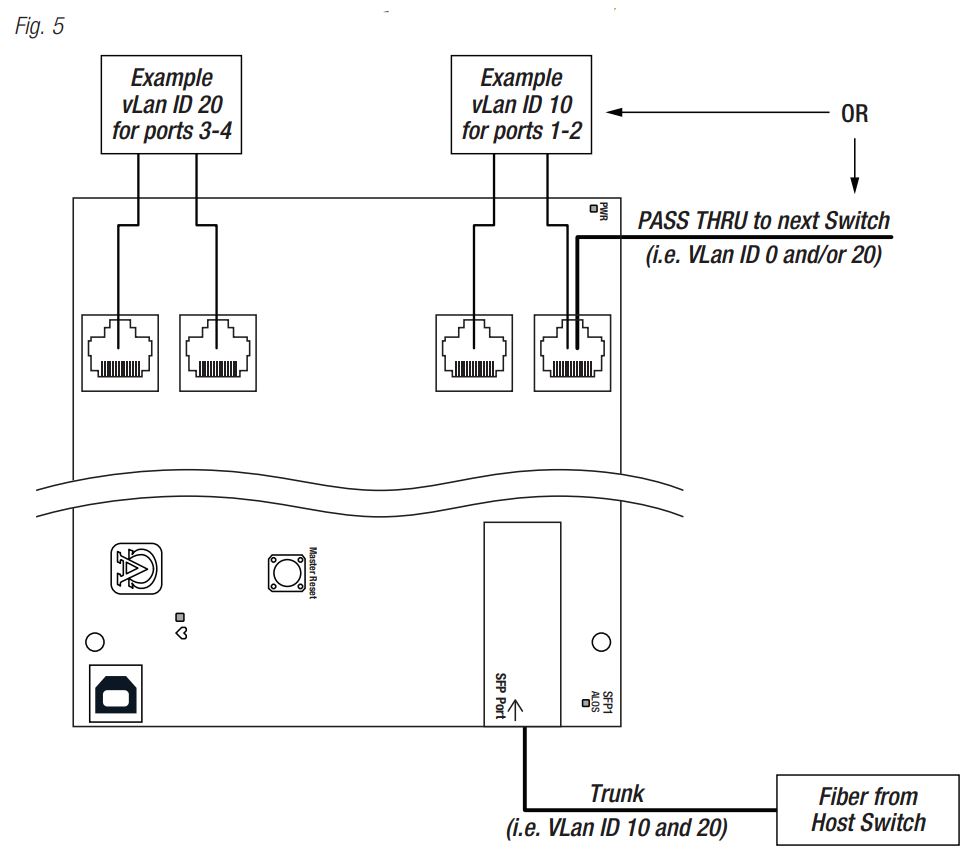
Notes:
Wall Mount Installation:
- Place unit at desired location and secure with mounting screws (not included) (Fig. 6, pg. 12).
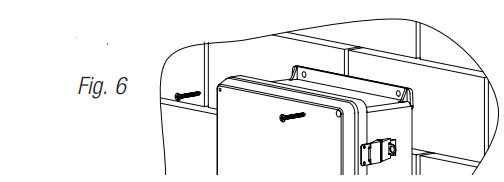
Pole Mounting Using Optional Pole Mount Kit PMK1 or PMK2:
This installation should be made by qualified service personnel. This product contains no serviceable parts. PMK outdoor pole mount kit is designed to simplify the installation of Altronix outdoor rated power supplies and accessories housed in models WP1, WP2, WP3 and WP4 NEMA rated enclosures. PMK can be mounted on 2″ to 8″ (50.8mm to 203.2mm) diameter round or 5″ (127mm) square poles. Brackets are designed for use with the Wormgear Quick Release Straps (two included).
- Thread one (1) wormgear quick release strap through the slots on the back of a mounting bracket (Fig. 6, pg. 12).
- Once the desired height of the top Pole Mount bracket is achieved, tighten the straps down by sliding open end of the strap through the locking mechanism on the strap, then tighten the screw with flat head screwdriver or 5/16″ hex socket driver (Fig. 8, pg. 12 and Fig. 10, pg. 12).
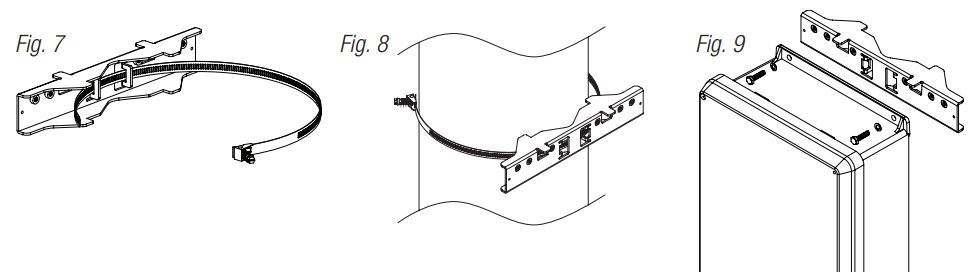
- Attach the bottom bracket to the enclosure by inserting bolts through the flange of the enclosure and into the bracket, tightening bolts with a 7/16″ hex socket (Fig. 9, pg. 12).
- Thread the second worm gear quick release strap through the slots on the back of the bottom mounting bracket (Fig. 10, pg. 12).
- Mount enclosure onto the top bracket by inserting bolts through flange of the enclosure and into the bracket, tightening bolts with a 7/16″ hex socket (Fig. 8, pg. 12).
- Tighten the straps of the bottom bracket down by sliding the open end of the strap through the locking mechanism on the strap, then tighten screw with flat head screwdriver or 5/16″ hex socket driver (Fig. 8, pg. 12).
- Clip excess straps.
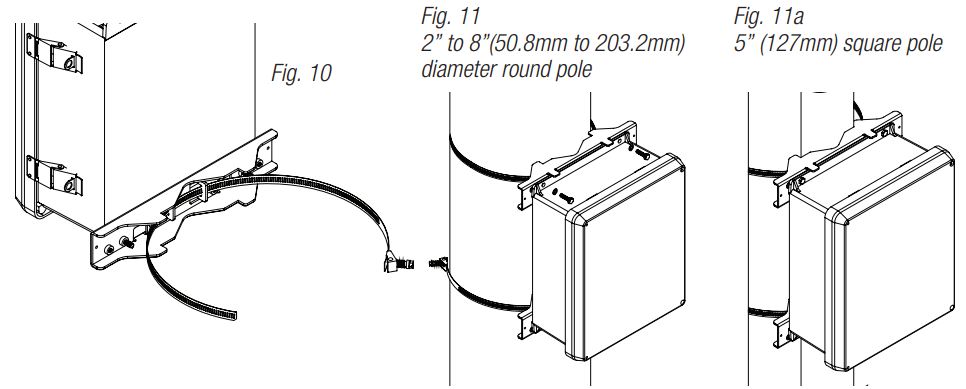
NetWay4ELX
Mechanical Drawing and Dimensions
(H x W x D approx.): 13.5″ x 13″ x 3.25″ (342.9mm x 330.2mm x 82.6mm)
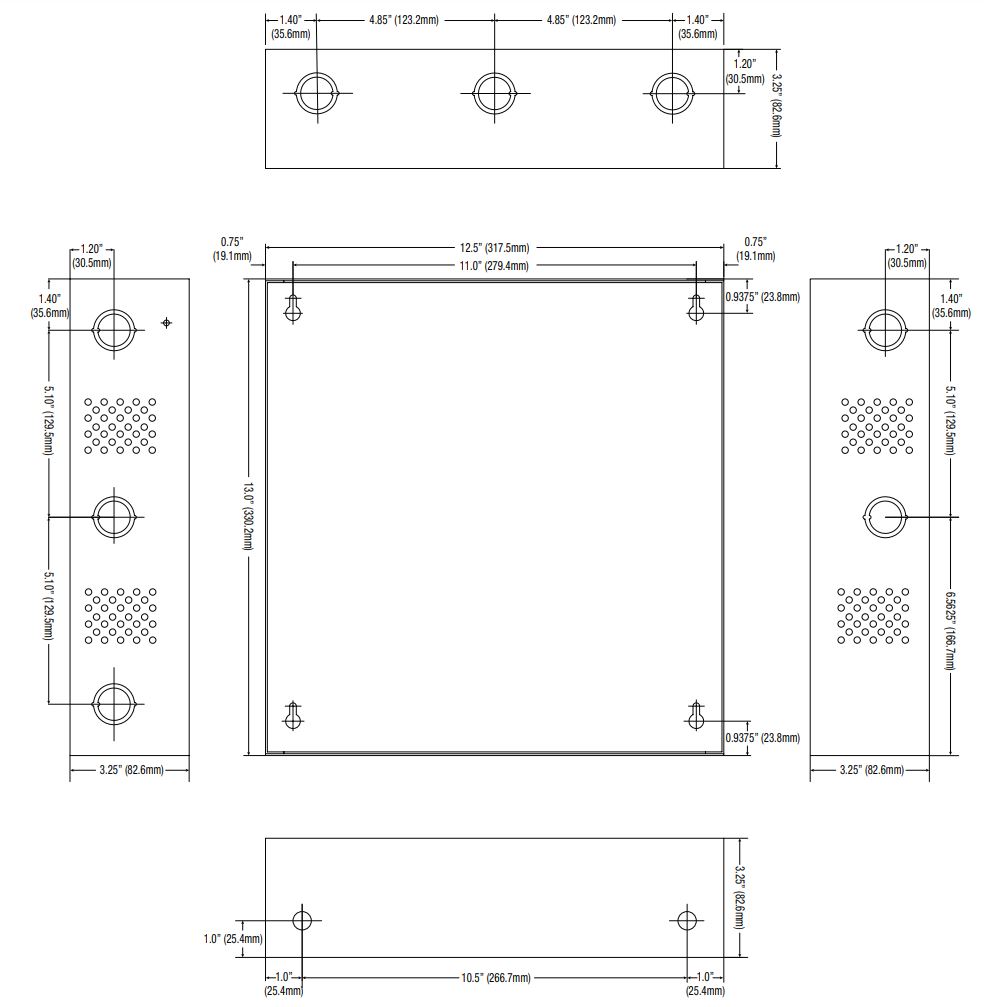
(H x W x D approx.): 10.75″ x 8.875″ x 2.375″ (273.1mm x 225.4mm x 60.3mm)
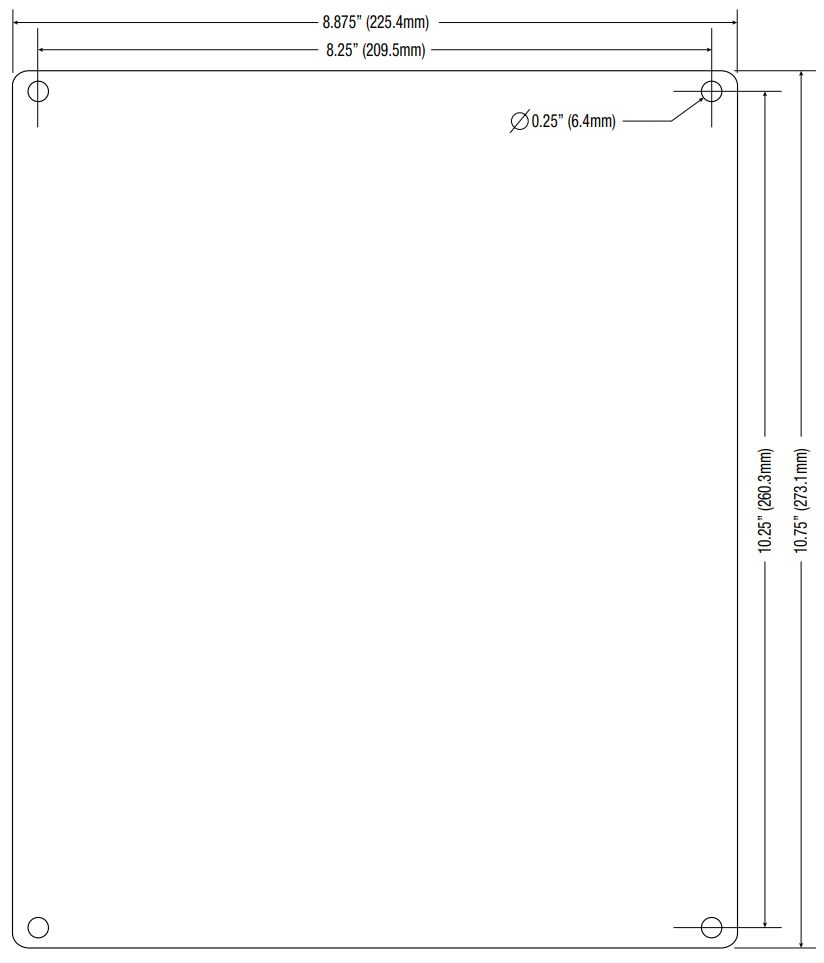
(H x W x D approx.): 13.31″ x 11.31″ x 5.59″ (338.1mm x 287.3mm x 142mm)
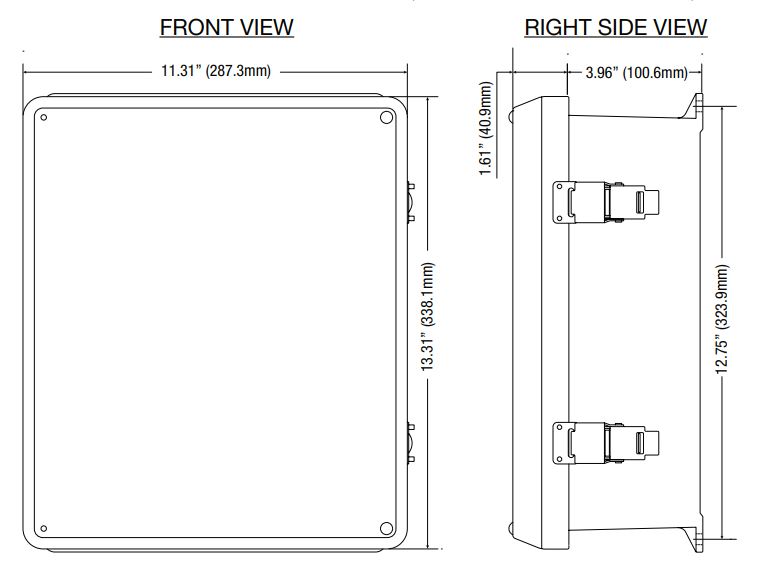
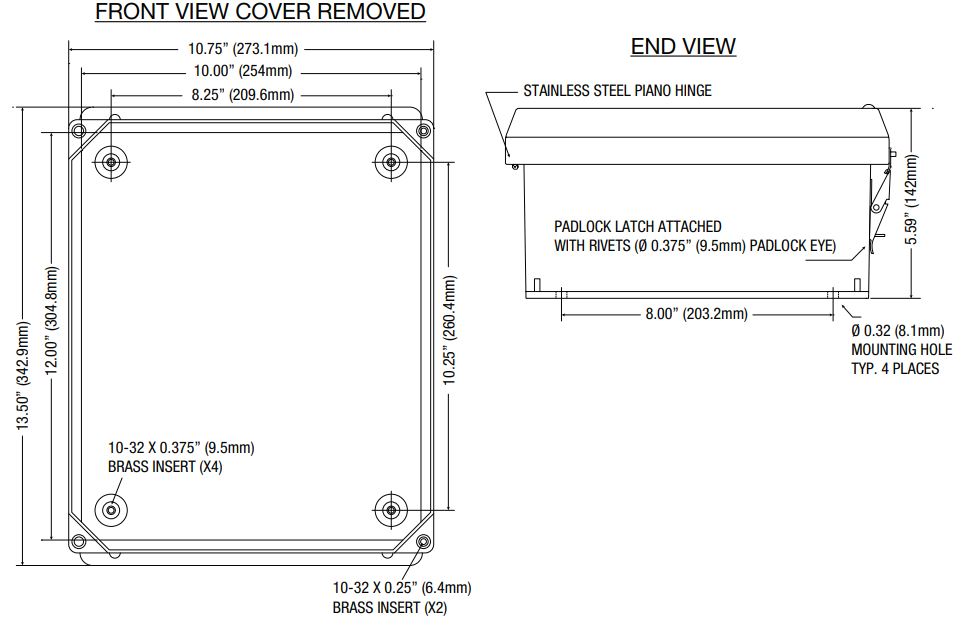
(H x W x D approx.): 17.53″ x 15.3″ x 6.67″ (445.3mm x 388.6mm x 169.4mm)
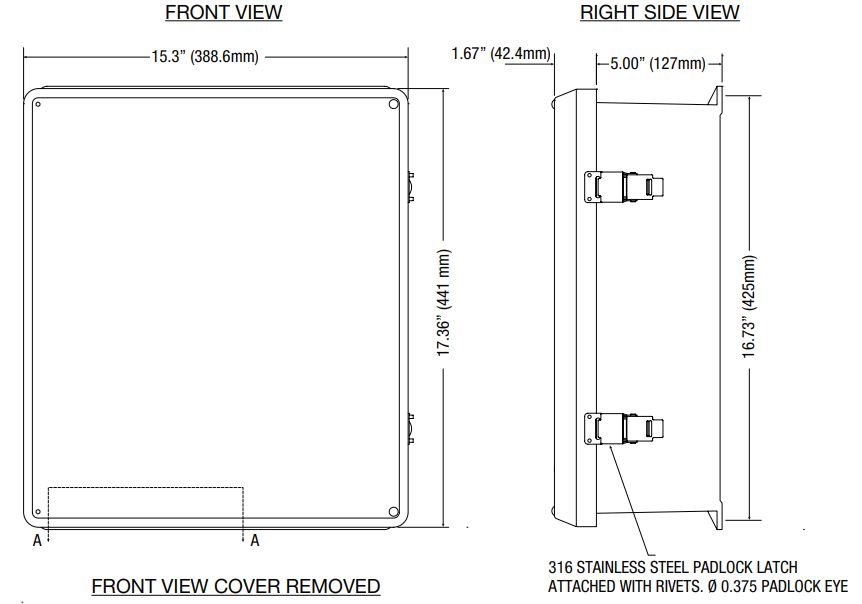
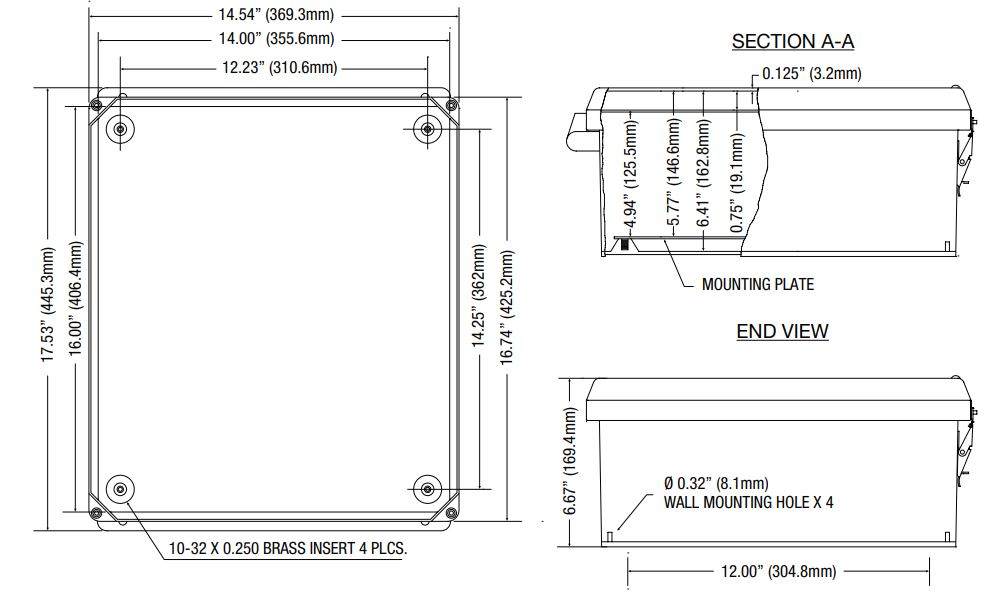
Altronix is not responsible for any typographical errors. 140 58th Street, Brooklyn, New York 11220 USA | phone: 718-567-8181 | fax: 718-567-9056
website: www.altronix.com | e-mail: info@altronix.com | Lifetime Warranty

