![]()
![]()
ACTIVITY TRACKER II
User Manual Version 1.0
![]()
MODEL: ACUBF013,ACUBF014,ACUBF015
Congratulations on purchasing the Active Activity Tracker II.
Here is all you need to know about setting up your new wearable fitness tracker so you can start walking!
Package Contents
- 1 x Activity Tracker II
- 1 x USB Cable
- 1 x User Manual
How to use Actiiv Activity Tracker II:
To switch your device ON/OFF, press and hold the button on your device for approximately S seconds.
To check time/date/battery life, press the button on your device once.
To Enter/Exit activity mode (‘Step’ or ‘Sleep’), double press the button on your device.
- When this icon
![Actiiv Activity Tracker II User Manual [ACUBF013ACUBF014ACUBF015] - Step Icon](http://manual.directory/wp-content/uploads/2022/09/Actiiv-Activity-Tracker-II-User-Manual-ACUBF013ACUBF014ACUBF015-Step-Icon.jpg) appears, you are in ‘Step’ mode.
appears, you are in ‘Step’ mode. - When this icon
![Actiiv Activity Tracker II User Manual [ACUBF013ACUBF014ACUBF015] - Slip Icon](http://manual.directory/wp-content/uploads/2022/09/Actiiv-Activity-Tracker-II-User-Manual-ACUBF013ACUBF014ACUBF015-Slip-Icon1.jpg) appears you are in ‘Sleep’ mode.
appears you are in ‘Sleep’ mode.
In ‘Step’ mode, scroll through each menu below by a single press of the button on your device:
Steps taken
Distance in km/miles
Calories burned
Percentage of daily goal achieved
In ‘Sleep’ mode, a single press of the button on your device will display
To sync your Actiiv Activity Tracker II:
- Download “Actiiv Trackers” app
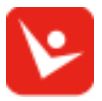 from iOS or Android store.
from iOS or Android store. - Open the app, select ‘Skip’ to go to ‘Settings’ page.
- Set up your Profile, Goals, Alarm etc, select ‘Save.
- Go to “Settings” page, tap “Device; select your device
- Ensure your device is in ‘Step’ mode. Press the ‘SYNC’
![Actiiv Activity Tracker II User Manual [ACUBF013ACUBF014ACUBF015] - ‘SYNC’](http://manual.directory/wp-content/uploads/2022/09/Actiiv-Activity-Tracker-II-User-Manual-ACUBF013ACUBF014ACUBF015-‘SYNC.jpg) button on your ‘Setting’ page.
button on your ‘Setting’ page. - You will notice a ‘Lock’ symbol will switch from unlock
![Actiiv Activity Tracker II User Manual [ACUBF013ACUBF014ACUBF015] - unlock](http://manual.directory/wp-content/uploads/2022/09/Actiiv-Activity-Tracker-II-User-Manual-ACUBF013ACUBF014ACUBF015-unlock.jpg) to locked
to locked![Actiiv Activity Tracker II User Manual [ACUBF013ACUBF014ACUBF015] - locked](http://manual.directory/wp-content/uploads/2022/09/Actiiv-Activity-Tracker-II-User-Manual-ACUBF013ACUBF014ACUBF015-locked.jpg) this means app has paired with your device. If message “scanning time out” is displayed, retry after 30 seconds.
this means app has paired with your device. If message “scanning time out” is displayed, retry after 30 seconds. - To remove or unpaid your device you will need to press the ‘Lock’ symbol to unlock.
- Once you have completed steps 1-5, you can sync your device via the Sync page (with the Big SYNC button), provided you have selected “Step” mode on your device.
Important note:
- Syncing is not automatic. to sync you must follow the steps above in order to update your data.
- Your device will hold up to 3 days of data/activity, then it will overwrite the existing data.
- When you make any changes in ‘Settings’ in the app, you must select ‘Save’ for change to apply.
For support please go to www.actiivfitness.com
![]()
Activity Tracker II
![]()
Unpack Activity Tracker II and USB Cable
![]()
Remove the activity tracker from the wristband and connect to the micro USB cable, then plug into a
USB socket or laptop
![]()
Your device is now charging
![]()
Download Actiiv Trackers app from iOS or Android store
![]()
Warning: Changes or modifications to this unit not expressly approved by the party responsible for compliance could void the user’s authority to operate the equipment.
NOTE: This equipment has been tested and found to comply with the limits for a Class B digital device, pursuant to Part 15 of the FCC Rules. These limits are designed to provide reasonable protection against harmful interference in a residential installation. This equipment generates, uses and can radiate radio frequency energy and, if not installed and used in accordance with the instructions, may cause harmful interference to radio communications.
However, there is no guarantee that interference will not occur in a particular installation. If this equipment does cause harmful interference to radio or television reception, which can be determined by turning the equipment off and on, the user is encouraged to try to correct the interference by one
or more of the following measures:
- Reorient or relocate the receiving antenna.
- Increase the separation between the equipment and receiver.
- Connect the equipment into an outlet on a circuit different from that to which the receiver is connected.
- Consult the dealer or an experienced radio/TV technician for help.
This device complies with Part 15 of the FCC Rules. Operation is subject to the following two conditions:
- this device may not cause harmful interference, and
- this device must accept any interference received, including interference that may cause undesired operation.