
PRODUCT FEATURES:
– 9.66” full view monitor with touch screen operation.
– Wide angle HD front and rear camera.
– DVR function with 32GB micro SD card included.
– Loop video recording with real-time playback.
– Split screen viewing of front and rear cameras.
– GPS logger.
– Audio recording with built-in microphone.
– Collision detection sensor automatically locks the video in the event of a collision
PARTS INCLUDED:

MIRROR CONTROL BUTTONS:
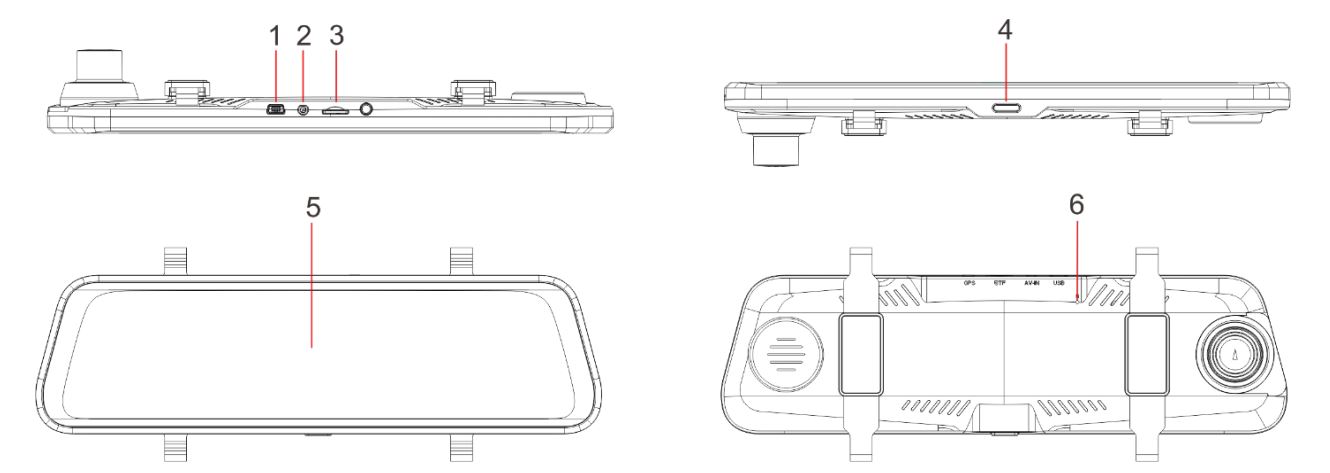
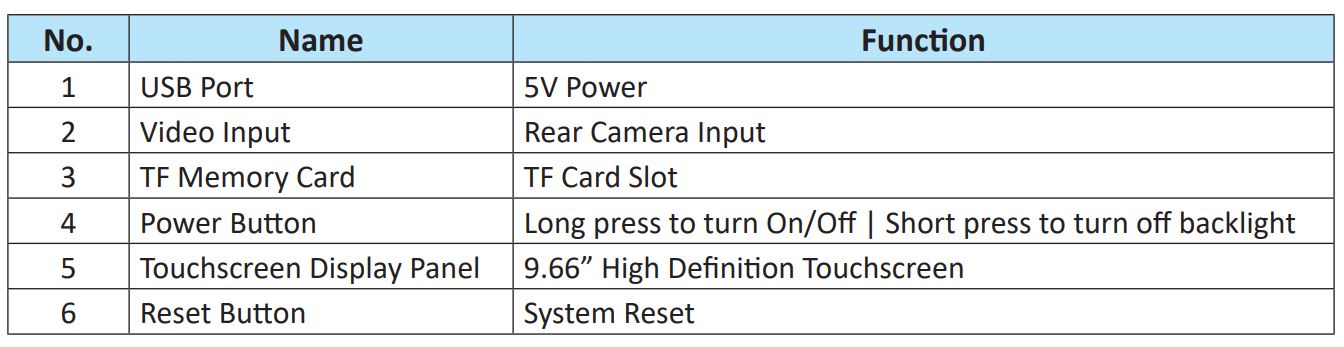
INSTALLATION INSTRUCTIONS:
It is recommended that the installer test the mirror/DVR and backup camera for functionality before doing a permanent install. Power the mirror/DVR using the provided 5V power supply harness. Plug in the backup camera and GPS antenna. Insert the TF card provided. Turn on the mirror/DVR power button.
Check if front camera and backup camera image can be seen. Touch the mirror to change options. The DVR should be recording as soon as power is applied to the mirror.
BACKUP CAMERA
- Run the backup camera extension cable from the rear view mirror location along the headliner and towards the trunk of the vehicle. Look for a suitable location for the backup camera and install using the bracket. Tap the Red camera power wire to +12V backup light and the black wire to ground. Plug in the camera cable to the extension cable connector.GPS ANTENNA
- Run the GPS antenna cable from the rear view mirror location towards the A pillar. Attach the GPS antenna on the dashboard using double sided tape.POWER CONNECTION
- Starting from the rear view mirror location, run the power harness towards the fuseblock. The fuseblock can be located either on the driver or passenger side wall. Look for a fuse that has constant power (Battery) with 10 Amp capacity. Remove the fuse and insert the Yellow fused wire of the power harness. Look for a fuse that is switched power (ACC) with 10 Amp capacity. Remove the fuse and insert the RED fused wire of the power harness. Tap the ground terminal to a solid ground point such as a screw or bolt.MIRROR/DVR INSTALLATION
- Plug in the GPS antenna, backup camera and mini USB power connectors to the mirror/DVR. Use the rubber straps provided to secure the mirror in front of the original rear view mirror. Slide out the front camera assembly to clear the rear view mirror.
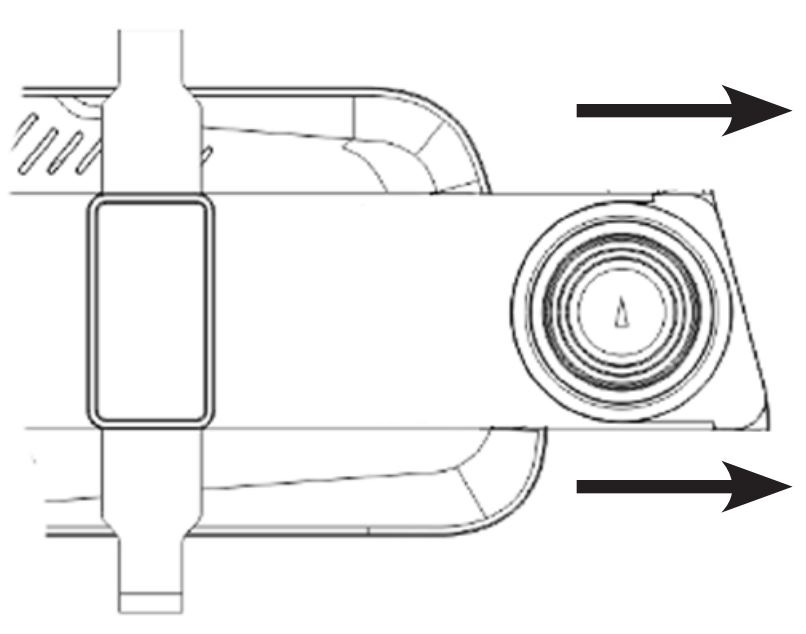
TESTING THE MIRROR/DVR
Turn ignition on and test the front camera for functionality. Put the gear in reverse and check for the backup camera image.
NOTE:
Do not remove the TF card while the mirror/DVR is powered on to avoid damaging the TF card.
MIRROR ICONS:
![]()
- Time
- Recording resolution
- GPS tracking On (Red icon)
- Compass
- Speed
- Audio recording On/Off
- Video recording On/Off
- Image capture
- Manual lock/unlock recording
- Video playback
- Camera view toggle (front, back, split screen (front & back)
- Settings
- Time, date and day
- Screen brightness
- Time Lapse, Night Mode, Parking Monitor, Shock Sensor
Once the TF card has been inserted, set the following from the settings button [12]. Stop recording [7] first to be able to enter the settings.
Movie Mode SHD 30fps , FHD 30fps (1080p), HD 30fps (720p) – Image resolution selection
Movie Clip Time 1min, 3min, 5min (duration of video recording overwritten when SD card becomes full)
Night Mode On, Off (On for better night time recording)
Exposure -2 to 2 (LCD brightness)
LDWS Lane Departure Warning System On, Off
Video Time Lapse Off, 1FPS, 4FPS (time lapse recording frames once the vehicle is turned off)
Timelapse Rec Time 2 to 24 Hours (time lapse recording time – unit will automatically shut down in low voltage)
Smart LCD Brightness LCD auto brightness On, Off
Rear Mirror On, Off [Turn mirror monitor On or Off]
Protect Level Off, High, Middle, Low (impact sensitivity while in collision detect mode)
Parking Monitor Impact detection On, Off
LCD Power Save Off,1min, 3min (duration of LCD screen to stay on)
Volume Off, High, Middle, Low (Mirror beep volume control)
Flicker 50 Hz, 60 Hz (motion fluidity selection)
Clock Settings Set date and time
Language Language selection
Format SD Card Format SD card (must be done before initial use)
Reset Setup Reset LCD mirror/DVR settings to factory
FW Version Firmware version
INITIAL SETTINGS:
TIME AND DATE
- On the video recording screen, short press
 to enter the menu;
to enter the menu; - Select clock setting to be set time and date;
- Press the OK button to adjust the option, and press the
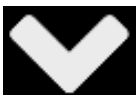 or
or  buttons to adjust the value;
buttons to adjust the value; - After completing the date and time setting, click the OK button to save the date/time setting.
VIDEO RECORDING
The mirror DVR will automatically turn on and start recording when the engine is started and stop recording when the engine is turned off. Click the ![]() button to stop or start recording manually.
button to stop or start recording manually.
NOTES:
- Video recording will be stored once every 1 minute by default. The recording time can be adjusted on the “movie clip time” menu.
- The DVR will store the video in the memory card and will loop record if the memory card becomes full. The oldest file in the memory card will be automatically overwritten.
- Emergency video recording will automatically overwrite any old video if the memory card is full.
VIDEO PLAYBACK
- Stop the video recording and press the
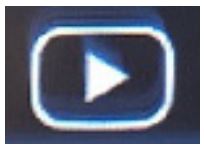 button to playback video clips.
button to playback video clips. - In the video preview screen, The ”FRONT” means front camera video, The “Rear” means rear camera video. The “Normal video” means the normally recorded files, “the lock video” means the manually locked video files.
- Press arrows in the playback preview mode to turn the page.
- Double-click on the thumbnail of the video you want to play to enter the video. Below are the video control buttons:


