E-YOOSO Z-686 Mechanical Keyboard Manual
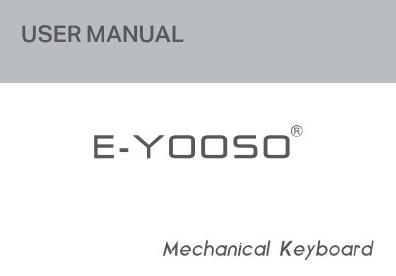
Thanks for using this product. As one of the latest four-mode keyboard series of ‘wired +2.4G + Bluetooth {3.0 +5.0)” developed by our company. it boasts its strong Bluetooth compatibility and fist return speed with an attractive appearance. it facilitates you to easily connect proper devices, brings more fun to your work, and Improves your work efficiency, helping you enjoy the good life coming with high technology.
MAIN FEATURES
- Fitting office and game placers, owning N-key rollover, supporting various games.
- Ergonomic any-friendly, comfortable hand feeling and good operation flexibility.
- Compatible with desktop or laptop, smartphones or tabl9t$. etc.
- The key life is more than 10 million times clicks.
FUNCTION OVERVIEW
- ‘Wired +2.4G + Bluetooth (3.0 +5.0)’ four-mode technology leading to strong Bluetooth compatibility and fast return speed.
- Its Bluetooth supports 3 channels that are able to connect a devices and switch between them freely, and every channel Is Indicated by a specific LED color.
- High cape City lithium battery with protective plate is built in the keyboard.
- Low battery reminder, helping control the battery charging time.
- Automatic charging {use the attached TYPE-C USB cable to connect the keyboard and charging adapter or the effective computer USB port).
- Multi-level sleep mode, supports key-press wake-up function and complete battery better save power.
- Supports Windows / Mac systems, etc.
- Key-press values and lighting effects am be redefined using corresponding drivers.
INSTALLATION
connection steps) and instructions for use
- Take out this four-mode keyboard from the packing box.
- Turn the keyboard side toggle switch to the BT/2,4G’OFF position when necessary.
- Wired USB mode: Tum the side toggle switch of the keyboard to the OFF position, end connect the keyboard and the effective USB port of the computer with the attached TYPE-C USB cable ( if this keyboard disconnected for the first time, the computer operating system the keyboard). The LED of the keyboard will flesh with white and then be normally red light The keyboard will be charged while working, and If fully charged lawn turn to normally white light that the keyboard Is now working with USB wired).
- 2.4G mode:
Tum the side toggle switch of the keyboard to 2.4G position: Press the “FN + R key” of the keyboard for 3 seconds first to mecate keyboard enter 2.4G code matching mode, and the keyboard’s LED will flash green. Then plug the Nano receiver into the effective computer USB port within 20 seconds, the “LED of the keyboard will always be green Indicating that the keyboard Is now successfully matched with the receiver and Is under the 2.4G working mode). If the keyboard and the charging adapter (or the effective computer USB purr)are connected by the attached USB cable at this time, the keyboards will be charged while working in the 2.4G state, and the LED of the keyboard will be normally red light and turn to normally green [Indicating that the keyboard Is now working In the 2.4Gstate). - Bluetooth mode:
Tum the side toggle switch O’I’ the keyboard to the BT position. © Press the “FN + QIWIE key” of the keyboard for 3 seconds and the KS)’_board will enter the pairing mode of Bluetooth channel 1,2or3. The LED of the keyboard will flash with blue light/caught/purple light, and the keyboard will broadcast outward at the same time: BT5.0 KB and BT3.0 keyboard (pairing latency 1 minute). Considering the terminal equipment to be paired, adapt It with the keyboard following Its corresponding steps(see steps 1 and 2 In the notes). When the pearling is successful the· LED of the keyboard will be normally blue light/cyan light/purple lightly And if the keyboard and charging adapter {or the effective computer USB Is connected by the attached USB cable at this time, the keyboard will be charged while working under the Bluetooth state. The LED of the keyboard will be normally red light and turn to normally blue light/cyan light/purple Q/WE key briefly. - Shutdown and charging mode:
Tum the side toggle switch of the keyboard to the OFF position. If the keyboard is not connected to the computer via USB. it will be in shutdown mode. If the supplied TYPE-C USB cable Is connected to the keyboard and the charging adapter, the keyboard will be in shutdown & charging mode.
BACKLIGHT EFFECT SWITCHING CYCLE AND CUSTOMIZATION
Backlight effect switching cycle (FN1 + PAGELP)supports the vouching for 20 kinds of stunning back Hight effects or, the front side, as well as and off in the front primary key area {pressFN1 +SPACE).
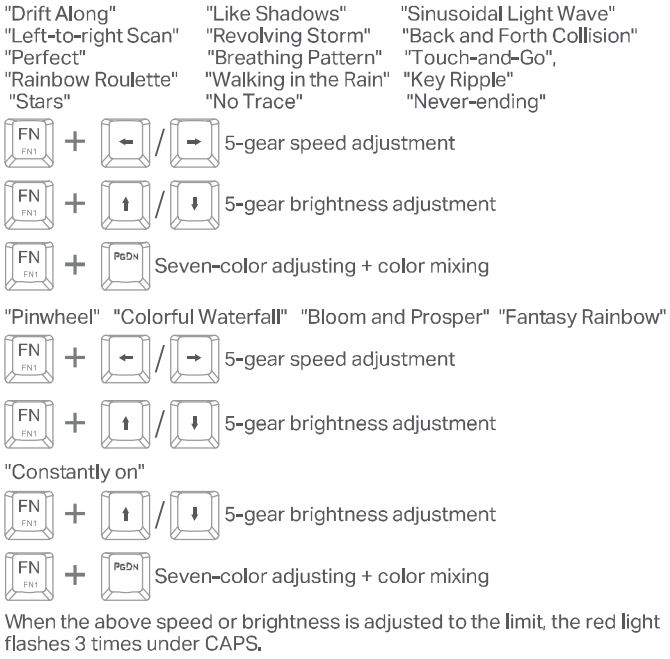
Backlight effect customization (FN1 + Backspace enters to customize lighting effect mode) defaults A/W/S/D/↓/➔/ is displayed as constantly on green. (2). In the current mode, press FN1 + Backspace, and red LED under CAPS will flash slowly. Continuously press the key defined to select the color displayed as constantly on flue color of LED under corresponding key cyders as red ➔ green ➔ blue ➔ yellow ➔ purple ➔ green ➔ white ➔ off). (3) Implant the light colors under the required key are ell set, pressFN1 + to save, end the will run in the mode. (4) If needed to redefine the back light color of the corresponding Key, re-execute the operations In 2nd and 3rd steps, (5) If needed to exit the current back light effect custom mode, please press FN1 + PAGEUP.
MACRO RECORDING/PLAYING/CLEARING
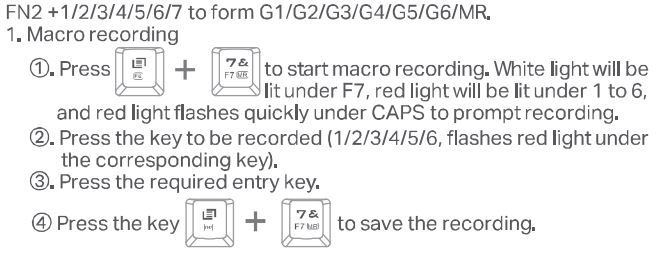
MACRO PLAYING
Press  +l/2/3/4/5/6.
+l/2/3/4/5/6.
MACROS TO CLEAR
Press 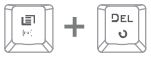 for 3 seconds to clear all macros.
for 3 seconds to clear all macros.
STATEMENTS OF INDICATOR
- When “0” CAPS LED indicates that CAPS ON is activated LED will be on blue or red for a long time.
- The” B working mode {USB wired mode/2.4G mode/Bluetooth model and the indication of low battery and charging state are detailed in the above description.
FACTORY DEFAULTS
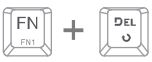 Press FN + DEL for 3 seconds to run the factory default light effect and clear all macros.
Press FN + DEL for 3 seconds to run the factory default light effect and clear all macros.
FUNCTION DESCRIPTION OF COMBINATION KEY
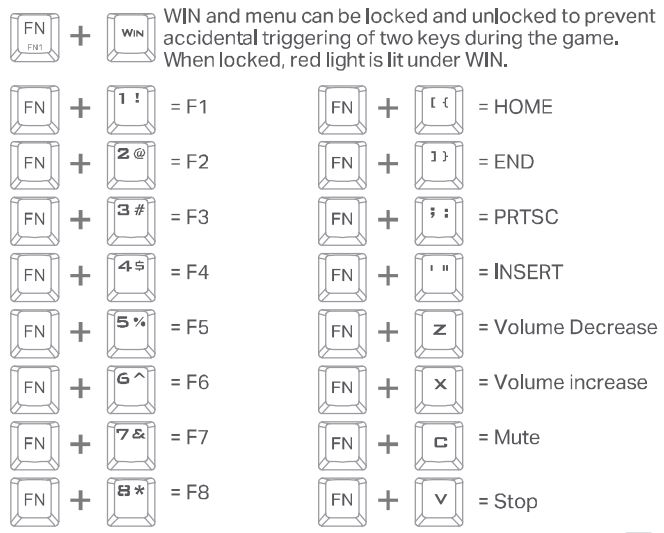
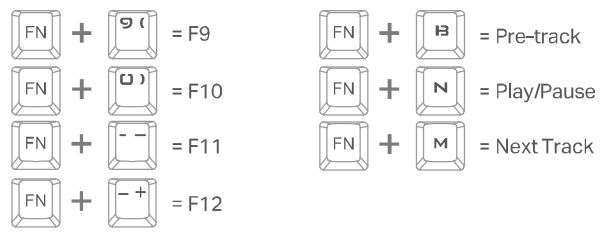
LOW BATTERY INDICATION AND CHARGING MATTERS
- Low battery indication: keyboard is in 2.4G or BT working state, the battery voltage in the keyboard will gradually decrease with the use time increasing. it drops to 3.3V, LED will flash slowly with red light to remind you to charge in lime.
- Charging matters: The charging modes of mobile power/external power adapter/computer’s effective USB port are willable. Indication of cl1arging state is detailed in the description of step” working mode selection and charging indication”. Warning:
1. Please use en output of 5V=2A or 5V.,1A for the external power adapter.
2. Please use an outputof5V=2Aor5V=1A for the mobile power.
Charging matters: The charging modes of mobile power/external power adapter/computer’s effective USB port are willable.
Indication of cl1arging state is detailed in the description of step” working mode selection and charging indication”. Warning: 1. Please use en output of 5V=2A or 5V.,1A for the external power adapter. 2. Please use an outputof5V =2Aor5V=1A for the mobile power.
AUTO SLEEP WAKE-UP/MANUAL SHUTDOWN FUNCTION
When the keyboard is in 2.4G or BT working state, if not used for 30 seconds, it will enter the power-down mode (turn off and two LEDs and all backlights of keyboard); if not used for 30 minutes. the take the key board out or not using for a long time, please set the power switch on the side oi keyboard in OFF state.
TROLBLESHOOTING
If it fails to connect the BT or 2.4G mode of keyboard with other devices or fails to be used normally, please try the following steps:
- Please use a branded Bluetooth adapter, or It may cause problems. Please refer to the Instruction manual for the installation of adapter driver.
- Please make sure that Bluetooth adapter has been installed before connecting the keyboard. And the computer’s Bluetooth device has started normally.
- If it fails to connect. please disable or delete the original keyboard connection In the Bluetooth device selection bar, and then reconnect according to the above pairing steps.
- Make sure that the computer’s Bluetooth device has not changed, If it has changed it must be paired again.
- lf your computer Bluetooth device is connected with other Bluetooth terminals. confirm whether the speed of computer’s Bluetooth device is enough.
- lf the 2.4G mode Is abnormal, please follow the steps to re-mode the keyboard and device (the 2,4G receiver and insert it into another effective USB port),
- Check whether the keyboard has indicated low battery end charge the keyboard according to the above charging matters.
- Make sure that the keyboard is used within a working range of 10-6 meters.
WARRANTY
- Warranty Period: 12 months from purchase.
- If the products have any qualified problems. Please Contact Us, We Will Solve the Problem for you ASAP.
Service Email: Eyoososervlce@163.com
PACKAGE CONTENT
Mechanical Keyboard x l
User Manual x 1
