logitech G502 X Gaming Mouse Guide

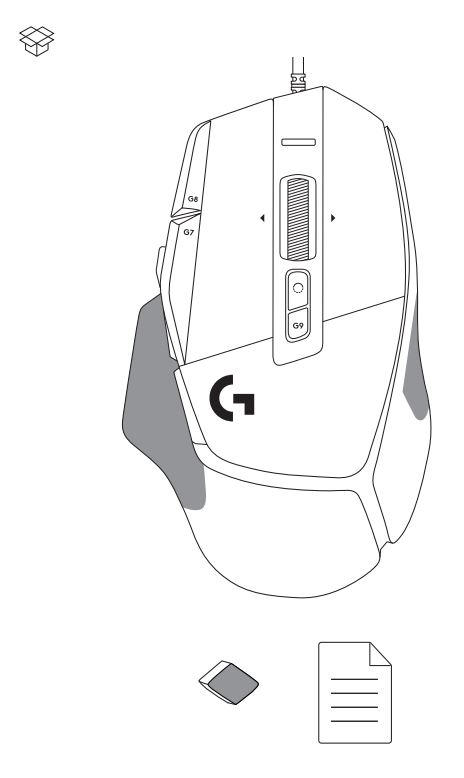
SETUP INSTRUCTIONS
- Orientate the DPI Shift to fit your preference or replace it by the button cover to extend the grip surface.
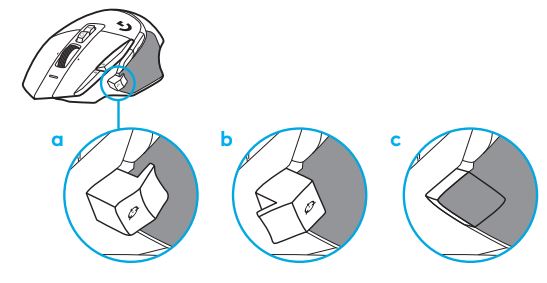
- Plug the USB-A cable into your PC.
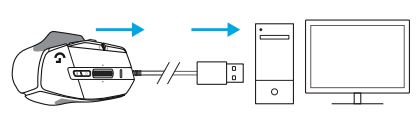
- Download Logitech G HUB gaming software to personalize your G502 X mouse. Fine tune to suit your playstyle, personality and each of your games, assign commands to any of the 13 controls, and more.
MOUSE FEATURES
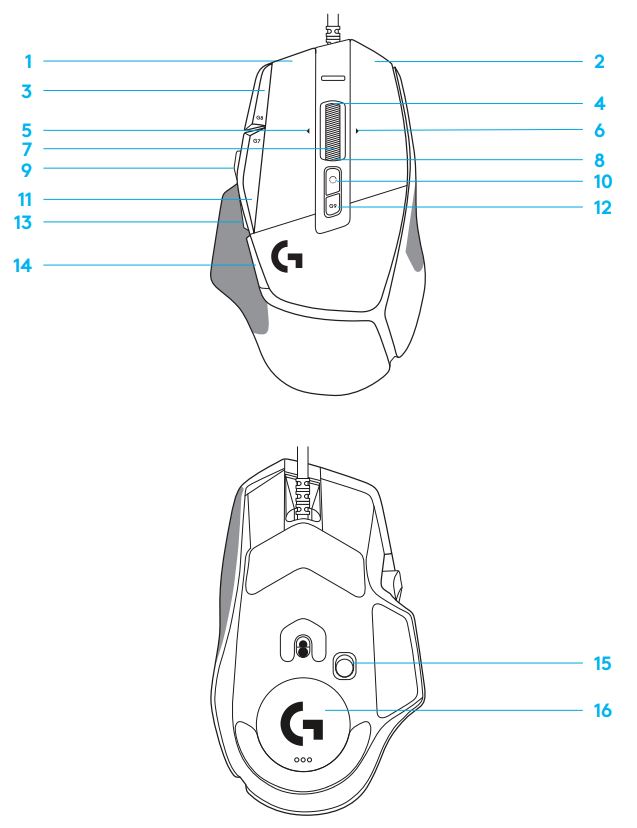
- Left click (Button G1)
- Right click (Button G2)
- DPI up (Button G8)
- Scroll up
- Scroll left (Wheel tilt left)
- Scroll right (Wheel tilt right)
- Middle click (Button G3)
- Scroll down
- DPI Shift (Button G6)
- Wheel mode toggle button (not programmable)
- DPI down (Button G7)
- Profile cycling (Button G9)
- Forward (Button G5)
- Back (Button G4)
- On / Off switch (bottom of mouse, not programmable)
- POWERPLAYTM Aperture door wireless receiver storage
ONBOARD PROFILES BY DEFAULT
Up to 5 Onboard memory profiles can be unlocked and customized in G HUB.
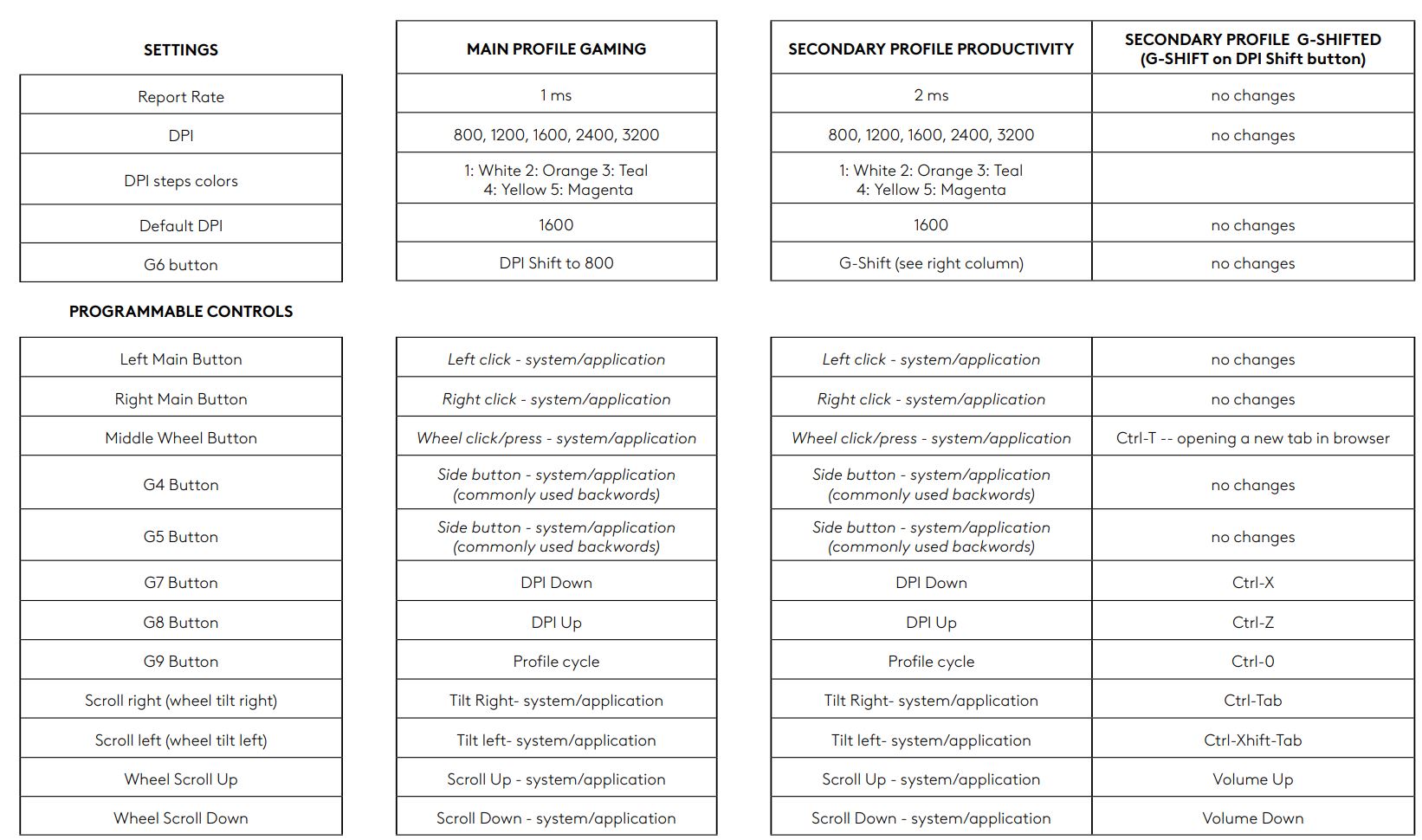
PROFILE, DPI SELECTION AND DPI SHIFT
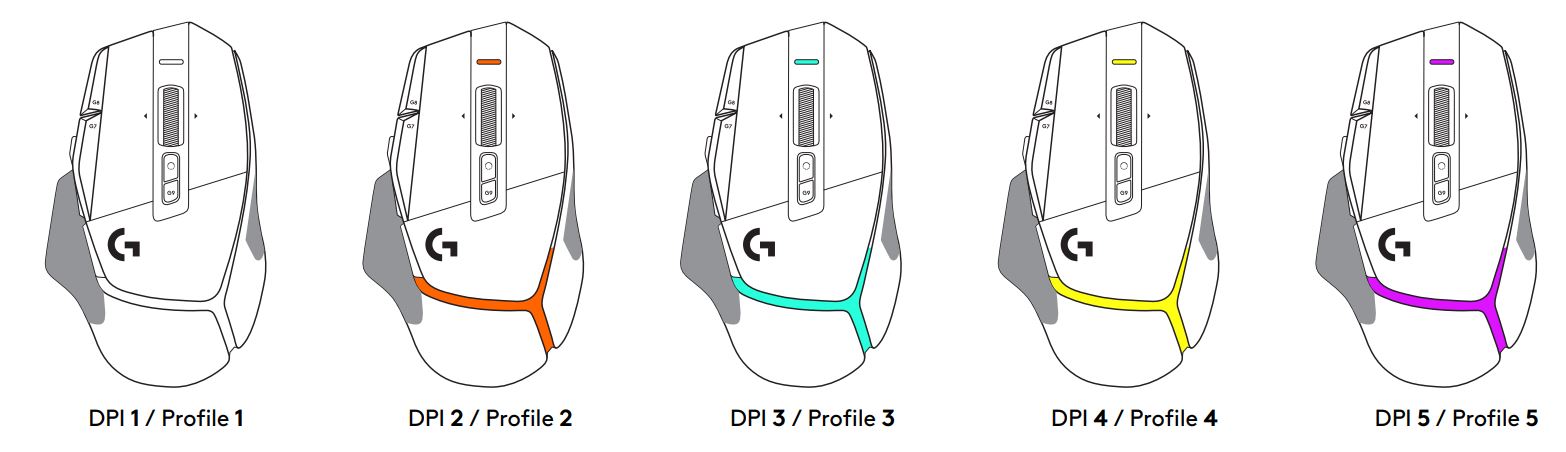
When the DPI Shift button is pressed: the mouse displays the color associated with the DPI shift speed, when released the mouse displays the DPI setting color that was used prior to this action.
DPI and profile selection are communicated using lighting on the top and the rear of the mouse. DPI change is expressed by different steady colors, while profile change is displayed by different blinking colors.
FREQUENTLY ASKED QUESTIONS
www.logitechG.com/support/G502X

©2022 Logitech. Logitech, Logitech G, Logi and their respective logos are trademarks or registered trademarks of Logitech Europe S.A. and/or its affiliates in the U.S. and other countries. All other trademarks are the property of their respective owners. Logitech assumes no responsibility for any errors that may appear in this manual. Information contained herein is subject to change without notice.
WEB-621-001933 002

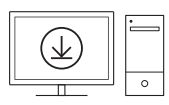 logitechG.com/ghub
logitechG.com/ghub