Samsung Galaxy Tab S8, S7 Book Cover Keyboard Slim, Black EF-DT630UBEGUJ User Manual
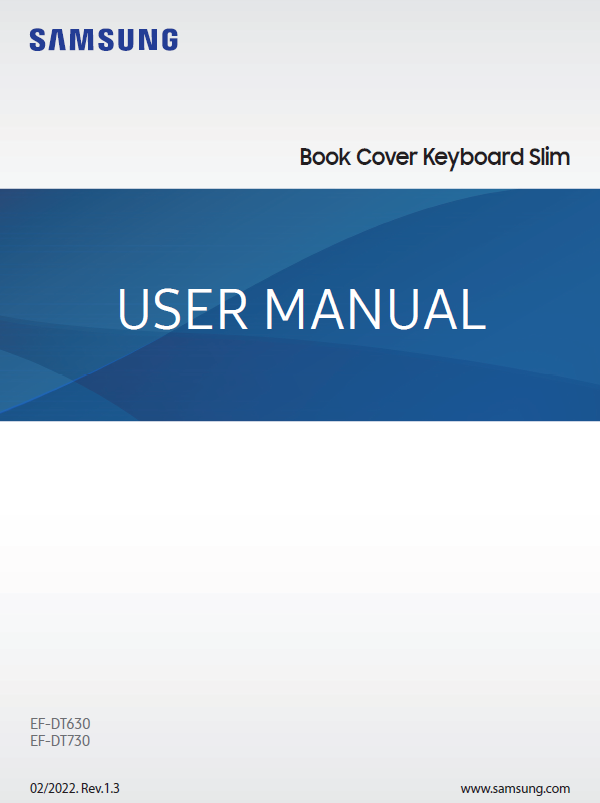
Read me first
- Please read this manual before using the device to ensure safe and proper use.
- Images may vary by the product.
- Some content may differ from your device depending on the region, and is subject to change without prior notice.
- For the latest version of the manual, refer to the Samsung website, www.samsung.com.
- EF-DT630 is compatible with Samsung Galaxy Tab S7 and Galaxy Tab S8, EF-DT730 is compatible with Samsung Galaxy Tab S7+, Galaxy Tab S7 FE, and Galaxy Tab S8+.
- If the tablet and the keyboard connectors are dirty, the keyboard may not be recognized or work properly.
- If the product is exposed to humidity or solvents such as acetone, it may get stained, wrinkled, misshapen, or change color.
- This product includes certain free/open source software. To see the instructions for viewing the open source license, go to the Samsung website (opensource.samsung.com).
Instructional icons
![]() Warning: situations that could cause injury to yourself or others
Warning: situations that could cause injury to yourself or others
![]() Caution: situations that could cause damage to your device or other equipment
Caution: situations that could cause damage to your device or other equipment
![]() Note: notes, usage tips, or additional information
Note: notes, usage tips, or additional information
Getting started
Package contents
- Keyboard cover
- Quick start guide
- The items supplied with the device and any available accessories may vary depending on the region or service provider.
- Appearances and specifications are subject to change without prior notice.
Device layout
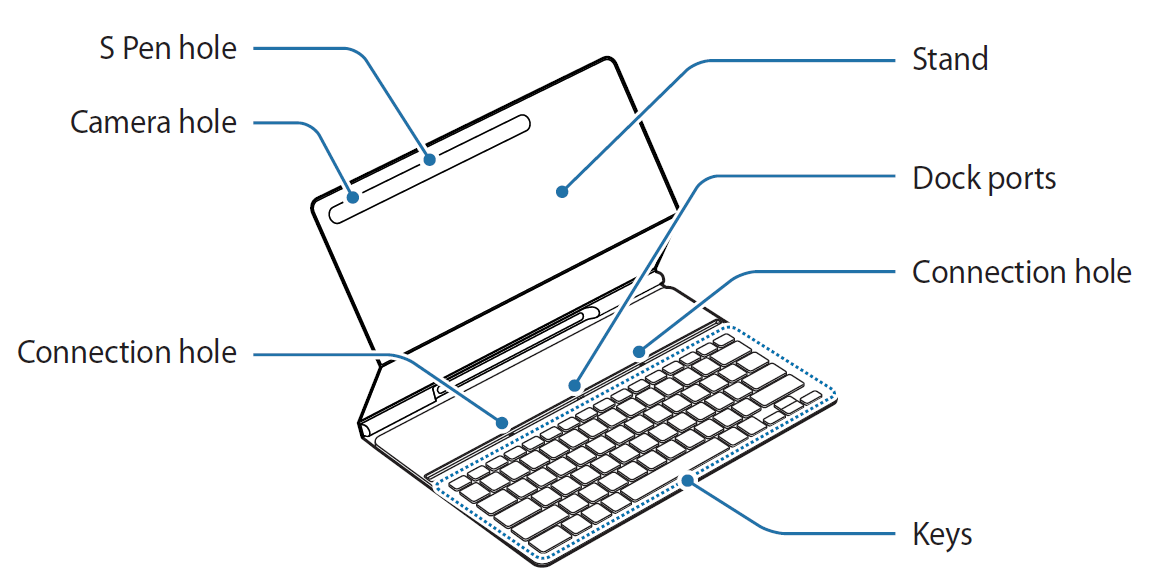
Using the Keyboard
Connecting the keyboard
- Position the tablet’s rear camera to insert it into the camera hole and put the tablet in the stand.
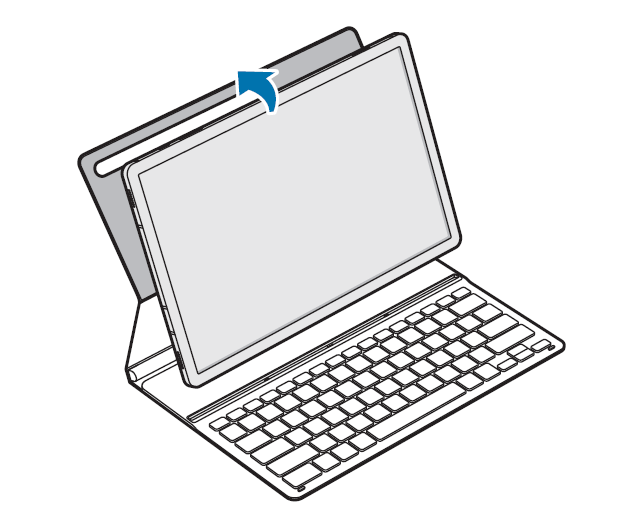
- Insert the tablet into the connection hole to meet the tablet’s connectors and the dock ports.
You can use the keyboard instantly.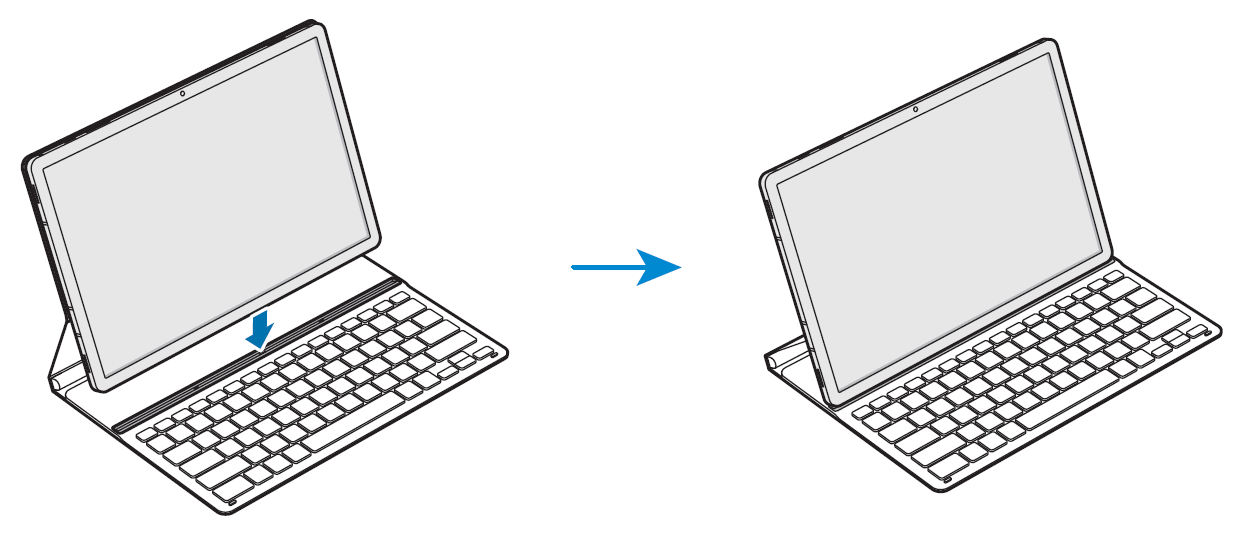
![]() You can use the keyboard as a screen cover. The screen turns off when you cover it with the keyboard, and it turns on when you open the keyboard.
You can use the keyboard as a screen cover. The screen turns off when you cover it with the keyboard, and it turns on when you open the keyboard.
![]() Do not apply excessive pressure on the keyboard while covering the tablet’s screen. Doing so may cause screen damage.
Do not apply excessive pressure on the keyboard while covering the tablet’s screen. Doing so may cause screen damage.
Using the keys
Set the input language on the tablet before you use the keyboard. For more information about setting the input language, refer to the tablet’s user manual.
► EF-DT630:
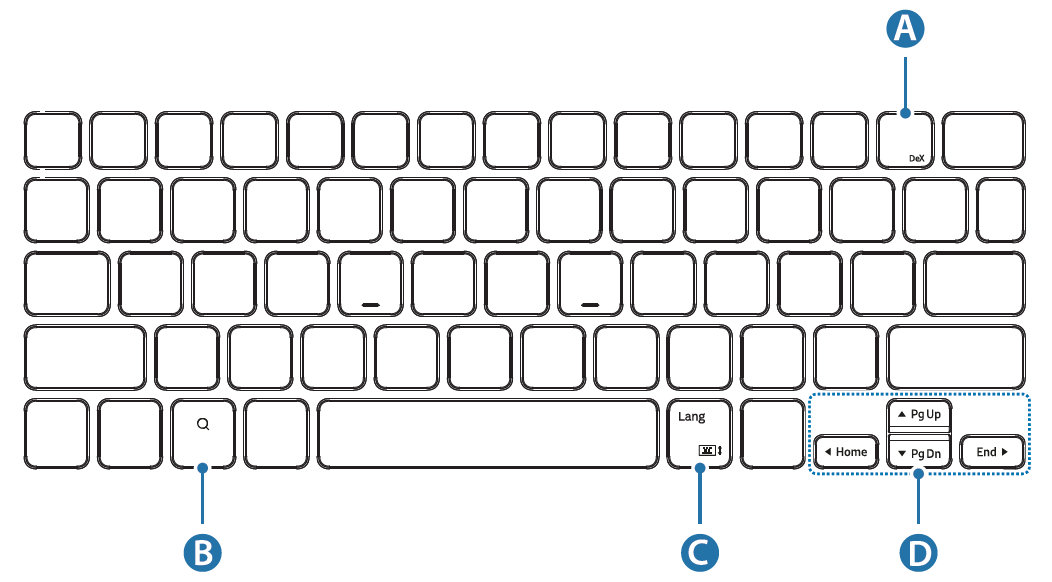
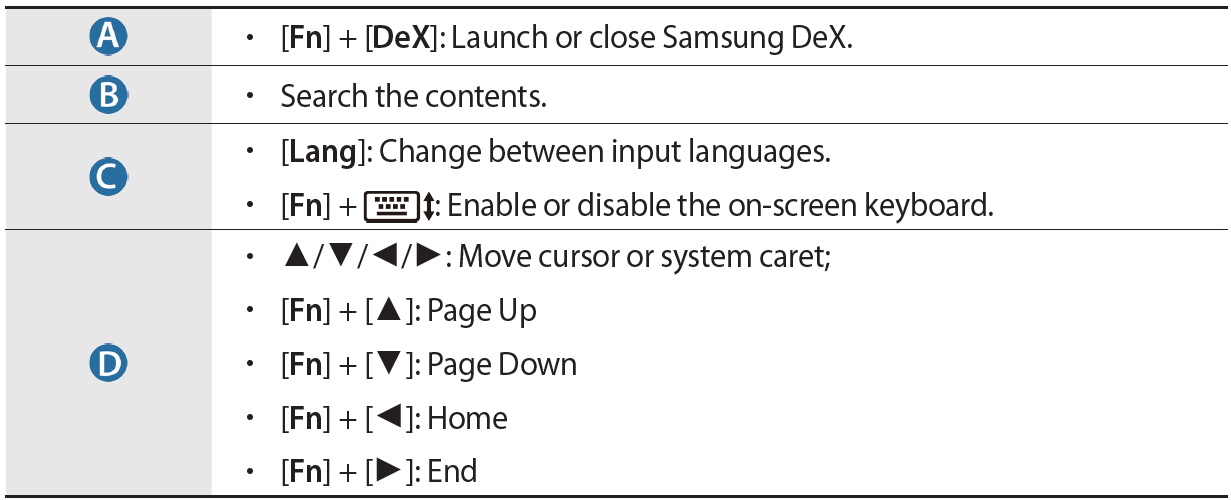
► EF-DT730:
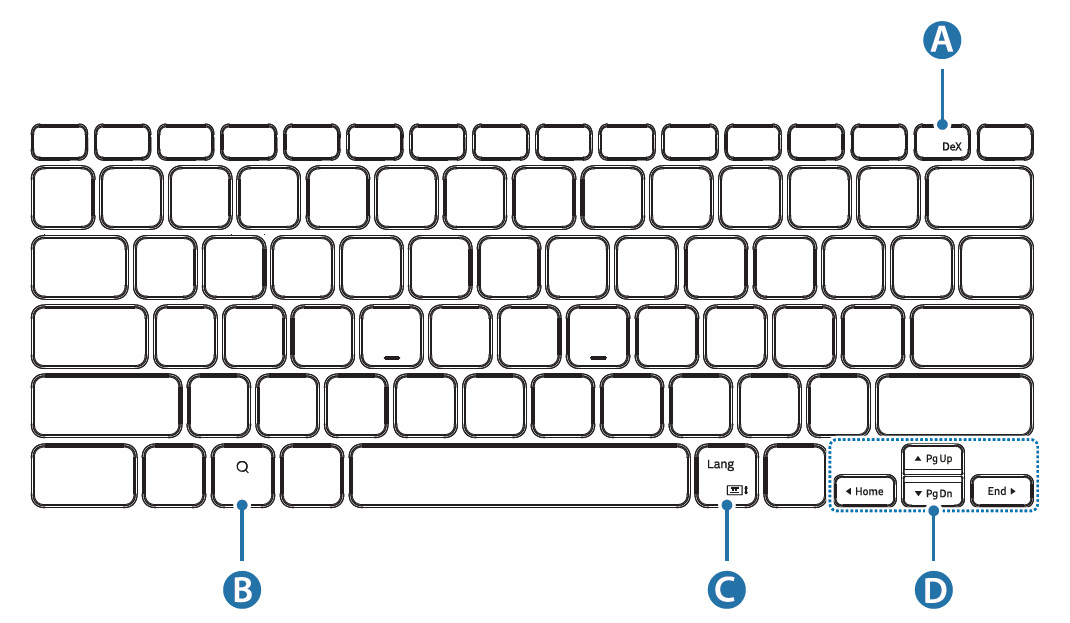
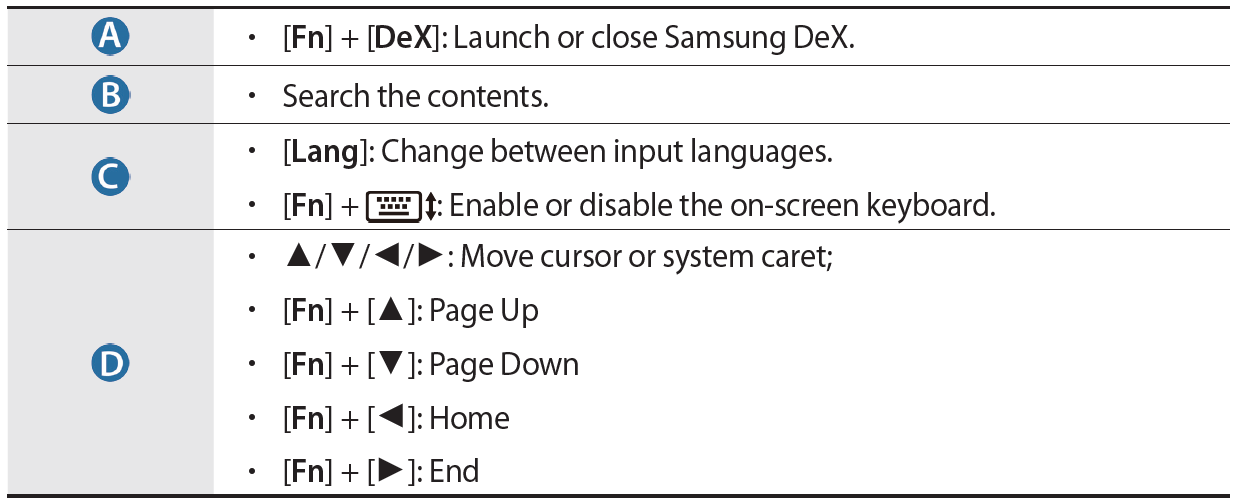
![]() For more information about Samsung DeX, refer to the tablet’s user manual.
For more information about Samsung DeX, refer to the tablet’s user manual.
Attaching the S Pen
Attach the S Pen to the tablet as shown in the image below.
You can also attach the S Pen after covering the keyboard cover.
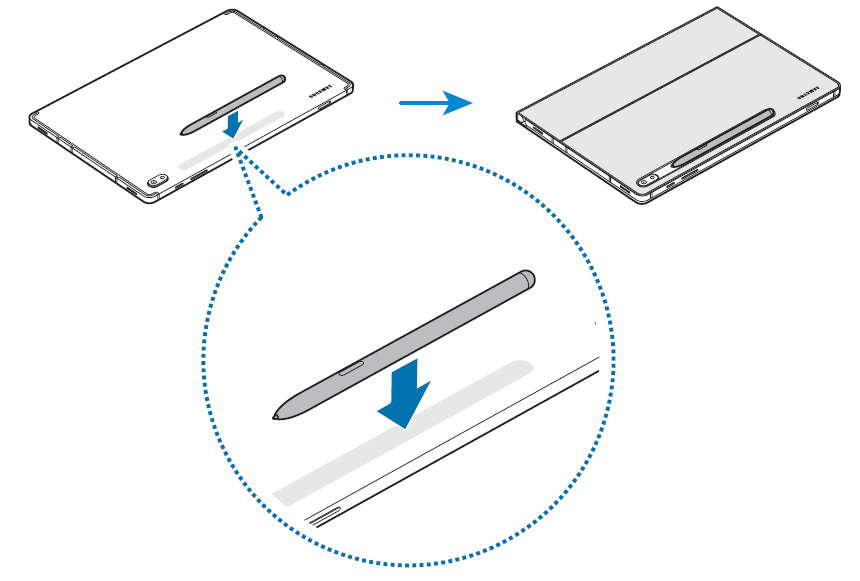
![]() Make sure to place the nib of the S Pen to face the camera. The S Pen will not charge if it is misplaced.
Make sure to place the nib of the S Pen to face the camera. The S Pen will not charge if it is misplaced.
Storing the S Pen
Store the S Pen as shown in the image below.
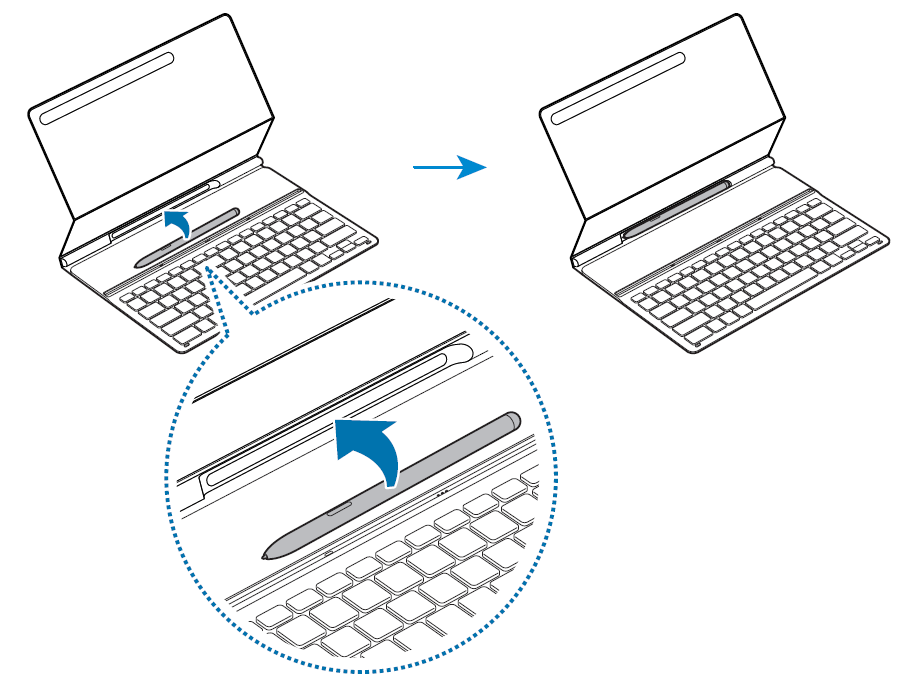
Copyright
Copyright © 2022 Samsung Electronics Co., Ltd.
This user manual is protected under international copyright laws.
No part of this manual may be reproduced, distributed, translated, or transmitted in any form or by any means, electronic or mechanical, including photocopying, recording, or storing in any information storage and retrieval system.
Trademarks
- SAMSUNG and the SAMSUNG logo are registered trademarks of Samsung Electronics Co., Ltd.
- All other trademarks and copyrights are the property of their respective owners.
