CORSAIR EX100U Portable USB Storage Manual

PACKAGE CONTENTS
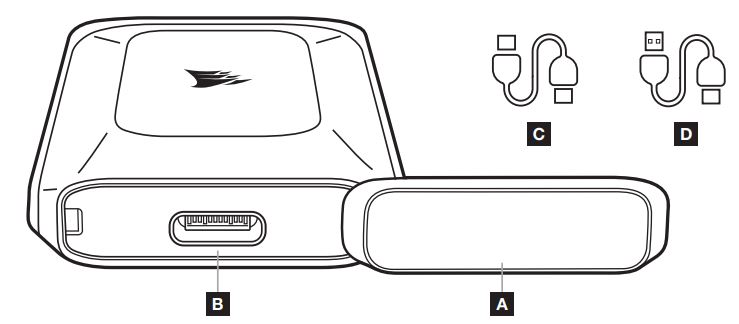
- A CONNECTOR CAP
- B USB TYPE-C CONNECTOR
- C USB-C TO USB-C CABLE
- D USB-C TO USB-A CABLE
CONNECTING AND DISCONNECTING THE EX100U TO YOUR COMPUTER
- Your storage device comes with 2 cables.
> Use the USB-C to USB-C cable to connect to USB-C or Thunderbolt 3 and 4 hosts. This connection type is required to achieve the optimum performance.
> Use the USB-C to USB-A cable to connect to a host with USB-A connector. - Always use the “Eject/Safely remove/Unmount” function in the operating system before disconnecting the drive.
GETTING THE EX100U READY FOR USE
The drive ships ready to use formatted with exFAT, a partition format that works on a variety of operating systems. Should you want to format the drive in another format, please use standard tools from your disk management or utility suite.
OPTIMIZING PERFORMANCE
The drive will perform at its highest speeds when connected to a USB 3.2 Gen 2×2 (20Gb) port. It is compatible with USB 3.2, 3.0 and 2.0, but may not reach its maximum performance due to the lower bandwidth provided by these ports.
INSTALLING THE SSD TOOLBOX
Please download the CORSAIR SSD Toolbox to obtain extended drive information and check for Firmware updates. Not all functions of the SSD toolbox are available for External Storage. CORSAIR SSD Toolbox is available for Windows systems. DOWNLOAD LINK: www.corsair.com/downloads
 Web: corsair.com
Web: corsair.com
Phone: (888) 222-4346
Warranty: corsair.com/support/warranty
Support: support.corsair.com
Blog: corsair.com/blog
Forum: forum.corsair.com
YouTube: youtube.com/corsairhowto
© 2022 CORSAIR MEMORY, Inc. All rights reserved. CORSAIR and the sails logo are registered trademarks of CORSAIR in the United States and/or other countries. All other trademarks are the property of their respective owners. Product may vary slightly from those pictured. 49-002634 AA
![]()
