1. Getting started
A. Connecting the base
 1. Plug the telephone line cord into the socket marked
1. Plug the telephone line cord into the socket marked ![]() on the underside of the base and the other end of the line cord into the telephone line wall jack.
on the underside of the base and the other end of the line cord into the telephone line wall jack.
2. Plug the AC power jack into the socket marked ![]() on the underside of the base and plug the AC adaptor into the AC power outlet. The green Power/In use light comes on and you will hear a confirmation tone.
on the underside of the base and plug the AC adaptor into the AC power outlet. The green Power/In use light comes on and you will hear a confirmation tone.
B. Installing and charging the handset
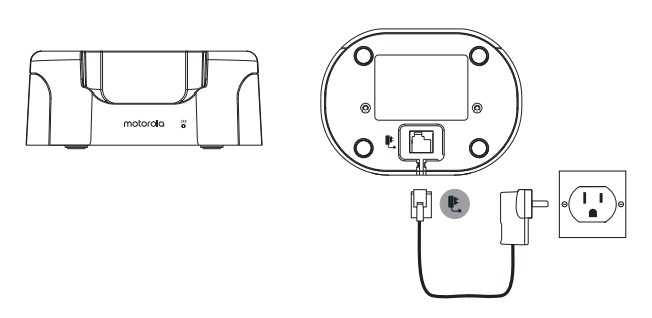 1. Plug the AC power jack into the socket marked
1. Plug the AC power jack into the socket marked ![]() on the underside of the charger cradle and plug the AC adaptor into the AC power outlet.
on the underside of the charger cradle and plug the AC adaptor into the AC power outlet.
2. The 750mAh Ni-MH battery pack is pre-installed. If you are charging the batteries for the first time, place the handset on the charger cradle to charge for at least 16 hours continuously.
3. When the handset is fully charged,![]() icon will appear steady on the display. The display will show the time and handset number (e.g. 2) to indicate that it is registered to the base.
icon will appear steady on the display. The display will show the time and handset number (e.g. 2) to indicate that it is registered to the base.
Important
Warning! Use only the approved rechargeable Ni-MH battery pack (750mAh Ni-MH rechargeable battery pack) supplied with your O2.
C. Installing the antenna to the handset
 D. Replacing the handset battery
D. Replacing the handset battery
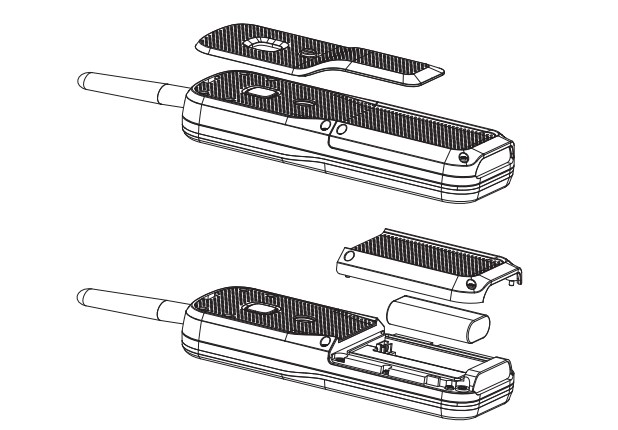 1. Unscrew the belt clip, then unscrew the 4 screws on the battery cover (the screws will stay attached to the battery compartment door) from the back of the handset and plug in the 750 mAh updated to 750mAh to keep consistent. Ni-MH rechargeable battery pack supplied.
1. Unscrew the belt clip, then unscrew the 4 screws on the battery cover (the screws will stay attached to the battery compartment door) from the back of the handset and plug in the 750 mAh updated to 750mAh to keep consistent. Ni-MH rechargeable battery pack supplied.
2. Replace the battery cover and screw the cover into place. Finally, screw the belt clip on.
E. To set date and time manually
1. Press Menu, scroll🔽 D to Clock & Alarm and press Select.
2. Date & Time is highlighted. Press Select.
3. Enter the date using the format MM/DD/YY e.g. 08/04/19 for 4 August 2019.
4. Enter the time (HH:MM) and press Save.
If the current time format setting is 12 hour, select am or pm.
5. Press ![]() to return to standby mode.
to return to standby mode.
Your phone is now ready for use.
2. Getting to know your phone
Overview of your handset
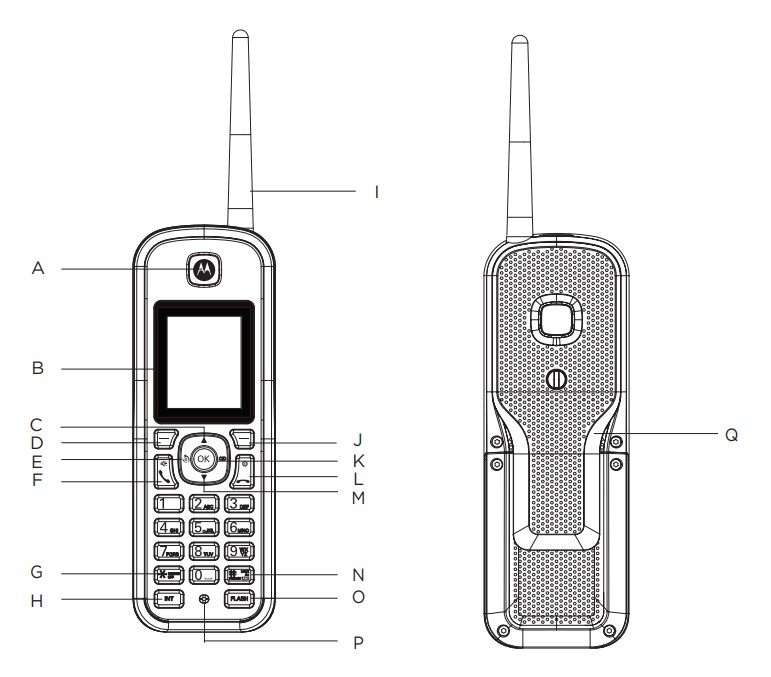 A Earpiece
A Earpiece
B Display
See page 8 for an overview of the display icons.
C Scroll up / Volume up
Scroll up through lists and settings.
During a call, press to increase the earpiece and hands-free volume.
When the phone is ringing, press to increase the handset ringer volume.
D Menu / OK / Secrecy
Enter the main menu.
Select the option displayed on screen.
Confirm menu option – OK is displayed on screen.
Turn secrecy on/off during a call.
E Redial list / Pause
In standby mode, press to open the redial list.
Press and hold to enter a pause (P) during pre-dialing.
F Talk / Hands-free
Make or answer a call.
Activate and deactivate hands-free during a call.
G * / Ringer off
Dial a *.
Press and hold to switch handset ringer on or off.
H Intercom
Press to make an internal call.
I Antenna
J Phonebook menu / Clear / Back
In standby mode, press to open the phonebook menu.
Clear incorrect input during text editing.
Return to previous menu.
K Calls Lists
Open the Calls Lists.
L End / Exit / Switch handset on/off
End a call.
When in a menu, go back to standby mode.
Press and hold to switch handset off (when in standby) or on.
M Phonebook / Scroll Down / Volume down
Open the phonebook.
Scroll down through lists and menus.
During a call, press to decrease the earpiece and hands-free volume.
When the phone is ringing, press to decrease the handset ringer volume.
N Change case / Keypad lock / # / CID format
Press to change the case when entering letters / editing.
Press and hold to lock the keypad.
Dial a #.
In calls lists: Press to toggle the Caller ID display format among 7, 10 and 11digits when returning calls from Caller ID list.
O Flash
Use flash (F) functions.
P Microphone
Q Belt clip
3. Handset display
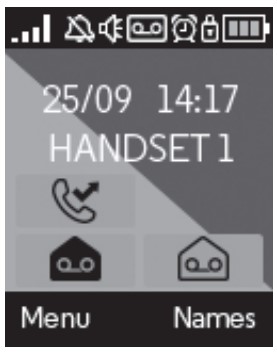 Display icons
Display icons
📶DECT signal strength
🔇Handset ringer volume is Off.
🔊Displays when in hands-free mode.
![]() Displays when the answering machine is on.
Displays when the answering machine is on.
⏰The alarm clock has been set.
🔒The keypad is locked.
![]() Displays when you have new answering machine messages.
Displays when you have new answering machine messages.
![]() Displays when you have new voicemails.1
Displays when you have new voicemails.1
📞Displays when you have missed calls and new number(s) in the Calls list.2
This feature is dependent on your Network Service provider supporting the service. A subscription fee may be payable.
For this feature to work, you must subscribe to Caller ID Service from your network operator. A subscription fee may be payable.
The approximate power levels of your battery are indicated as follows:
![]() Battery is fully charged
Battery is fully charged
![]() Battery is partially charged
Battery is partially charged
![]() Battery is running low
Battery is running low
![]() Battery is empty
Battery is empty
4. Using the phone
Making a call
Enter the phone number and press![]() to dial the phone number entered.
to dial the phone number entered.
Making a call using fast call keys
Press and hold the relevant keypad number to dial the pre-stored number directly.
Making a hands-free call
Press ![]() twice, then dial the telephone number.
twice, then dial the telephone number.
Answering a call
Press ![]() to answer the incoming call.
to answer the incoming call.
Answering a call in hands-free
If the handset is off the charger or auto answer is switched off, press ttwice to answer the call.
If the handset is on the charger and auto answer is switched on, lift the handset and press ![]() .
.
Ending a call
Press ![]() or replace the handset on the cradle.
or replace the handset on the cradle.
Adjusting volume
During a call, press 🔼 or 🔽 to adjust the volume.
Muting a call
1. During a call, press Secrec. or OK. The display shows Secrecy On and your caller cannot hear you.
2. Press Off to return to your caller.
Dialing from the redial list
1. Press ![]() The last number dialled is highlighted.
The last number dialled is highlighted.
2. Scroll 🔼 or 🔽 to the entry you want.
3. Press ![]() to dial.
to dial.
Dialing from the calls list
1. Press MENU, scroll to Call Lists and press Select.
2. Scroll 🔼or 🔽 to highlight the calls list (Missed Calls, Received Calls, Dialed Calls, Delete Calls) you want.
3. Press Select.
4. Scroll 🔼or 🔽 to the entry you want.
5. Press ![]() to dial the number.
to dial the number.
Adding an entry to the phonebook
1. Press Names to enter the phonebook menu.
2. Scroll 🔼 to Add Entry and press Select.
3. Enter a name and press OK.
4. Enter a number and press Save.
5. Scroll 🔼or 🔽 to the ringtone you want and press Select. The entry is stored.
Dialing from the phonebook
1. Press 🔽 The first entry in the phonebook is highlighted. Scroll 🔼or 🔽 to the entry you want.
2. Press ![]() to dial the number.
to dial the number.
Paging/Finding the handset
1. Press ![]() on the base. All handsets registered to the base will ring and display Paging Call.
on the base. All handsets registered to the base will ring and display Paging Call.
2. To stop the ringing, press ![]() on the base again or press Stop or any button on the handset.
on the base again or press Stop or any button on the handset.
Switching on the Answering Machine
The O2 Answering Machine records unanswered calls on the base when it is activated. You can operate your Answering Machine from the handset or remotely from another phone.
From the handset:
1. Press MENU, the display shows Answer Machine, press Select.
2. Scroll 🔽 to Answer On/Off and press Select.
3. Scroll 🔼or 🔽 to Off or On then press Select.
4. Press ![]() to return to standby.
to return to standby.
To change answer delay
Answer delay sets the number of times the O2 will ring before the answering machine picks up your call and starts playing the outgoing message.
You can change this setting to between 2-9 rings or Time Saver. The default setting is 6 rings.
1. Press Menu, the display shows Answer Machine, press Select.
2. Scroll 🔽 to Answer Settings and press Select.
3. Scroll 🔼or 🔽 to Answer Delay and press Select.
4. Scroll 🔼or 🔽 to the setting you want and press Select.
5. Press ![]() to return to standby.
to return to standby.
Note
If Time Saver is set, the answering machine will answer after 2 rings during remote access if you have new messages. If you do not have any new messages, it will answer after 6 rings. This means you can hang up after 3 rings knowing you have no new messages, saving you time and the cost of the call.
To switch message alert tone on / off
When you have new messages, with the audible message alert switched on, you will hear an audible alert once at the handset and the answering machine base will beep every 10 seconds. The default setting is Off.
1. Press Menu, the display shows Answer Machine, press Select.
2. Scroll 🔽 to Answer Settings and press Select.
3. Scroll 🔼or 🔽 to Message Alert and press Select.
4. Scroll 🔼or 🔽 to Off or On then press Select.
5. Press ![]() to return to standby.
to return to standby.
5. Help
The![]() icon is not scrolling during charge
icon is not scrolling during charge
• Bad battery contact – move the handset slightly.
• Battery is full – no need to charge.
No dialing tone
• No power – check the connections. Reset the phone: unplug and plug back in the mains.
• Batteries are empty – charge the batteries for at least 16 hours.
• You are too far from the base – move closer to the base.
• Wrong line cable – use the line cable provided.
• Line adaptor (when needed) is not connected to the line cord – connect the line adaptor (when needed) to the line cord.
Poor audio quality
• The base is too close to electrical appliances, reinforced concrete walls or metal door frames – move the base at least one meter away from any electrical appliances.
The📶 icon is blinking
• Handset is not registered to the base – register the handset to the base.
• You are too far from the base – move closer to the base.
No ring tone
• The ring tone is deactivated.
• Increase the volume.
Caller ID service does not work
• Check your subscription with your network operator.
Need more help?
• For a full explanation of all features and instructions, please refer to the User’s Guide.
6. General Information
If your product is not working properly…
1. Read this Quick Start Guide.
2. Contact Customer Service on: 1-833-468-1468.
3. Please refer to the full user guide.
Manufactured, distributed or sold by Meizhou Guo Wei Electronics Co. LTD.,official licensee for this product. MOTOROLA and the Stylized M Logo are trademarks or registered trademarks of Motorola Trademark Holdings, LLC. and are used under license. All other trademarks are the property of their respective owners. © 2019 Motorola Mobility LLC. All rights reserved.
Version 15 (US)
♻️
