
PRODUCT FEATURES:
– Enables wireless (Wi-Fi) Audio/Video mirroring from mobile devices to the OEM display screen for shared linking of functions from most Smartphones to the OEM Screen.
– Includes a USB input to play Audio and Video files.
– Provides a virtual remote control via a smartphone wifi connection.
– Dual band (5GHz and 2.4GHz) Wifi capability for clear connection.
– Includes HMDI output for high quality video.
– Works with Facetime, Navigation apps, Skype, E-mail, text, and other apps.
– Streams Youtube® videos.
WORKS WITH:

PARTS INCLUDED:
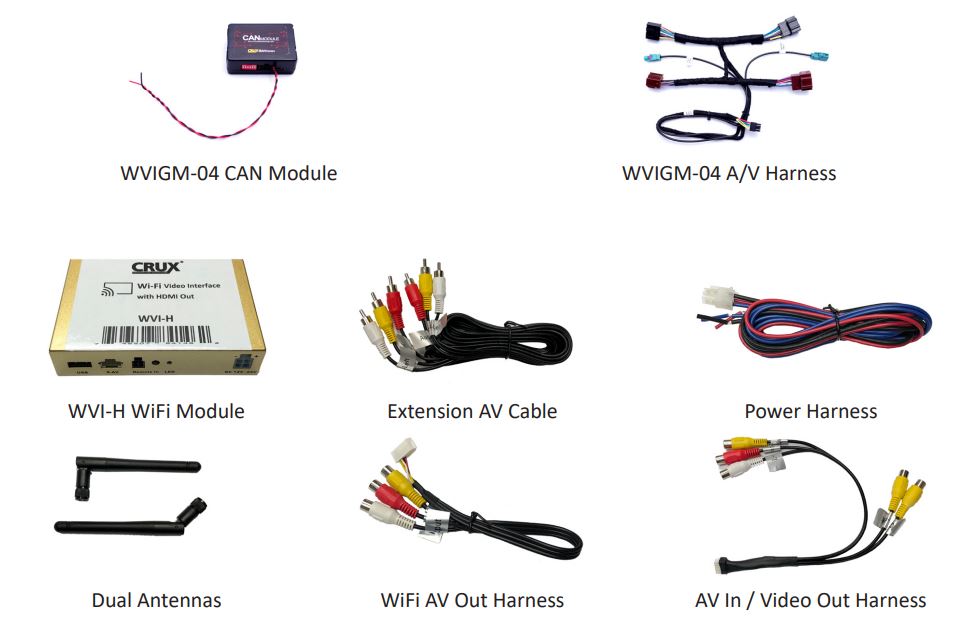
INSTALLATION DIAGRAM:
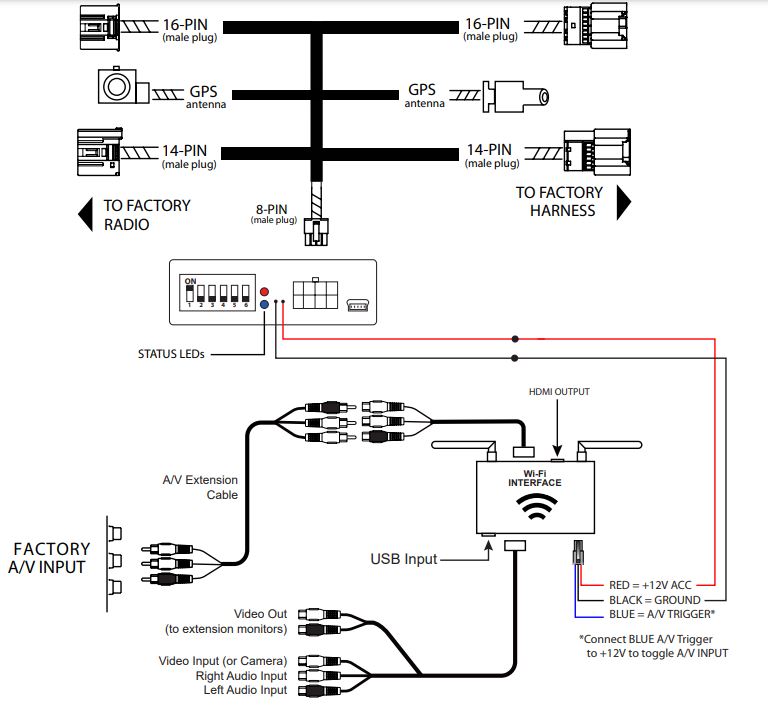
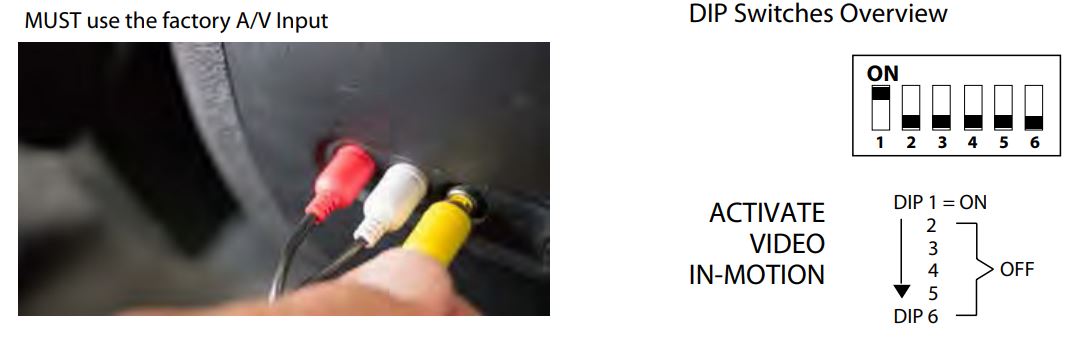
INSTALLATION INSTRUCTIONS:
CONNECTING THE INTERFACE:
1) Remove the radio to gain access to the factory 14 and 16 pin connectors. Make sure to unplug the correct 14 and 16 pin connectors. See picture below for reference.

2) The attached GPS antenna is to be used if the interface is having problems with the video in motion feature while the vehicle is moving. Not all vehicle will need to have this GPS antenna connected.
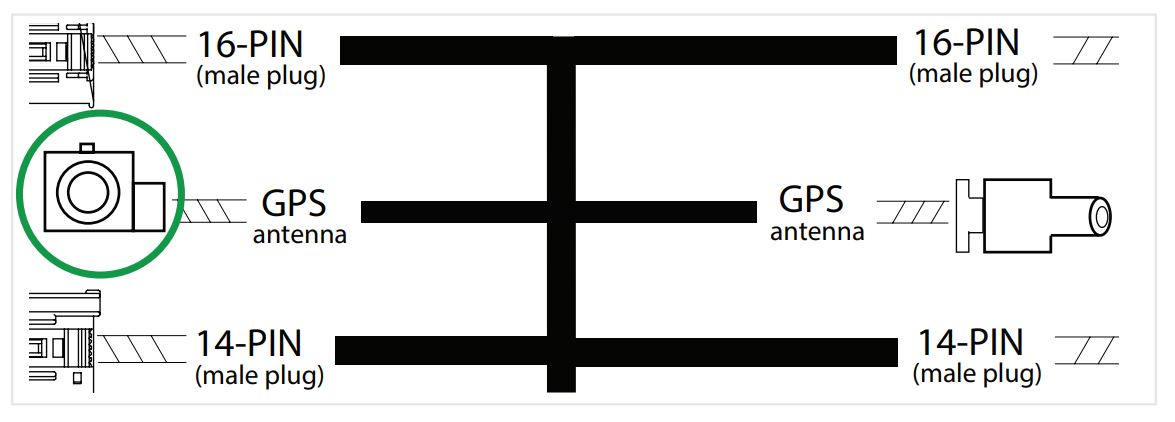
We recommend leaving the GPS antenna cable disconnected during the install. Test the VIM while driving and if there are no issues with the VIM staying active, do not connect the WVIGM-04 GPS antenna. We recommend connecting the WVIGM-04 GPS antenna in the event the VIM deactivates while in motion.
3) Connect the 8 pin Molex connector on the WVIGM-04 t-harness to the main interface module.
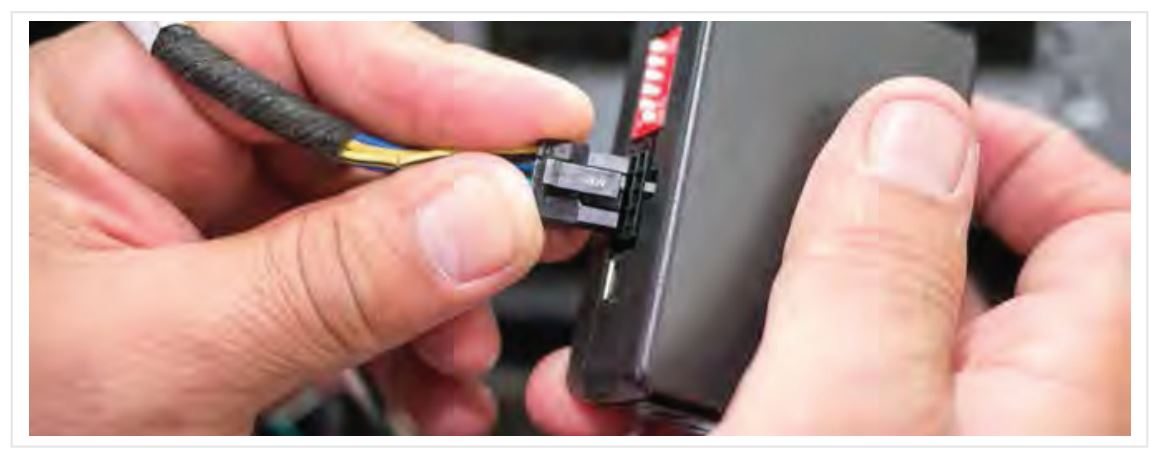
4) After connecting the harness, the interface module only requires DIP #1 to be set to ON. All other DIP switches should be set to OFF unless the VIM feature causes a delay in the GPS position updating. If this happens, please see below to use the non-permanent VIM option.
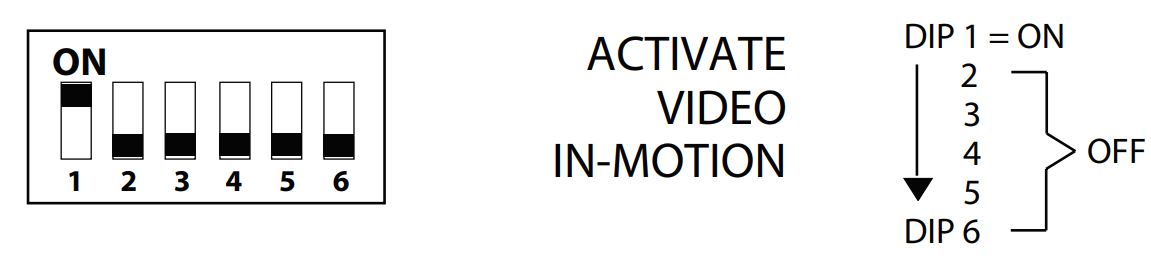
NON-PERMANENT VIDEO IN MOTION OPTION:
If you have set DIP# 1 to the ON position, then the Video In Motion function is permanently ON. If this causes a delay in the GPS function, use the non-permanent VIM option instead.
1) Set DIP# 1 to OFF.
2) Use the side mirror controls to activate and deactivate the VIM function.
3) The side selector switch must be in the center position and the indicator lights must be OFF.
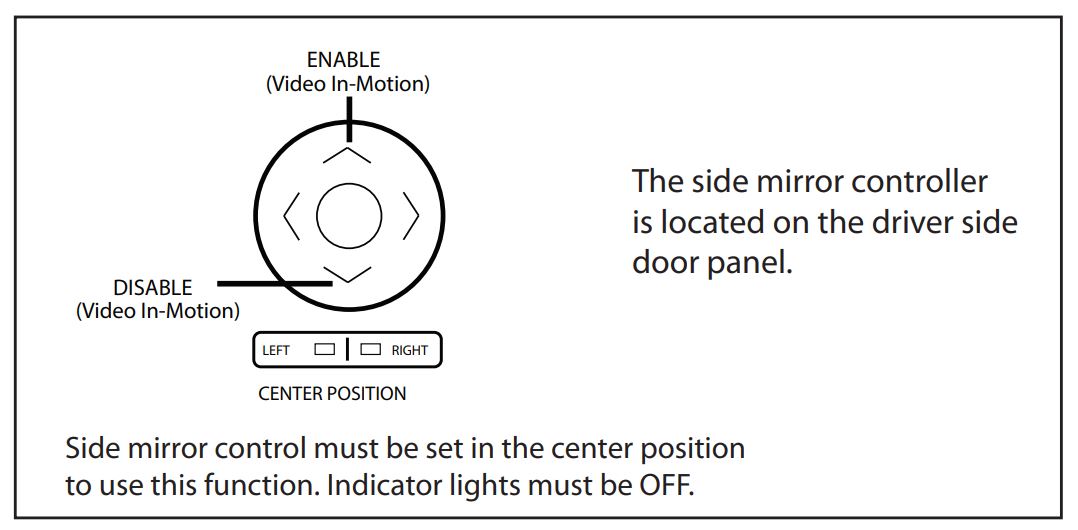
INSTALLATION INSTRUCTIONS:
CONNECTING THE WVI-H WiFi MODULE
Tap power and ground of the WiFi module to to the Red and Black wire coming out of the WVIGM-04 main module.
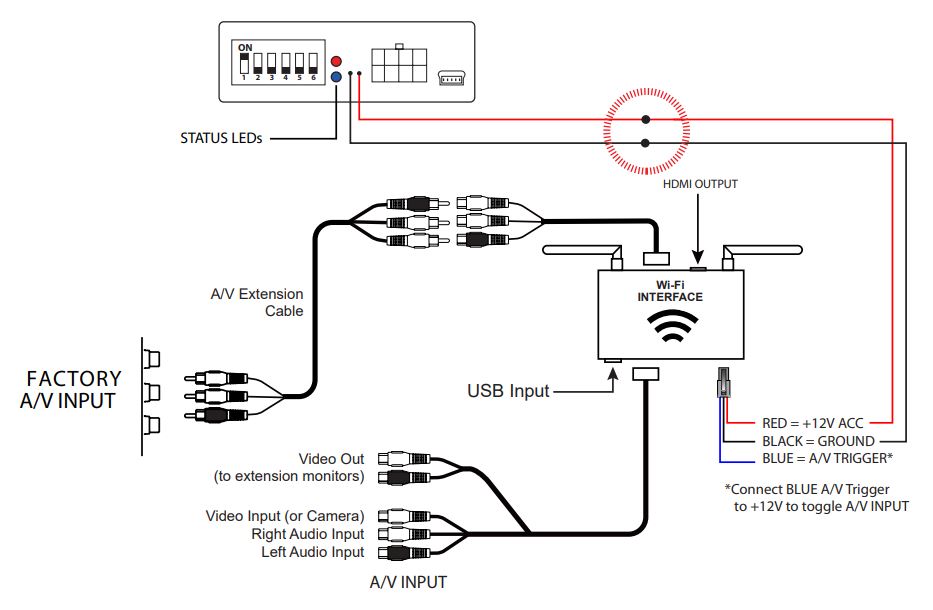
VIRTUAL REMOTE CONTROL:
The WVI-H comes with a Virtual Remote Control via a Wifi connection. To access the virtual remote control, make sure that the phone is connected to Crux Wifi ***. Open your web browser and type in the following on the address bar: 192.168.59.254
The Virtual Remote control will open. Use the virtual remote control to PLAY, PAUSE, STOP, TRACK UP/DOWN, VOLUME UP/DOWN, etc.
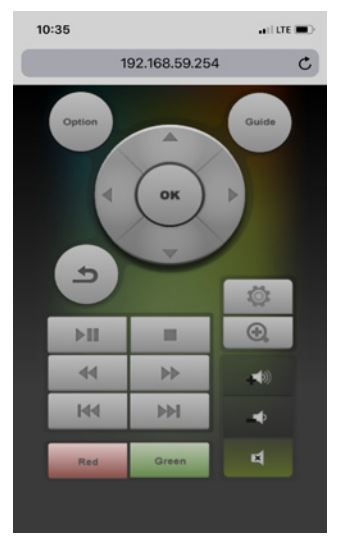
Plug in a USB thumb drive to the USB cable port of the WVI-H. Tap OPTIONS on the Vritual Remote Control to select MOVIES, PHOTOS, MUSIC, etc. Use the remote to play/pause or skip tracks.
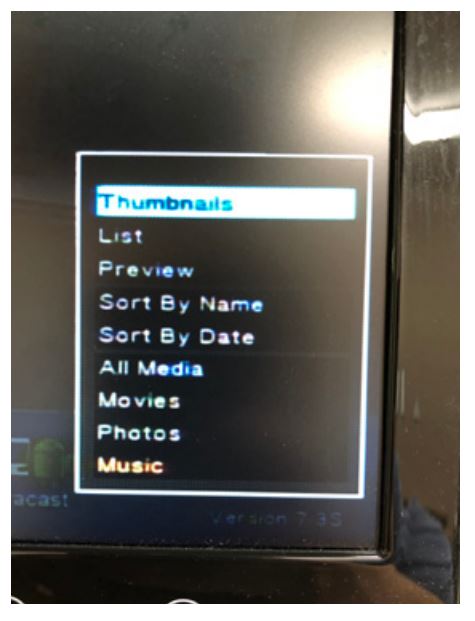
Tap SETUP to change settings on VIDEO, SYSTEM, NETWORK, and AUDIO. We recommend NOT to change any SYSTEM settings as this would interfere with the WVI-H functionality.
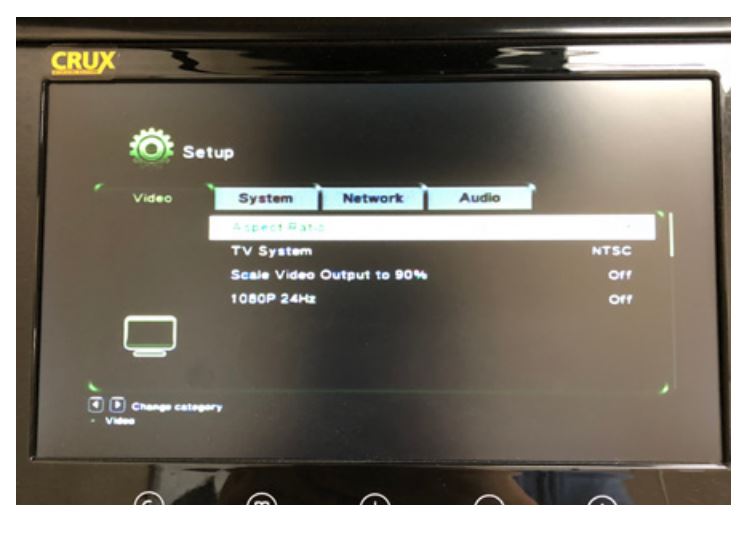
SETTING YOUR DEVICE:
With the WVI-H module ON and READY:
For iOS Devices:

Open settings > Select Wi-Fi > Under ‘Choose Network’ Select “Crux WiFi ***”
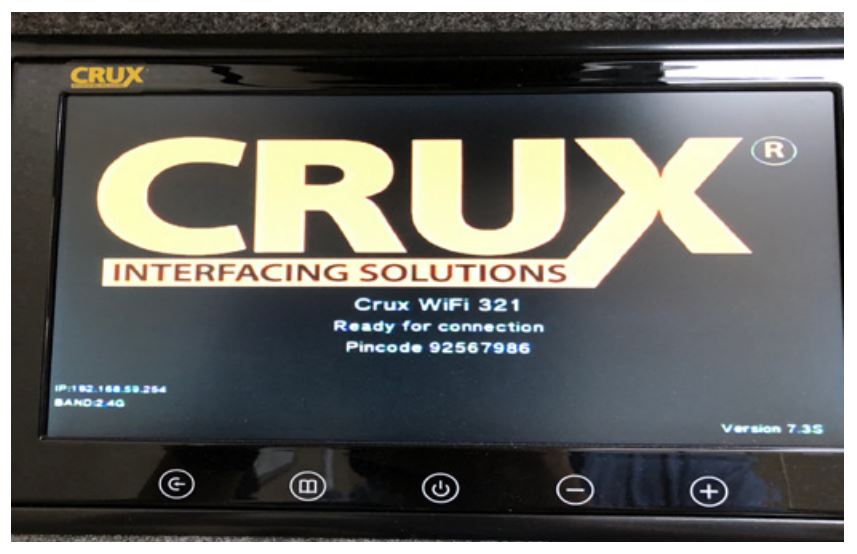
After connecting to Crux Wifi, select “SCREEN MIRRORING” from the Control
Center and tap Crux Wifi ***. To access Control Center, on iPhone X, pull down
from the upper right corner of the screen, on other iPhone models, pull up from the bottom of the screen.
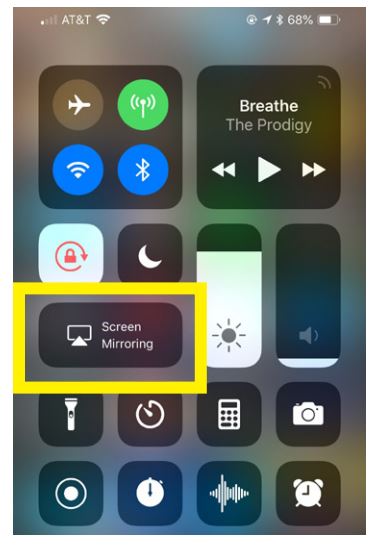
For Android Devices:
From the drop down drawer, press “Quick Connect” > Select “Crux Wifi ***”
Notes:
1) Make sure the “Power Saving Mode” is turned off.
2) Make sure Quick Connect is updated to the latest version.
MIRRORING:
The mirroring connection uses a direct Wi-Fi connection to transfer the Audio and Video from your device to the WVI-H module. This does not require an active network. If your smartphone has the Screen Time Out enabled and your display goes to sleep mode, you will no longer see the image on the screen. Deactivate this feature for continuous viewing.
VEHICLE APPLICATIONS:
BUICK
2008-2015 Enclave
2008-2011 Lucerne
CADILLAC
2006-2008 DTS
2007-2014 Escalade
CHEVROLET
2007-2011 Avalanche
2011 Express
2011 Impala
2007-2011 Silverado
2007-2011 Suburban
2007-2011 Tahoe
2009-2015 Traverse
GMC
2007-2015 Acadia
2009-2011 Savana
2007-2011 Sierra
2007-2011 Yukon
HUMMER
2008-2009 H2
SATURN
2009-2010 Outlook
SYSTEM COMPATIBILITY:

